Discord is a well-known communication (messenger) program. Discord can be used to communicate via text, images, video, and audio.
It was created with gamers in mind, but the service has grown in popularity among non-gamers to the point where it is now regarded as a Slack alternative for team and community collaboration. Chat rooms and voice chat platforms make servers in Discord.
Various open-source projects use Discord to communicate with users and project members.
Discord runs on a variety of platforms, including desktop Linux. This tutorial shows three different ways to install Discord on Ubuntu 20.04 and newer: Discord Installation on the command-line, Discord Installation via Ubuntu Desktop GUI, and finally Discord Installation via SNAP package manager.
Prerequisites
- Ubuntu or any other Debian Linux-based distribution
- Terminal access
- A user account with root or sudo privileges
- Internet access
Note: Although the commands used in this tutorial are specifically for the Ubuntu system, all the methods are also valid for any other Linux-based system.
Download the Discord .deb Package
Yes, it#s right, we use the Debian package. Ubuntu Linux is based on Debian Linux, so you can use the Debian package on Ubuntu too. The Discord developers have bundled a Discord deb package which makes the installation process highly convenient for Linux and Ubuntu users.
Using the command line
Run the following wget command to download the Discord deb package.
wget -O discord-0.0.16.deb https://discordapp.com/api/download?platform=linux&format=deb
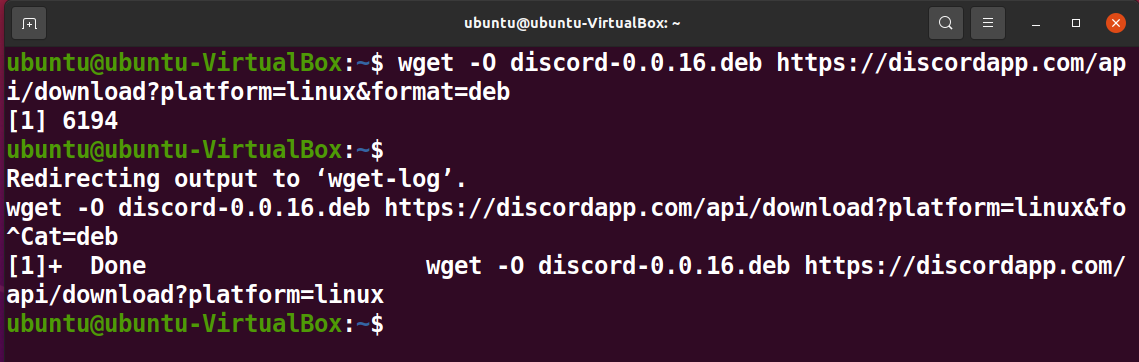
The -O option in the above command will save the download process in the output file.
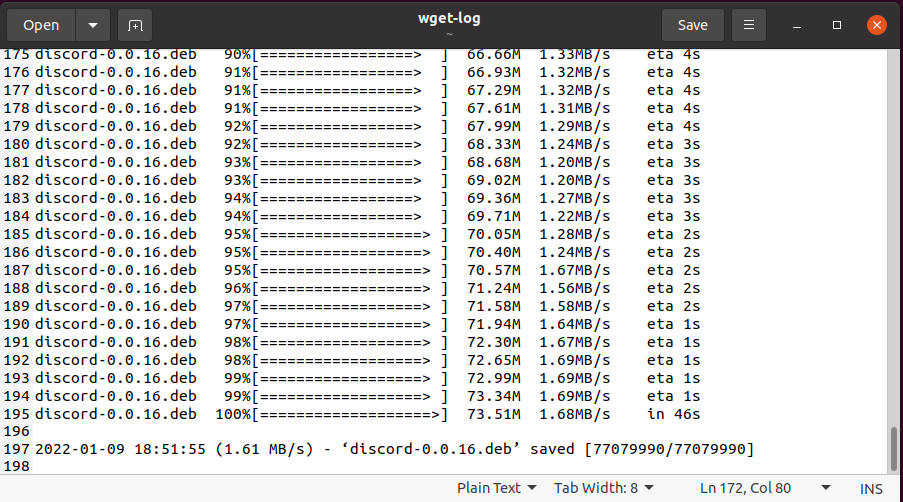
Run the ls command to see the newly downloaded Discord deb package.

Using a Graphical User Interface (GUI)
You can also download the deb package from the Discord website page.
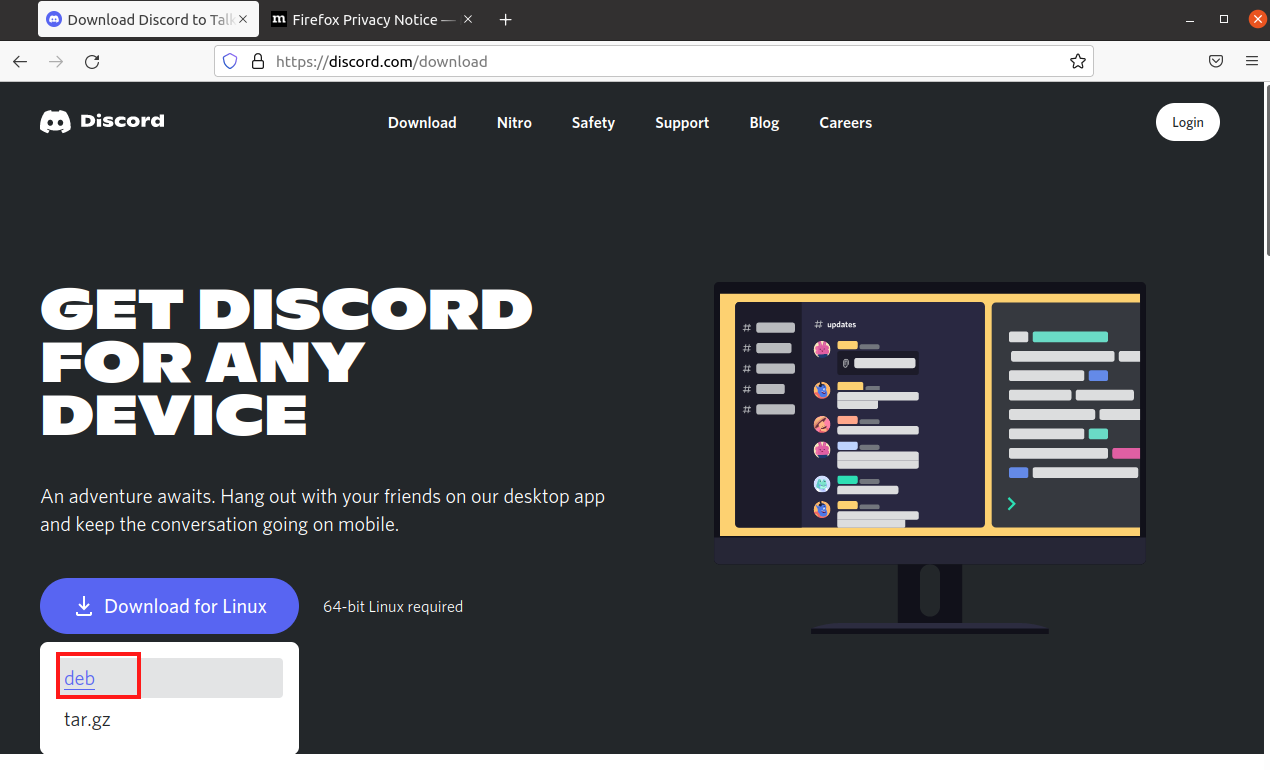
Install and Uninstall Discord Using the apt Package
Once you have downloaded the Discord deb package. Navigate to the downloaded package and run the following apt command to install Discord.
sudo apt install ./discord-0.0.16.deb
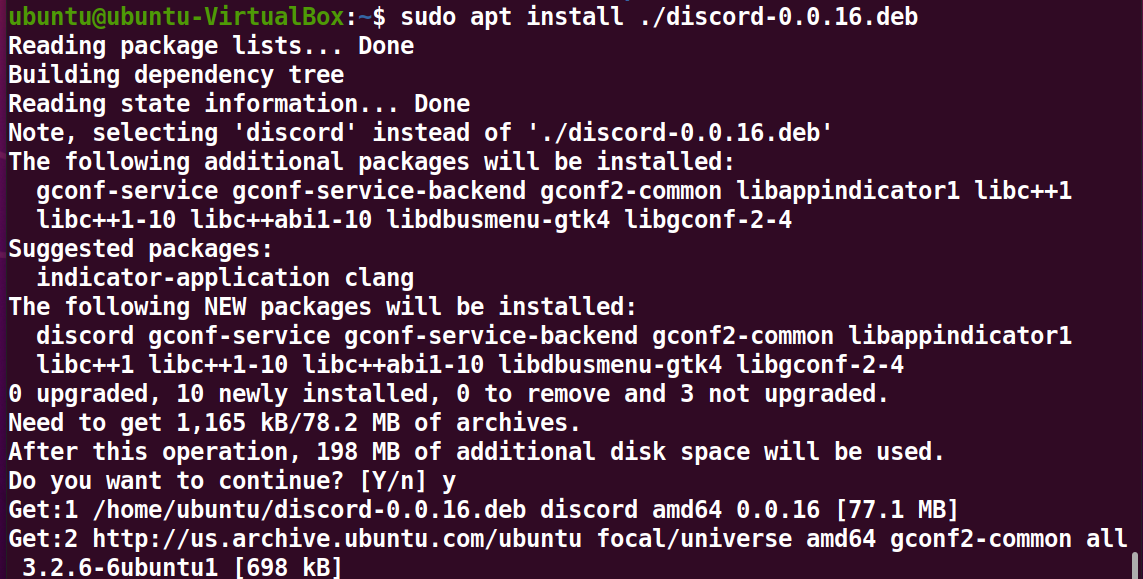
In case you like to remove Discord from your system later, run the following command.
sudo apt remove discord
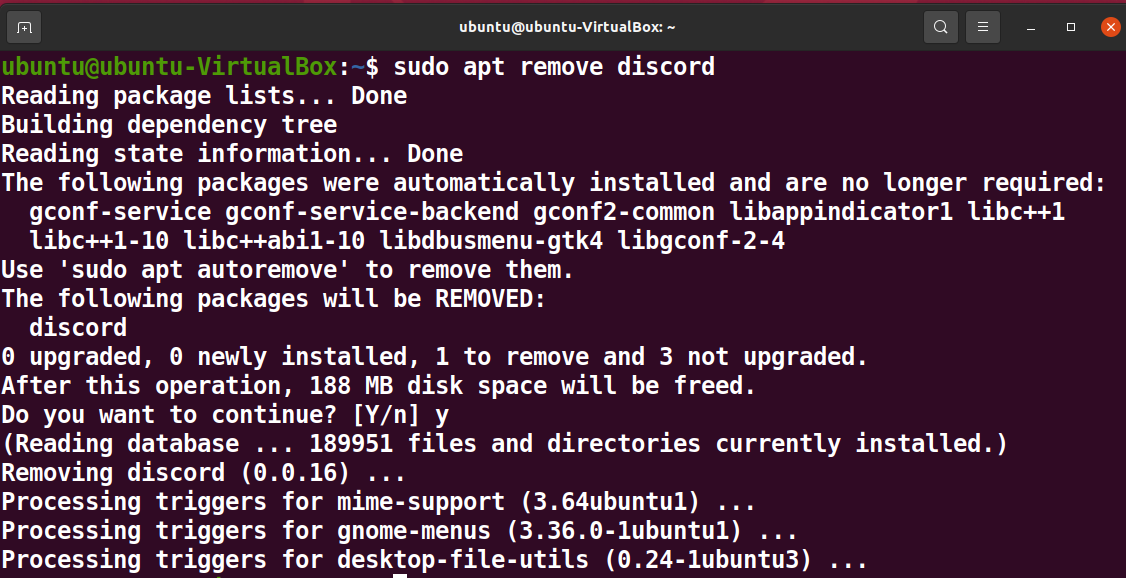
Install and Uninstall Discord Using the Graphical User Interface
You can also install Discord through the GUI. Simply double-click on the Discord deb file. In the following window, click on Install.
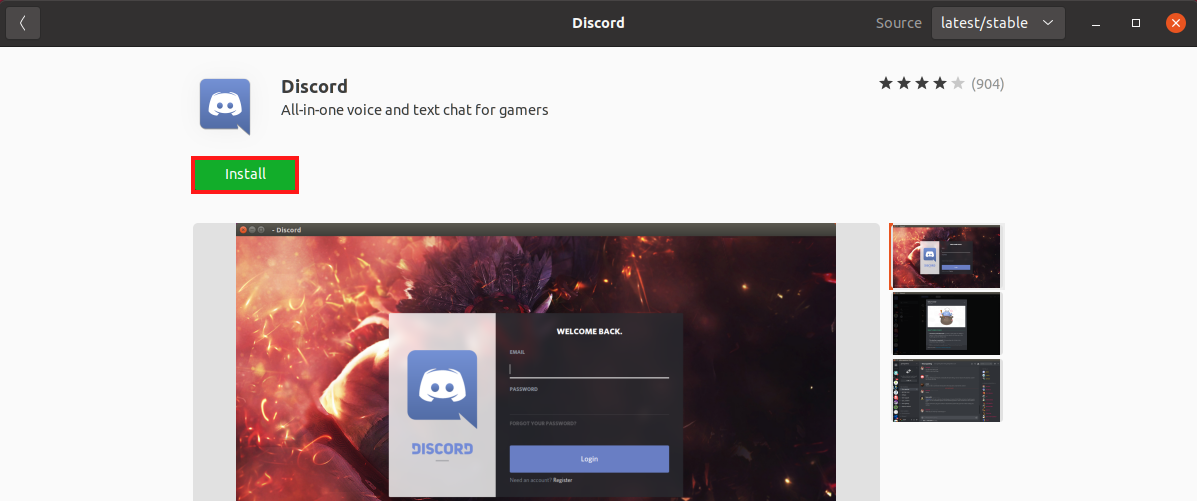
Authenticate to proceed with the installation.
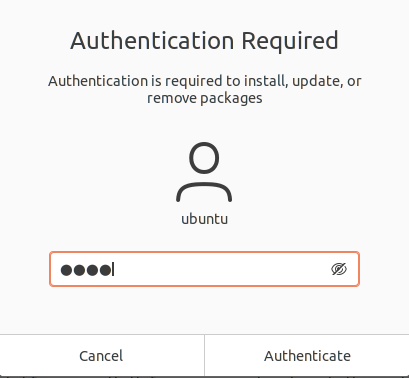
You can also remove the Discord in a similar fashion. Click on Remove on the Discord page in the Ubuntu Software Center.
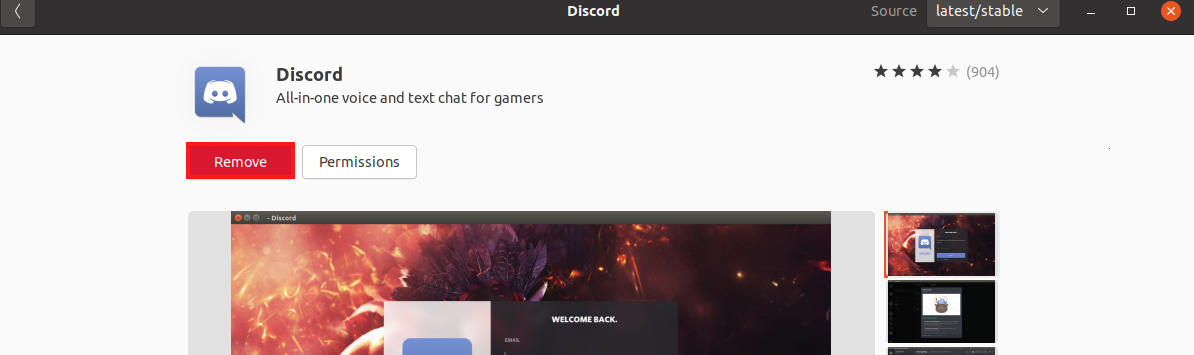
Click on Remove again.
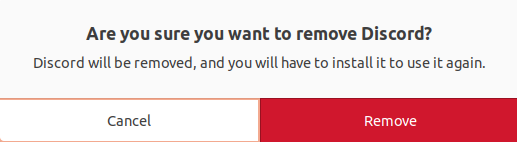
Install and Uninstall Discord Using the snap Package
The easiest and most convenient way to install Discord is through its self-managed and independent snap package. Run the following command to install the Discord snap package.
sudo snap install discord

You can also remove the Discord snap package using the following command.
sudo snap remove discord

Open Discord
Once you have installed Discord, open it from Applications and proceed with the login to use it.
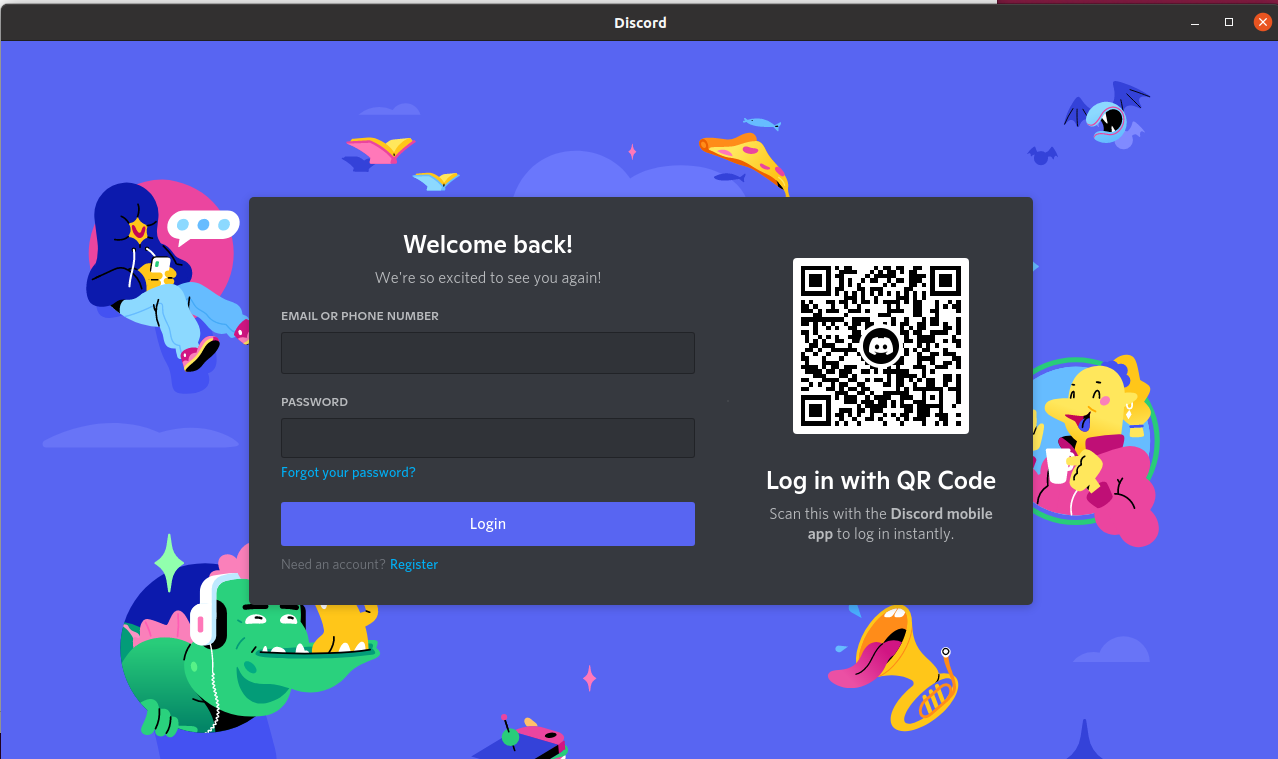
Conclusion
In a very short amount of time, Discord has grown in popularity among gamers, while it is also gaining popularity among non-gamers. Many other communities, including artists and sports lovers, have adopted Discord as their preferred communication tool. Discord is being used to organize team meetings and collaborate on projects.
Discord is a text, voice, and video chat application that allows you to communicate indefinitely. It’s up to you to get in, make friends, or start a server. It works on all major operating systems and is available as a Debian and snap package for Ubuntu. This article discusses how you can install Discord from these packages in detail.



