This tutorial is going to show you 3 ways to install Skype on Ubuntu 18.04/20.04 desktop:
- install Skype from the official repository
- install Skype from the Snap store
- install Skype from Flathub.
Skype for Linux now supports the following features:
- Group text chat and audio calls
- One-to-one and group video calls (camera needed)
- Calling a phone number (mobile and landlines) with Skype Credit
- The ability to send files and photos
- web link preview: show a preview of the content in URL
- Youtube video preview
- @mention notifications
Please note that only 64 bit OS is supported by Skype for Linux edition.
How to Install Skype on Ubuntu 18.04/20.04 from Official Repository
Open up a terminal window and run the following command to add Skype Linux client repository to your system. You will need to enter your password.
echo "deb [arch=amd64] https://repo.skype.com/deb stable main" | sudo tee /etc/apt/sources.list.d/skype-stable.list
Then use the following two commands to fetch and install Skype public key so that APT package manager can verify the integrity of downloaded packages from this repo.
wget https://repo.skype.com/data/SKYPE-GPG-KEY sudo apt-key add SKYPE-GPG-KEY
Since this repository is using HTTPS protocol, we also need to install the apt-transport-https package.
sudo apt install apt-transport-https
Now all left to do is to update our software source and install skypeforlinux package, which is around 69 MB of size.
sudo apt update sudo apt install skypeforlinux
Once installed, you can start Skype for Linux from application menu or use the command below.
skypeforlinux
Once you are logged in, you can start using Skype.
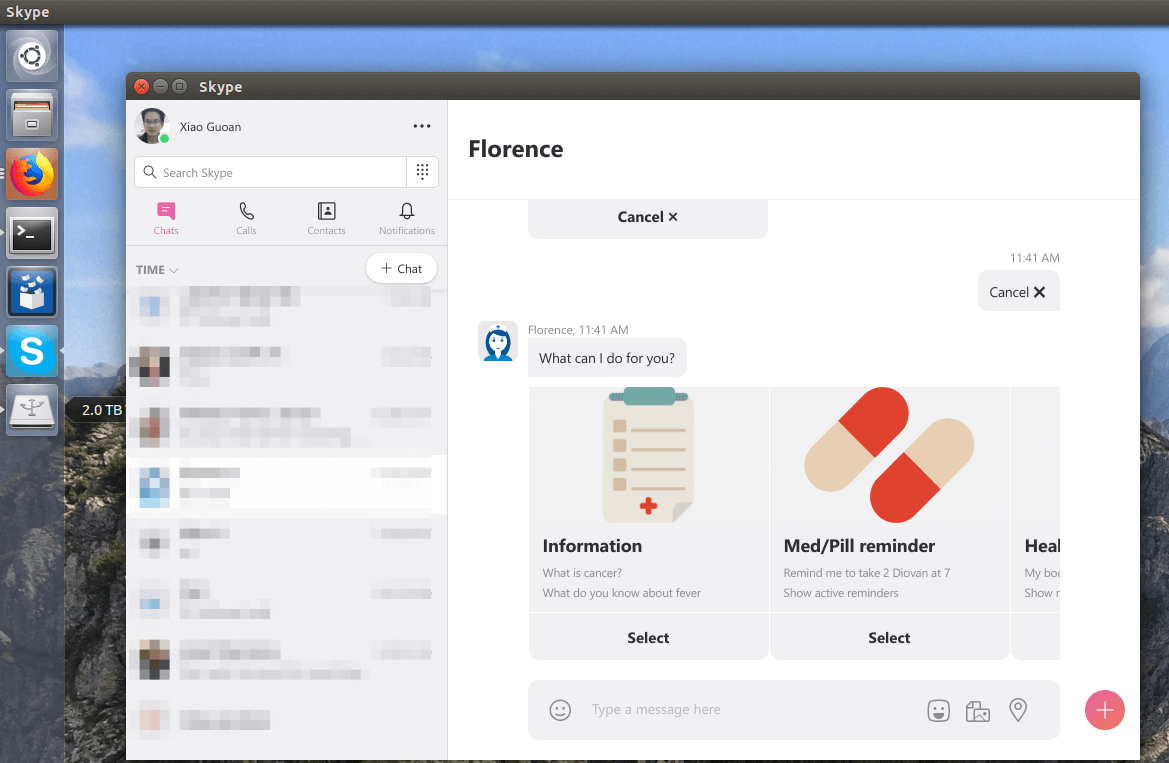
When a new Skype for Linux version comes out, simply run sudo apt update and sudo apt upgrade command to update to the latest version.
How to Install Skype on Ubuntu 18.04/20.04 from Snap Store
Snap is a Linux app packaging format developed by Canonical, the company behind Ubuntu. It aims to solve the fragmentation problem of Linux package format. This means developers only need to package the software once and it will run on all Linux distributions that supports Snap, like Debian, Ubuntu, Linux Mint, Arch Linux, Fedora, OpenSUSE and even OpenWRT. Snap enables developers to push software update quickly to end users. Snap also allows you to easily downgrade a package to a previous version if you ever desire to do so.
Skype is in the snap store. To install it, open the Ubuntu Software application
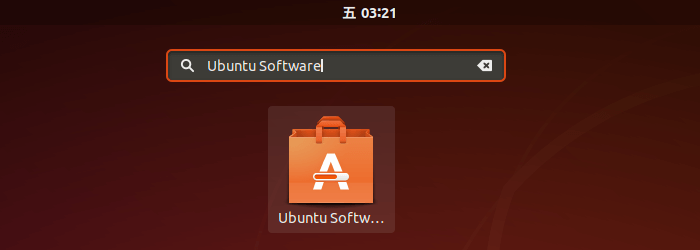
and search for Skype.
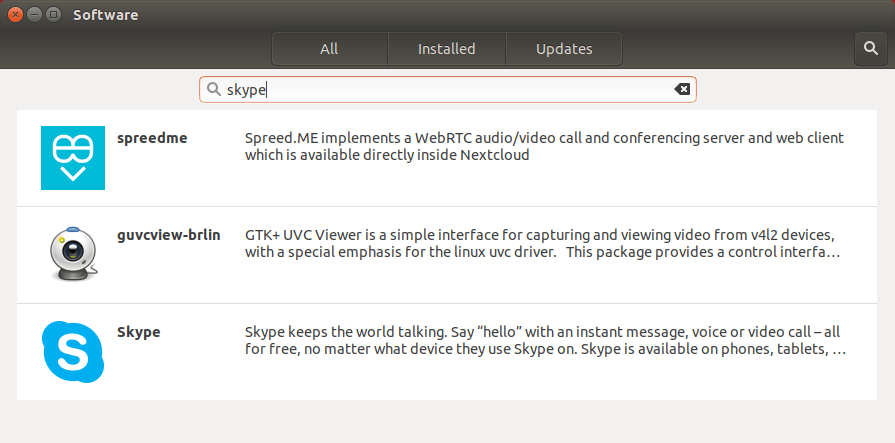
Select Skype and click Install button.
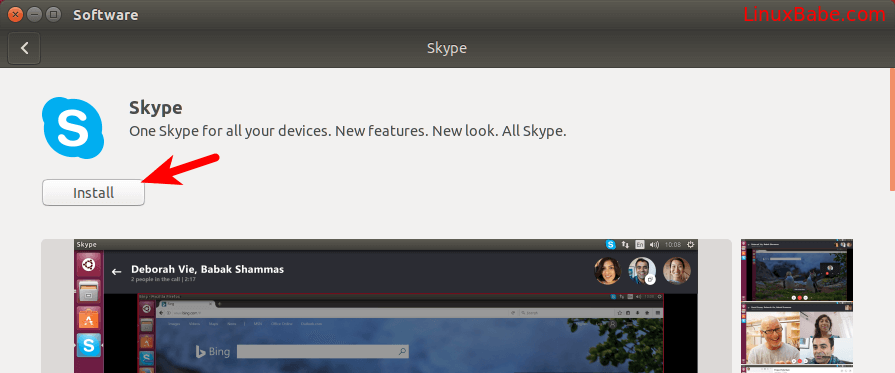
Installing software on Linux to a system folder requires root privilege, so you need to enter your password.
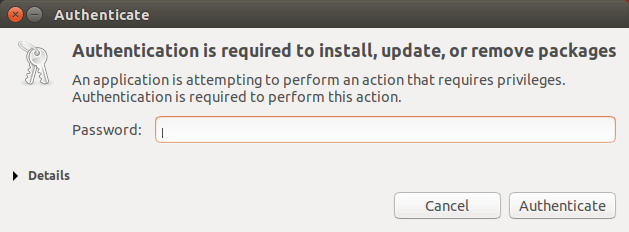
Once the installation complete, you can lunch Skype from your application menu. For those who love command line, Skype can also be easily installed on Ubuntu 18.04/20.04 by issuing the following command.
sudo snap install skype --classic
Snap packages are installed to the /snap/ directory. Once it’s installed, you can start Skype from the application menu. Note that you may need to log out and log back in to see the Skype icon in the application menu.
Or you can start it by running this command:
/snap/bin/skype
Snap packages are automatically updated in the background, so when a new version of Skype comes out, you don’t need to enter any commands. Just boot up your Ubuntu 18.04/20.04 system, it will be automatically upgraded, but you can also manually update it by running:
sudo snap refresh
To remove the Skype snap, run
sudo snap remove skype
How to Install Skype on Ubuntu 18.04/20.04 from Flathub
Flathub is a software repository for flatpak packages. Flatpak is a Linux app package format similar to Snap. First we need to install the flatpak tool.
sudo apt install flatpak
Then add the Flathub repository.
sudo flatpak remote-add --if-not-exists flathub https://flathub.org/repo/flathub.flatpakrepo
Next, install the Skype client.
flatpak install -y flathub com.skype.Client
Note that sudo is not need to install Flatpak pacakges.
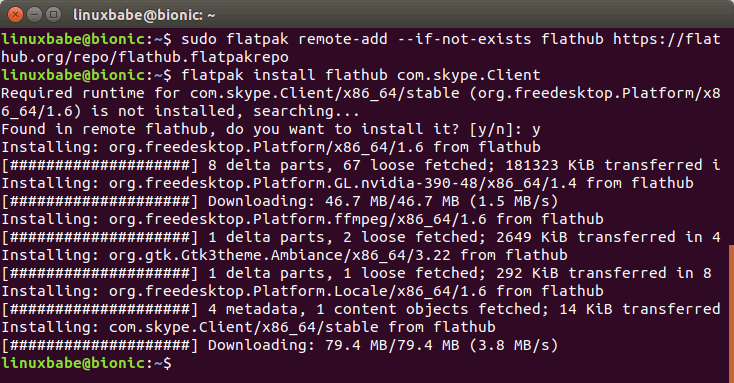
Once installed, you can start Skype from the application menu. Note that you may need to log out and log back in to see the Skype icon in the application menu.
Or you can start it using the following command.
flatpak run com.skype.Client
To remove the Skype Flatpak package, run
flatpak uninstall com.skype.Client
I hope this tutorial helped you install Skype on Ubuntu 18.04/20.04 desktop. As always, if you found this post useful, then subscribe to our free newsletter to get more tips and tricks. Take care.
Rate this tutorial
[Total: 5 Average: 4.8]



