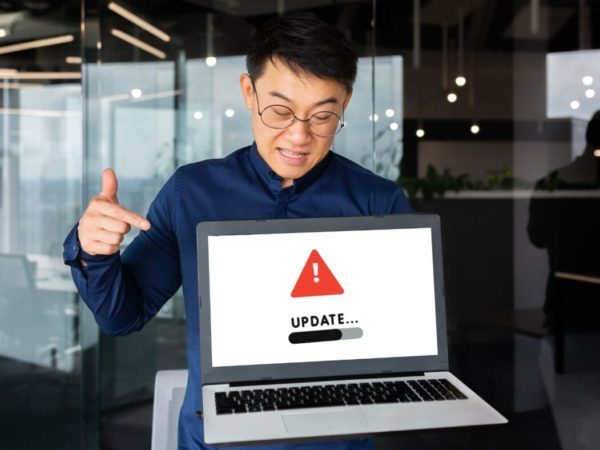There is much more to Windows than looks possible from the surface. Let’s explore PowerToys, Sysinternals, and the like.
Every platform has some hidden features that expert users take advantage of while the laypersons remain unaware.
For instance, you have no other way to pin any windows on top other than using 3rd-party software or tweaking system settings. But PowerToys makes it effortless with its Always On Top. With any preferred 3-key combination, you can do this to keep any windows afloat.
In the same fashion, you can only split the screen into 2/3/4 divisions in Windows by default, but PowerToys can help you go wild about this:
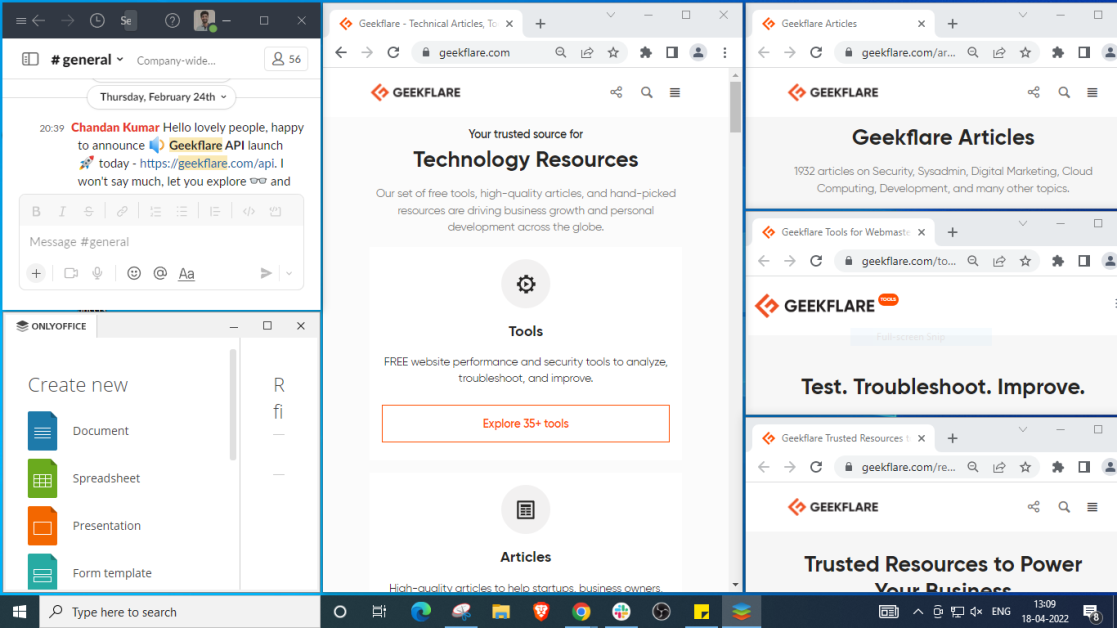
But not just PowerToys; there are a few more that take you beyond what’s doable with the vanilla Windows experience.
Let’s start with the Microsoft’s native offering:
Sysinternals
Sysinternals are primarily developed by Mark Russinovich, current CTO of Microsoft.
Aimed at power users, Sysinternals are a group of 159 applications (total 45.6 MB) available for download in one go or a specific application at a time.
You can use these applications to boost security, productivity or just get random information like your hard disk activity:
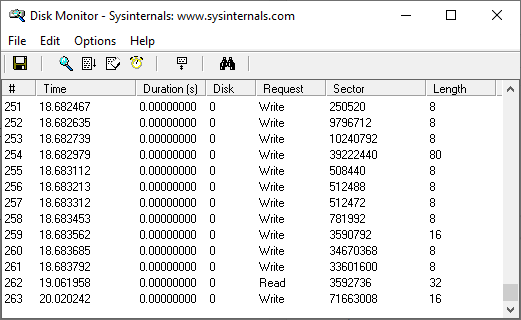
Similarly, Process Monitor presents the system, registry, DLL activity, etc., on a single dashboard:
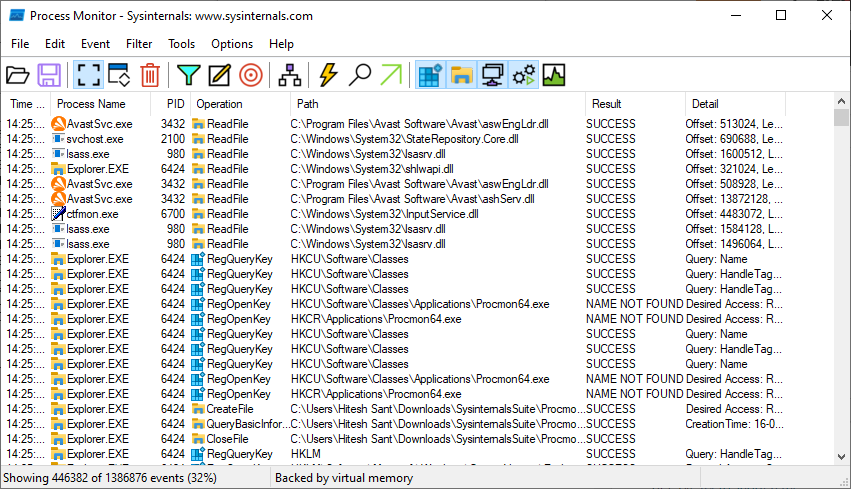
Arguably, Sysinternals is aimed toward sysadmins and IT developers, with the majority of tools out of the scope for an average user.
But that’s not true with…
PowerToys
PowerToys is a bundle of impressive applications created to simplify mundane tasks and enrich the user experience.
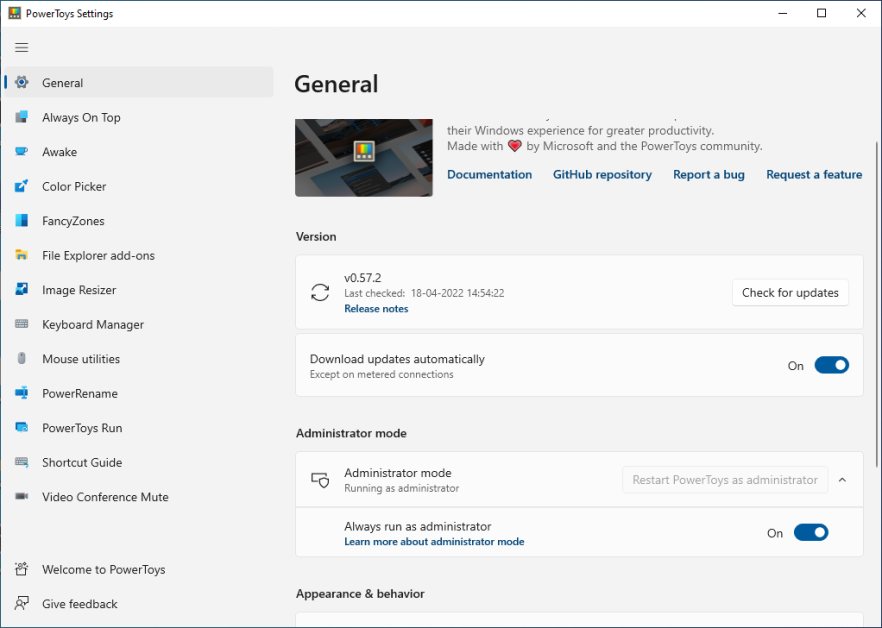
Starting with the first, Awake is to keep the display on with the default power plan, indefinitely or for a fixed time interval ranging from 30 minutes to 1 hour.
When activated from the PowerToys, it’ll sit on the taskbar to facilitate one-click management.
A fun one, Color Picker, can be a superb tool for graphic designers. You can activate it to check out the color code of anything on your screen.
Similarly, FancyZones can divide the display into multiple segments to allow multitasking.
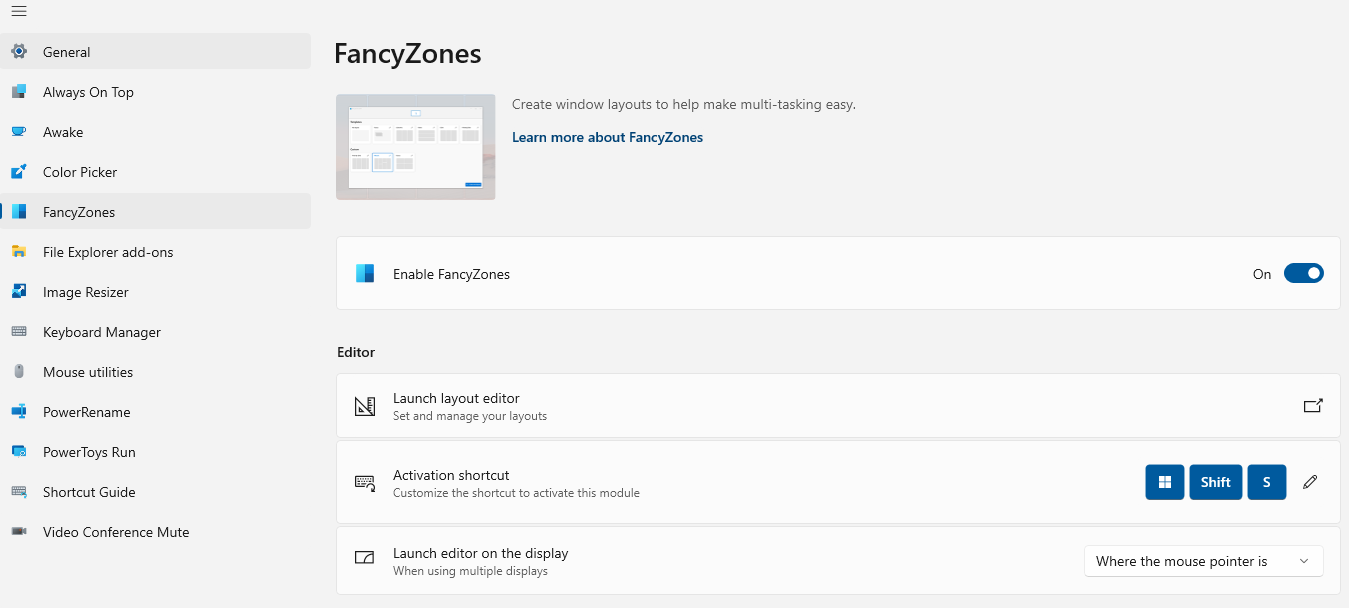
You can either use the given layouts or create your own for custom segmentation. In addition, you can select specific apps to avoid getting fixed in the chosen layout. These excluded apps, however, will respond to the native Windows Snap.
Another nifty utility is File Explorer add-ons. This gives you control over the file types you want to preview, which can prove handy in a public working environment.
Similarly, Image Resizer lets you bulk resize with the available presets or a custom one to fit your particular purpose.
The process involves selecting a bunch of images and choosing Image Resizer from the right-click menu to modify images in one go.
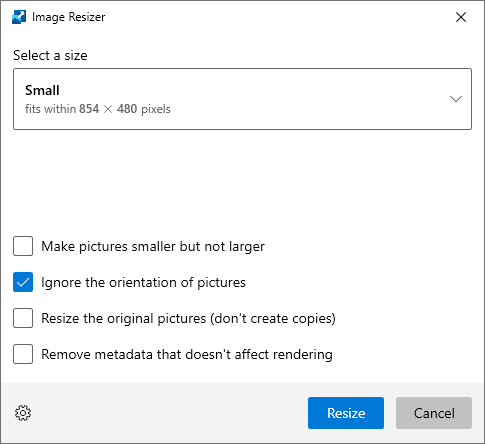
This can prove excellent for designers and people with image-heavy websites like an eCommerce store.
Another neat PowerToy application is its Keyboard Manager. You can use this to create a one-key shortcut for frequently used keyboard combinations.
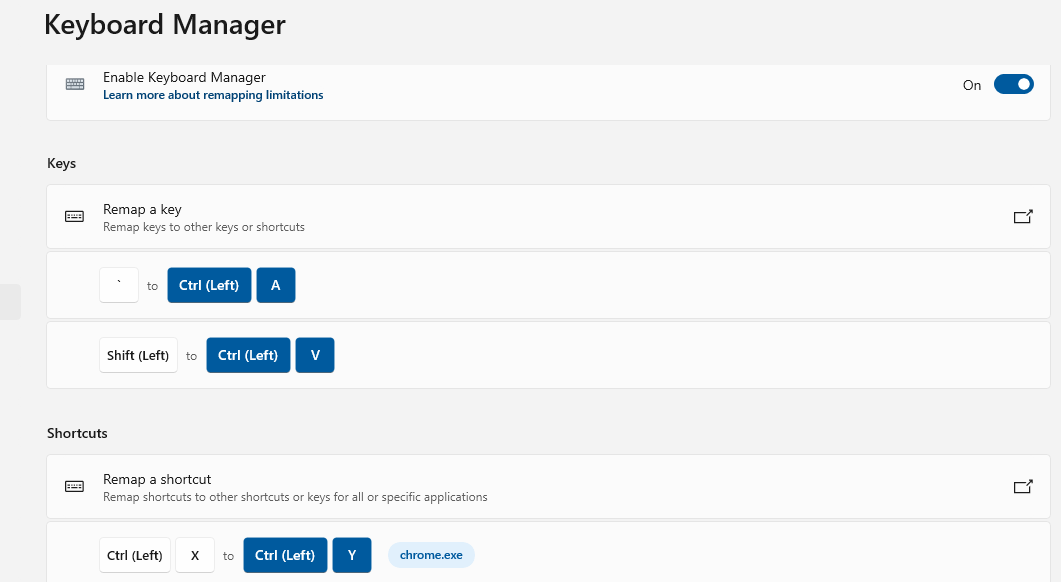
Similarly, one can remap specific key combinations to more user-friendly ones.
For instance, this can help you perform Undo by Ctrl X instead of stretching the fingers every time to press Ctrl Y. Besides, you can enable these settings for selected applications or use them system-wide.
Now, let’s move to some non-Microsoft tools to boost day-to-day Windows productivity.
NirSoft
Developed by Nir Sofer, NirSoft is a collection of over 200 Windows utilities. You can download the application of your choice or the complete package to run in the NirLauncher.
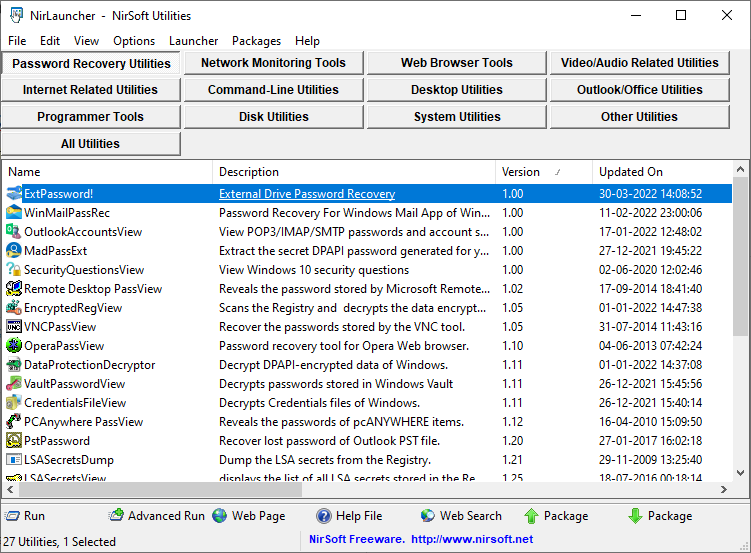
This feels more sophisticated and better arranged than Sysinternals. NirLauncher brings everything under one hood with the added segregation into the respective classes.
But what makes it truly ahead of others is the ability to merge other tools right inside its own launcher.
For instance, it supports integrating Sysinternals into the NirLauncher. One can download such extensions from the NirSoft website and add them to use alternatively with NirSoft applications.
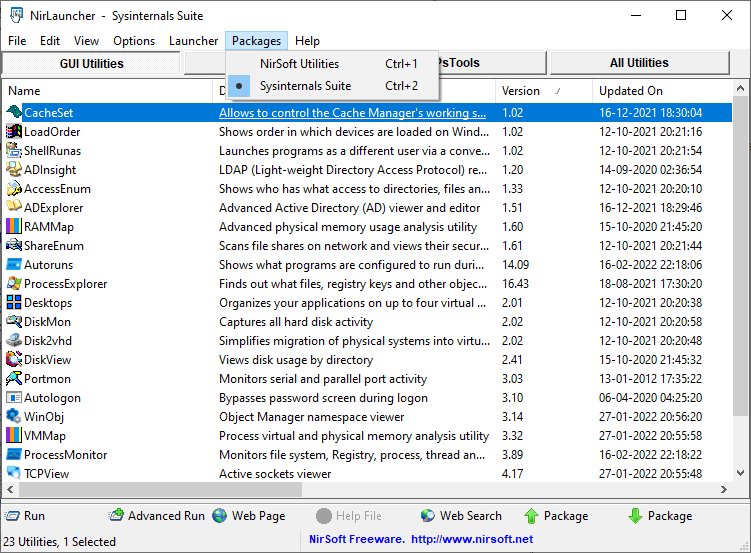
Besides, adding these extra packages is very straightforward and is mentioned with every extension.
Notably, you should consider disabling any 3rd-party antivirus program for the NirSoft programs to work perfectly because some of these can be tagged as malware. Alternatively, you can also add specific exceptions for the applications you use.
Ultimate Windows Tweaker
Developed by Paras Sidhu for TheWindowsClub.com, Ultimate Windows Tweaker (UWT) is 200 tweaks weighing just 219 KB.
UWT has specific editions for the ancient Windows Vista (UWT 2.2) to the latest Windows 11 (UWT 5).
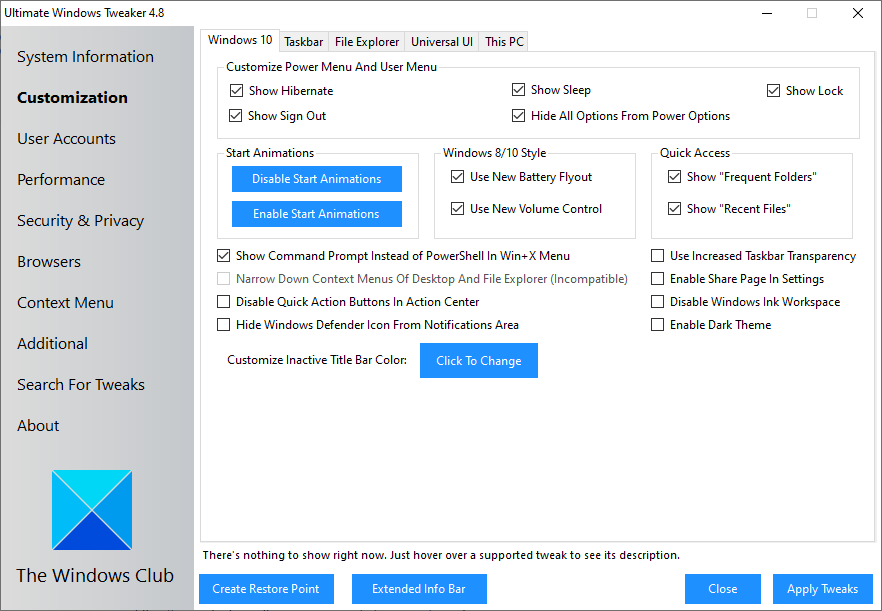
This is by far the simplest tool–all you have to do is select checkbox(es) and click Apply Tweaks.
In my brief use, it felt incredibly powerful. For instance, Security and Privacy gives you superior controls to prevent the use of vital applications like Control Panel, Command Prompt, etc.
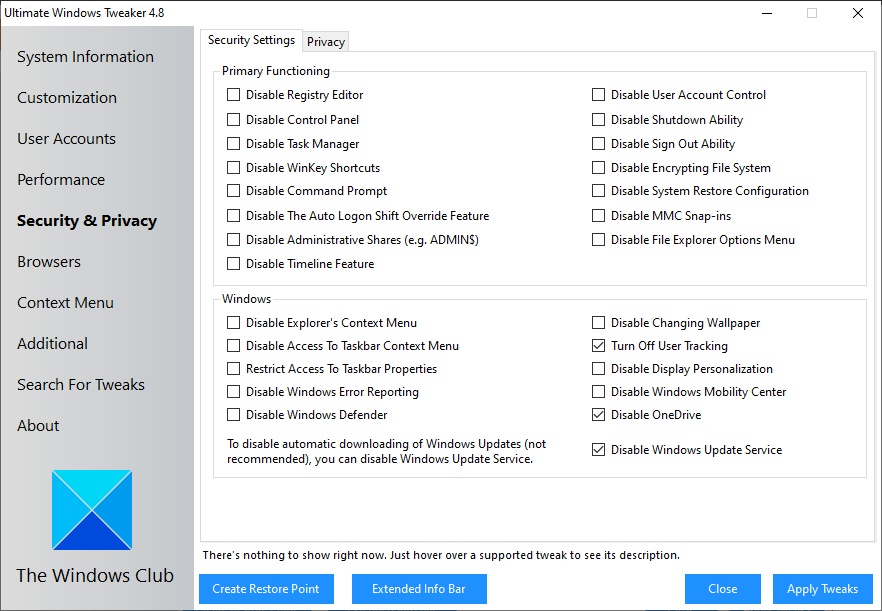
In addition, you can effortlessly stop the annoying Windows updates (though not recommended by Microsoft).
Besides, it was interesting to see the UWT overpower some Windows protocols which check users trying to personalize unactivated Windows:
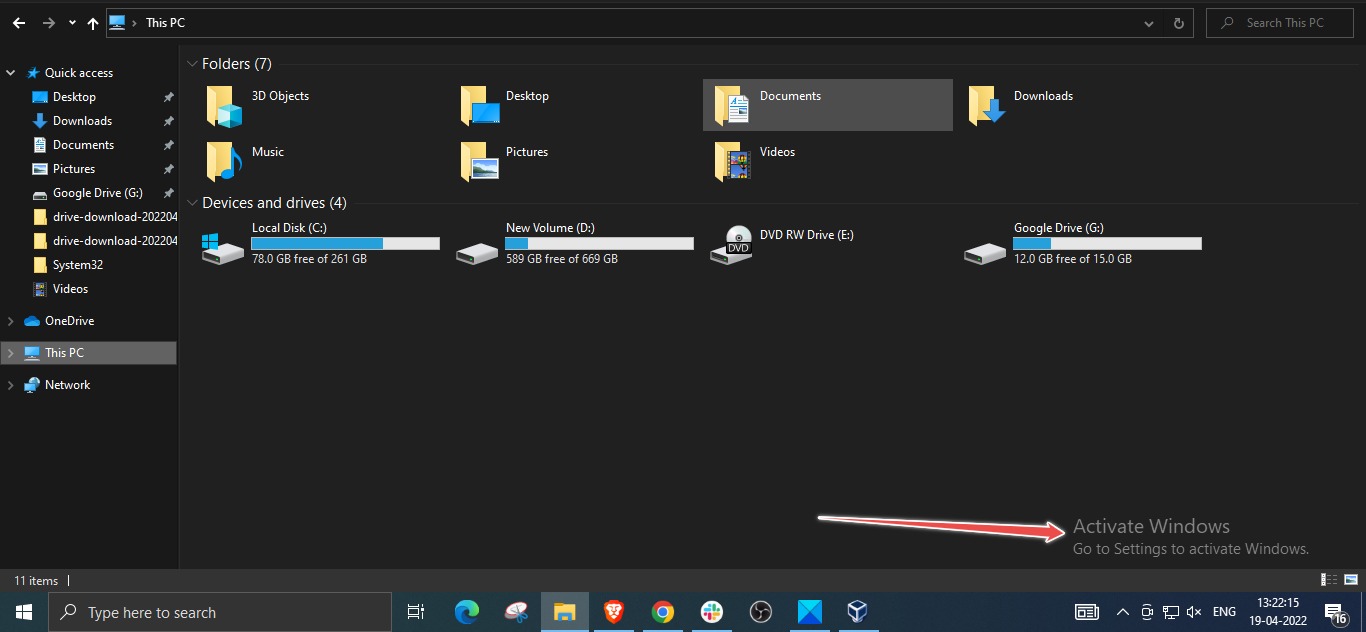
Although there are workarounds for dark mode lying all over the internet, getting this done with just a click felt good 😉.
And again, your antivirus program may stop Ultimate Windows tweaker, so you may want to create exceptions or try disabling antivirus until you’re done applying your favorite tweaks.
Winaero Tweaker
Created by Sergey Tkachenko, Winaero Tweaker is similar to the preceding application and bestows superior control on your Windows computer.
This has a long list of powerful refinements with things as simple as changing the startup sound or more essential ones like disabling system-wide ads.
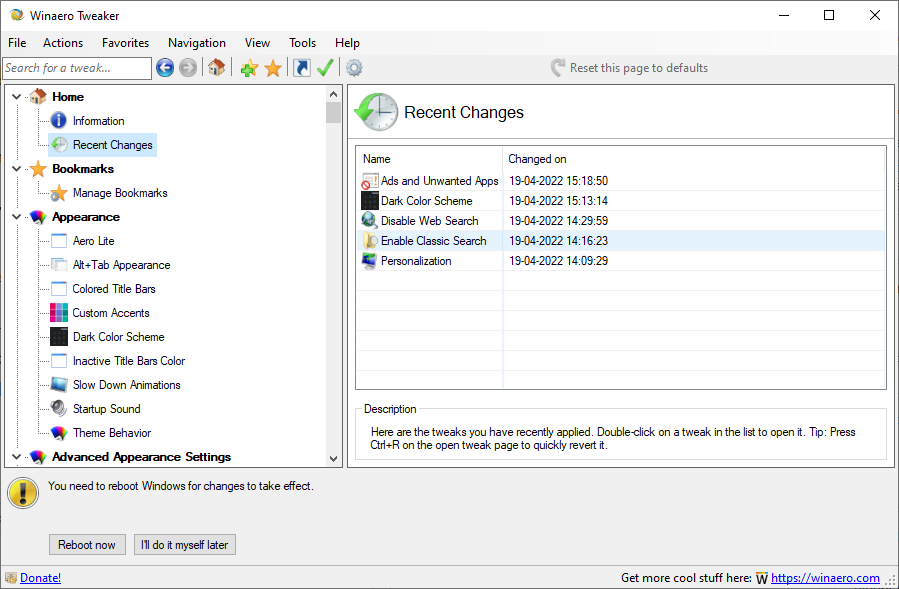
Some of the notable tweaks you can use with Winaero are Enable Classic Paint, turn off driver updates with Windows updates, enable classic file explorer search, USB write protection, etc.
In addition, I personally found it useful for adding shortcuts to the desktop-context (right-click) menu:
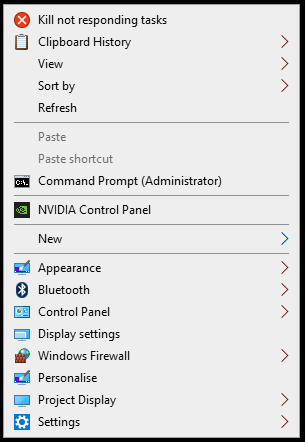
However, there is a lot more to it that one can do to enhance security and personalize a Windows computer.
Additionally, what makes it unique is the Recent Changes tab which helps to keep track of all the adventures and revert if anything goes wrong.
Conclusion
These tools are not alternatives to each other as everyone has their own use case.
And it would help to avoid playing with the same settings in two different apps to avoid conflicts.
Finally, create a restore point before using these, as you’ll be altering core windows settings which may break the system.
On a side note, a Windows power user might want to look at Microsoft Power Platforms, developed to make the business side of things quick and efficient.