Screenshot tools help mimic real-world browser behavior to see what the end users see and troubleshoot problems, if any.
In this age of vast versatility (software hardware), compatibility is a vital thing to ensure. This helps you ascertain your audience is getting the right message in the style you originally envisioned.
And while every product is checked locally before going live, it’s often difficult to have a truly random and big enough sample.
That’s where these Screenshot tools come into the picture, used by some of the big names in the industry, including Google, Amazon, Samsung, Microsoft, etc.
What are Screenshot Tools?
Screenshot tools let you visualize your website in multi-resolutions from many locations using different browsers (and versions). Though all of these tools may not be this powerful, the common objective is to check (every section of) a website as it would look to the end user.
In addition, one can deploy Screenshot tools to check page load times, regional ad rendering, redirects, ensure compliance, etc.
So if you’re here hunting for the perfect tool for your use case, we have some good ones to share.
Stay tuned!
Screely
A wonderful tool to turn your boring screenshots into a mockup, Screely is 100% free to use. It is used by over 145,000 people, including employees of Amazon, Shopify, and Google. You can get started by uploading your screenshot, after which you can:
- Choose between different mockup windows
- Change and customize the background
- Download the screenshot in PNG, SVG, or JPG formats
They’re constantly rolling out new and exciting features, so it’s totally worth using them. They even have extensions for Google Chrome and Sketch to make things even simpler.
Geekflare Screenshot Checker
If you’re targeting multiple or worldwide audiences, one thing that you need to pay attention to is whether your website loads properly in all locations. There can be a lot of instances where your website loads fine in one country but have issues in another, so it’s wise to make sure everything’s proper.
With the Geekflare Screenshot Checker, you can easily check if your website is showing properly in every region. All you do is paste the URL and let the tool return results from various regions.
After that, you can either download the screenshots or even identify if there is any loading problem in a specific region.
Thum.io
Take screenshots in under a second with Thum.io. It is a super-fast and reliable screenshot tool that can process screenshots in a simple and as well as advanced way. What I mean with “advanced” is it lets you select the width and pixels as per your preference.
You can get started for free.
Geo Screenshot
With the ability to test your website from over 200 locations, Geo Screenshot is another brilliant option that has some happy customers in the names of Samsung, WebMD, and Microsoft. You can say goodbye to proxies and VPNs because this tool allows you to be everywhere from anywhere.
You enter your URL once, and BOOM, you now know how your website shows up in different locations.
Screenshot Machine
With Screenshot Machine, you can instantly generate screenshots and even turn your webpage into a PDF document. Before you enter the URL, you get the option to select different devices like tablets, phones, or desktops, which is a brilliant feature because everybody has different preferences.
Besides, you can also choose to generate a long, full-page screenshot. Other than that, you can generate a snapshot of your website as well. You can use this tool for free for 100 screenshots per month.
GeoPeeker
As the name already hints, GeoPeeker lets you “peek” into how your website appears in different locations. The free version allows you to peek into 6 different locations, while the premium version adds 6.
With some advanced options, you can also:
- Check if your website is down
- Identify ping timings from different locations
- Customize render delay, resolutions, and user-agent settings
Premium plans start from just $9/month.
Pikwy
Pikwy lets you exercise more control over the screenshot outputs. You can have the exact width and height to generate a cut-out screenshot.
Besides, Pikwy can render in many resolutions and various zoom levels, and can scale the output as preferred.
What one might miss is a simple checkbox to take a full-page screenshot. Though there is a full-size toggle, it works on the height, leaving the width as chosen by the user.
So, that makes Pikwy best suited for advanced users, and the presence of a screenshot API confirms that.
Screenshot.rocks
Screenshot.rocks is a much simpler tool to take above-the-fold screenshots for desktop and mobile.
After you fill in the complete web address (ex., https://geekflare.com) and click Go to have the screenshots, you can play around with its toggles which mimic a real-life Safari browser.
For instance, you can remove the URL bar, windows controls, and navigation buttons or apply a few more aesthetic effects.
Finally, one can download the screenshot in PNG, JPEG, and SVG or copy it to the clipboard for pasting anywhere else.
Final Notes
Screenshot tools are created to verify the intended user experience. However, if you want to go further and beyond, Screenshot APIs are the beasts to turn to.
And to help you with that, we have curated a list of the best website Screenshot APIs for your business.

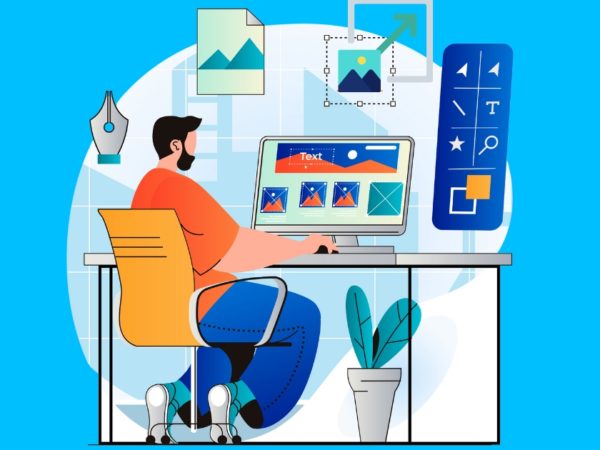

![Kirelos Blog 8 Best Landscape Design Software for Professionals [2023] 8 Best Landscape Design Software for Professionals [2023] Design](https://kirelos.com/wp-content/uploads/2023/11/26651/8-best-landscape-design-software-for-professionals-2023-600x450.jpg)