If you’re on multiple social media platforms, you know the struggle of adapting to the different image requirements.
While Facebook does support posts that are of almost any dimension, there’s Instagram that has some restrictions on it. This means you cannot always upload the same post on both of these platforms.
If you’re a business and you care about the consistency of your brand image and social activity, it’s not advisable to upload different size images for every social media platform.
Instead, you can crop the images beforehand to a universal size so that you can upload the same file to all of the sites. Sounds convenient, right?
In this post, we’ll look at some of the best image-cropping tools to prepare your images for all social media platforms.
Benefits of Cropping Images
Besides the fact that cropping your images to a certain dimension will make your social media posting easy to manage, there are also many overlooked benefits of it. Here are just some of them:
- Eliminates unwanted elements
- It helps focus on the main subject
- Removes unused space
- Allows compact viewing on all devices
However, you need to keep in mind not to crop the image extremely because that could result in a loss of quality. As long as you do only what is required, you should be good to go.
How to Crop & Resize Images Manually on Windows
Windows computers have a built-in feature that allows you to crop your images seamlessly. Here are the steps for it:
Step 1: Locate the image and right-click on it.
Step 2: Select Open with > Photos.
Step 3: Now, from here, you need to click on the Edit image icon:
Step 4: Click on the Crop & Rotate icon.
Once the cropping tool opens, you can drag and select the areas you wish to crop from the image and then hit Save a copy or Save from the dropdown menu.
Alternatively, you can resize the image by clicking on the 3 dots instead of clicking on the Edit image icon.
Select Resize image.
Click on Define custom dimensions.
You can now select the height and width.
Once you’re satisfied, click on Save resized copy, and you’re done.
How to Crop and Resize Images Manually on Mac
Cropping and resizing on Mac is as easy as they can get. Follow the below steps:
Step 1: Locate the image and double-click on it.
Step 2: Click on the Markup Toolbar icon.
Step 3: Click on the Selection Tool icon, and with your cursor, drag and select the area you wish to crop.
Step 4: Once satisfied with the selection, click on the crop icon.
Alternatively, you can resize the image by clicking the Adjust Size icon.
Enter your desired dimensions.
Once you’re done, hit OK, and that’s it.
Now that we know how to manually crop and resize on our computers let’s explore the tools that do the work easier for you.
Fotor
All it takes is a few seconds for Fotor to crop your images to any size and shape, irrespective of whether you’re cropping a single image or multiple in batches.
<img alt="YouTube video" data-pin-nopin="true" data-src="https://kirelos.com/wp-content/uploads/2023/03/echo/maxresdefault.jpg64073358118c7.jpg" height="720" nopin="nopin" src="data:image/svg xml,” width=”1280″>
One of the coolest features of this tool is the ability to use premade dimensions for cropping. For example, there are options for different social media posts, such as Facebook covers and YouTube thumbnails. It also allows you to crop images to shapes like hearts, stars, and squares.
Fotor supports major image formats; you can use the tool for free.
Canva
Canva has been my favorite tool for a long time now, and I have no doubt that it’s going to stay that way. It’s incredibly versatile and has almost everything you’d need to create designs.
Cropping is just the tip of the iceberg, but it does a great job of doing it. You can crop your photo into different shapes and sizes and export it to various formats.
The tool also makes it easy to take the final result and customize it further as per your liking with the help of design tools.
You can use this wonderful tool for absolutely no cost at all.
iLoveIMG
A very handy website for all image-related solutions, iLoveIMG is a one-stop shop if your main concern revolves around your images. Besides having features like conversion, resizing, compression, and editor, it allows you to crop your images flawlessly.
It takes a few seconds to get the job done, and you can get started by either dragging and dropping your image or uploading it from your files.
It also has the option to import images from Dropbox and Google Drive. Everything is cloud-based, so that you can access this tool from any device.
You can use iLoveIMG for free.
Adobe Express
Transform your images into your desired size with Adobe Express, a very useful tool that has many design capabilities besides cropping. You can apply filters, remove background as well as add GIFs and animation.
There are so many ways to make your image pop out with this tool. It also lets you share your images with friends or on social media platforms.
Moreover, if you don’t wish to start from scratch, you can utilize one of their many templates and give your design a head start.
You can use Adobe Express for free, and it works seamlessly online.
BeFunky
Cropping is super easy with BeFunky, and it lets you remove excess pixels rather than resize them. It helps you achieve the perfect composition with the help of their collection of crop presets, or you can utilize their golden ratio preset for a classic crop that just cannot go wrong.
There are several ways to crop your images with this tool, so as a user, you have many options to choose from.
It also has social media-dedicated cropping options that’ll make it easy to manage your posting schedule because you can crop your images according to the different size requirements.
Watermarkly
Watermarkly does cropping your images well and does not require registration or installation. You can use the tool from your browser and any device out there.
It allows you to adjust your own ratio or utilize a predefined aspect ratio to crop within the boundaries. You can drop a single image or multiple ones to save time in the process.
Watermarkly also has social media dimensions that you can use to instantly crop your images to social media-ready posts.
Other possibilities include rotating images and adding a watermark.
VistaCreate
You can apply filters, adjust color settings and crop your images precisely with VistaCreate.
It has cropping presets for all social media platforms and their purposes, such as:
- Instagram story
- YouTube thumbnail
- Facebook cover
- Graphical post
You’re also allowed to crop based on different shapes of your choice. It accepts multiple image uploads, and the entire process can be done from your browser.
VistaCreate has multiple export format options, such as PNG, JPG, and PDF. I am almost certain that you’re going to love this free tool.
Picsart
I have Picsart installed on multiple devices because it’s such a useful editor that has almost everything you’d need. It’s only recently that I realized that it also has an online tool for cropping, and I couldn’t be happier.
With this tool, you get to do cropping that doesn’t tarnish the quality. Also, it takes just a few seconds and is completely free to use.
Once you’re done with the cropping, you can take that image into their photo editor and further enhance it to make it visually stunning if you wish.
Picsart is a tool featured on sites like Forbes, BuzzFeed, and Mashable.
RedKetchup
Simple yet effective, RedKetchup has a bunch of customizable options for cropping, resizing, and then exporting it. This enables you to stay at par with your preferences without any compromise.
It has the ability to:
- Choose from various aspect ratio settings
- Rotate your images
- Set cropping dimensions
- Set coordinates
- Resize dimensions
- Scale dimensions
- Adjust color depth
You get the option to export the images in various formats, including PNG, JPG, WEBP, GIF, and more.
Final Words
If you’ve been using social media for a while now, you know the struggle behind making your posts fit the exact dimension requirements. Thankfully, the solution isn’t rocket science. The above crop tools will solve the problem and simplify your life.
Next, you can check out the most common photo editing tasks made easy with these online tools.
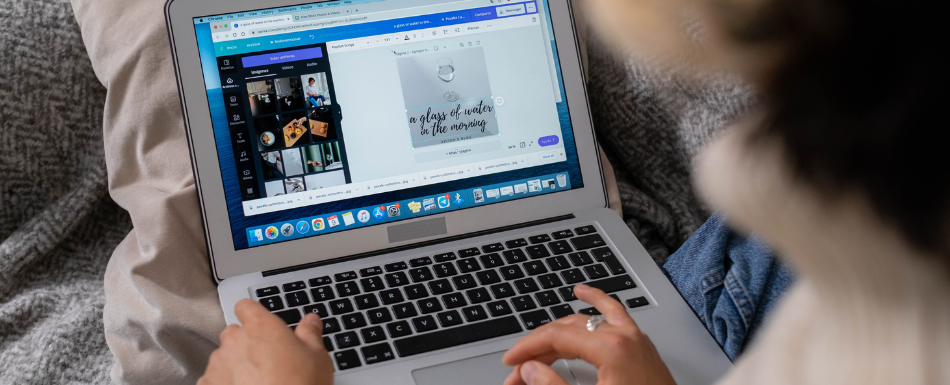
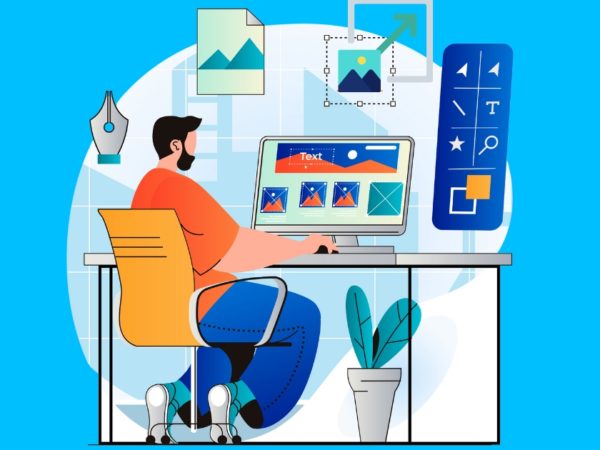

![Kirelos Blog 8 Best Landscape Design Software for Professionals [2023] 8 Best Landscape Design Software for Professionals [2023] Design](https://kirelos.com/wp-content/uploads/2023/11/26651/8-best-landscape-design-software-for-professionals-2023-600x450.jpg)