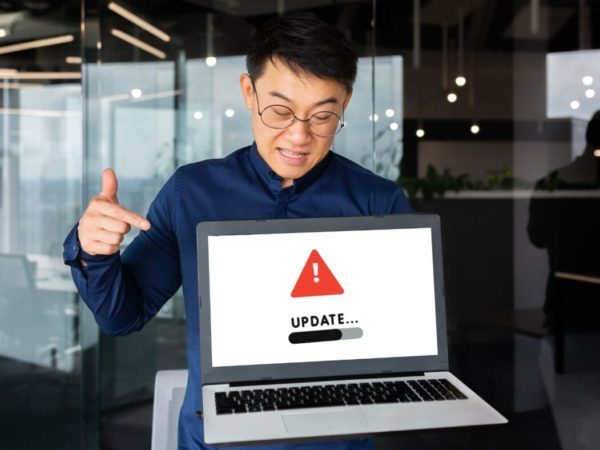Windows has its fair share of problems like other operating systems. However, with the introduction of Windows 10 and its new features; many new problems have surfaced as well.
I upgraded directly to Windows 10 from Windows 7, so I was quite surprised when I had to deal with a bunch of new problems that were not in Windows 7. If you have upgraded to Windows 10 or installed a new copy, you should brace yourself for many new problems that can negatively impact your experience.
Although some of these problems can be fixed with automatic problem-solving tools, many require following manual steps. To help you deal with such problems, I am going to list some of the common Windows 10 problems and how to solve them.
#1. Stop too much data usage in the background
One thing I immediately noticed after upgrade to Windows 10 was the unknown increase in data usage. I was using mobile data over the hotspot so Windows suddenly chugging on the limited data was very noticeable.
As Windows 10 is continuously evolving, it’s updated more often than the previous versions and the core updates can be really big. Not to mention, many new features (like tiles) and apps use data in the background to offer real-time updates.
If you have a network with limited data or you don’t want Windows to use data in the background that could affect your foreground apps and games, then it’s better to set that connection as metered.
On metered connection, Windows will only download priority updates and apps will use data when they are in the foreground. You can read metered connection FAQ to learn more.
Here’s how to set a network as metered connection:
Go to Settings from the Start menu and click on Network & Internet.
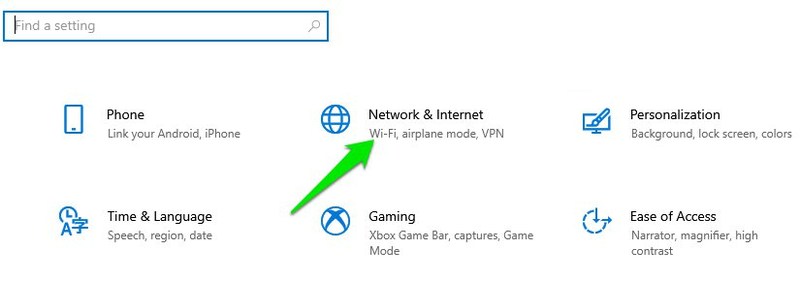
Here click on Wi-Fi in the left panel and select your network.
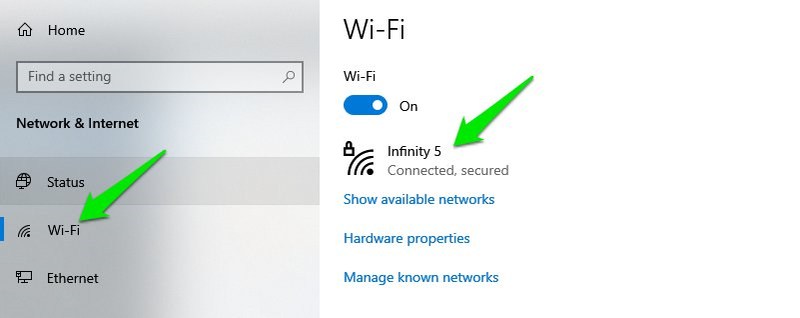
Now turn on the toggle button below Set as metered connection to enable it.
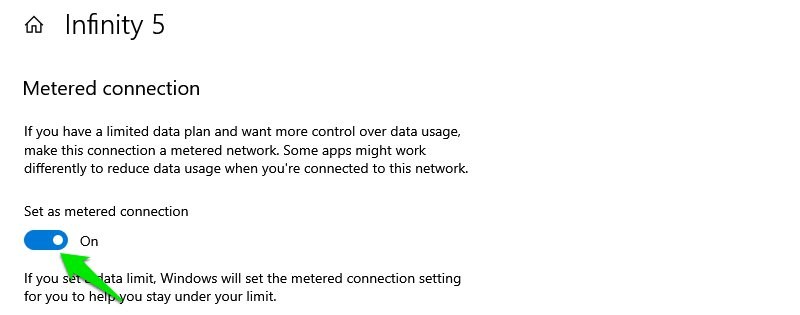
That’s it, now Windows will treat this connection as metered and minimize using data in the background. If you connect to a different connection, you’ll have to go through the same steps again to set it as metered.
#2. Minimize notifications
Using the default notification settings, Windows 10 always has 2-3 new notifications for you whenever you open up the PC (at least it was like that for me). And most of these notifications aren’t useful, and even annoying if you are not using the app/service it is notifying about.
If are also annoyed by too many notifications in Windows 10, then you should stop apps from sending notifications.
To do so, open the notifications panel and click on Manage notifications at the top.
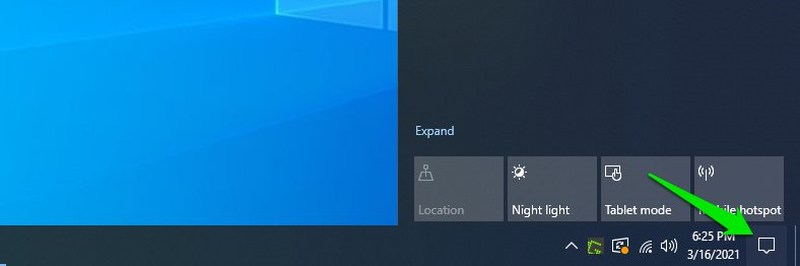
If you are like me and don’t want any notifications at all, then simply turn off the toggle button below Get notifications from apps and other senders and this will disable all notifications.
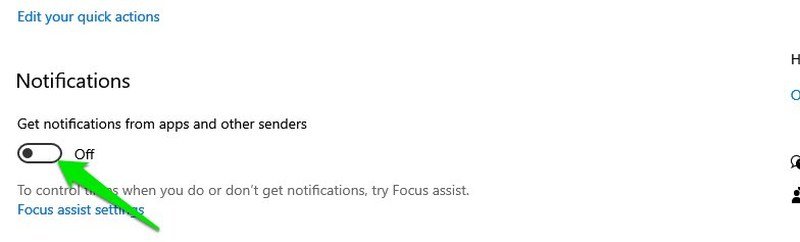
If you only want to block notifications from specific apps, then scroll down and turn off the button next to the app/feature from which you don’t want to see notifications. This list includes both native and third-party apps.
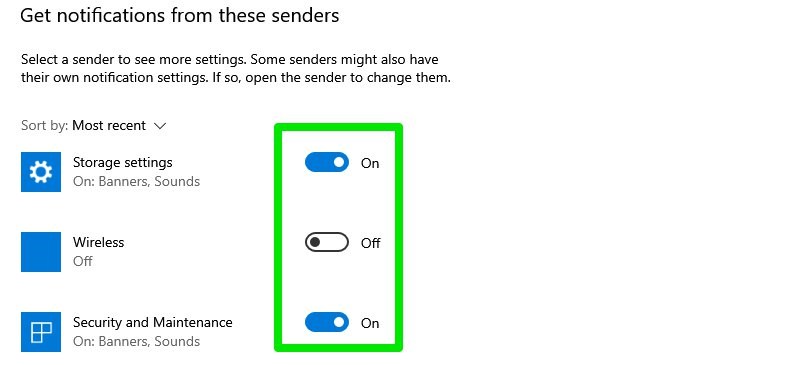
#3. Access Safe mode
Going into safe mode is necessary to solve many problems like driver issues, file corruption, and virus infections, etc. However, the previous go-to methods of accessing Safe mode won’t work in Windows 10.
Especially, if you are upgrading from Windows 7, then you’ll be surprised that the usual method of going berserk on the F8 key while Windows starts to open safe mode won’t work in Windows 10. Actually, there are multiple ways to access Safe mode in Windows 10, but I am going to show the easiest one.
While inside Windows 10, go to the Power option from the Start menu. Here hold the Shift key and click on Restart.
This will restart the PC and Windows Recovery Environment will open up. Here go to Troubleshoot > Advanced options > Startup Settings > Restart.
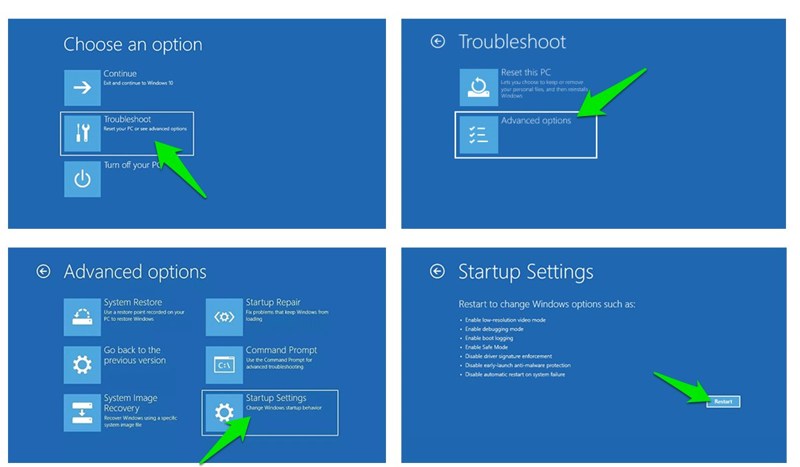
Your PC will restart again and then you can use numbers keys to access the right Safe mode type.
#4. Disable Delivery Optimization
Windows 10 uses Windows Update Delivery Optimization (WUDO) system to deliver updates to PCs. It’s a peer-to-peer delivery system where Windows may upload updates already downloaded on your PC to another PC on the internet or on the same network. Microsoft added this to save bandwidth by using your network for delivery instead of their own server.
However, this also means that your network may be used in the background and affect your apps and games while using them. You should disable this feature if you are noticing network issues like slow download speed or high ping.
Go to Windows 10 Settings and click on Update & Security.
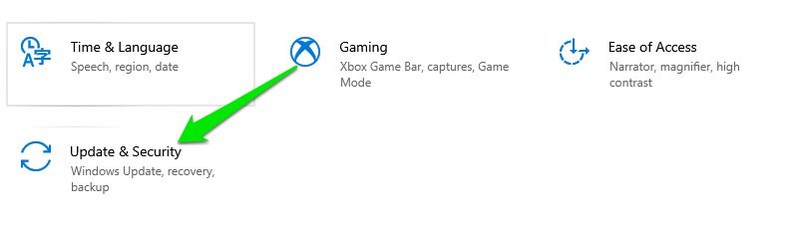
Now click on Delivery Optimization in the left panel and disable the button below Allow downloads from other PCs.
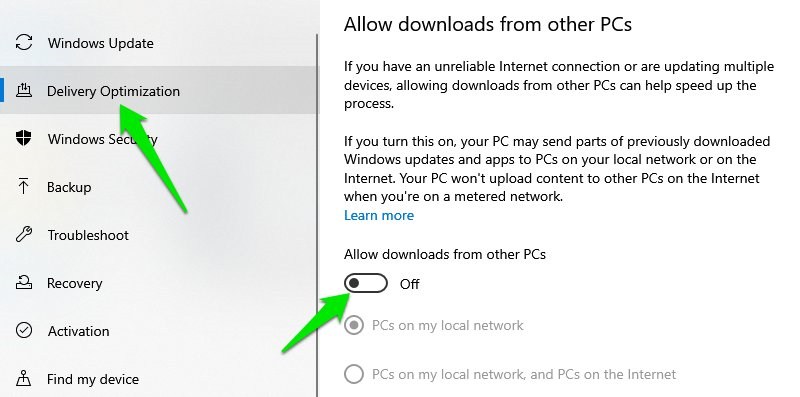
This will completely disable Delivery Optimization. However, if you want to use this feature to update PCs connected to your network, then you may select the PCs on my local network option instead.
#5. Hide the search bar
In the previous Windows version, the search bar was in the Start menu or Start screen. However, in Windows 10 the search bar (a big one too) is on the taskbar instead. This can be quite problematic for many people, especially if you like having app icons pinned on the taskbar.
Thankfully, you can both hide or turn the search box into an icon to make the taskbar cleaner. Just right-click on the taskbar and hover your mouse cursor over the Search option. You can then select the Hidden or Show search icon option to get rid of the big search box.
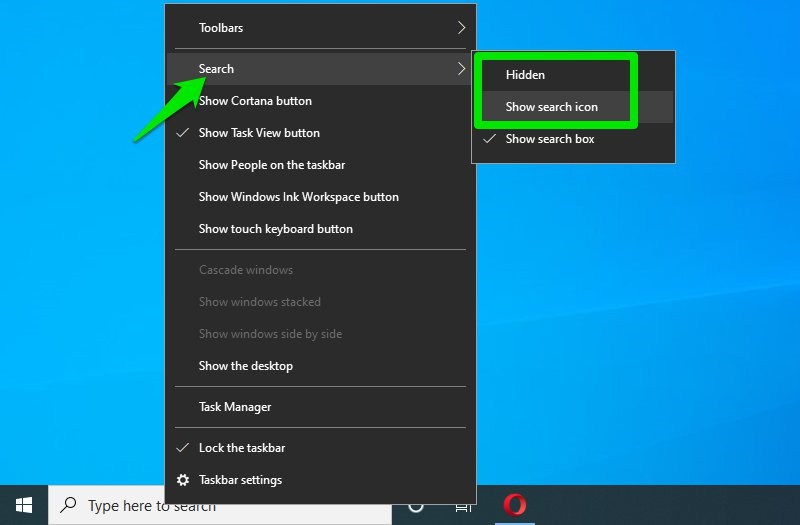
#6. Disable background apps
Windows 10 has way too many native apps that run in the background and keep hogging resources even if you don’t use them. Disabling them is a great way to get a boost in system performance.
Here’s how to do it:
Access Settings from the Start menu and click on Privacy here.
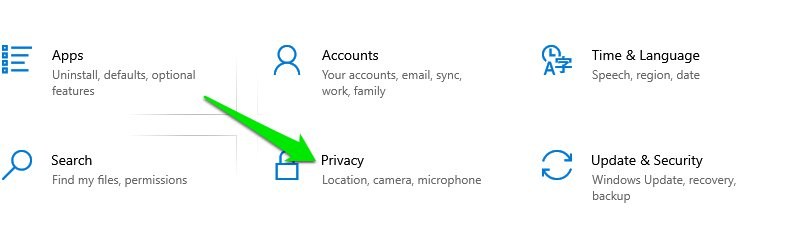
Move to the Background app option in the left panel and a list of all the apps that run in the background will open up.
Simply turn off the ones you don’t want to run in the background. Although be careful not to disable app that must run in the background to offer timely service, such as the Alarm app if you are using it for alarms.
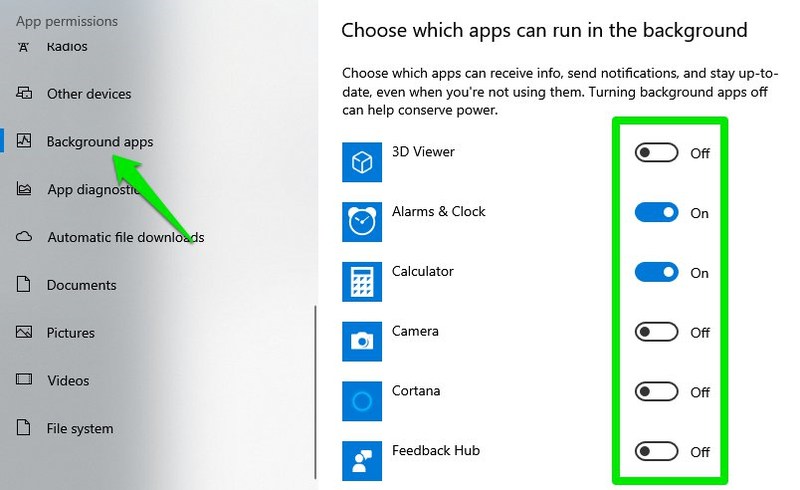
#7. Hibernate option not available in power menu
In favor of the Fast Startup feature, Windows 10 has completely removed Hibernate from the Start menu power options. You have to re-enable this feature to be able to hibernate your PC in Windows 10.
Here’s how:
You need to access Power options, and the easiest way to do it is to use a Run command. Press Windows R keys to open up the Run dialog and type powercfg.cplhere to open the Power options.
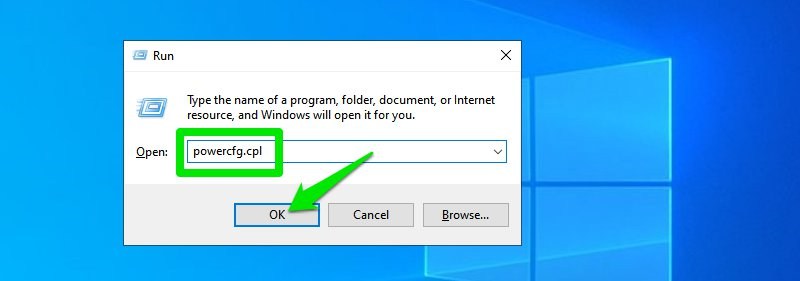
Here in the left panel, click on Choose what the power buttons do.
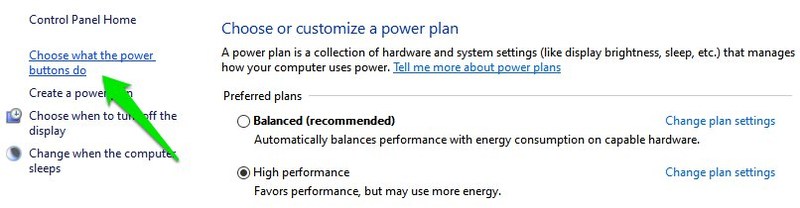
On the next page, click on Change settings that are currently unavailable.
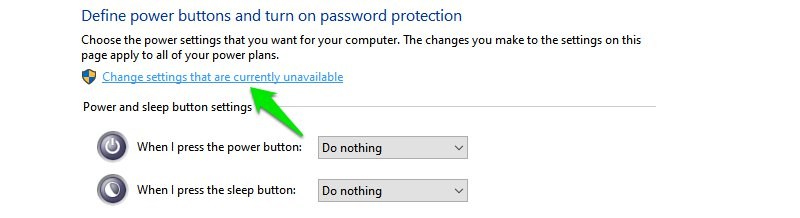
Afterward, check the checkbox next to Hibernate option and save the changes.
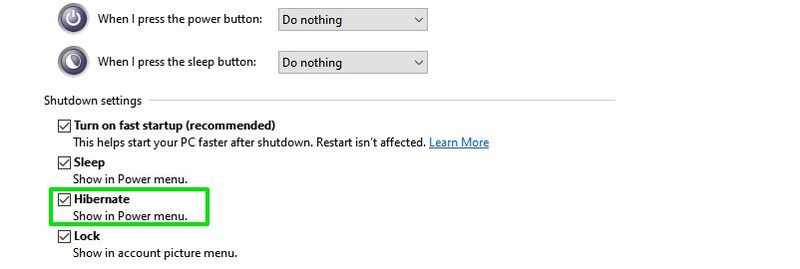
You should now be able to see the Hibernate option in the Start menu Power options.
#8. Trouble installing or updating Microsoft Store apps
This is actually a recurring problem in Windows 10 where apps from Microsoft Store either stop updating or don’t install at all. Thankfully, in most cases, it can be fixed using the automatic troubleshooter built into Windows 10. Let’s see how to access and use it.
From the Windows 10 Settings, click on Update & Security.
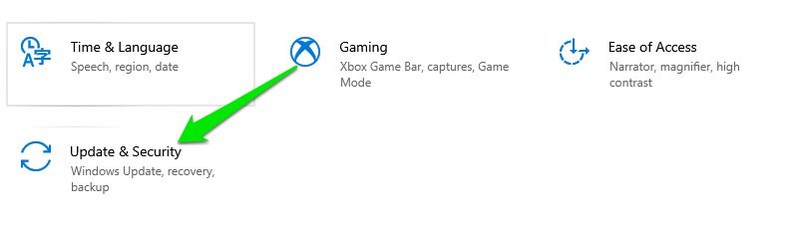
Now move the Troubleshoot section in the left panel and then click on Additional troubleshooter.
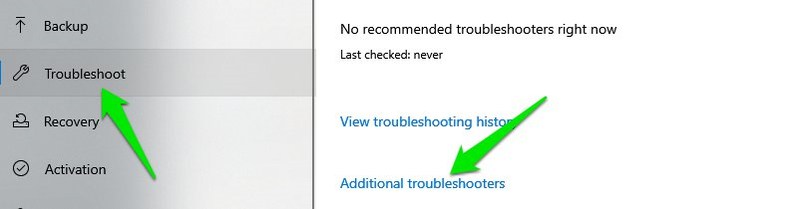
Here scroll down and click on Run the troubleshooter under Windows Store Apps.
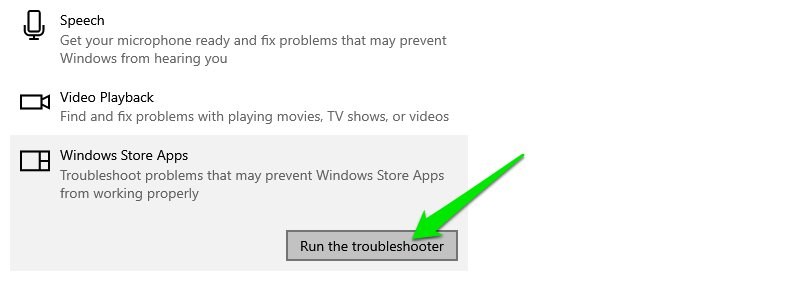
This will run the troubleshooter and it will automatically fix any problems detected.
If that doesn’t help either then you can also reset the Microsoft Store App.
#9. Fix Missing DLL files
This is actually a common error in all versions of Windows, and you’ll bump into this in Windows 10 too. DLL files are shared libraries that can be used by an app if available on your PC. However, if your PC is missing a DLL file that is required to run a specific app, then that app will not work.
Although there are many ways to fix this issue, one sure way that has always worked for me is to manually download the DLL file and place it in the app’s folder. It’s really easy to do it too, here’s how.
Just visit the website DLL‑files.com and search for the name of the DLL file that is missing (check error description). Once found, download the file and place it in the directory of the app that is giving the error. This should solve the problem. If you have trouble installing, here is the DLL installation guide.
Two bonus solutions 😎
I would also like to share two more solutions that aren’t actually problems, but people frequently asked about them on forums.
Activate Windows 10 with Windows 7, 8, 8.1 key
On the release of Windows 10, Microsoft allowed Windows 7 and 8 users to upgrade to Windows 10 for free. This offer was supposed to last for only two years. Many people think that this offer has ended as Microsoft didn’t make any official comments on this matter.
However, you can still upgrade your Windows 7 or 8 PC to Windows 10 by installing Windows 10 on it and then using the previous version’s product key to activate it. Just last week I upgraded an old Windows 7 PC to Windows 10 using the product key written on the CPU back.
I am not sure how long this offer will stay, but currently, it’s working.
Skip lock screen in Windows 10
The lock screen is very important for the security of your PC. However, if for some reason you want to remove it and directly access the PC, then that is doable. Previously it was possible to do it in the Windows settings, but now you’ll have to edit the Windows registry.
Thankfully, You can use Autologon tool to automatically make these registry changes. You will just have to provide the login password and the tool will configure the registry to automatically log you in when the PC starts.
Ending thoughts
So these were some common Windows 10 problems that I have faced before and have seen people asking on the forums. Many of the problems listed here also help optimize your Windows experience, so it’s worth applying them right away instead of waiting till they may negatively impact your experience, such as disabling background apps or set connection as metered.