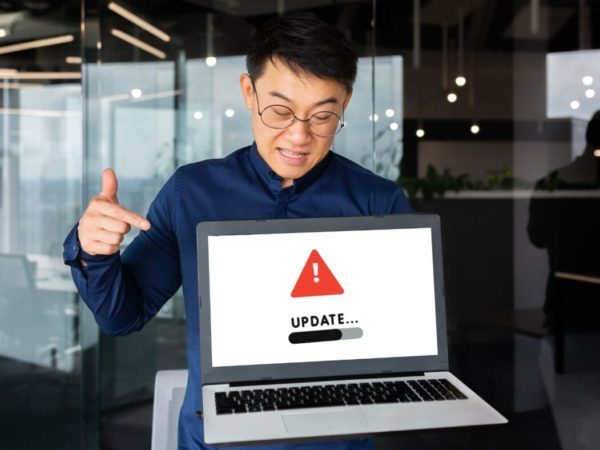A registry cleaning software should be a must-have tool in your PC cleaning arsenal. It will keep your PC working smoothly and without errors.
Unfortunately, many people don’t find registry cleaners to be important for PC cleaning. Mostly because they don’t show a boost in PC performance immediately. Furthermore, some people are also afraid to use them as the registry is such a sensitive component of Windows that could completely break Windows.
In reality, registry cleaners are necessary for the smooth working of your PC. A clean registry ensures better performance and error-free working.
Today, I will tell you the importance of registry cleaning software in your PC cleaning routine and introduce some reputable registry cleaners to choose the right one.
Are registry cleaners worth using?
Registry cleaners are definitely not a silver bullet, as many shady marketing schemes might have made you believe. It won’t magically boost your Windows performance or automatically solve problems.
Windows uses the registry to keep a record of programs’ settings, preferences, and how they interact with your PC. This means every time you install a new app; multiple entries are made in the Windows registry. Unfortunately, when you uninstall an app, its entries in the registry are not deleted (in most cases).
Therefore, the basic process of installing and uninstalling apps starts to bloat the registry. This eventually leads to errors when obsolete entries interfere with the PC’s regular working.
This can also slightly affect PC performance as Windows needs to go through the bloated registry to process every app. Performance impact could be severe, too, if the registry isn’t cleared for too long.
Below I will tell you some benefits of using registry cleaners and their downsides so you could get an idea of registry cleaners usage.
Registry cleaners benefits
- They will delete obsolete entries and possibly remove random errors you are seeing.
- A clean registry is easier for Windows to search through, which can slightly boost Windows performance.
- They can eliminate visible changes to the PC made by an app, such as entries in the context menu.
- Remove rogue entries done by malware. It’s necessary to run a registry cleaner if you have remove malware in your PC or your antivirus app detects rogue programs.
Downsides to using a registry cleaner
There is actually no downside to using a registry cleaner because a clean registry is always better than a bloated one. Although, the process to clean the registry can turn out badly if not done right.
The registry cleaners use PC storage and their own online database to compare data to ensure they delete entries that are no longer in use. However, they are not perfect and can possibly delete entries that are required for Windows or a program to run, leading to corrupt windows or programs.
Thankfully, this can easily be solved by backing up the registry before running the cleaner so you could restore it in case the registry cleaner deletes something important. In fact, most registry cleaners come with their own registry backup tool to back up the registry before scanning.
If your chosen registry cleaner doesn’t have this feature, or you don’t want to use it, you can also download a free registry backup tool like Regbak.
Just make sure your registry is backed up before using a registry cleaner, and you should have no trouble using the registry cleaners. From my personal experience, I never had to restore the registry even once in my many years of using registry cleaners. I am sure you’ll be fine, too, as long as you have a backup to rely on.
Below are some good registry cleaners that you can trust to clean the registry with minimum chance of error:
CCleaner
Starting with my favorite PC cleaning software. You probably already know about CCleaner as a tool to delete temporary data to speed up PC. Well, CCleaner also has a very intuitive registry cleaner built right inside the main app. You can select it from the left panel and click the Scan for Issues button to scan the registry.
The tool will scan the Windows registry for any obsolete or unwanted entries and list them in its interface. You can see the exact path of the entry and also the reason why the registry doesn’t need it.
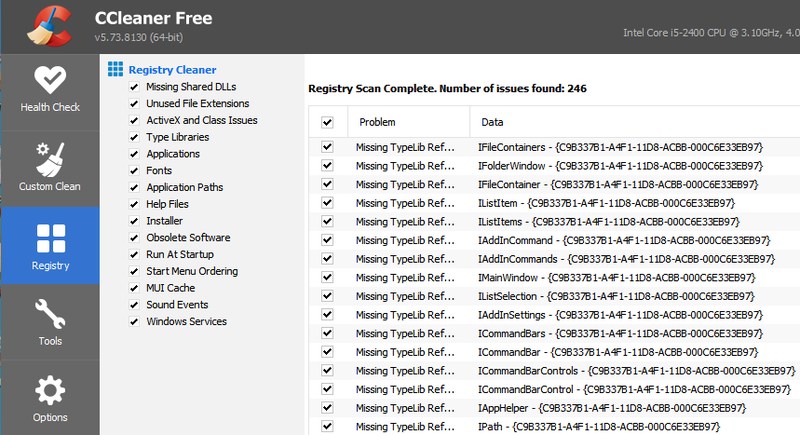
You can uncheck entries that you don’t want to be fixed and then click the Fix selected Issues button to fix the rest. Before fixing, it will offer you to backup the registry first; always use this feature to back up the registry for your PC’s safety.
Best of all, this complete registry cleaner and backup functionality are available in the free version of CCleaner.
Glary Registry Repair
Glarysoft also offers a great registry cleaner software that is very simple to use and perfect for novice users. As soon as you launch Glary Registry Repair, it will scan the registry without your intervention. It will show the obsolete entries in the main panel and a list of registry sections on the left.
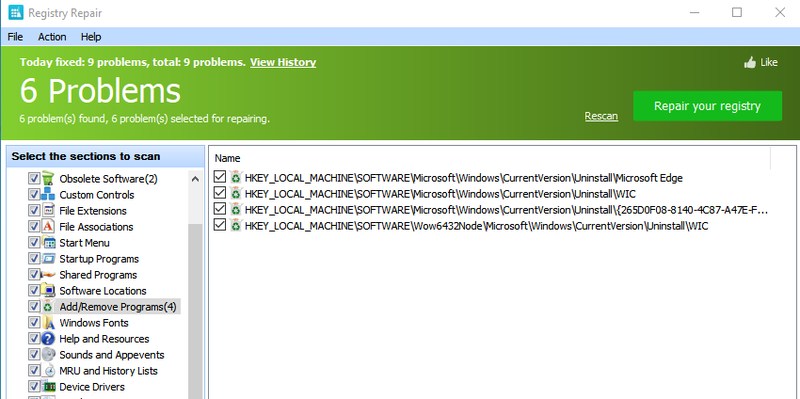
You can customize the areas you want to scan and also view and unselect entries selected to be deleted. Interestingly, you don’t have to back up the registry with this tool, as it lets you automatically restore to the previous state in case something goes wrong.
Unfortunately, to scan the deeper areas of the registry, you will have to activate the paid version of the app.
Wise Registry Cleaner
If you want a dedicated registry cleaner, then Wise Registry Cleaner is the perfect tool solely made for maintaining the registry. As soon as you launch the tool, it will ask you to backup the registry. Once done, you can use one of the three scans to find bad entries, including fast scan, deep scan, and custom scan.
The fast scan only scans safe entries that can’t negatively affect your PC (best option for most users). A deep scan will scan all areas, but it can also delete entries in more vulnerable areas, so be careful. And custom scan lets you select the registry areas and types of entries to scan.
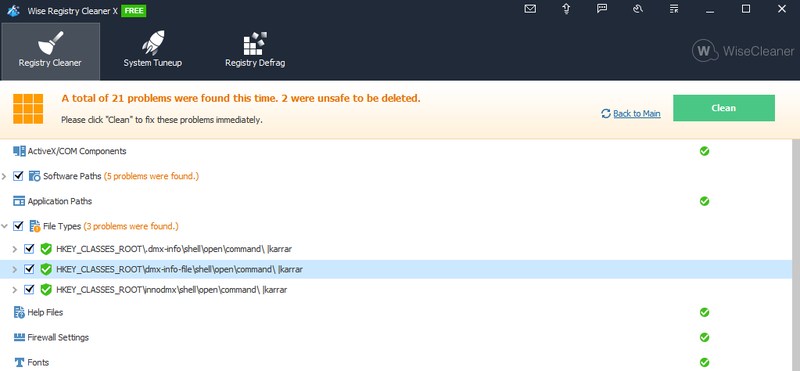
After the scan, it will separate entries by categories, and you can click the arrow next to each category to view all the entries select to be deleted. You can unselect entries that you don’t want to delete and then click on Clean to delete the others.
As side tools, Wise Registry Cleaner also has a registry defragmentation tool and a quick PC tune-up tool that changes Windows settings to boost performance.
Eusing
Eusing Free Registry Cleaner may not have a lovely interface, but it’s extremely powerful. Where others hardly found near a hundred bad entries, this tool found over 600 bad entries in the registry. Although I didn’t check each entry, from a glance, many of them were from uninstalled apps.
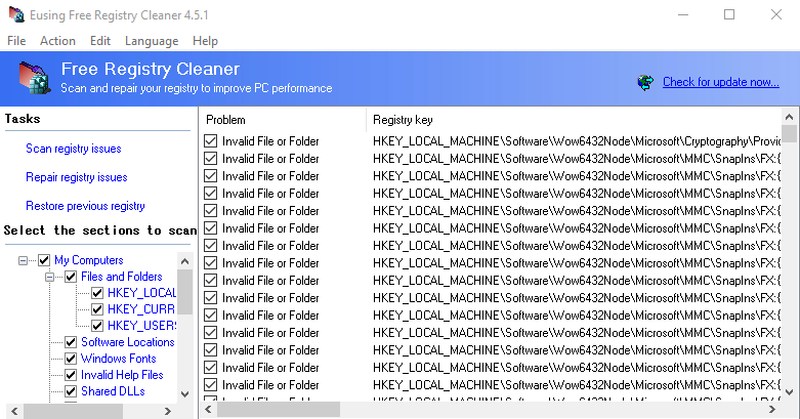
Using the tool is also really simple; there are only three buttons to scan, repair, and restore to the previous state. You can scan to see all the bad entries and select/unselect as needed. If anything goes wrong after the repair, you can always restore to the previous registry without needing to backup beforehand.
Although it is completely free to use, it does open up a donate pop-up whenever you launch the app, which can be a bit annoying.
Argente
I really like how Argente Registry Cleaner uses a wizard to scan and repair the registry, so you don’t have to interact with the interface. After the scan, it shows all the bad entries divided by sections that you can click on to see the specific entries.
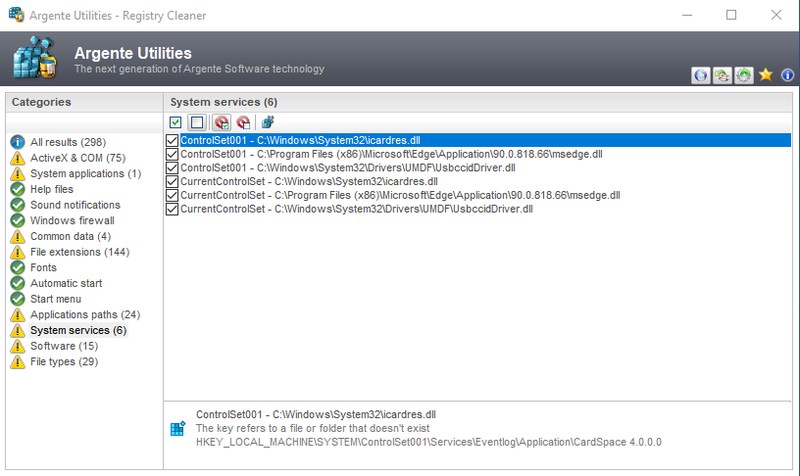
It also tells you why specific entries are needed to be deleted, which is really nice when you are personally checking each section. You also don’t need to worry about backup, as the tool gives you the option to undo changes if things go wrong.
You can also go to its settings and configure it to clean up the registry on PC startup automatically.
Wrapping up
I believe Glary Registry Repair is best for novice users as it does everything automatically without customizing anything. And its limitation on deeper scan is kinda good too for less tech-savvy users as deep scan will also scan more vulnerable sections. However, Wise Registry Cleaner is best when it comes to customizability and control.