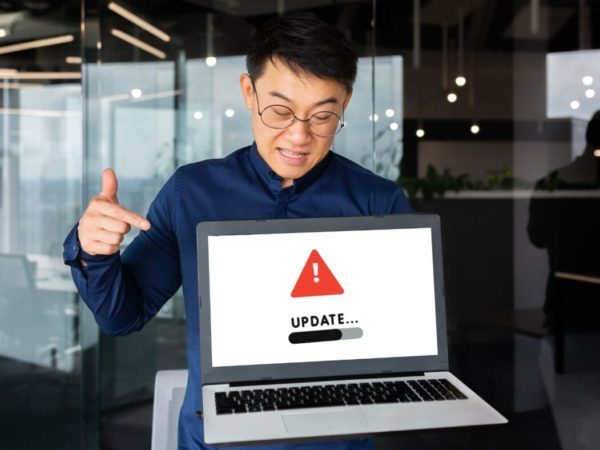Written by Rahul, Updated on December 23, 2019
This tutorial will help you to log all the disconnected remote sessions on the Windows system. This tutorial has been tested with Windows Server 2019.
Setup
First of all, open the ‘Group Policy Editor‘ on your server. Start run window by pressing “Win R” and type gpedit.msc on run window.
Then navigate to the following location as given below:
Local Computer Policy
=> Computer Configuration
=> Administrative Templates
=> Windows Components
=> Remote Desktop Services
=> Remote Desktop Session Host
=> Session Time Limits
You will find a list of options on the right-side. Double click on “Set time limit for disconnected sessions” to open it.
By default, it is configured a ‘Not configured. Change this to ‘Enabled. Now you will see an option “End a disconnected session” in the lower-left side. Set this value to the desired time. I have set this to 1 hour, so any disconnected user is logged off after 1 hour.
I, Rahul Kumar am the founder and chief editor of TecAdmin.net. I am a Red Hat Certified Engineer (RHCE) and working as an IT professional since 2009..