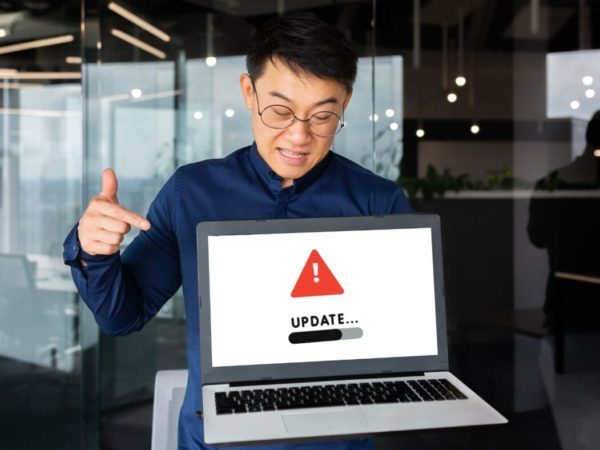Just like any other software, Windows 10 can also face problems while working. Sometimes the network or audio stops working, and in worst cases, Windows slows down to a crawl or doesn’t boot at all.
Now manually solving these Windows problems can be quite a headache, especially if you lack the technical knowledge and have to consult the guru Google every time. Thankfully, there are many built-in and third-party Windows tools that can automatically solve common Windows problems. All you need to do is know the right tool to run, and it will automatically identify and solve the problem.
If you like this idea of automatically solving Windows 10 problems, then keep reading, and I’ll introduce some of the best tools that can solve common Windows problems automatically.
#1. Use Windows 10 built-in troubleshooter
Windows has a built-in troubleshooter that can automatically detect a problem and solve it, or at least let you know the solution. Each component of Windows 10 has its own troubleshooter, and you can access all of them in the settings.
Here’s how:
Go to Settings from the Start menu and click on Update & Security.
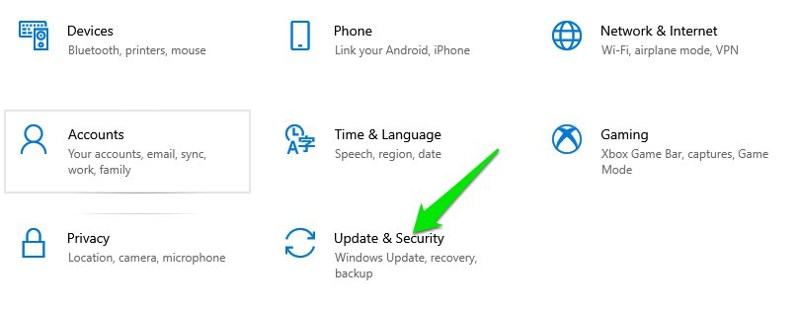
Now select Troubleshoot in the left panel and then click on the Additional troubleshooters link.
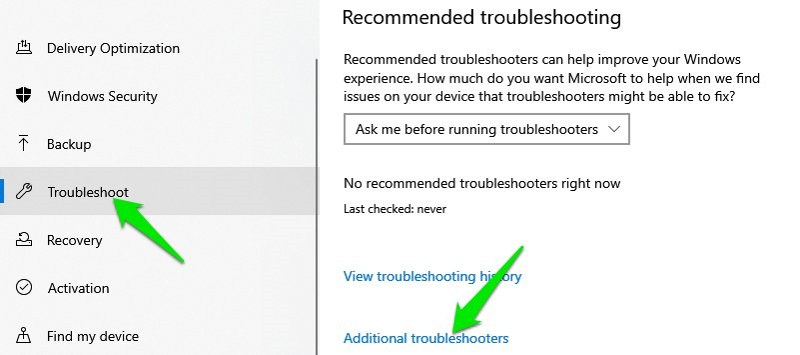
You’ll find all available troubleshooters here, including internet connection, sound, Bluetooth, keyboard, Windows update, power, and many more. Of course, it doesn’t cover all the Windows components and features, but it surely covers the most important ones.
You can click the Run the troubleshooter button on the component that is having an issue, and Windows will automatically search and fix the problem if possible.
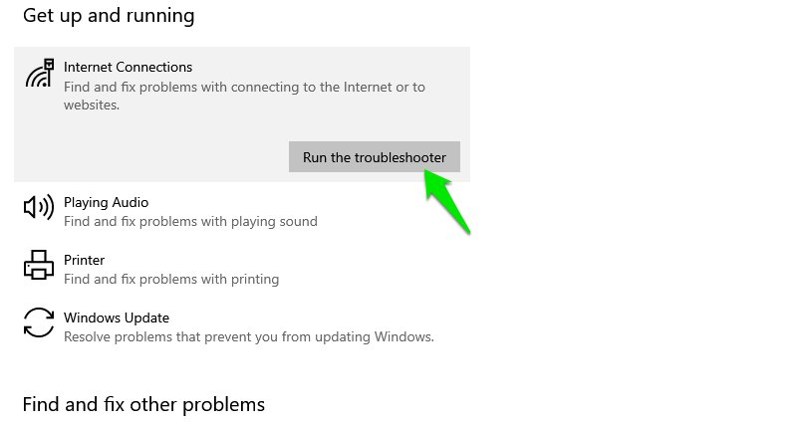
#2. Windows Security Troubleshooter
This is another troubleshooter by Windows, but you’ll have to download it separately from the Microsoft website. Windows security troubleshooter scans your PC and ensures all the security features are enabled and working as intended. If you think your PC’s security settings are incorrect or not up-to-date, this tool will automatically fix it.
Just download this tiny troubleshooter and run it. You can click on the Advanced button to select whether you want the repairs to happen automatically or you want to see the problems first before repairing. Afterward, click Next, and the tool will scan and fix the problems.
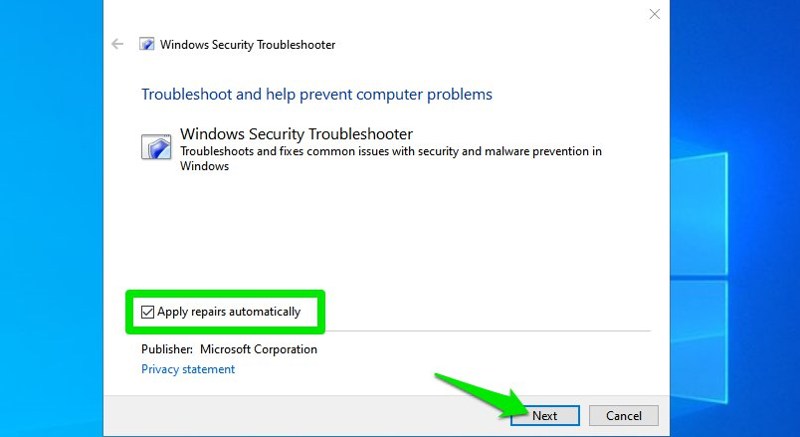
The security features it scans include the phishing filter, UAC, DEP, Windows Firewall, and the antivirus.
#3. Advanced SystemCare
If you notice your PC slowing down and being low on space, then a PC optimizer software is all you may need.
Advanced SystemCare is my favorite PC optimizer software that has both a free and a paid version. The software will scan your PC for junk files and unoptimized settings to fix and speed up your PC. There is an AI scan, but I personally prefer using the Manual scan to scan for all the problems.
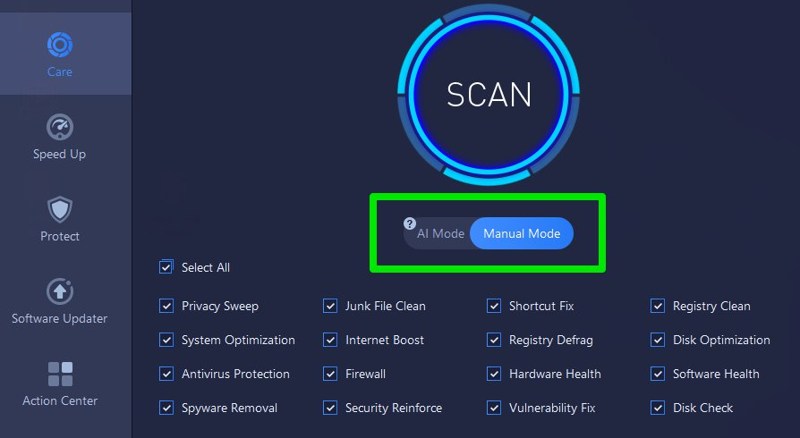
I personally really love their Turbo boost feature for gaming and work. It lets me disable dozens of unrequired Windows 10 background apps to get a boost in Windows performance. Usually, it’s almost impossible to identify these apps and quickly disable them in Windows without messing up Windows important features. And all of this is possible with the free version of the app.
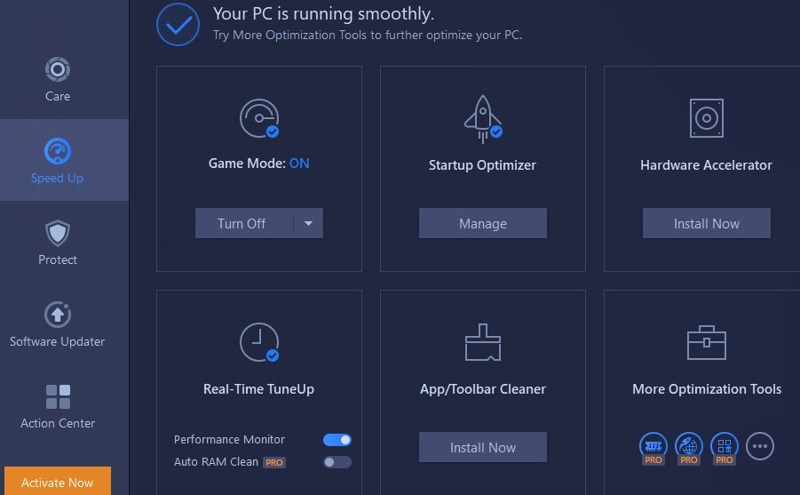
The paid version offers a bit stronger scan with added features like real-time performance optimization, auto RAM cleaner, browser protection, anti-spyware, and more.
#4. DriverPack
I install Windows on PCs quite often and let me tell you, drivers are the most important software for the PC’s proper working. If you have outdated or incorrect drivers, your PC performance and even appearance will be heavily affected. If you think your PC hardware components aren’t working as intended, then it might be time to update their drivers.
Now, manually finding and installing drivers isn’t an easy job, so this is where DriverPack can help you. DriverPack is a completely free software to automatically download the latest drivers for your PC and install them. It will automatically fix all driver-related problems and make sure your PC components are running on the latest drivers.
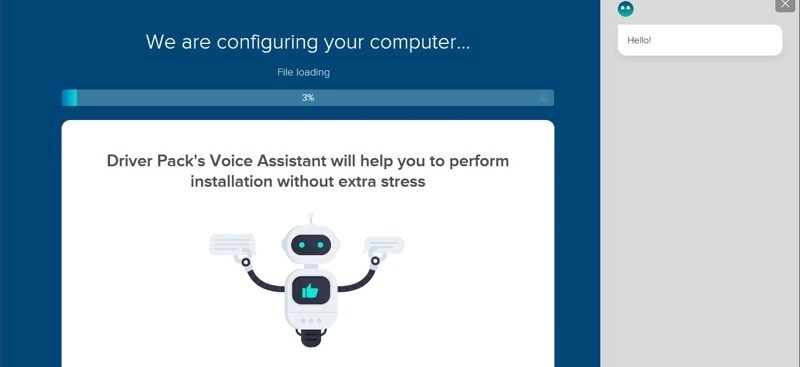
Alternatively, you can also give Driver Booster by IObit a try. This automatic driver updater software has different databases of drivers, so there is a possibility one may not work well for you but the other will. You can try Driver booster if DriverPack doesn’t solve your problems.
#5. Windows Startup Repair
If your PC is taking too much time to startup or not starting at all, then the Windows Startup Repair tool can fix most startup related problems. The tool checks your PC for any system files and setting that could be affecting your PC startup and automatically fixes it.
Accessing Startup Repair is similar to accessing the Windows safe mode; you need to access the Window Recovery Environment. If you can reach the desktop, then the easiest way is to go to the Power option in the Start menu and click on Restart while holding the Shift key. This will restart the PC, and Windows Recovery Environment will open up. If Windows isn’t starting at all, then after 3 failed attempts, the Windows Recovery Environment will automatically open up.
Here in the Windows Recovery Environment, click on Startup Repair and confirm the prompt. Windows will then scan and automatically fix any startup related problems if possible.
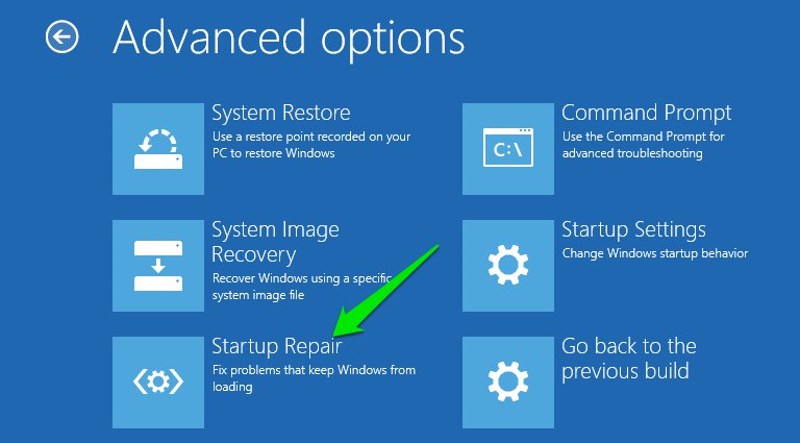
Alternatively, you can try premium software like Windows Boot Genius.
#6. Windows Repair Software
Windows Repair is an all-in-one repair tool for Windows 10 that can automatically fix many common yet complicating problems with Windows. The tool heavily emphasizes running it in safe mode for best results as many other programs can interfere with its process in a normal startup. Although, I will only recommend you to do it if you need to run a full PC repair or it failed to repair your problem.
The program’s interface isn’t straightforward on the eyes, so that you may get confused at first. You should directly move to the Repairs – Main section and click on Open Repairs. This will open up all the repair options available in the tool.
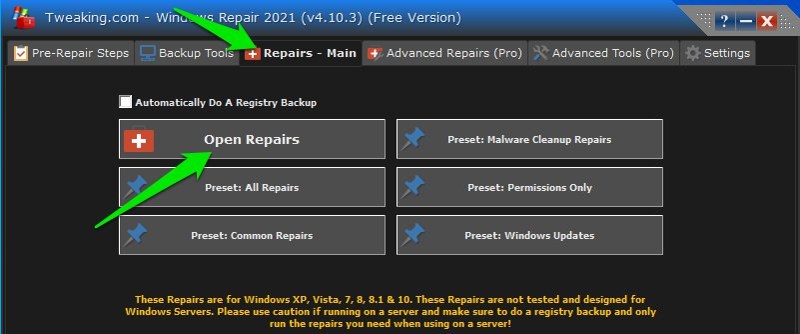
The tool comes with many preset repair options to repair Windows updates, clean after a malware attack, or simply reset permissions. Although you can also individually select repair types and run them. Some of the things it can repair include, Windows Firewall, host file, Registry files, proxy settings, Windows updates, sound problems, Windows Installer, network problems, restore Windows default services, and a lot more.
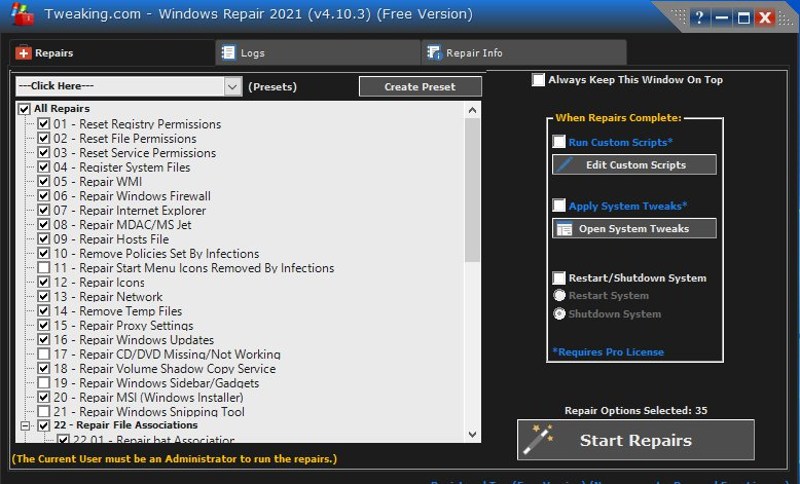
Apart from these repair tools, Windows Repair also comes with some paid functions that are mostly geared toward optimizing for better performance. There is also a free auto Registry backup tool that can be very useful if you mess around with Registry often. Thankfully, all the repairs related tools are free to use.
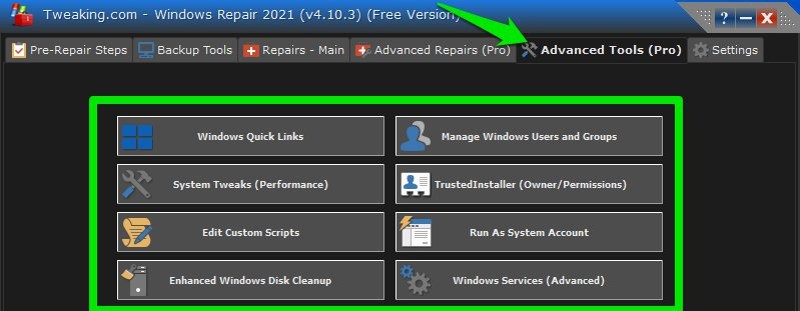
#7. FixWin
This is another all-in-one repair tool for Windows similar to the above one. However, both of these tools offer different fixes, so I am listing them separately. FixWin is much more advanced and lists common problems related to different components of Windows 10.
When you launch the tool, you will see 6 categorize, including File Explorer, Internet, Windows 10, System Tools, Troubleshooters, and additional fixes. Each of these categories contains a list of common problems related to them. All you need to do is access the category related to your problem, and there is a good chance your problem will be listed here.
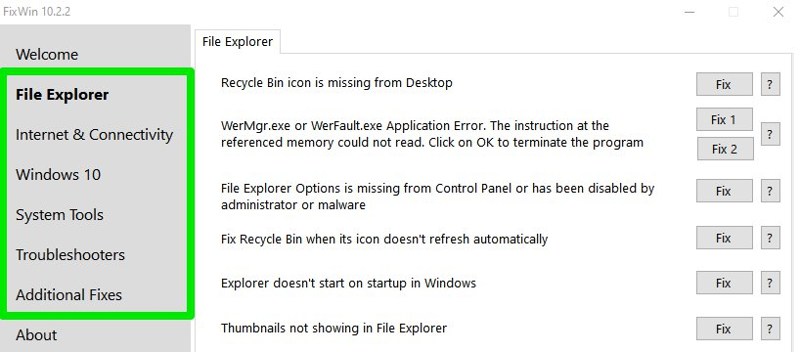
You can click on the question mark icon next to each problem to learn more about them and possibly how the tool will fix the problem. When you are ready to fix a problem, click on Fix, and it will be immediately be fixed. Some of these fixes might require you to confirm prompts, but usually, it’s just one prompt.
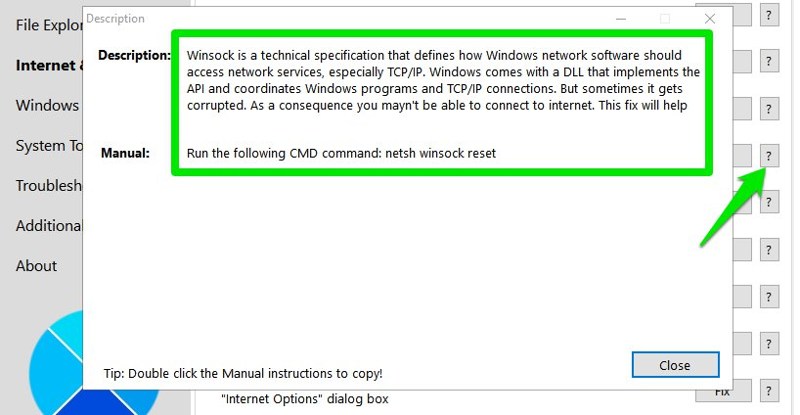
The tool is completely free to use and doesn’t require any installation. It comes as a zip file, and you can even run it from a USB drive. One thing I would like to mention is to check the Quick Fixes section of the Additional Fixes category. You can reset many apps and components with just a click, like the Settings app, DNS, keyboard, and Group Policy, etc. In many cases, a problem can be easily fixed by resetting it instead of trying to solve the cause, and this section is perfect for it.

Bonus tool 😎
Before I end, I would like to share W10Privacy app that may not help you automatically detect problems and fix them, but can surely fix common annoyances of Windows 10. I have previously talked about this app and how it can help optimize your Windows experience.
Basically, it lets you disable Windows 10 features and components that are either privacy-invasive or can slow down your work. You can use it to possibly fix your Windows problems by disabling associated features or services.
Ending thoughts
In my experience, the built-in troubleshooters of Windows 10 can fix 90% of the day-to-day problems. However, they usually fail when the problems related to the File Explorer or files happen. When that happens, FixWin hasn’t disappointed me yet in fixing problems that Windows troubleshooters can’t fix. That said, all of the above tools are worth keeping in your arsenal to keep your Windows 10 PC working smoothly.