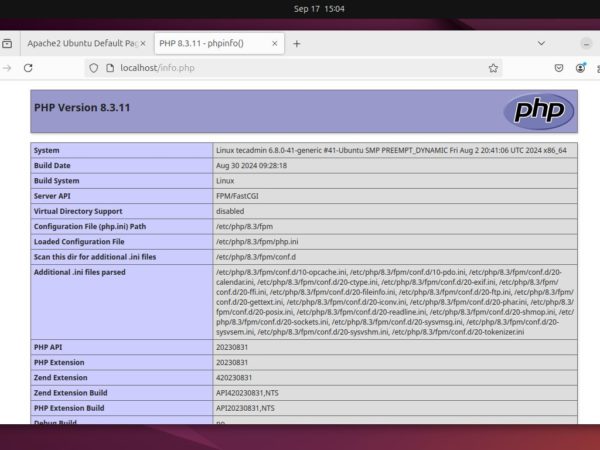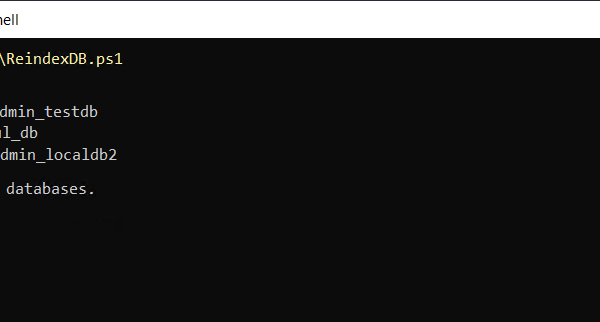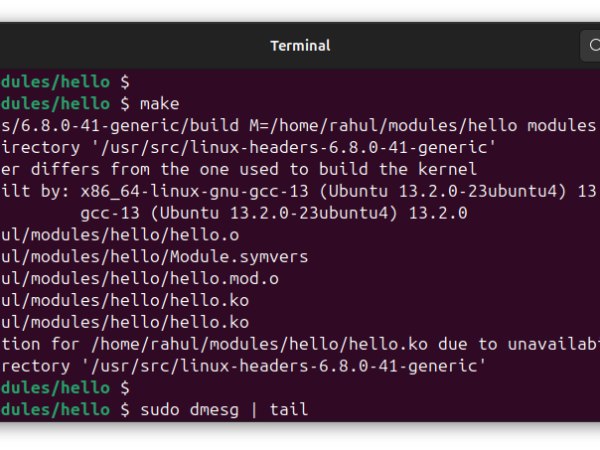Ubuntu is a popular Linux operating system known for its ease of use and powerful features. One useful tool for managing your clipboard is pbcopy, a command that makes copying and pasting text in the terminal very easy. However, pbcopy is not available by default on Ubuntu. This guide will show you, step by step, how to install and use pbcopy on Ubuntu. Even if you are a beginner, you will find these instructions simple and easy to follow.
Installing pbcopy
- Open the Terminal: You can open the terminal by pressing
Ctrl Alt Ton your keyboard. - Update Your Package List: Before installing new software, it’s a good idea to update your package list to make sure you get the latest version. Type the following command and press Enter:
sudo apt updateYou might be asked to enter your password. Type it and press Enter.
- Install xclip:
pbcopyis part of a tool calledxclipon Ubuntu. To installxclip, type the following command and press Enter:sudo apt install xclipThis command will download and install the
xcliptool on your system.
Using pbcopy
- Copying Text to Clipboard: Now that
xclipis installed, you can use it to copy text. To copy text, use the following command:echo "Your text here" | xclip -selection clipboardReplace “Your text here” with the text you want to copy.
- Pasting Text from Clipboard: To paste the copied text, you can use the following command:
xclip -selection clipboard -oThis will output the copied text in the terminal.
- Using
pbcopyandpbpasteAliases: For convenience, you can create aliases forpbcopyandpbpaste:- Open your
.bashrcfile with a text editor:nano ~/.bashrc - Add the following lines at the end of the file:
alias pbcopy='xclip -selection clipboard'alias pbpaste='xclip -selection clipboard -o' - Save and close the file by pressing
Ctrl X, thenY, and thenEnter. - Reload your
.bashrcfile:source ~/.bashrc
- Open your
- Using the Aliases: Now you can use
pbcopyandpbpastejust like on macOS. For example:echo "Hello, World!" | pbcopypbpaste
Conclusion
Installing and using pbcopy on Ubuntu is a straightforward process that can greatly enhance your productivity when working with text in the terminal. By following these simple steps, you can easily copy and paste text using pbcopy and pbpaste commands. This guide has provided you with all the necessary instructions to get started, making your clipboard management tasks much easier on Ubuntu. Enjoy your new tool and happy copying!