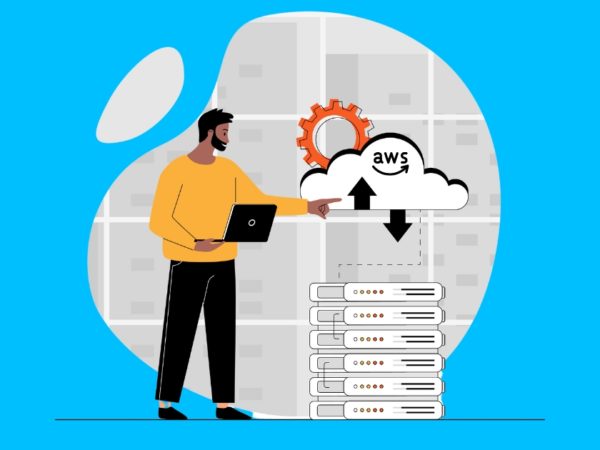In this tutorial we will discuss on how to configure EKS Persistent Storage with EFS Amazon service for your Kubernetes cluster to use. The storage backend service we’ll be using is EFS, this will be our default persistent storage for volume claims used by stateful applications. A StorageClass provides a way for administrators to describe the “classes” of storage they offer to allow for dynamic provisioning of persistent volumes.
In Kubernetes, a A PersistentVolume (PV) is a piece of storage in the cluster while PersistentVolumeClaim (PVC) is a request for storage by a user, usually Pod. You need a working EKS cluster before you can use this guide to setup persistent storage for your containerized workloads.
Setup Pre-requisites:
- EKS Cluster: Setup EKS Cluster with eksctl
- AWS CLI
This is the name of the EKS cluster I’ll be working with in this tutorial.
$ eksctl get cluster
NAME REGION
prod-eks-cluster eu-west-1Save the cluster name as a variable that will be used in the remaining steps.
EKS_CLUSTER="prod-eks-cluster"Using EFS CSI driver to create Persistent Volumes
The Amazon Elastic File System Container Storage Interface (CSI) Driver implements the CSI specification for container orchestrators to manage the lifecycle of Amazon EFS file systems.
Step 1: Create an Amazon EFS File System
The Amazon EFS CSI driver supports Amazon EFS access points, which are application-specific entry points into an Amazon EFS file system that make it easier to share a file system between multiple pods.
You can perform these operations from Amazon console or from the terminal. I’ll be using AWS CLI interface in all my operations.
Locate the VPC ID of your Amazon EKS cluster:
EKS_CLUSTER="prod-eks-cluster"
EKS_VPC_ID=$(aws eks describe-cluster --name $EKS_CLUSTER --query "cluster.resourcesVpcConfig.vpcId" --output text)Confirm VPC ID if valid.
$ echo $EKS_VPC_ID
vpc-019a6458a973ace2bLocate the CIDR range for your cluster’s VPC:
EKS_VPC_CIDR=$(aws ec2 describe-vpcs --vpc-ids $EKS_VPC_ID --query "Vpcs[].CidrBlock" --output text)Confirm VPC CIDR:
$ echo $EKS_VPC_CIDR
192.168.0.0/16Create a security group that allows inbound NFS traffic for your Amazon EFS mount points:
aws ec2 create-security-group --group-name efs-nfs-sg --description "Allow NFS traffic for EFS" --vpc-id $EKS_VPC_IDTake note of Security group ID. Mine is:
{
"GroupId": "sg-0fac73a0d7d943862"
}
# You can check with
$ aws ec2 describe-security-groups --query "SecurityGroups[*].{Name:GroupName,ID:GroupId}"Add rules to your security group:
SG_ID="sg-0fac73a0d7d943862"
aws ec2 authorize-security-group-ingress --group-id $SG_ID --protocol tcp --port 2049 --cidr $EKS_VPC_CIDRTo view the changes to the security group, run the describe-security-groups command:
$ aws ec2 describe-security-groups --group-ids $SG_ID
{
"SecurityGroups": [
{
"Description": "Allow NFS traffic for EFS",
"GroupName": "efs-nfs-sg",
"IpPermissions": [
{
"FromPort": 2049,
"IpProtocol": "tcp",
"IpRanges": [
{
"CidrIp": "192.168.0.0/16"
}
],
"Ipv6Ranges": [],
"PrefixListIds": [],
"ToPort": 2049,
"UserIdGroupPairs": []
}
],
"OwnerId": "253859766502",
"GroupId": "sg-0fac73a0d7d943862",
"IpPermissionsEgress": [
{
"IpProtocol": "-1",
"IpRanges": [
{
"CidrIp": "0.0.0.0/0"
}
],
"Ipv6Ranges": [],
"PrefixListIds": [],
"UserIdGroupPairs": []
}
],
"VpcId": "vpc-019a6458a973ace2b"
}
]
}Create the Amazon EFS file system for your Amazon EKS cluster:
# Not encrypted
$ aws efs create-file-system --region eu-west-1
# Encrypted EFS file system
$ aws efs create-file-system --encrypted --region eu-west-1Note the file system ID:
{
"OwnerId": "253759766542",
"CreationToken": "c16c4603-c7ac-408f-ac4a-75a683ed2a29",
"FileSystemId": "fs-22ac06e8",
"FileSystemArn": "arn:aws:elasticfilesystem:eu-west-1:253759766542:file-system/fs-22ac06e8",
"CreationTime": "2020-08-16T15:17:18 03:00",
"LifeCycleState": "creating",
"NumberOfMountTargets": 0,
"SizeInBytes": {
"Value": 0,
"ValueInIA": 0,
"ValueInStandard": 0
},
"PerformanceMode": "generalPurpose",
"Encrypted": true,
"KmsKeyId": "arn:aws:kms:eu-west-1:253759766542:key/6c9b725f-b86d-41c2-b804-1685ef43f620",
"ThroughputMode": "bursting",
"Tags": []
}UI view:
Step 2: Create EFS Mount Target
Get Subnets in your VPC where EC2 instances run. In my case all EKS instances run in private subnets.
EKS_VPC_ID=$(aws eks describe-cluster --name $EKS_CLUSTER --query "cluster.resourcesVpcConfig.vpcId" --output text)
aws ec2 describe-subnets --filter Name=vpc-id,Values=$EKS_VPC_ID --query 'Subnets[?MapPublicIpOnLaunch==`false`].SubnetId'My output:
[
"subnet-0977bbaf236bd952f",
"subnet-0df8523ca39f63938",
"subnet-0a4a22d25f36c4124"
]Create Mount Targets.
# File system ID
EFS_ID="fs-22ac06e8"
# Create mount targets for the subnets - Three subnets in my case
for subnet in subnet-0977bbaf236bd952f subnet-0df8523ca39f63938 subnet-0a4a22d25f36c4124; do
aws efs create-mount-target
--file-system-id $EFS_ID
--security-group $SG_ID
--subnet-id $subnet
--region eu-west-1
doneStep 2: Using EFS CSI driver
After creation of an EFS file system and and Mount Target we can test EFS CSI driver by creating static persistent volume and claiming it through a test container.
Deploy EFS CSI provisioner.
$ kubectl apply -k "github.com/kubernetes-sigs/aws-efs-csi-driver/deploy/kubernetes/overlays/dev/?ref=master"
daemonset.apps/efs-csi-node created
csidriver.storage.k8s.io/efs.csi.aws.com createdList available CSI drivers:
$ kubectl get csidrivers.storage.k8s.io
NAME CREATED AT
efs.csi.aws.com 2020-08-16T19:10:35ZFirst get the EFS filesystem ID:
$ aws efs describe-file-systems --query "FileSystems[*].FileSystemId"
[
"fs-22ac06e8"
]Create storage class:
kubectl apply -f - <<EOF
kind: StorageClass
apiVersion: storage.k8s.io/v1
metadata:
name: efs-sc
provisioner: efs.csi.aws.com
EOFList Storage Classes available:
$ kubectl get sc
NAME PROVISIONER RECLAIMPOLICY VOLUMEBINDINGMODE ALLOWVOLUMEEXPANSION AGE
efs-sc efs.csi.aws.com Delete Immediate false 28s
gp2 (default) kubernetes.io/aws-ebs Delete WaitForFirstConsumer false 4d21hCreate and modify following manifest file to set correct File system ID:
$ vim efs-pv.yml
apiVersion: v1
kind: PersistentVolume
metadata:
name: efs-pv
spec:
capacity:
storage: 1Gi
volumeMode: Filesystem
accessModes:
- ReadWriteOnce
persistentVolumeReclaimPolicy: Retain
storageClassName: efs-sc
csi:
driver: efs.csi.aws.com
volumeHandle: fs-22ac06e8 # Your EFS file system IDApply the file to create resources:
$ kubectl apply -f efs-pv.yml
persistentvolume/efs-pv created
$ kubectl get pv
NAME CAPACITY ACCESS MODES RECLAIM POLICY STATUS CLAIM STORAGECLASS REASON AGE
efs-pv 1Gi RWO Retain Available efs-sc 19sCreate claim resource:
kubectl apply -f - <<EOF
apiVersion: v1
kind: PersistentVolumeClaim
metadata:
name: efs-claim
spec:
accessModes:
- ReadWriteOnce
storageClassName: efs-sc
resources:
requests:
storage: 1Gi
EOFList claims to confirm it was created and status is Bound:
$ kubectl get pvc
NAME STATUS VOLUME CAPACITY ACCESS MODES STORAGECLASS AGE
efs-claim Bound efs-pv 1Gi RWO efs-sc 7sCreate test pod which uses the volume claim.
kubectl apply -f - <> /data/out.txt; sleep 5; done"]
volumeMounts:
- name: persistent-storage
mountPath: /data
volumes:
- name: persistent-storage
persistentVolumeClaim:
claimName: efs-claim
EOFVerify if the Pod is running:
$ kubectl get pod
NAME READY STATUS RESTARTS AGE
efs-app 1/1 Running 0 34sInside container check mount points.
$ kubectl exec -ti efs-app -- bash
[[email protected] /]# df -hT
Filesystem Type Size Used Avail Use% Mounted on
overlay overlay 80G 3.4G 77G 5% /
tmpfs tmpfs 64M 0 64M 0% /dev
tmpfs tmpfs 1.9G 0 1.9G 0% /sys/fs/cgroup
127.0.0.1:/ nfs4 8.0E 0 8.0E 0% /data
/dev/nvme0n1p1 xfs 80G 3.4G 77G 5% /etc/hosts
shm tmpfs 64M 0 64M 0% /dev/shm
tmpfs tmpfs 1.9G 12K 1.9G 1% /run/secrets/kubernetes.io/serviceaccount
tmpfs tmpfs 1.9G 0 1.9G 0% /proc/acpi
tmpfs tmpfs 1.9G 0 1.9G 0% /sys/firmwareWrite some test files to /data where EFS file system is mounted.
[[email protected] /]# touch /data/testfile1
[[email protected] /]# touch /data/testfile2
[[email protected] /]#
[[email protected] /]# ls /data/
out.txt testfile1 testfile2
[[email protected] /]# exit
exitClean your test data.
kubectl delete pod efs-app
kubectl delete pvc efs-claim
kubectl delete pv efs-pvRelated articles:
Ceph Persistent Storage for Kubernetes with Cephfs
Persistent Storage for Kubernetes with Ceph RBD
Configure Kubernetes Dynamic Volume Provisioning With Heketi & GlusterFS