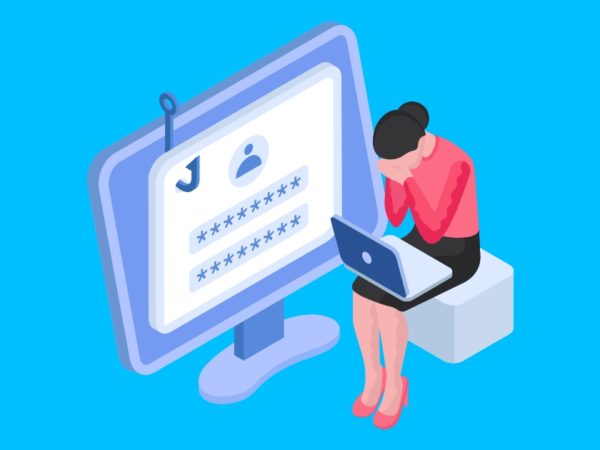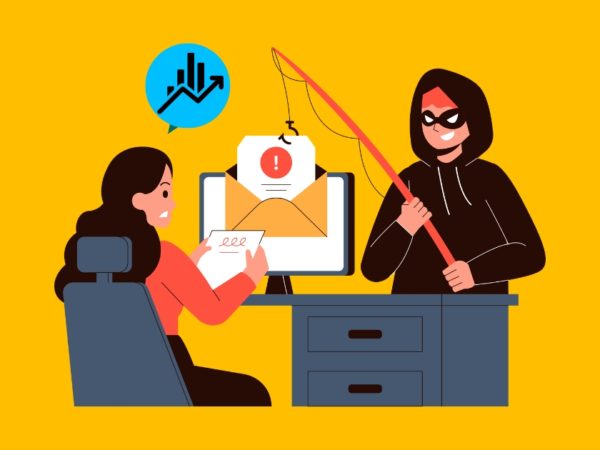Geekflare is supported by our audience. We may earn affiliate commissions from buying links on this site.
Google Drive is a fantastic cloud storage service that lets you easily share files and collaborate for work.
However, the ability to share files with anyone without needing explicit permission gives spammers a chance.
And, you will find it tough to sort through files among all the spam when looking for the items shared with you.
Not just limited to good old spam, some attackers may try to lure users with malicious files, which is often an easy way to distribute malware on Google Drive.
Hence, to combat spam and malware distribution, Google introduced the ability to block users on Google Drive. In this article, we shall look at the steps to block and unblock users on Google Drive.
Things to Know Before Blocking Users
While the blocking feature is straightforward, there are a few things that you may want to know before proceeding:
- You can only block users who have shared files with you (no explicit email-based blocking available).
- Once blocked, you cannot access any files they shared.
- Blocked users cannot share any of your files.
- To share files with a blocked user (or to allow them to share a file), you need to unblock the user.
- You cannot block anyone in your domain when using Google for Work/School.
In addition to these pointers, it is worth noting that they cannot interact with you through any other Google applications/services when you block someone.
In other words, if you block a user on Google Drive, they will not be able to share anything through Google Pay, Google Maps, YouTube, and other services.
Here’s How to Block a User on Google Drive
If you are on a desktop or laptop, you need to follow the steps below:
- Log in to the Google Drive portal.
- Click on “Shared with me” to quickly find items shared by the user you want to block.
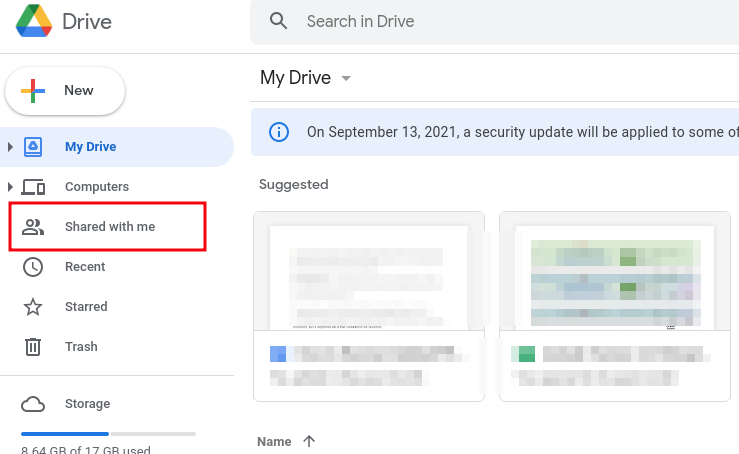
- Right-click on the file shared by the user and click on “Block [email protected]” as shown in the image below.
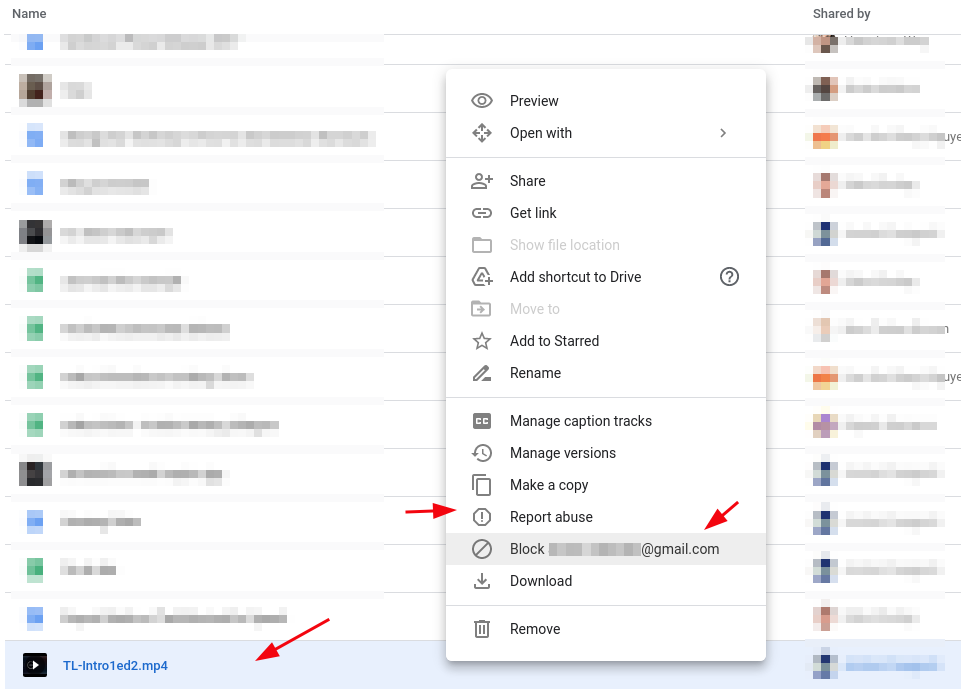
If you are using an Android or an iOS device, simply head to the Google Drive app and head on to the “Shared” menu.
Once you find the file by the user, tap on the menu icon with three dots and block the user the same way as shown in the screenshot above.
At the time of writing this, the feature was gradually rolling out. So, it was not available to me. But, in the next few days/weeks, you should be able to find the option to block a user on mobile as well.
Unblock a User on Google Drive
To unblock a user, you will have to visit Google’s account settings. This set of steps will be the same for both mobile and desktop. You just have to use the Google app on your phone or log in using Google.com through the mobile web browser.
Here are the steps to do it:
- Click on Manage your Google Account settings from your profile icon, or you can simply visit Google’s My account page.
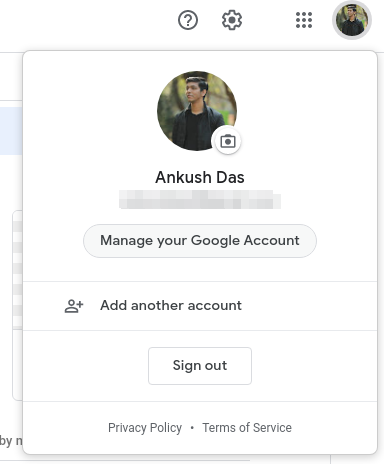
- Head to the “People & Sharing” section as instructed in the image.
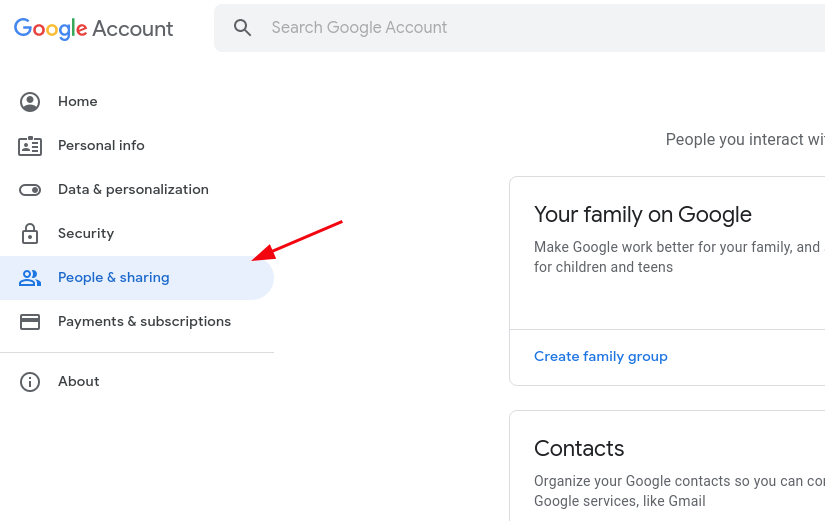
- Next, you need to scroll down on the same page to find the “Blocked” users option.
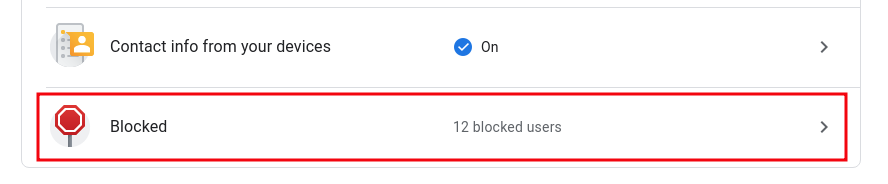
- Simply click on it to find the list of block users and then tap/click on the “X” icon to remove the user from the blocklist.
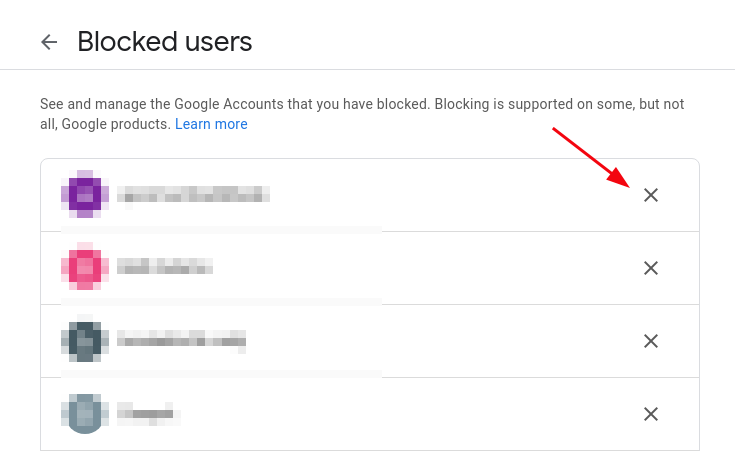
Once you unblock a user, they will be able to interact with you through every Google app or service.
Get Rid of Spam and Use Google Drive Safely
With this feature, you can get rid of all the spam or abusive content from your Google Drive and use it to collaborate effectively.
Overall, it takes a while to block/unblock a user. So, if you perform the steps mentioned above, you may want to wait for a while.
Even after utilizing the blocking feature, you should always be careful about the files you share with someone or download to your computer.