A terminal is the command line interface (CLI) for the macOS. That takes only commands as input and is sent to the operating system. The default font size is good enough, but some people require to increase in font size for better visibility. You can increase or decrease the terminal font size via terminal preferences.
- A new dialog box will open with the terminal profile editor. Here you can change the terminal theme, background color or image, cursor, font, and font size. Click change button as shown in below image:
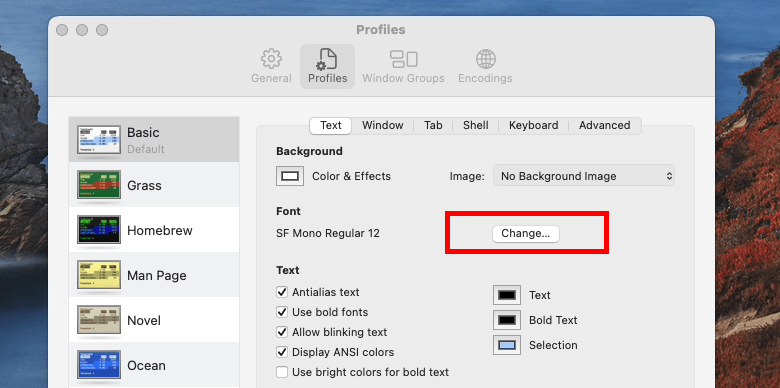
Click change button - You will get a list of the sizes. Select a font size of your choice, if the required size is not showing in the dropdown, just type it.
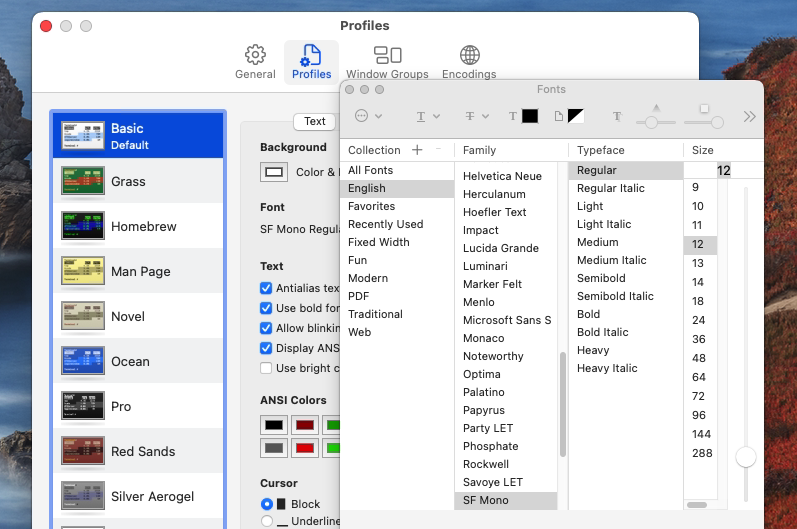
Select font size to set - All done. Close all dialog boxes including the terminal. Then launch a new terminal and you will get the new font size.
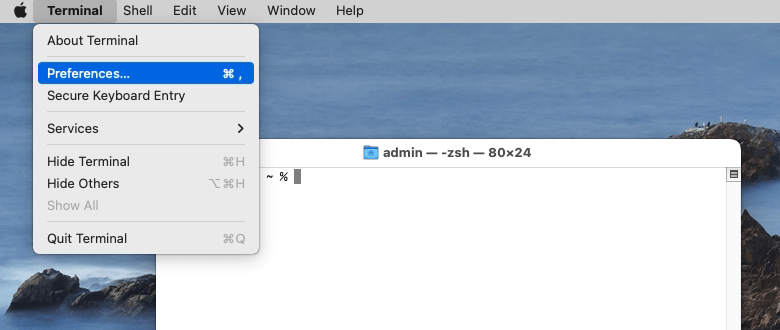
This quick tutorial shows you – how to increase or decrease the font size for the macOS terminal.
Show Comments



