It took some time for the big tech companies to implement it. But it’s here now. So, let’s see the easiest way to enable/disable dark mode in Google Chrome.
Our screen times are shooting up. While you can curb digital recreation to some extent, work is unavoidable.
And COVID-19 pandemic has pushed some of the global workforces permanently inside their homes in front of a computer for the rest of their lives.
And many actually enjoy it. The comfort of working in pajamas without even caring for a bath is unmatched, to say the least. 😀
But the eyes do complain. And with Google Chrome being the most used browser, a dark mode can do wonders to reduce the eye strain for many.
However, it would help to know that Google Chrome uses the default system theme (light or dark) on Mac, iOS, and Windows. So you’ll need a system-wide dark mode to see a dark Chrome, and there is no option to separately use dark mode on Google Chrome unless you’re on Android.
So, this article is basically about enabling dark mode on Windows, Mac, iOS, and Android’s Google Chrome.
Starting with the most popular desktop OS…
Google Chrome Dark Mode on Windows 10/11
Windows 10 users need to head over to Settings > Personalization > Color > Choose your default app mode, and select Dark.
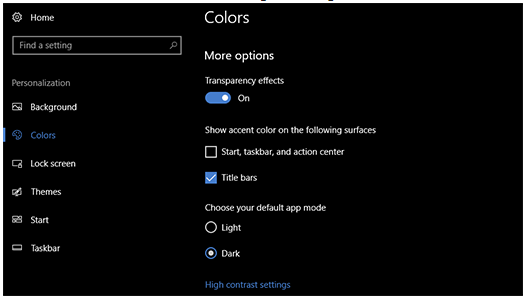
Similarly, you can repeat the steps to enable/disable dark mode on Google Chrome in Windows 11.
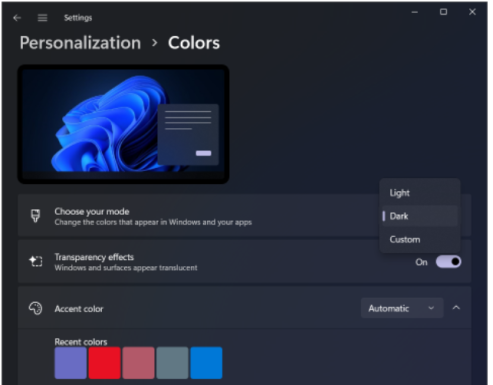
But this won’t work if you are on an unlicensed Windows. However, you can use Ultimate Windows Tweaker and do it, regardless. 😉
Google Chrome Dark Mode on Mac
Likewise, navigate to the Apple menu > System Preferences > General, and select Dark in Appearance if you’re on Mac.
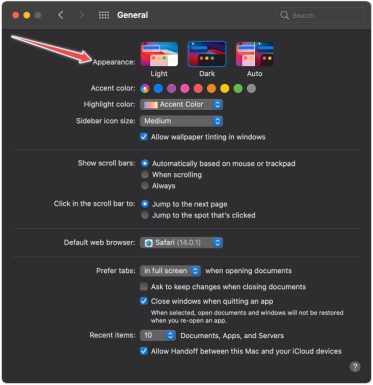
The Auto mode is to select Dark and Light themes based on the time of the day. Notably, this is available only on Mac OS 10.14 and up.
Google Chrome Dark Mode on iOS
Similar to the previous two, iOS is powered to enable a dark mode for all the apps at once. Tap on Settings > Display & Brightness, and check Dark.
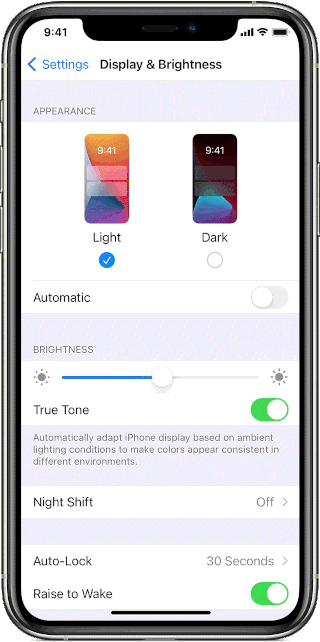
Alternatively, one can also toggle to Automatic to use Light/Dark modes based on sunrise/sunset times.
iPhone/iPad users can also utilize the Control Centre to switch to the Dark Mode (![]() ).
).
However, you need to add this to your control center if it isn’t there. For this, tap Settings > Control Centre, and search for Dark Mode to add this feature.
Google Chrome Dark Mode
Android–Google’s own operating system–gives you more flexibility in choosing the dark mode irrespective of what goes on with the system aesthetics as a whole.
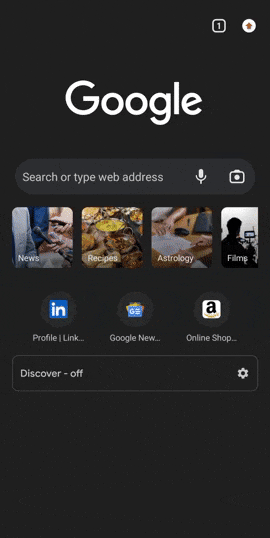
Select the tab number on the top right, then tap the Kebab menu (⋮). Subsequently, tap Settings, scroll down to select Theme, and toggle between the Light and Dark as per your preference.
With Experimental Feature
So these were the ‘official’ ways of doing things. Let’s move to some experimentation.
This section will help you enjoy dark mode on just Google Chrome even if the rest of your computer stays light.
Open Google Chrome, and type in chrome://flags/ in the URL bar. Afterward, search for Dark mode, and use Auto Dark Mode for Web Contents.
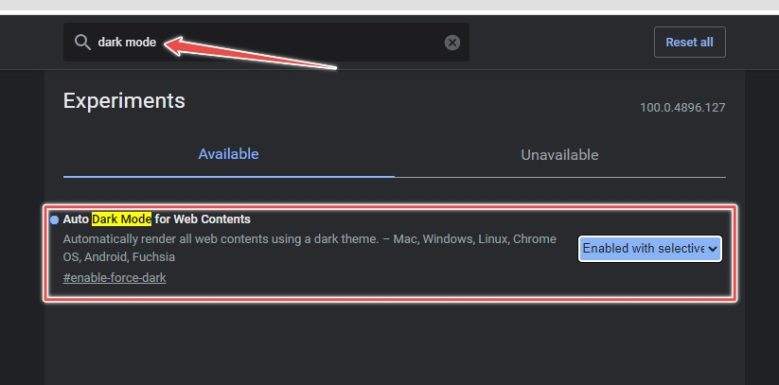
However, this is not yet fully stable and may break some websites. So try at your own risk! ⚠️
Conclusion
We guess the dark mode will comfort your eyes, especially if you browse for long hours.
However, not just people’s favorite web browser, Google Chrome is also famous for being a resource hog. So you can try reducing Chrome’s memory usage with some extensions.



