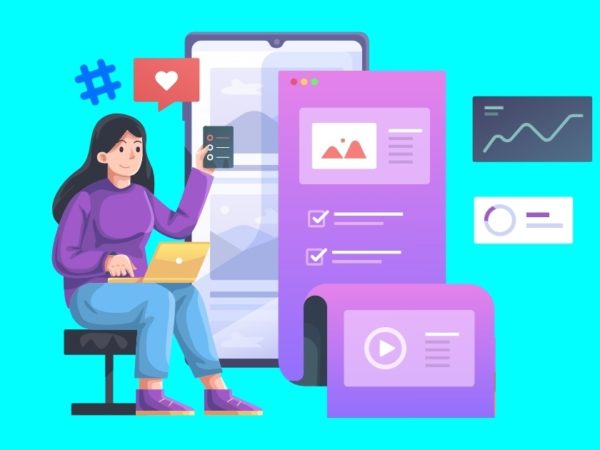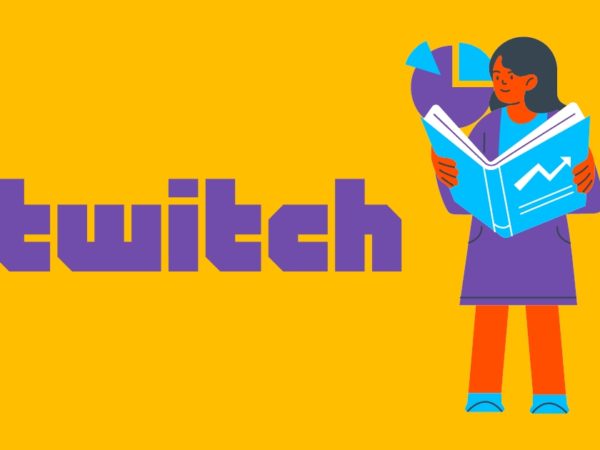Geekflare is supported by our audience. We may earn affiliate commissions from buying links on this site.
Orphaned content doesn’t affect your rankings directly, but if the content has no internal links, it simply won’t rank.
Google reports approximately 2 Trillion global searches every year. So optimizing for search engines is gaining importance year after year. One crucial part of SEO is getting rid of orphaned content.
This article will tell you how to find and fix orphaned content with the seven best tools we’ve tested over the years. But first, let’s know what orphaned content is and why you should fix it.
Getting to Know Orphaned Content Better
So what is orphaned content in WordPress?
Content that doesn’t get any link for other pages on your website is called orphaned content. Every page you’re trying to rank for should have some contextual linking to it.
If you link the post to any category or homepage and think it’s not orphaned anymore, well, you’re wrong.
For Google bots to recognize, categorize, and rank content, they need to see links that show them the content is similar to other blog pages on your website. And this is only possible when you internally link blog pages.
The process helps search engines recognize your blogs better and gives readers a better context to what your website is all about.
You might be wondering, but how is Orphaned content created? It’s simple – if you post a blog and forget to link it internally, the chances are you won’t be paying attention to it in the future.
This forgotten internal linking gives rise to orphaned content.
Why Is It Essential to Find & Fix Orphaned Content?
It’s essential to fix orphaned content because it affects your website’s SEO.
How? Let’s see!
Even if your website has a high DA but doesn’t leverage internal linking, the page won’t rank high enough to get you traffic.
Luckily, you can automate internal linking and get rid of orphaned pages for good. Here are some tools that might help you with it.
Yoast SEO
Yoast has an orphaned content identifier only in its premium plan. You can just visit the posts option and see the Orphaned tab there.
Let’s see how to use Yoast SEO to find orphaned content on a website.
Step 1: Hover over Posts or Pages and click on All Posts/Pages. You will see the Orphaned content option in the top menu.
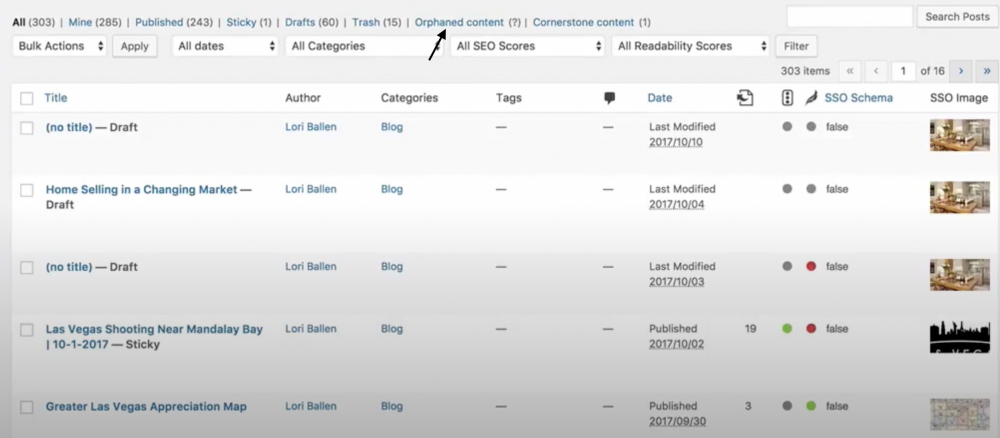
Step 2: When you click on the Orphaned content menu icon, you get the ability to scan your website for content that lacks internal linking. The ‘Click here’ button is the one you want to click.
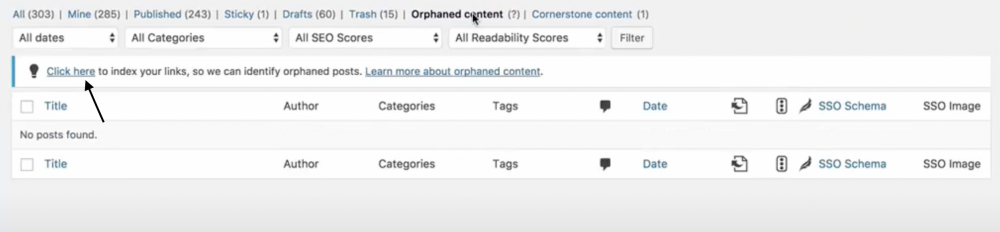
Step 3: Yoast will then start scanning all the pages on your website for orphaned content.
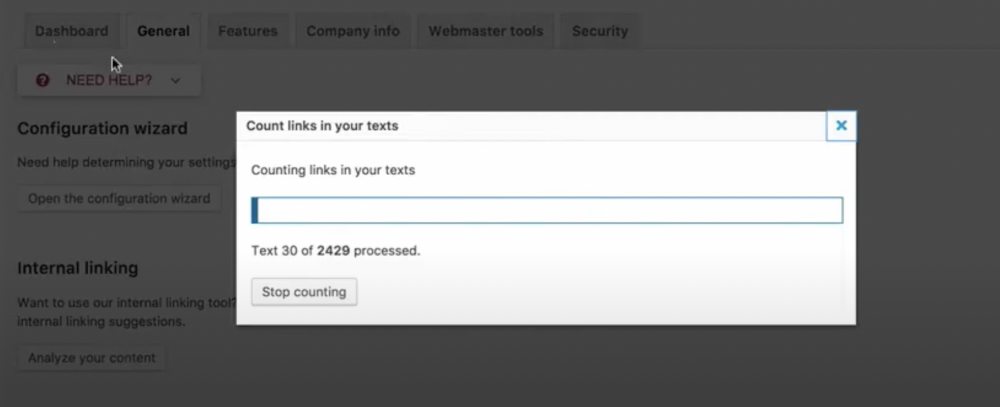
Step 4: You can now see all the pages that are orphaned.
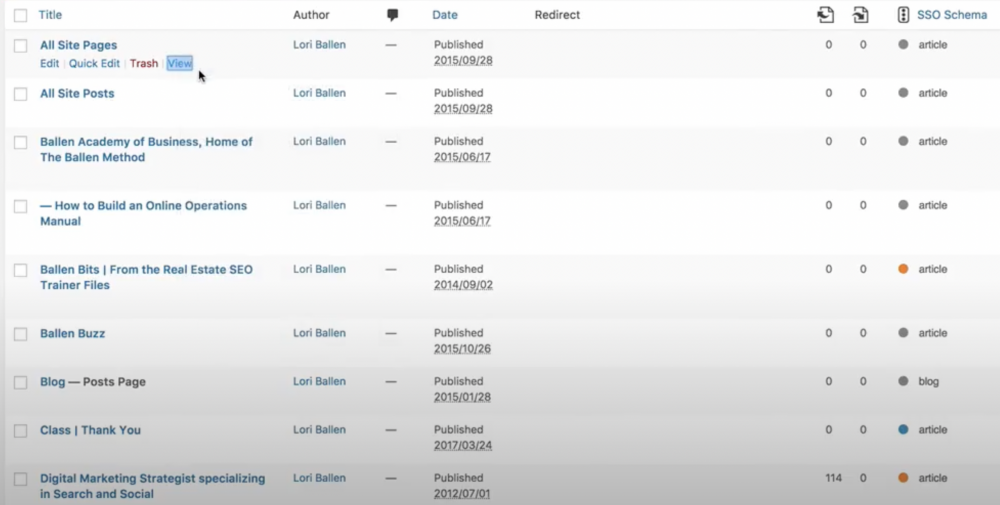
Once you’re done finding all the orphaned pages and posts on your website, you can just find out which one out of these need to be optimized.
Pro Tip: Not everything you publish on your website ranks, right? So why not prioritize according to the ranking possibilities and save time!
Link Whisper
If you want a tool that suggests internal links as you write, finds old posts that lack linking, and fixes broken links, Link Whisper is a great tool to leverage.
Here’s how you can use it to find and fix orphaned content:
Step 1: Install the Link Whisper plugin and open the dashboard.
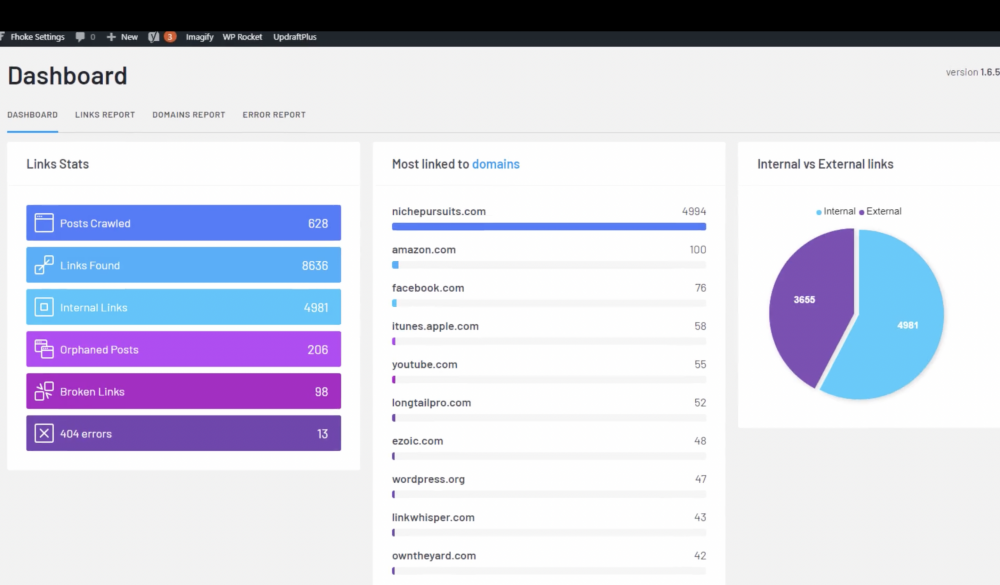
Step 2: Click on ‘Orphaned Posts’ to see all the pages and posts that lack internal linking.
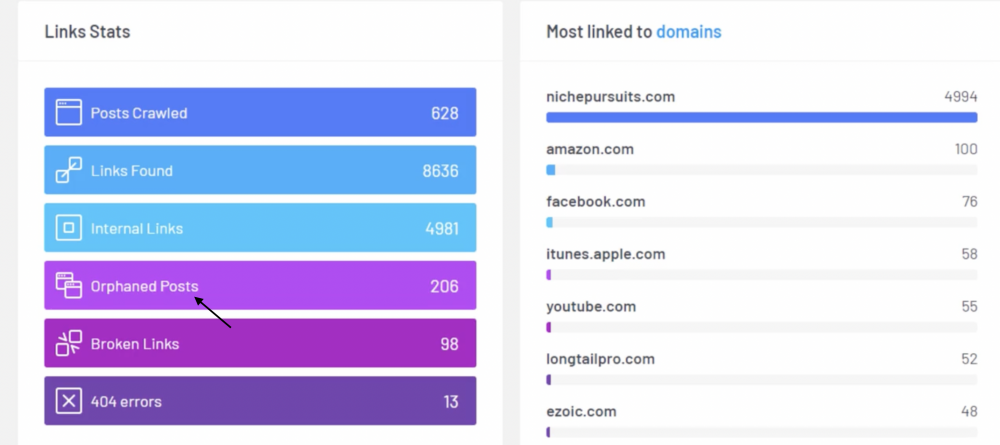
Step 3: You will see a list of orphaned pages; select the one you want to optimize linking for.
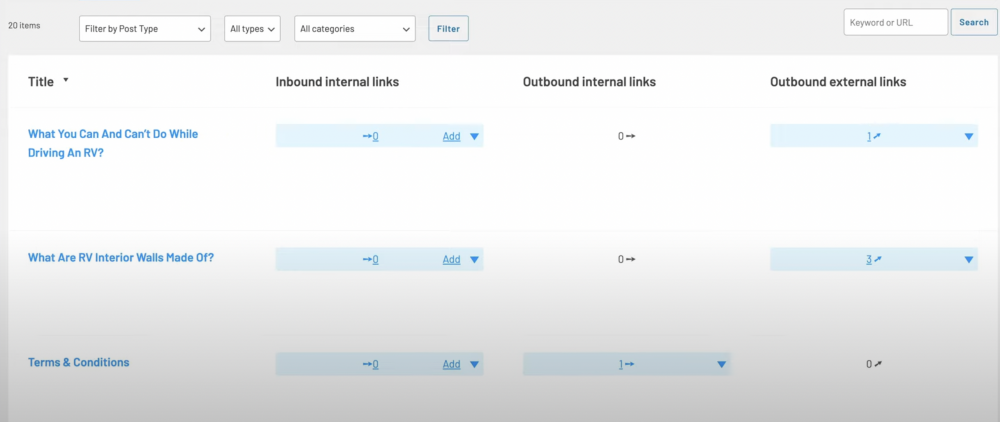
Step 4: The tool will recommend a bunch of internal links that it thinks are relevant and can be linked with the blog post or page.
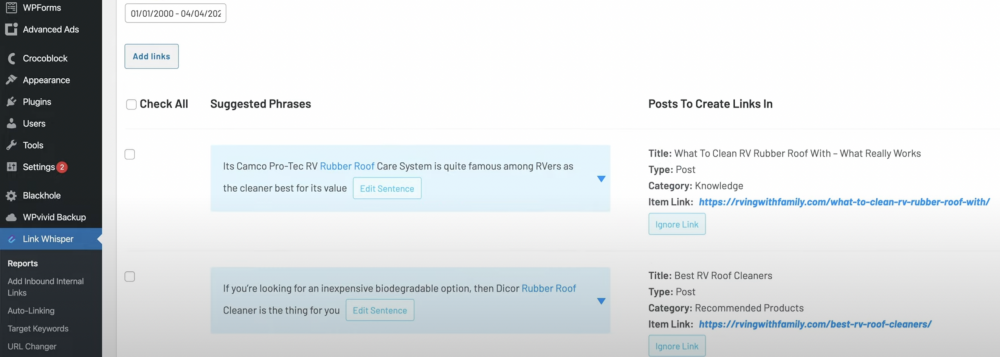
Step 5: You can also edit the sentence you see below where the linking will be done. The sentence is taken from the blog post you link with the orphaned page. To edit it, just click on edit sentence.
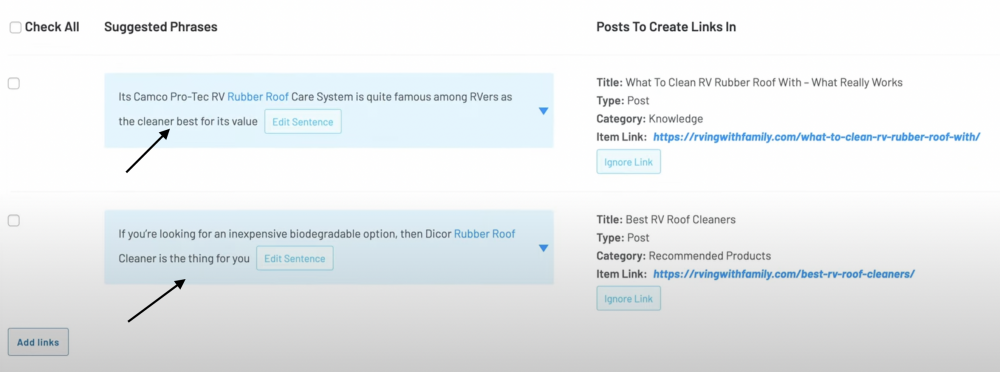
Step 6: When you click on the small blue drop-down arrow, you see a whole bunch of suggested sentences that you can add to your post and link it.
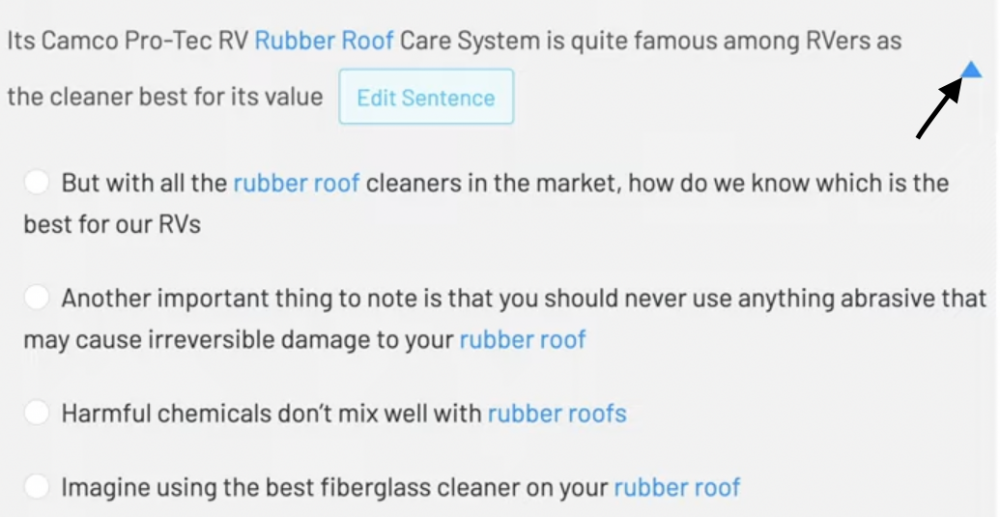
Step 7: When you’re done with all the modifications, just tick the left-hand box and click on ‘Add links.’ Let the tool work its magic, and you will have a page that’s not orphaned anymore.
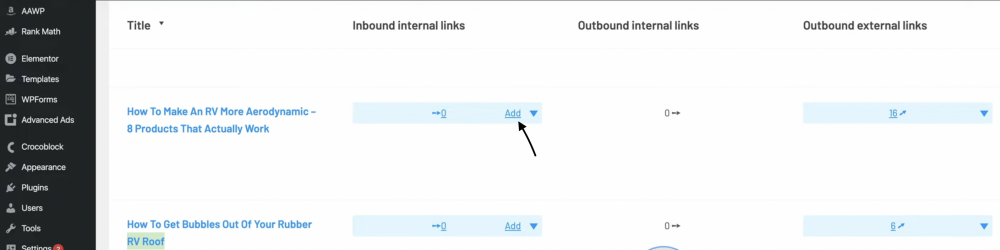
Semrush
With Semrush, you can identify which pages need to have interlink links so that you can rank better. To do it, you have to use the Site Audit tool. Here’s how to do it step by step.
Step 1: After successful sign in, click on ‘Site Audit.’
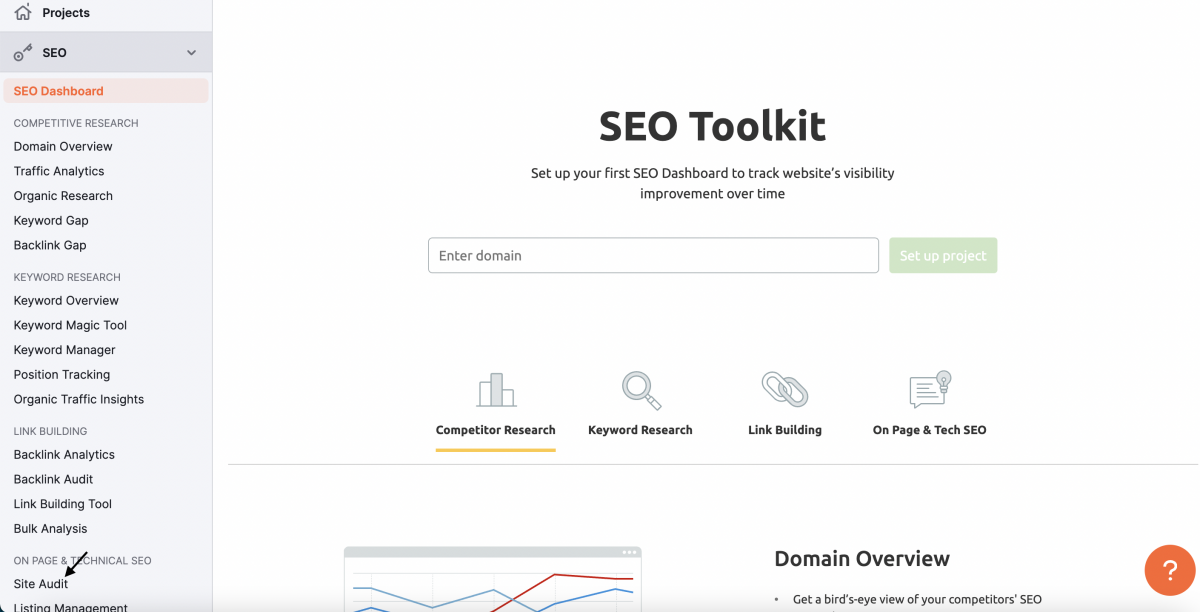
Step 2: If you’re using Semrush for the first time, enter the domain name you want to crawl and then click on ‘Start Audit.’ If not, you can just create a new project.
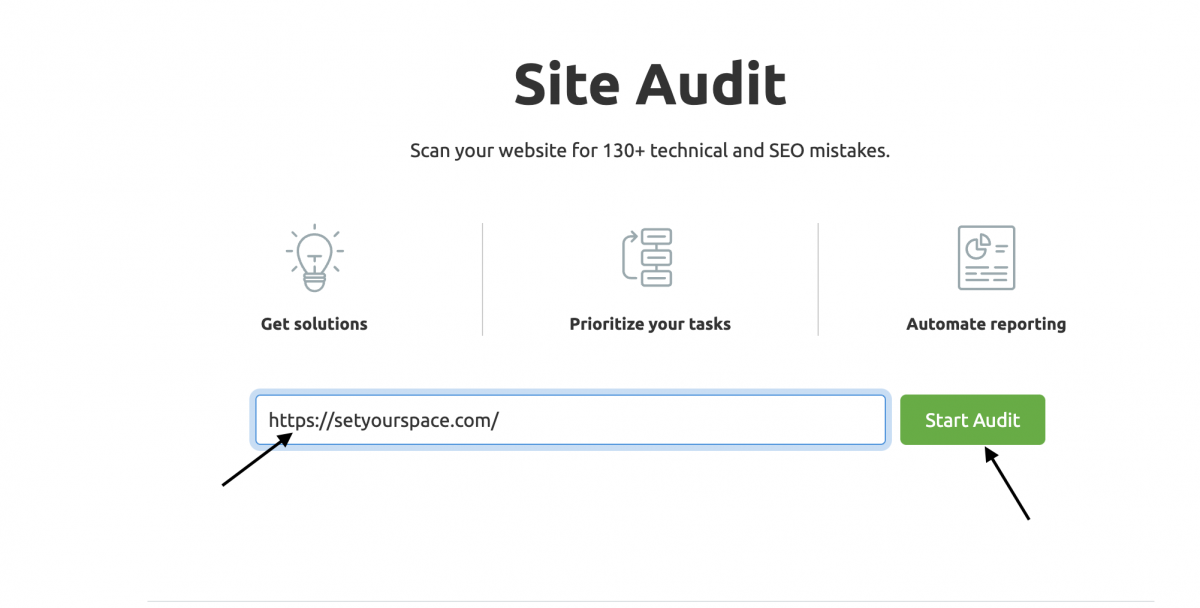
Step 3: Tweak and make all necessary changes to the crawl and then click ‘Start the Audit.’
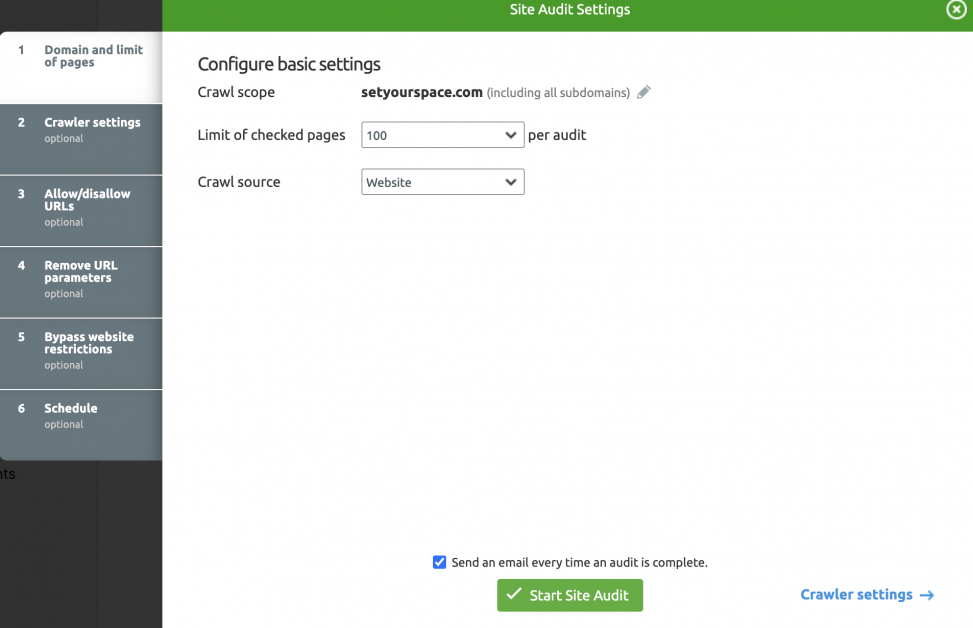
Step 4: Sit back and relax until the audit is done, and then click on the project to see the full report.
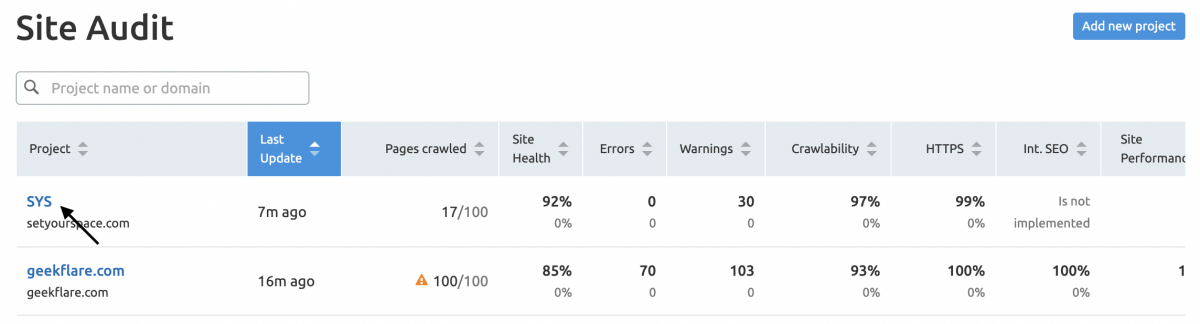
Step 5: Go to ‘Issues’ and search orphaned in the search bar.
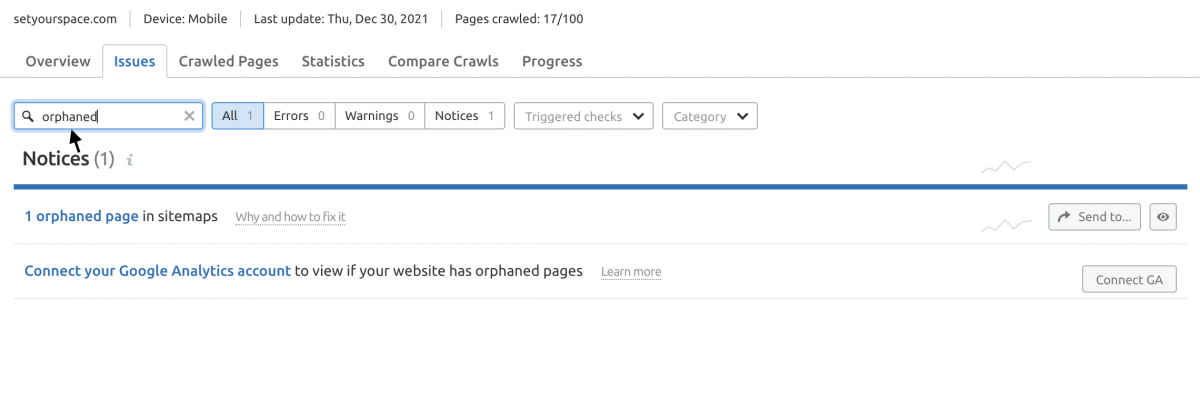
Step 6: Click on ‘Why and how to fix it.’
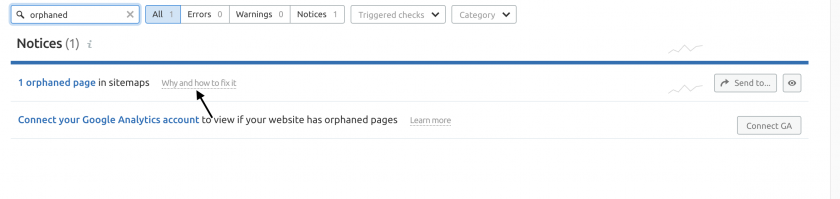
Step 7: This is the solution that Semrush will give you for orphaned pages.
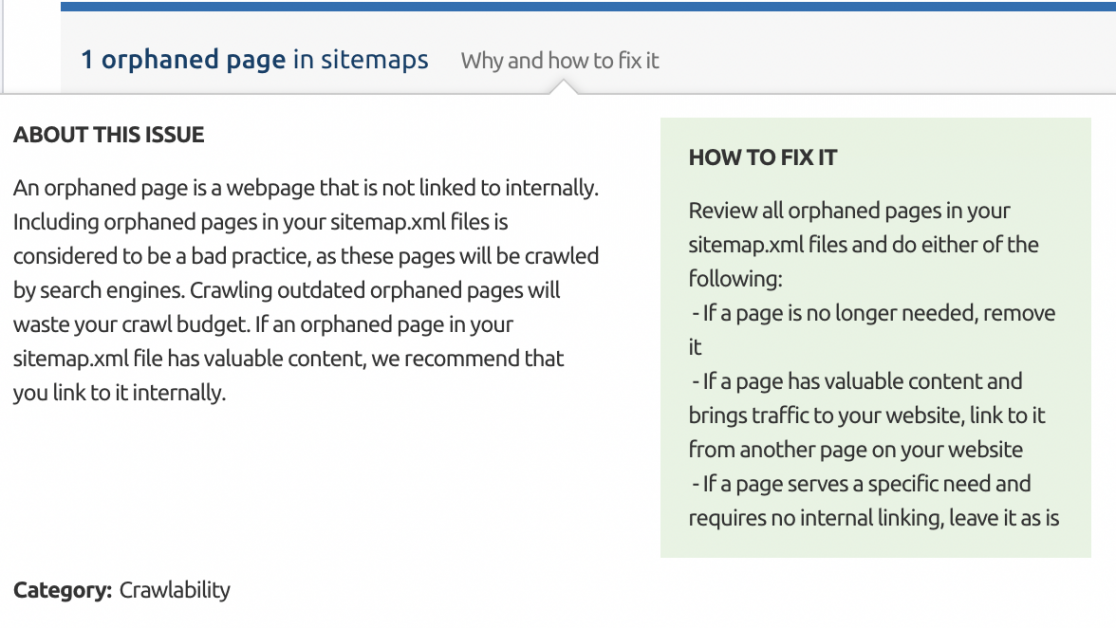
Once you know the orphaned links on your website, decide which ones need fixing.
Get an exclusive Semrush 14-days trial today to try how it can help your website SEO.
Interlinks Manager
Some websites need multiple links to rank better on SERPs. Interlinks manager by DAEXT can help you with it.
The tool is a paid one, and you can buy it from the Envato market for just $39.
Here are some of the features Interlinks Manager offers:
- Has a dashboard to analyze internal links and suggest you which posts/pages to optimize
- Get information about the link juice of your website and generate links where ever needed
- Open a post and get interlink suggestions while editing
- Convert a specific keyword or a phrase automatically to a link with the AIL feature of the tool
- Track all the clicks made by your visitors to the link and optimize your linking strategy accordingly
- Export CSV reports and keep track of all the links
Interlinks Manager is suited for your business if you run an eCommerce website where you need a lot of interlinks for visitors to visit multiple pages and buy a product.
Internal Link Juicer
The next tool in our list is the Internal Link Juice. The free plan of the tool has been downloaded by ~15k users to date.
Here’s a guide on how to leverage Internal Link Juicer.
You can start with the free plan and, if needed, upgrade to the paid plan with a one-time payment of $69.99/website.
Here are some key features that Internal Link Juicer has to offer:
- Add keywords and make the linking process fully automatic
- It has a feature that doesn’t let internal linking hamper the page load speed
- The gap feature of the tool enables you to generate highly relevant links
- Supports almost every use case for internal linking
- The statistical dashboard gives you a clear idea about orphaned pages and more
Internal Links Manager
The SEO automated link-building tool, AKA Internal links manager, automatically helps you find and interlink URLs to your posts and pages.
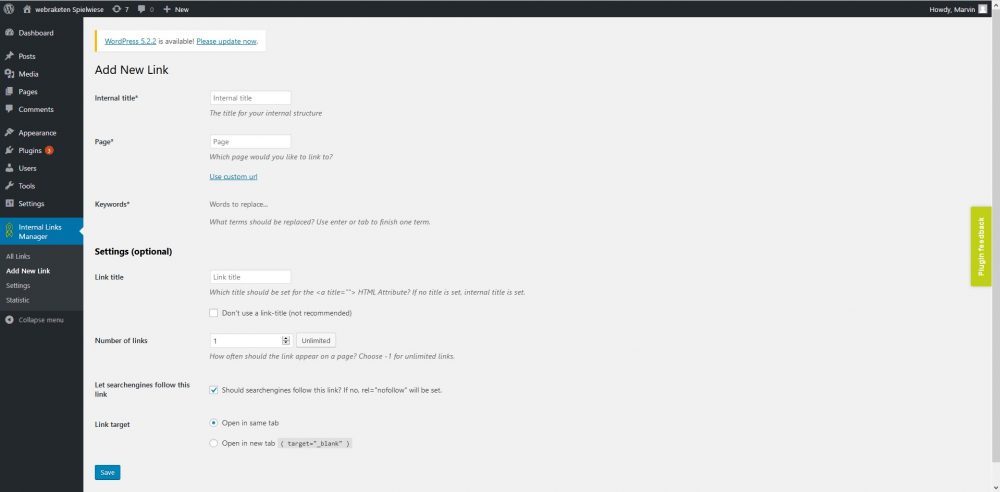
Let’s take an example to understand it better.
You’ve written a post on WordPress themes. You want that wherever the term WordPress themes appear on your website, the blog post you wrote should be linked there.
Meaning, you want the URL – yourdomain.com/wordpress-theme to be linked all over your website wherever the term WordPress theme is used.
With the Internal links manager, you can just head over to Add links, fill in the main keyword URL, and do it.
Screaming Frog
Identifying orphaned pages with Screaming Frog is a bit of a lengthy process. But the wait is worth it.
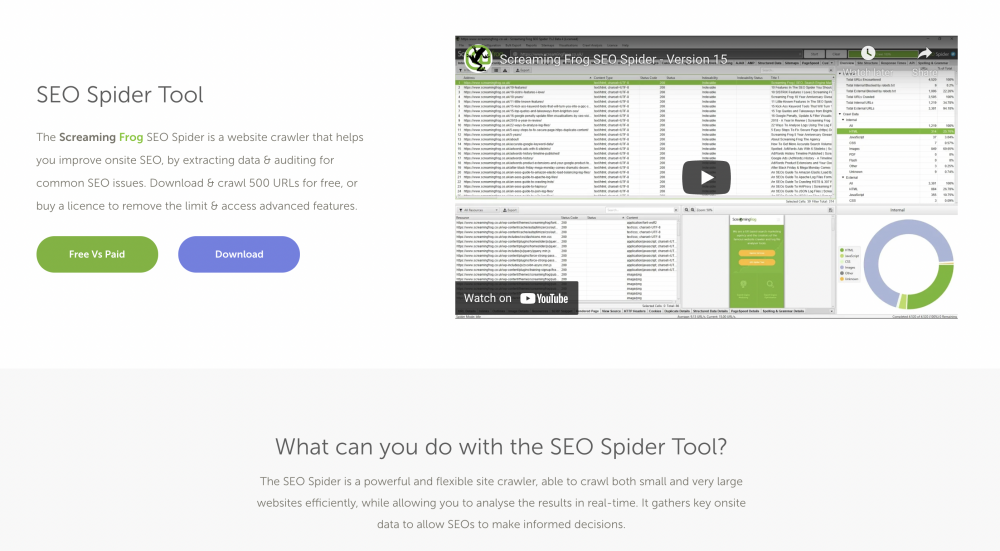
Being an audit tool, it only lets you identify the orphaned pages/posts and not fix them automatically. But it does that for free, so there’s no harm trying it.
For starters, you will need:
- Your website’s sitemap URL for the tool to crawl it
- Google analytics and search console integration with the tool to identify orphaned content accurately
Here’s a guide by Screaming Frog that explains every step carefully. Follow this, and you will get to know which pages lack links.
Wrapping Up 👨💻
So which is the one best tool which lets you identify and fix orphaned content or pages on your WordPress site? We might recommend trying Link Whisper.
The tool is beginner-friendly, quick, and accurate. Yes, it is paid, but you can automate your website’s internal linking process with the tool. If you want a free tool, you can go with Screaming Frog as it gives you a detailed report.
But there’s a limitation of identifying the orphaned content and not fixing it with the free version of Screaming Frog.
We’d suggest you invest in fixing orphaned posts and pages and automate the process for the future, as it will definitely help you with SEO.
You may also be interested in fixing broken links on your website.