Minecraft is a popular video game where you can explore, build, interact, and have fun with your friends. It is not just limited to desktops but also available for mobile phones and consoles.
You can play all by yourself, join public servers, or create a server.
Creating a Minecraft server can be tricky, considering you need to configure several settings to get the best experience you want. But, what if you can create a Minecraft server with a single click?
You can still customize the server and install mods, but you get the barebones set up in just a few minutes.
This article will help you host a Minecraft server using Vultr, one of the best Minecraft server hosting options, in no more than three minutes.
Steps to Host a Minecraft Server on Vultr
Step 1
First, you need to sign up for an account on Vultr, a cloud infrastructure provider known for best-performing servers.
Step 2
Once you get your account created, you need to deploy an instance (add a server). All you have to do is click on “Deploy Instance” from the Vultr dashboard, as shown in the screenshot below.
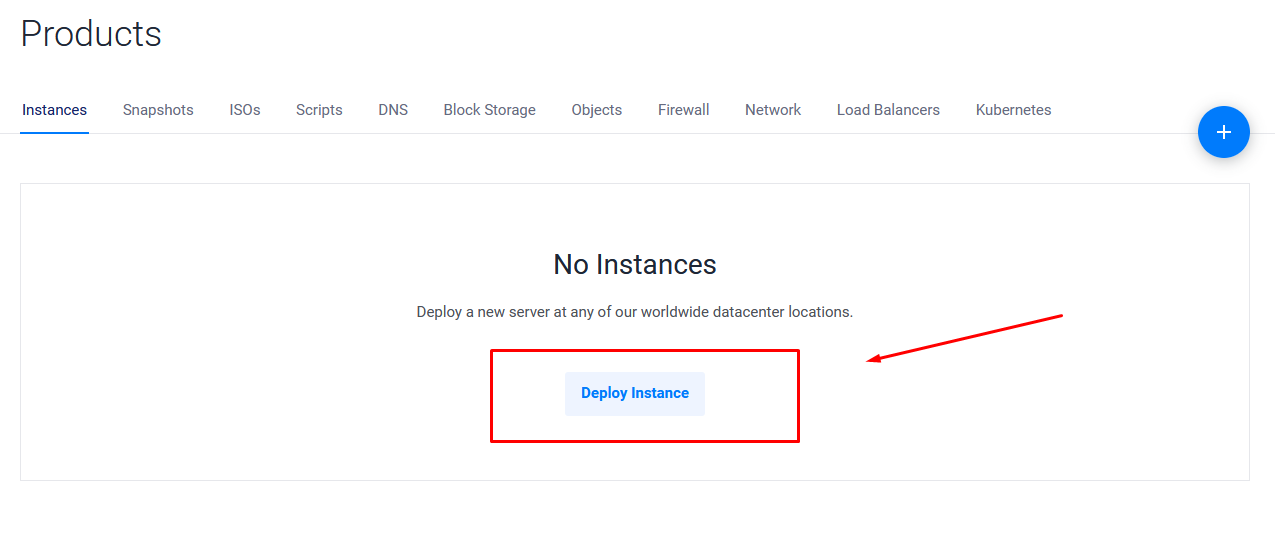
Step 3
Next, you need to select a type of server. For personal or basic needs, a “High Frequency” server should be good enough for most.
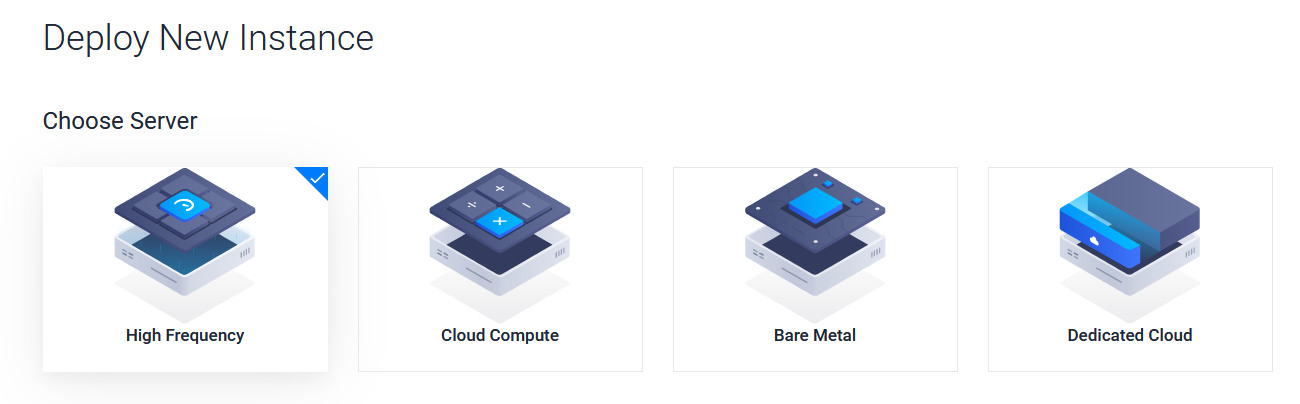
Step 4
The location of the server also matters because it affects the latency. So, depending on where you plan to connect from, next, you need to choose a server location nearby.
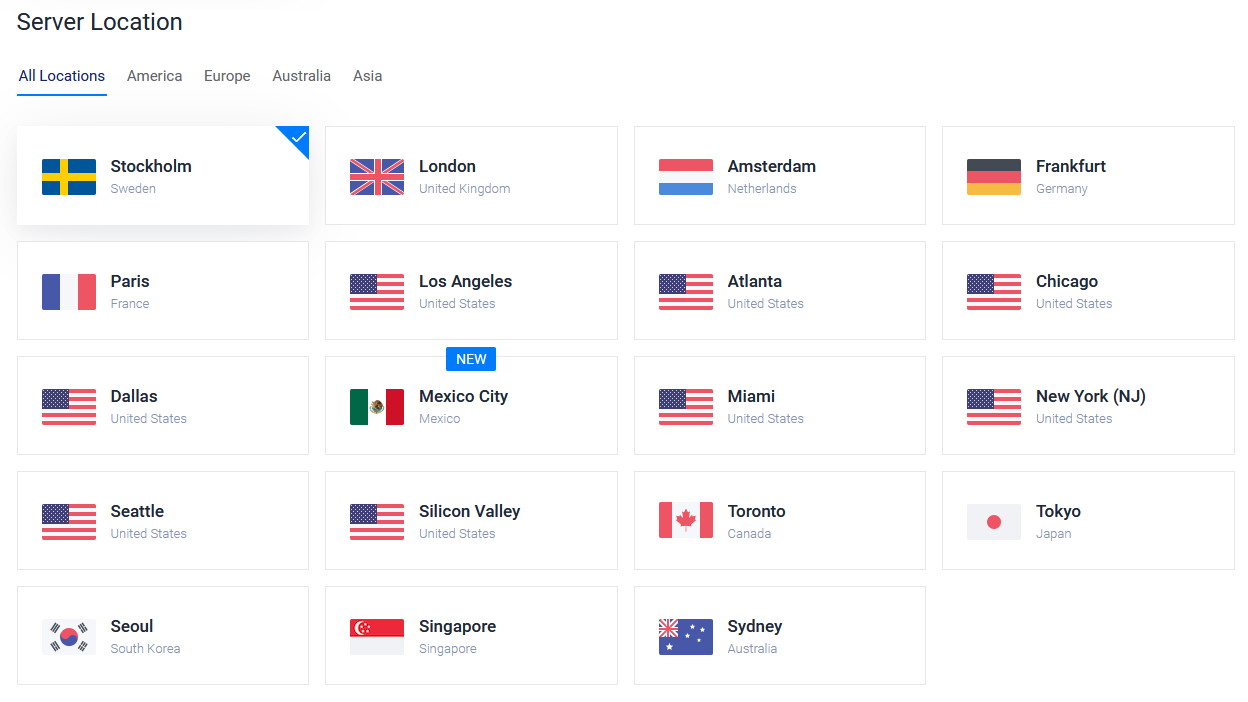
Step 5
I selected “Singapore” for the test server because it was the closest available to me in Asia. Once done, you need to choose the server type.
You can choose to install any operating system of your choice and manually install Minecraft following online guides. But, here, we focus on the easiest method, which is – using Marketplace applications.
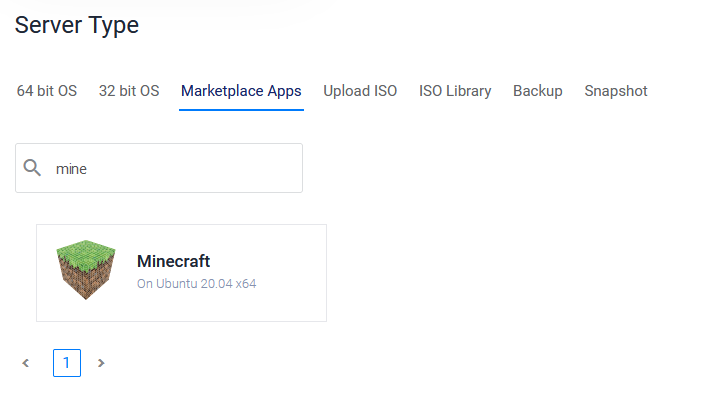
Vultr lets you spin up a server with Minecraft pre-installed. You have to select “Minecraft” from the marketplace as your server type and proceed. The screenshot shows that Vultr will install Minecraft on a server with Ubuntu 20.04 LTS as the operating system.
Step 6
Ultimately, you need to choose the server size (which will decide the pricing).
Depending on the number of players you need to accommodate, you will have to choose a server. For an optimal experience with 10-20 players, a server with 1 CPU, 2 GB RAM, 64 GB NVMe, and a 2 TB bandwidth should.
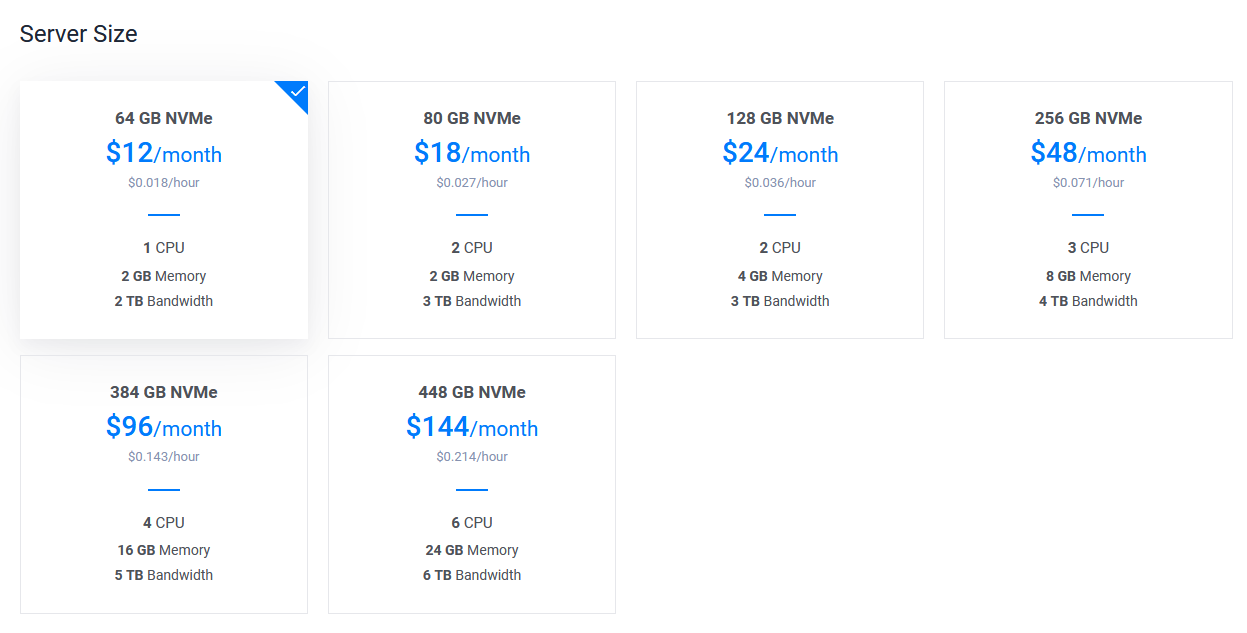
Note that the game is CPU intensive and also requires a good amount of memory.
These cloud instances will not charge you any money when you create a server. The billing is based on your usage, and a receipt is issued every month accordingly.
Step 7
You can opt to enable additional features, but it should work well even without them.
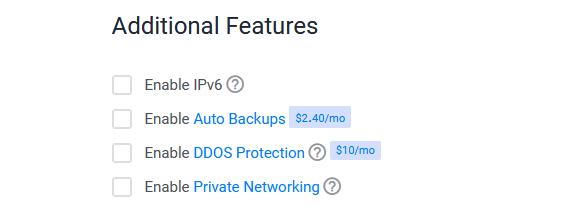
Also, you should add a hostname before deploying the server.
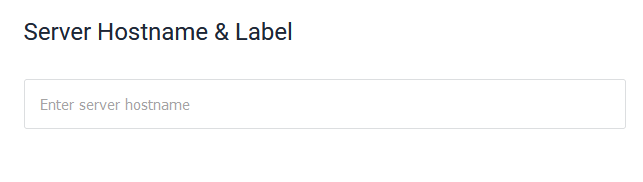
Step 8
When you’re done finalizing the choices, you can hit “Deploy” to start creating the server. It should be up and running in a minute or so (as shown in the image below).
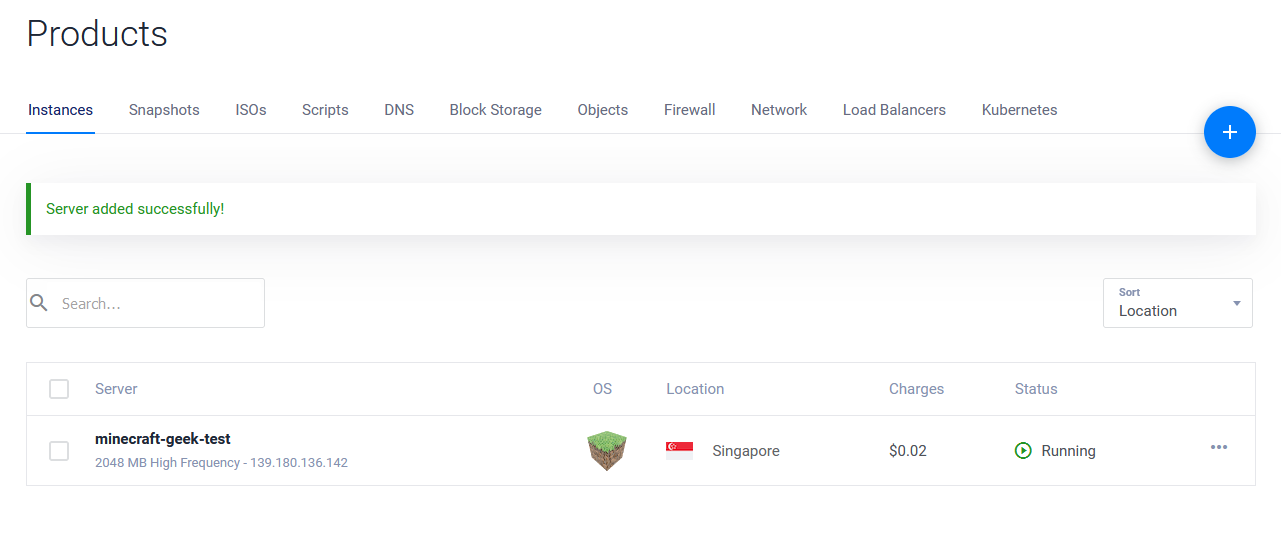
Voila! That’s it. Unless you want to customize or install mods on your server, you do not need to do anything else. It is worth noting that Vultr installs Minecraft 1.17.1
Connecting to Your Minecraft Server
Once you create the server, you need to click on it to access the server details. You will find the Minecraft server details to be able to connect in-game.
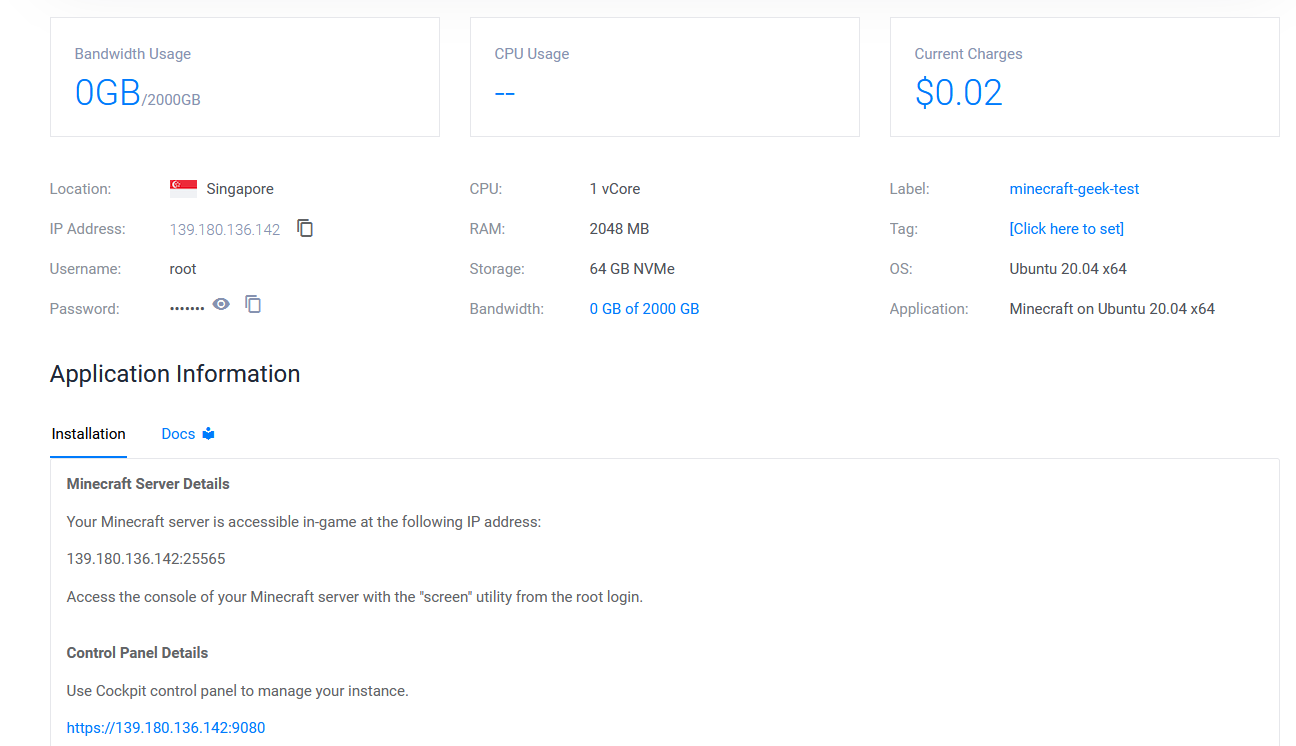
The IP address should look like this: 139.180.136.142:25565, as shown in the screenshot above under “Minecraft Server Details.” You can share it with your friends to connect.
The rest of the details, including the control panel, are only meant to access, monitor, and configure the server if needed.
Once you have the required IP address to connect, launch the game, head to the “Multiplayer” option, and hit “Add Server.”
Enter a local name of your choice to be able to identify the server and proceed to connect.
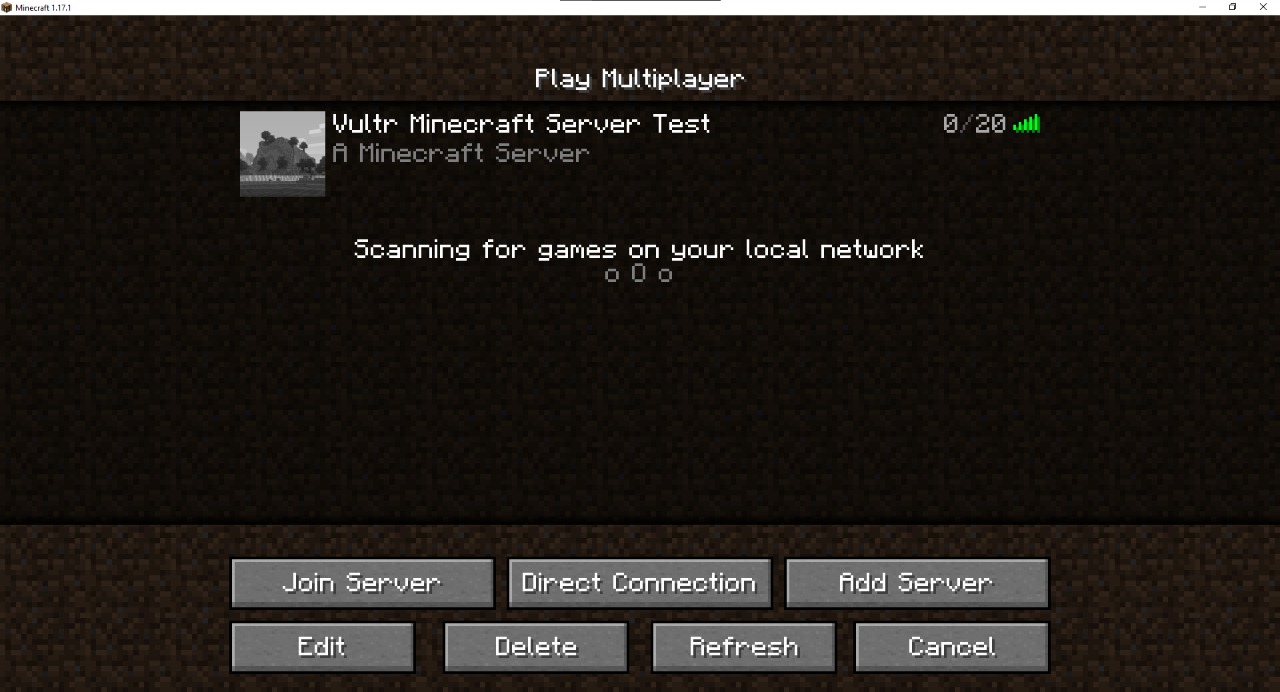
And, then, just hit “Join Server” to start the adventure.
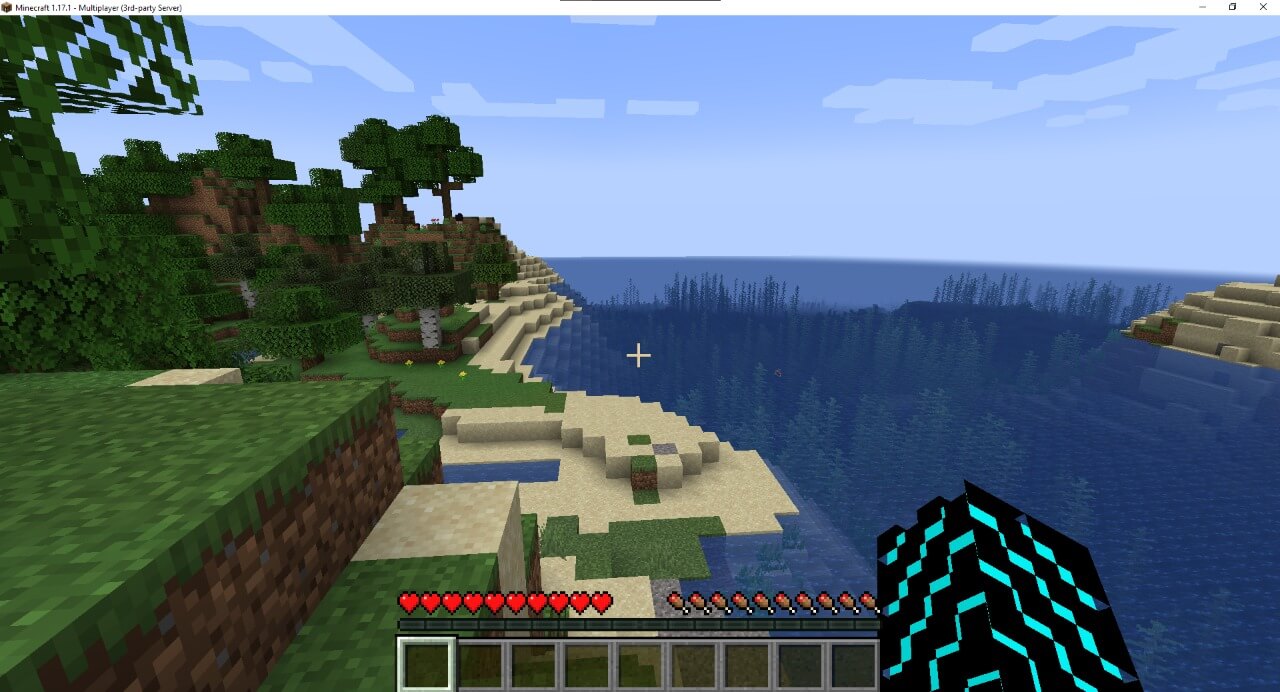
In my brief testing, the game worked flawlessly. However, you might want to keep an eye on the resource usage to ensure that the Minecraft server can handle the players connected.
You can access the game console using SSH access to your server and then use the screen command.
Here’s how the resource usage looks like in my case:
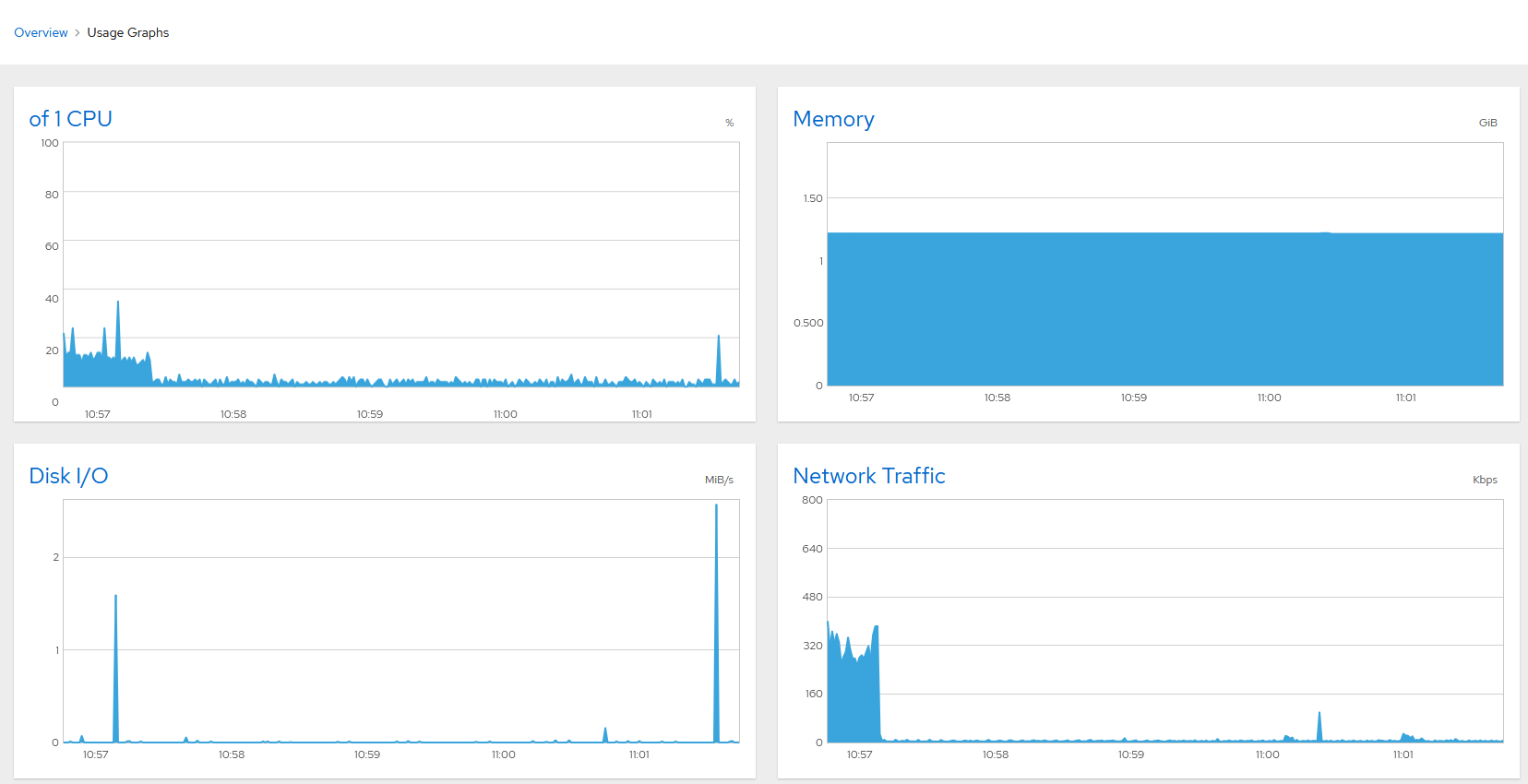
Wrapping Up 😎🎮
With Vultr, you do not have to spend time creating a Minecraft server.
So, you can easily focus on configuring, adding mods, and managing the server for the players connected.



