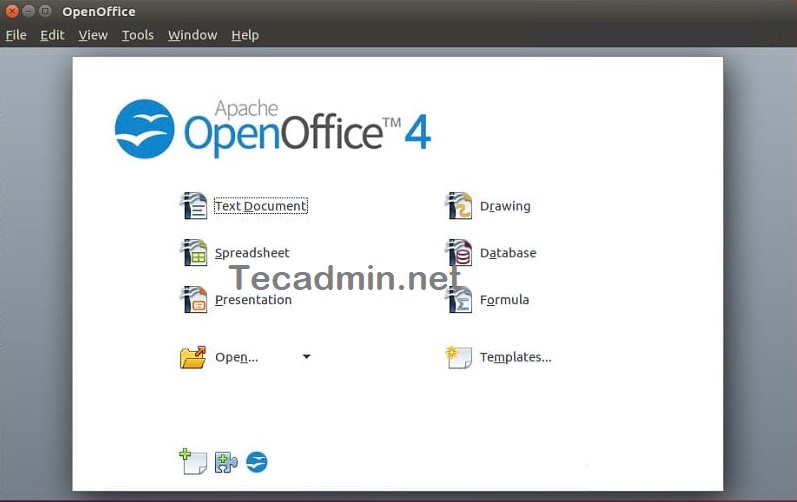Written by Rahul, Updated on August 17, 2020
Apache OpenOffice is an open-source office application software suite available for Unix based systems. You can use document, spreadsheet, presentation and drawing software’s freely. OpenOffice is an project build by the Apache foundation and providing latest features and security updates.
This tutorial will help you to install Apache OpenOffice 4.1 on Ubuntu 20.04 LTS system.
Step 1 – Installing Java
Apache OpenOffice 4.1 required Java runtime 8 or higher version to run on any platform. Make sure you already have installed Java on your system.
To install latest available OpenJDK Java on your Ubuntu system, type:
sudo apt install default-jdk -y
After completing installation, check the installed Java version by running command:
java -version
openjdk version "11.0.8" 2020-07-14
OpenJDK Runtime Environment (build 11.0.8 10-post-Ubuntu-0ubuntu120.04)
OpenJDK 64-Bit Server VM (build 11.0.8 10-post-Ubuntu-0ubuntu120.04, mixed mode, sharing)
Step 2 – Download Apache OpenOffice Debian Package
Apache OpenOffice Debian packages are available for downloading on official web page. You can visit download page and download the latest Debian packages, or use the following command to download files on your system.
wget https://sourceforge.net/projects/openofficeorg.mirror/files/4.1.7/binaries/en-US/Apache_OpenOffice_4.1.7_Linux_x86_install-deb_en-US.tar.gz
Once the download complete, extract the Debian packages on your system.
tar xzf Apache_OpenOffice_4.1.7_Linux_x86_install-deb_en-US.tar.gz
This will create an installation directory named en-US under current directory, and placed all the Debian packages there.
Step 3 – Install Apache OpenOffice on Ubuntu
Before installing OpenOffice make sure you don’t have installed LibreOffice on your system. If have, uninstall it using the following command.
sudo apt remove -–purge openoffice*
Now navigate to Apache OpenOffice installation directory and to its DEBS folder, You will see a list of Debian packages there. Install all packages using the following command.
cd en-US/DEBS/sudo dpkg -i *.deb
Now install the desktop integration features for your setup. Go to desktop-integration in the installation directory, and install the required package.
cd desktop-integration/sudo dpkg -i openoffice4.1-debian-menus*.deb
Step 4 – Launch Apache OpenOffice
After successful installation of all the packages in the above steps, You have installed Apache OpenOffice on your system. Now launch the OpenOffice suite from command line by typing:
openoffice4
Conclusion
In this tutorial, you have learned to install Apache OpenOffice on Ubuntu 20.04 LTS Linux system.