Etcher is an open-source USB image writing tool that is extensively used all across the world. It is a tool that is available for many operating systems like Windows, Mac, and all of the major Linux platforms. In this article, we will provide users a walkthrough of how to install Etcher on the Ubuntu 20.04 system.
Introduction to Etcher
Etcher is the famous cross-platform tool available for all major operating systems. Users can follow the same methods on these operating systems like writing a .iso, .img or .zip files to their USB drives or any of their SD cards. Its main interface remains constant for all these OS and is very easy to use since it has only 3 steps on how to flash a .iso file to the USB drive. After opening up the application, simply choose an image and then select the drive, once done simply click on the Flash button, and that’s it! Yes, the setup also has a Validated Burning option to double-check the integrity to confirm the success of the operation.
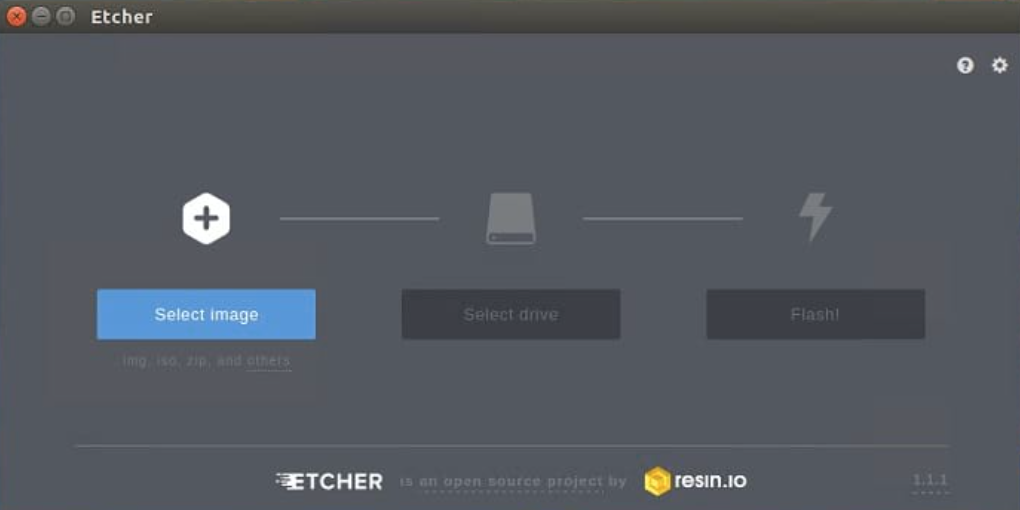
Advantages of Etcher
Users can benefit from Etcher due to:
- Increased productivity since you do not require to write the images on any of the corrupted cards.
- Easy drive selection due to better visibility due to better UI and development.
- The best part of this application is that it burns the input file up to 50% faster.
- It is a cross-platform application
Installing the Etcher application
To install Etcher on the Ubuntu 20.04 system, you need to follow the steps given below:
Step 1: Addition of Etcher to the repository
The foremost step in the installation of Etcher is to add it in your Software repository. Let’s access the Software & Updates application to perform this step. Go to the Applications of your system and then type Software & Updates. Once done, you will see the application in the available suggestions. Double click on it.

The Software & Updates window will open up just like the one displayed below. Here, you need to switch to the Other Software tab.
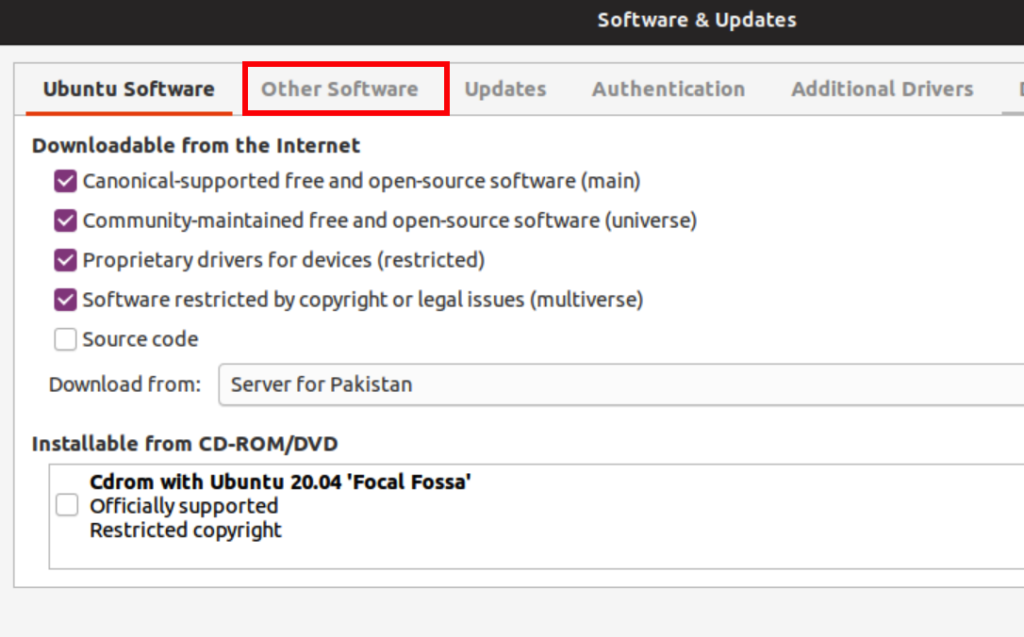
In the Other Software tab, we will be adding the required repo. Click on the Add option to add the Etcher repository.
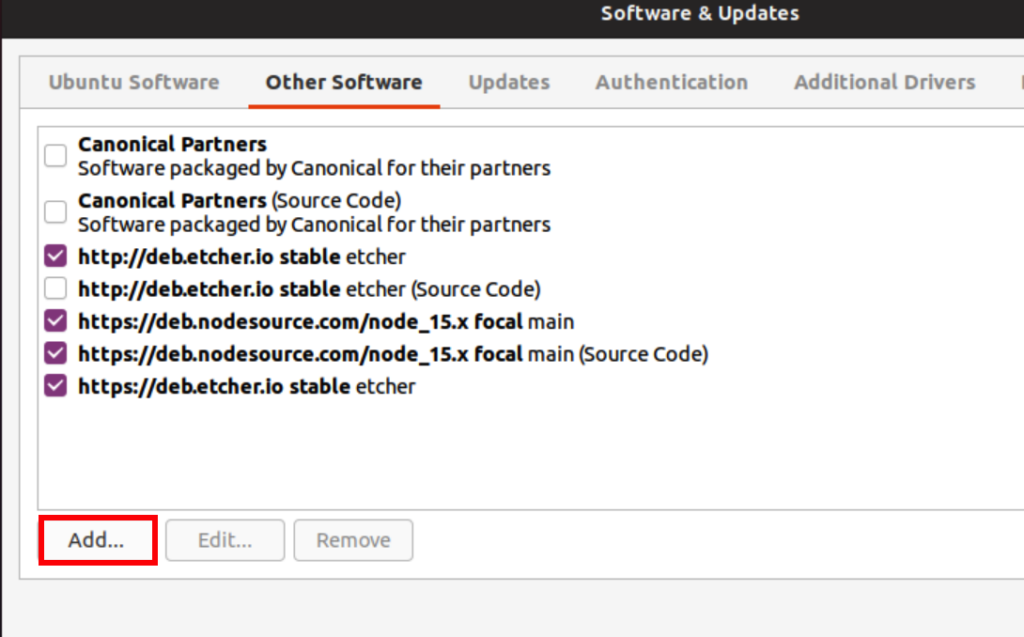
A software-properties-gtk window will open up quite similar to the one displayed below. You need to type the following in the APT line field.
deb http://deb.etcher.io stable etcher
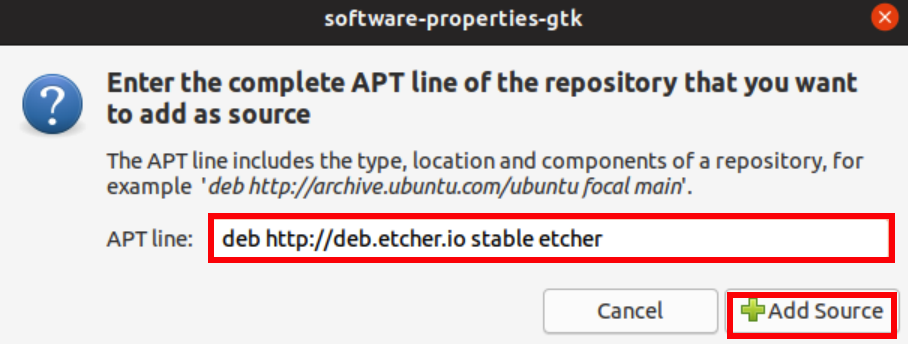
Then click on the Add Source button to add it as a source. The system might ask you to authenticate the process. Provide the password in the relevant Password field and then click on the Authenticate button to continue.
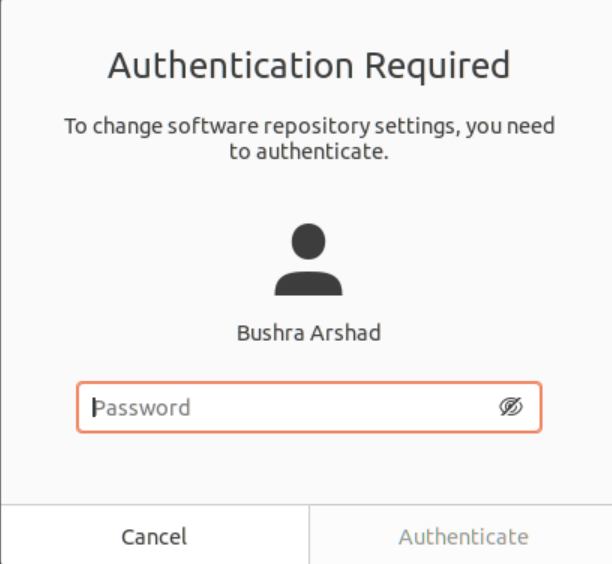
OR
You can also add the repository via the terminal window using:
$ echo "deb https://deb.etcher.io stable etcher" | sudo tee /etc/apt/sources.list.d/balena-etcher.list
![]()
Since we already had added it so we received this as an output.

Step 2: Verification of installed packages
To verify that packages have correctly been installed from the repository users need to add this key. This method will help them to install Etcher as by default Ubuntu disables unsigned repositories. Here, in order to add the repository key using:
$ sudo apt-key adv --keyserver keyserver.ubuntu.com --recv-keys 379CE192D401AB61
![]()
A correct output will look like this:
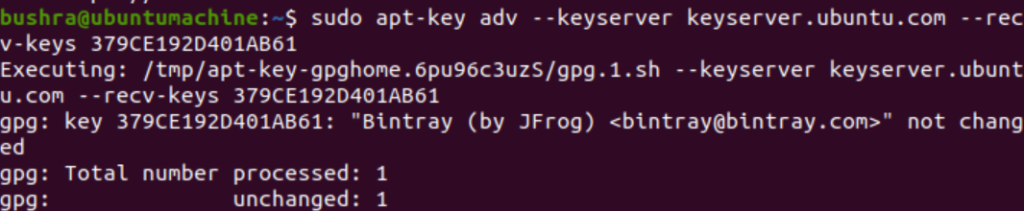
Step 3: Updating package list
Now, we need to update the packages list and install etcher using:
$ sudo apt update && sudo apt install balena-etcher-electron
![]()
The installation process will begin and the system might prompt to ask for the permission of the user. Press the Y key from the keyboard and then hit the key.
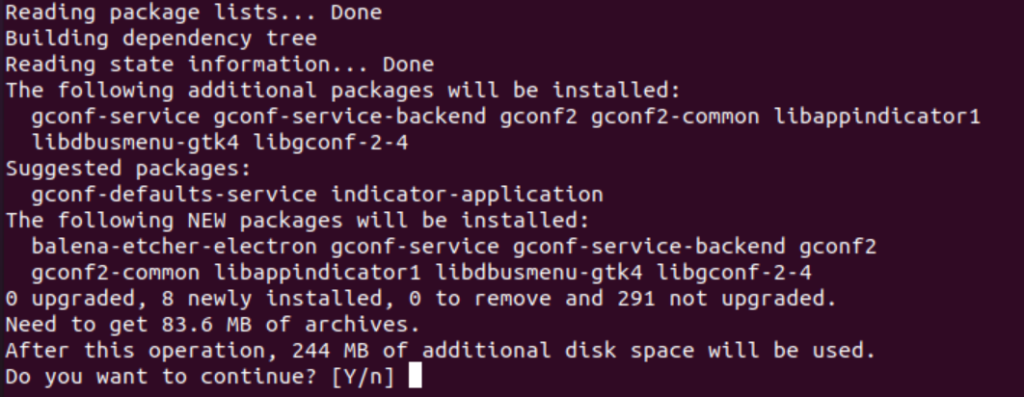
After a while Etcher will be installed in your system.
Accessing the Application
To access the Etcher application, simply type Etcher in the search bar. You will see the Etcher option available, double click on it.
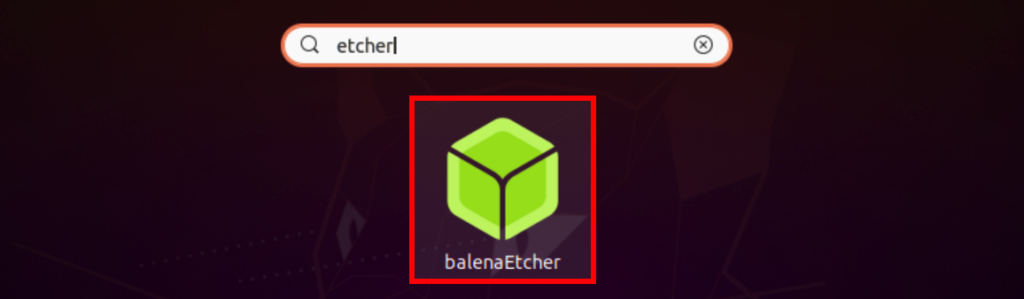
The application will open up just like the one displayed in the figure below:
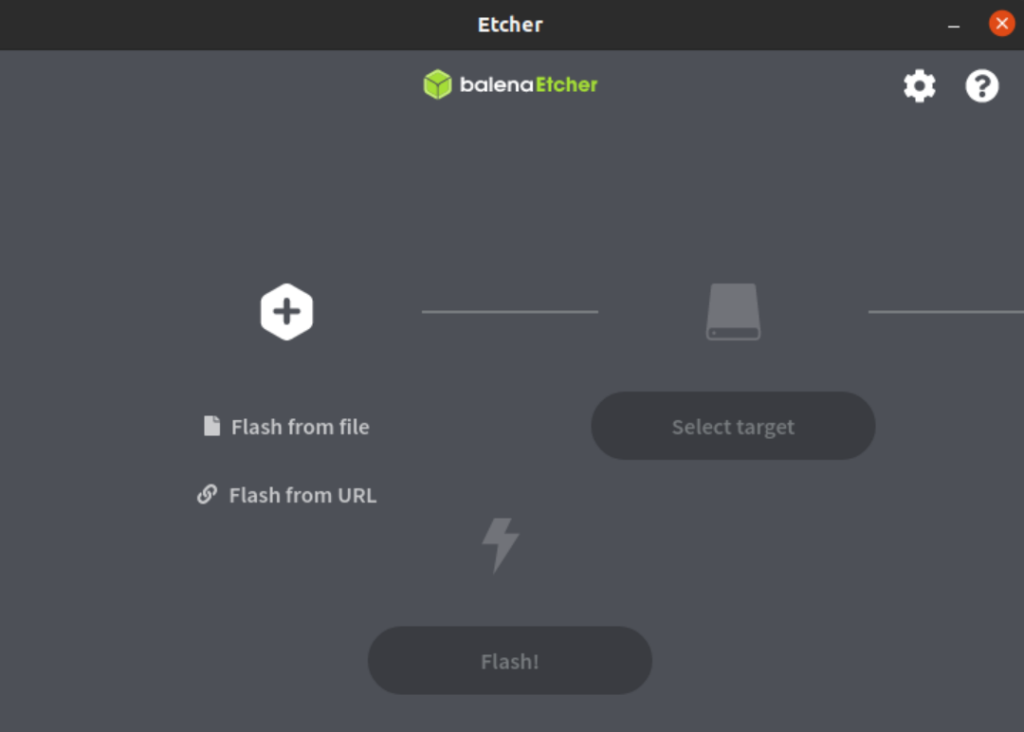
Uninstalling the Etcher application
To uninstall the application, type the following command in the terminal window of your system:
$ sudo apt remove balena-etcher-electron
![]()
The system will prompt you to ask for your permission. Press the Y key from your keyboard and then hit the key.

This way, Etcher will be uninstalled from your system.
Conclusion
In this article, we explored the method of installation of the Etcher application on the Ubuntu 20.04 system. We also discussed the method of accessing the application and uninstalling the application. Users can easily make use of this utility as per their requirements.



