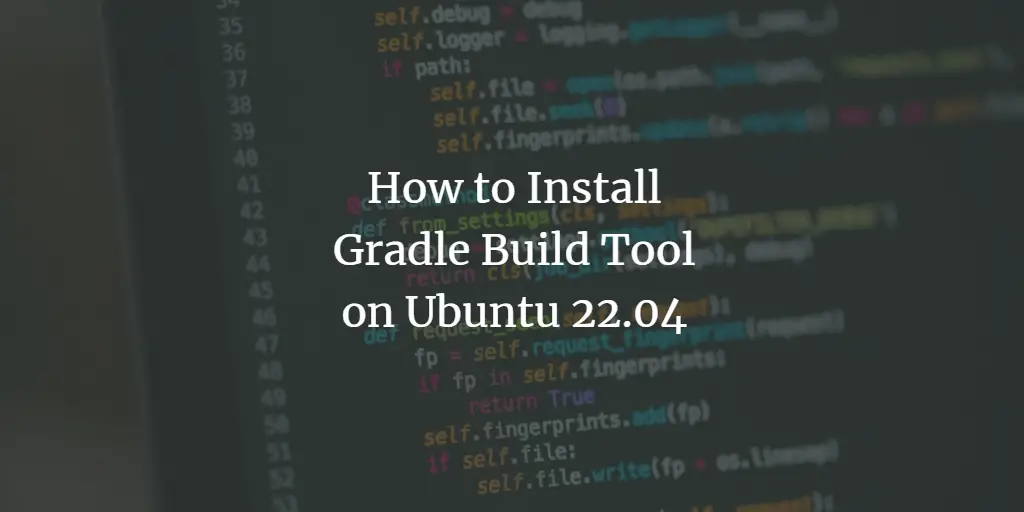Gradle is an open-source build automation tool based on Groovy and Kotlin. It is mostly used for building Java projects, but it supports multiple languages, including Java, C/C , and JavaScript. Gradle helps the software developer to build, automate, and deliver software efficiently. Gradle supports both the automatic download of dependencies and many repositories, including Maven and Ivy.
This tutorial will explain how to install Gradle on Ubuntu 22.04.
Requirements
- A server running Ubuntu 22.04.
- A root password is set up for your server.
Update Your System
First, you will need to update all your system packages to the latest version. You can do this by running the following command:
apt update -y
apt upgrade -y
Once all your system packages are updated, install other required packages with the following command.
apt install wget unzip -y
Once you are done, you can proceed to the next step.
Install Java JDK
Gradle is based on Java. So Java JDK must be installed on your system. You can install the latest version of Java by running the following command:
apt install default-jdk -y
After installing Java, you can verify the Java with the following command:
java -version
You should see the following output:
openjdk version "11.0.17" 2022-10-18 OpenJDK Runtime Environment (build 11.0.17 8-post-Ubuntu-1ubuntu222.04) OpenJDK 64-Bit Server VM (build 11.0.17 8-post-Ubuntu-1ubuntu222.04, mixed mode, sharing)
Install Gradle Using Snap
In this section, we will learn how to install Gradle using Snap.
First, install the Snap package using the following command:
apt install snapd -y
Next, run the following command to install Gradle using the Snap package manager.
snap install gradle --classic
After installing Gradle, you can verify the Gradle installation with the following command:
gradle -v
You should get the following output:
Welcome to Gradle 7.6!
Install Gradle from Source
You can also install Gradle from the source.
Download Gradle
First, change the directory to /opt and download the latest version of Gradle with the following command:
cd /opt/
wget https://downloads.gradle-dn.com/distributions/gradle-7.6-bin.zip
Once Gradle is downloaded, unzip the downloaded file with the following command:
unzip gradle-7.6-bin.zip
Next, rename the extracted directory with the following command.
mv gradle-7.6 gradle
You can verify the extracted directory with the following command:
ls /opt/gradle
Output:
bin init.d lib LICENSE NOTICE README
Configure Gradle Environment Variables
Next, you will need to create a file to define environment variables to use Gradle. Let’s create a new file inside /etc/profile.d directory:
nano /etc/profile.d/gradle.sh
Add the following lines:
export GRADLE_HOME=/opt/gradle
export PATH=${GRADLE_HOME}/bin:${PATH}
Save and close the file then set the executable permission with the following command:
chmod x /etc/profile.d/gradle.sh
Next, load the environment variables with the following command:
source /etc/profile.d/gradle.sh
Verify the Gradle Installation
Gradle is now installed on your system, it’s time to verify whether Gradle is installed or not.
You can verify the Gradle installation with the following command:
gradle -v
You should get the following output:
Welcome to Gradle 7.6! Here are the highlights of this release: - Added support for Java 19. - Introduced `--rerun` flag for individual task rerun. - Improved dependency block for test suites to be strongly typed. - Added a pluggable system for Java toolchains provisioning. For more details see https://docs.gradle.org/7.6/release-notes.html ------------------------------------------------------------ Gradle 7.6 ------------------------------------------------------------ Build time: 2022-11-25 13:35:10 UTC Revision: daece9dbc5b79370cc8e4fd6fe4b2cd400e150a8 Kotlin: 1.7.10 Groovy: 3.0.13 Ant: Apache Ant(TM) version 1.10.11 compiled on July 10 2021 JVM: 11.0.17 (Ubuntu 11.0.17 8-post-Ubuntu-1ubuntu222.04) OS: Linux 5.15.0-53-generic amd64
Conclusion
Congratulations! you have successfully installed Gradle on Ubuntu 22.04 server. You can now use Gradle in your development environment and start building Java projects. Feel free to ask me if you have any questions.
About Hitesh Jethva
Over 8 years of experience as a Linux system administrator. My skills include a depth knowledge of Redhat/Centos, Ubuntu Nginx and Apache, Mysql, Subversion, Linux, Ubuntu, web hosting, web server, Squid proxy, NFS, FTP, DNS, Samba, LDAP, OpenVPN, Haproxy, Amazon web services, WHMCS, OpenStack Cloud, Postfix Mail Server, Security etc.