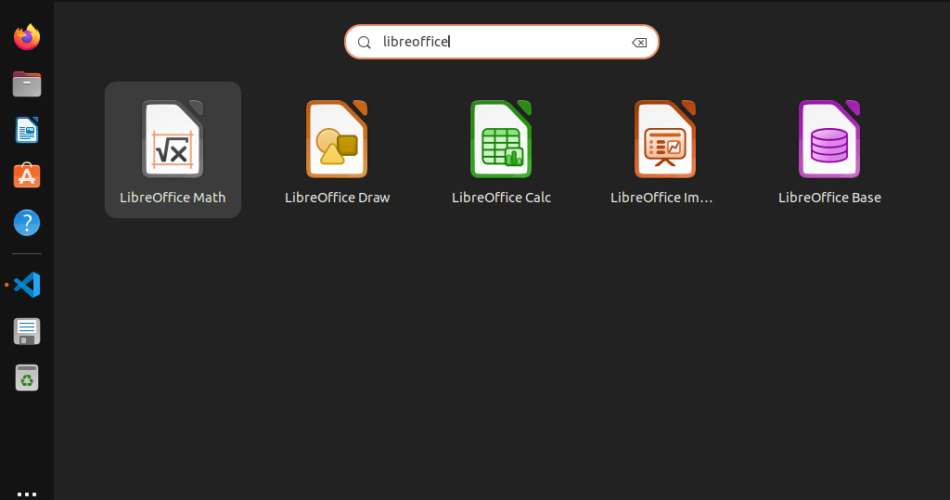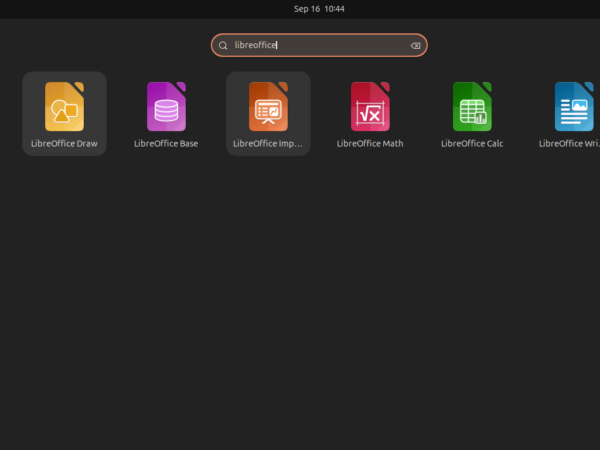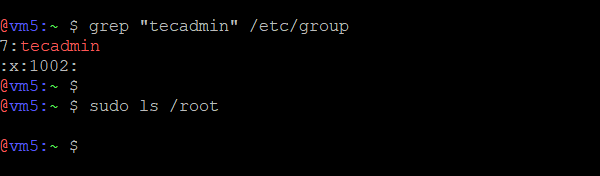Installing LibreOffice on Ubuntu and Linux Mint using a Personal Package Archive (PPA) is a simple process that beginners can easily follow. LibreOffice is a popular, free, and open-source office suite that includes applications for word processing, creating spreadsheets, presentations, and more. Using a PPA ensures you get the latest version of LibreOffice directly from the developers, keeping your software up-to-date with the newest features and security improvements.
This guide will walk you through each step of the installation process, making it easy for anyone, even those new to Linux, to install LibreOffice on their system.
Installing LibreOffice using PPA
It is recommended to install LibreOffice from a Personal Package Archive (PPA). PPAs are hosted by volunteers and often have a more updated version of LibreOffice than the Ubuntu repositories. They are also easier to install than from the source code.
- Add the LibreOffice PPA to your system using this command:
sudo add-apt-repository ppa:libreoffice/ppa - Update the Apt cache with this command:
sudo apt update - Install LibreOffice on your Ubuntu system with this command:
sudo apt install libreoffice
Launch LibreOffice Applications
To use LibreOffice, log in to Ubuntu via Desktop. After logging in, click on “Show applications” in the bottom-left corner. Then, type “LibreOffice” in the search bar. You will see the launch icons for different LibreOffice applications:
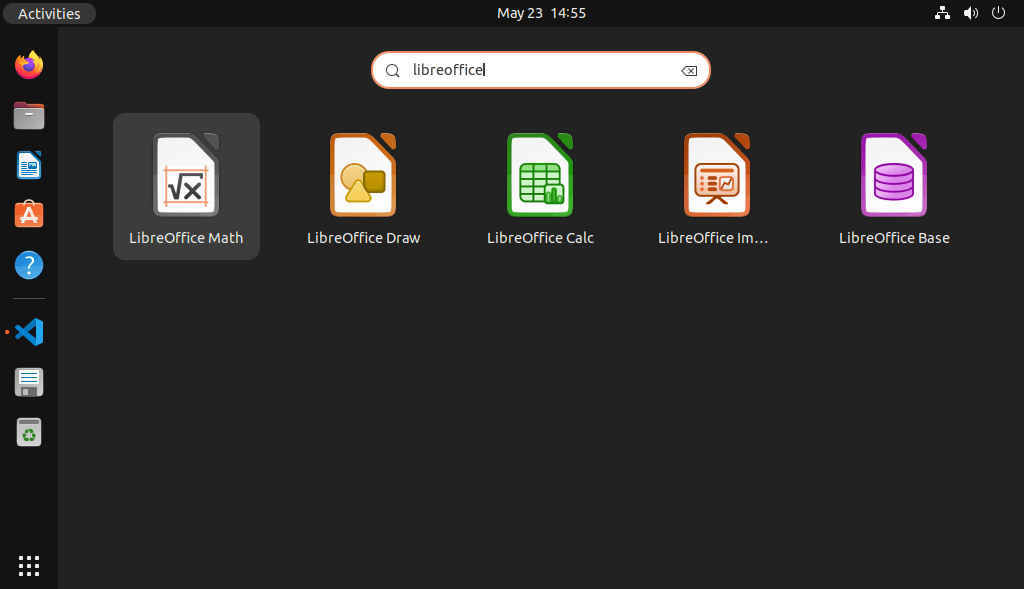
Click on the icon for the application you need to start using it.
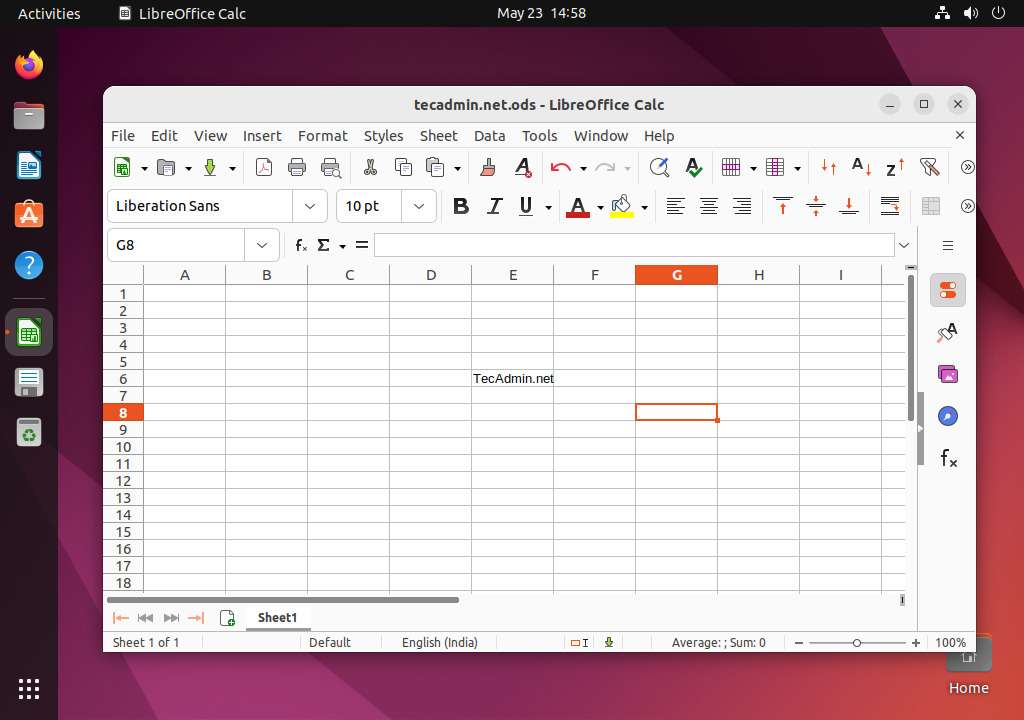
Remove LibreOffice from Ubuntu
To remove LibreOffice from your system, use this command. It will remove all data associated with this application:
sudo apt remove --purge libreofficesudo apt auto-remove
You may also want to disable the PPA on your system:
sudo add-apt-repository --remove ppa:libreoffice/ppa
Final Words
Installing LibreOffice from a PPA is easy. If you want the most updated version of the software, this is the best way. Please note that PPAs are not supported by the LibreOffice team. If you want the latest version of any open-source software, it is best to install it from the source code. While this may not be the easiest option, it is the most likely to get you the latest version of the software.