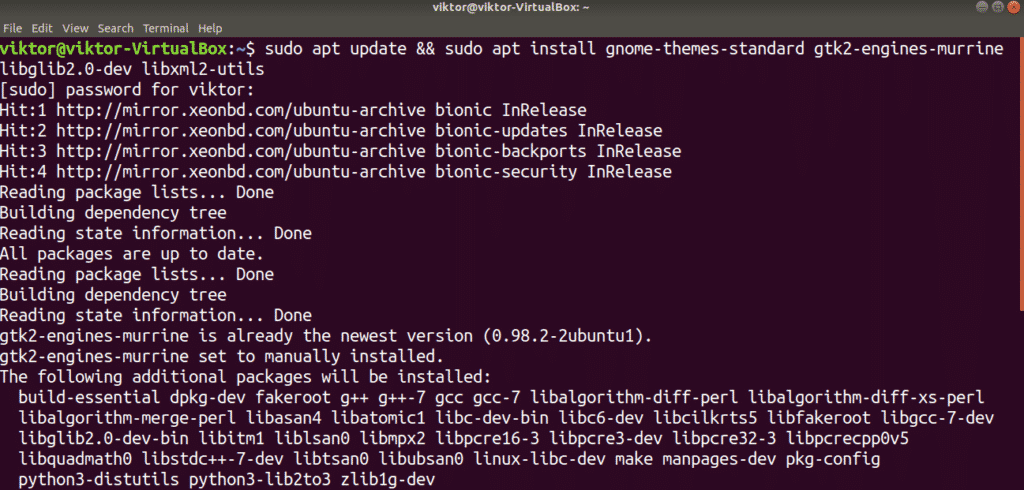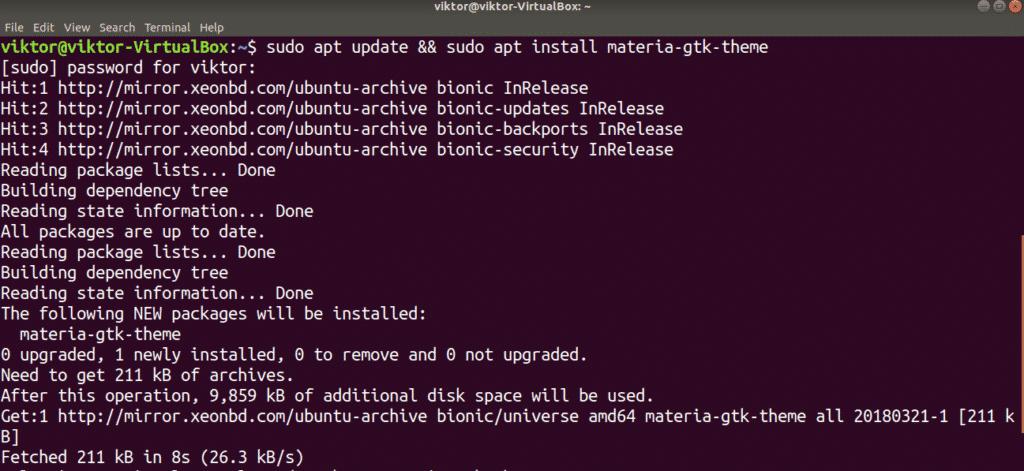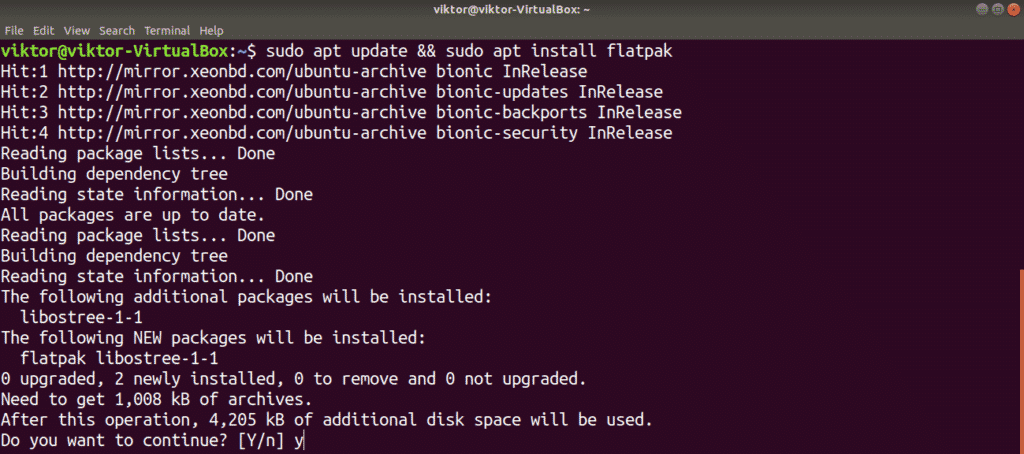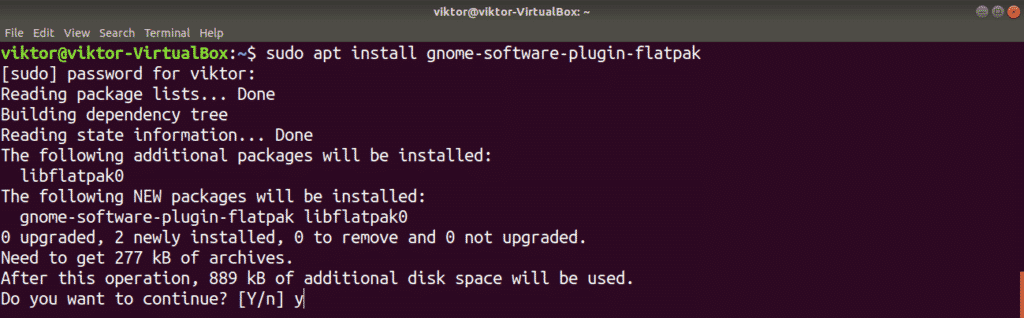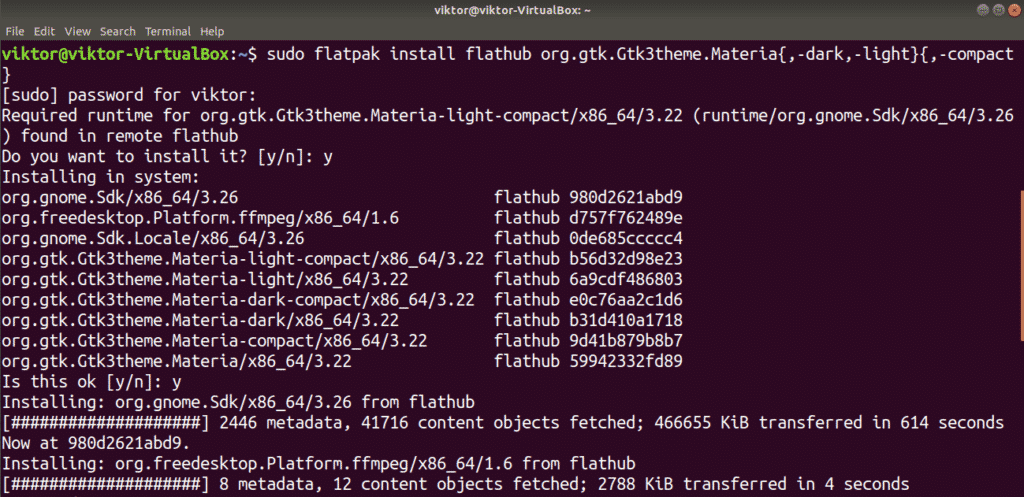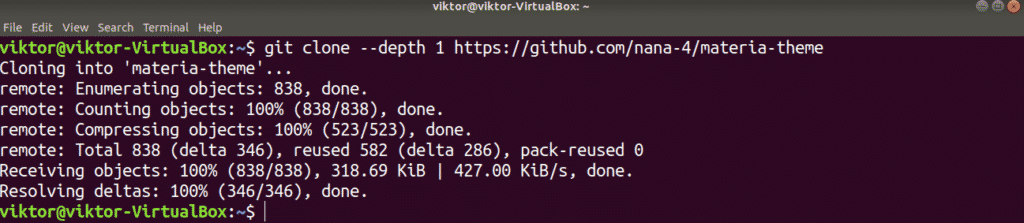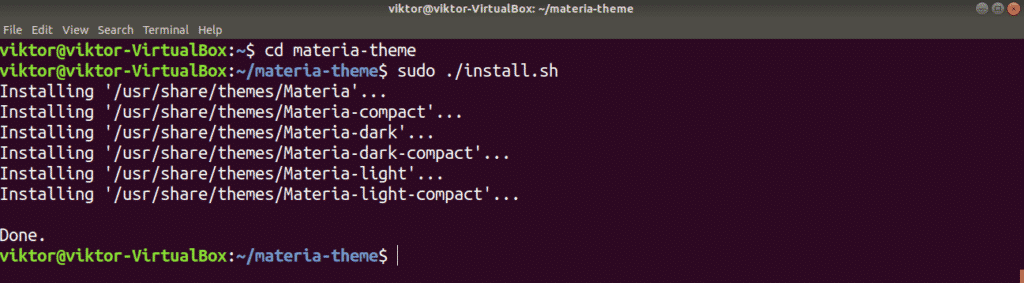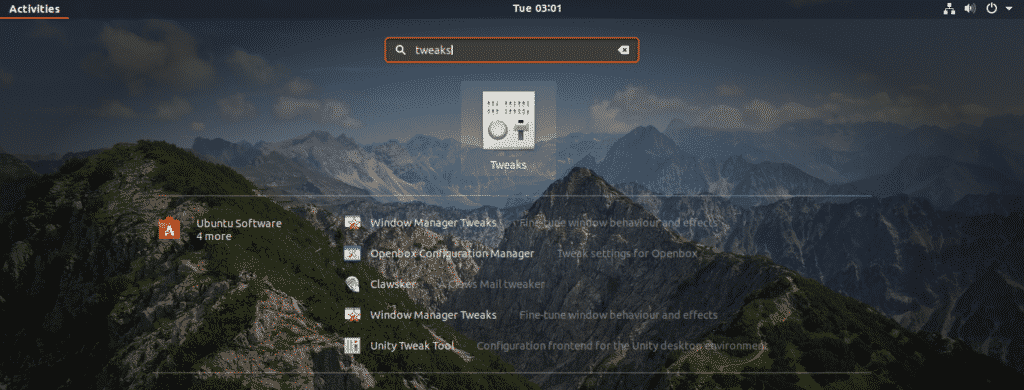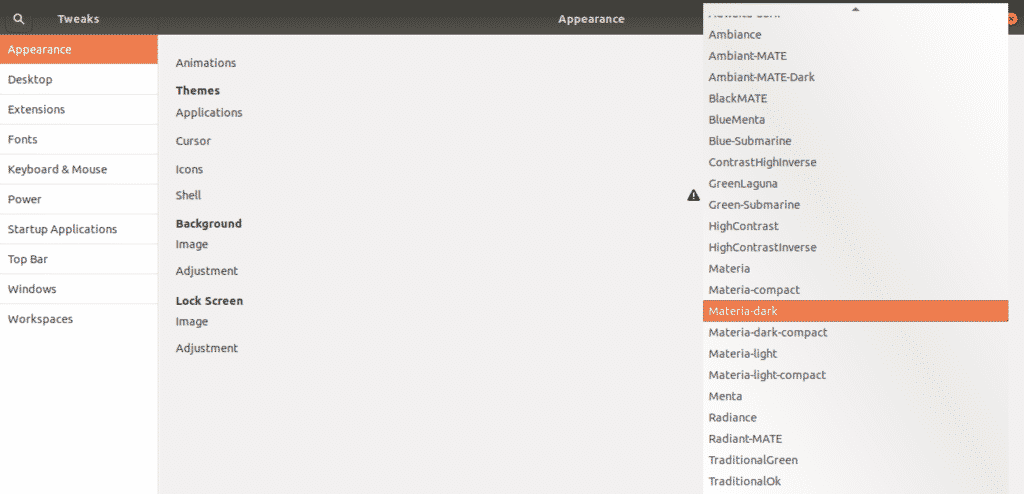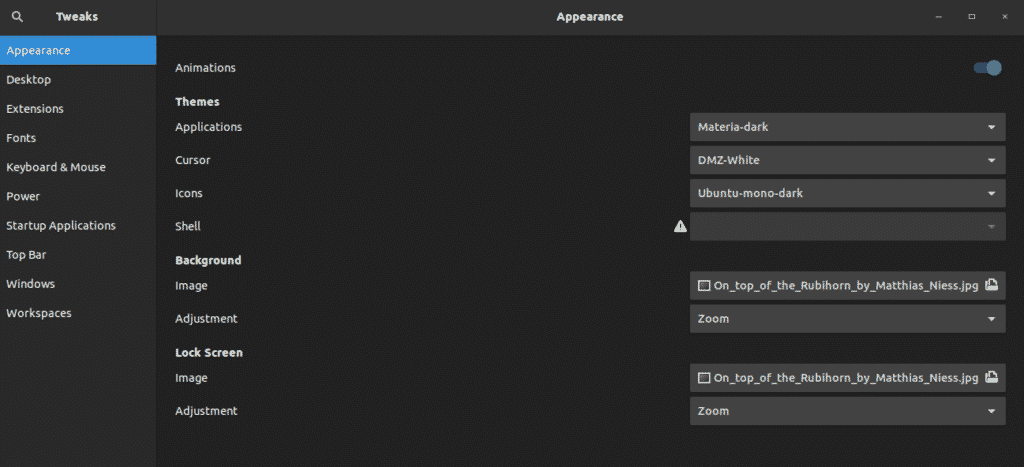Theming is an interesting way to improve your user experience. Linux is a highly customizable system. With the right tools and knowledge, almost all parts of Linux are customizable. Interested in spicing up your Linux experience? Tons of themes are available online for you to try out a new look.
This article will show you how to install the Materia theme on Ubuntu.
Materia Theme on Ubuntu
Materia is a popular Material-style GTK theme. Any desktop environment that can use GTK as the theming engine can apply this theme without issue.
The default desktop environment of Ubuntu is GNOME, which uses GTK as the theming engine. As for other desktop environments, the theme will work fine on Xfce, MATE, and LXDE. This theme will not, however, work on Qt-based desktops, such as KDE, LXQt, and others.
In this article, you will learn how to install the Materia theme on Ubuntu with the default GNOME desktop. This same method is also applicable to other desktop environments based on GTK.
Install Materia on Ubuntu
Before proceeding to install the theme, make sure that your system has all the prerequisites. Without these packages, the Materia theme will not work.
Fire up a terminal and run the following commands.
$ sudo apt update && sudo apt install gnome-themes-standard
gtk2-engines-murrine libglib2.0-dev libxml2-utils
Install Materia from Package Server
Materia is a popular Ubuntu theme, which is why this theme is now directly available from the package server. The package name for the theme is “materia-gtk-theme.”
Run the following command to install the Materia theme:
$ sudo apt update && sudo apt install materia-gtk-theme
Install Materia from flatpak
Using flatpack is an interesting method for installing GTK theme. Flatpak is a universal Linux package that you can install and use on any Linux distro, given that the flatpak package manager is supported. Ubuntu is one of the most popular distros that also supports flatpak.
Ubuntu, by default, does not come with flatpak installed. However, if you already have flatpak installed, then jump straight to the section that covers the Materia flatpak installation. If you need to install flatpak first, then follow along.
Fire up the terminal and run the following commands.
$ sudo apt update && sudo apt install flatpak
The next step will help you manage flatpak packages without using the command line. Note that flatpak is a plugin for the GNOME desktop environment.
$ sudo apt install gnome-software-plugin-flatpak
Add the Flathub repository. Flathub is the official app store for flatpak. Flatpak will ask for root permission to perform the action.
$ flatpak remote-add –if-not-exists flathub https://flathub.org/repo/flathub.flatpakrepo
Flatpak is now ready to grab the Materia theme from Flathub. Note that there are about six variants of the Materia theme. We are going to grab all of these variants.
$ sudo flatpak install flathub org.gtk.Gtk3theme.Materia{,-dark,-light}{,-compact}
Install Materia from script
It is also possible to install Materia by directly grabbing the theme from GitHub. This is not a recommended method, as if there is an update, you will have to manually download the repo and re-install. Moreover, uninstalling is a bit of a hassle, as no package manager can handle such an installation.
Install the necessary tools and dependencies, first. We will need git and sassc to install the theme.
$ sudo apt update && sudo apt install git sassc
Download the Materia theme from the GitHub repo.
$ git clone –depth 1 https://github.com/nana-4/materia-theme
Perform the installation.
$ cd materia-theme
$ sudo ./install.sh
If you followed the above method to install the Materia theme, here is how you uninstall the theme from your system. Run the following command in the terminal to delete all the theme-associated files and directories.
$ sudo rm -rf /usr/share/themes/Materia{,-dark,-light}{,-compact}
Activating Materia Theme
Now that the Materia theme is installed, it is time to check it out! From the “Activities” tab, search for “tweaks,” then launch the GNOME Tweaks tool.
Select the desired Materia theme that you wish to apply. The changes will be visible system-wide. Note that Materia comes in six different styles.
Here are two examples of how Materia (dark) looks like.
Final Thoughts
Materia is an interesting GTK theme to make your system look better. However, Materia is not the only GTK theme you can enjoy. There are plenty more out there that you should try out. Some examples include Adapta, Arc, Numix, Vimix, and many more!
Enjoy!
About the author

Sidratul Muntaha
Student of CSE. I love Linux and playing with tech and gadgets. I use both Ubuntu and Linux Mint.