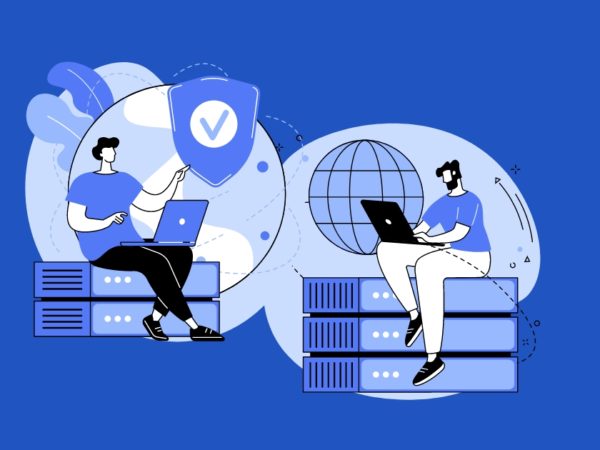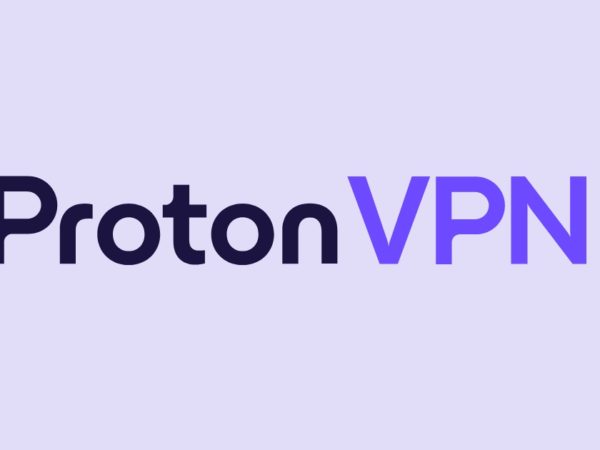A VPN also is known as a “Virtual Private Network” is a technology that allows you to create a secure private network over the public internet. This will helps you to encrypt your internet traffic and protect your online identity. It is primarily used to connect two business networks securely over the internet and allows you to connect a business network from home.
In simple terms, a VPN connects your Mobile, Computer, and Tablet to another computer (server) over the internet and allows you to access the internet using that computer’s internet and also access the local network resource by bypassing internet censorship remotely.
In this tutorial, we will show you how to install and configure the OpenVPN server on CentOS 8.
Step 1 – Disable SELinux
Before starting, it is a good idea to disable the SELinux in your system.
To disable SELinux, open the /etc/selinux/config file:
nano /etc/selinux/config
Change the following line:
SELINUX=disabled
Save the file when you are finished. Next, restart your system to apply the SELinux changes.
Step 2 – Enable IP Forwarding
Next, you will need to enable IP forwarding in your system. IP forwarding allows your operating system to accept the incoming network packets and forward it to the other network if the destination is on another network.
To enable the IP forwarding, edit the file /etc/sysctl.conf:
nano /etc/sysctl.conf
Add the following line:
net.ipv4.ip_forward = 1
Save the file when you are finished. Then, run the following command to apply the changes:
sysctl -p
Step 3 – Install OpenVPN Server
By default, you will need to install the EPEL repository in your system in order to install the latest version of OpenVPN.
Run the following command to install the ELEP repository:
dnf install epel-release -y
Once installed, run the following command to install the latest version of OpenVPN:
dnf install openvpn -y
Once the installation has been completed, you will also need to download easy-rsa for managing SSL certificates.
Run the following command to download easy-rsa inside /etc/openvpn directory.
cd /etc/openvpn wget https://github.com/OpenVPN/easy-rsa/releases/download/v3.0.6/EasyRSA-unix-v3.0.6.tgz
Next, run the following command to extract the downloaded file:
tar -xvzf EasyRSA-unix-v3.0.6.tgz
Next, rename the extracted directory to the easy-rsa:
mv EasyRSA-v3.0.6 easy-rsa
Step 4 – Setup Certificate Authority
Easy RSA uses a set of scripts to generate keys and certificates. First, you will need to configure the Certificate Authority on your system.
To do so, change the directory to /etc/openvpn/easy-rsa and create a new Easy RSA’s configuration file:
cd /etc/openvpn/easy-rsa nano vars
Add the following lines including your country, city, and preferred email address:
set_var EASYRSA "$PWD" set_var EASYRSA_PKI "$EASYRSA/pki" set_var EASYRSA_DN "cn_only" set_var EASYRSA_REQ_COUNTRY "INDIA" set_var EASYRSA_REQ_PROVINCE "Gujrat" set_var EASYRSA_REQ_CITY "Ahmedabad" set_var EASYRSA_REQ_ORG "Tecadmin CERTIFICATE AUTHORITY" set_var EASYRSA_REQ_EMAIL "[email protected]" set_var EASYRSA_REQ_OU "Tecadmin EASY CA" set_var EASYRSA_KEY_SIZE 2048 set_var EASYRSA_ALGO rsa set_var EASYRSA_CA_EXPIRE 7500 set_var EASYRSA_CERT_EXPIRE 365 set_var EASYRSA_NS_SUPPORT "no" set_var EASYRSA_NS_COMMENT "Tecadmin CERTIFICATE AUTHORITY" set_var EASYRSA_EXT_DIR "$EASYRSA/x509-types" set_var EASYRSA_SSL_CONF "$EASYRSA/openssl-easyrsa.cnf" set_var EASYRSA_DIGEST "sha256"
Save the file when you are finished.
Next, run the following command to initiate the PKI directory.
./easyrsa init-pki
Output:
Note: using Easy-RSA configuration from: ./vars init-pki complete; you may now create a CA or requests. Your newly created PKI dir is: /etc/openvpn/easy-rsa/pki
Next, build the CA certificates with the following command:
./easyrsa build-ca
You should get the following output:
Note: using Easy-RSA configuration from: ./vars Using SSL: openssl OpenSSL 1.1.1c FIPS 28 May 2019 Enter New CA Key Passphrase: Re-Enter New CA Key Passphrase: Generating RSA private key, 2048 bit long modulus (2 primes) .................................................................... .......................................................................................................................................... e is 65537 (0x010001) Can't load /etc/openvpn/easy-rsa/pki/.rnd into RNG 140218549745472:error:2406F079:random number generator:RAND_load_file:Cannot open file:crypto/rand/randfile.c:98:Filename=/etc/openvpn/easy-rsa/pki/.rnd You are about to be asked to enter information that will be incorporated into your certificate request. What you are about to enter is what is called a Distinguished Name or a DN. There are quite a few fields but you can leave some blank For some fields there will be a default value, If you enter '.', the field will be left blank. ----- Common Name (eg: your user, host, or server name) [Easy-RSA CA]: CA creation complete and you may now import and sign cert requests. Your new CA certificate file for publishing is at: /etc/openvpn/easy-rsa/pki/ca.crt
The above command will generate two files named ca.key and ca.crt. These certificates will be used to sign your server and clients’ certificates.
Step 5 – Generate Server Certificate Files
Next, you will need to generate a keypair and certificate request for your server.
Run the following command to generate the server key named tecadmin-server:
./easyrsa gen-req tecadmin-server nopass
You should get the following output:
Note: using Easy-RSA configuration from: ./vars Using SSL: openssl OpenSSL 1.1.1c FIPS 28 May 2019 Generating a RSA private key ........................... ............................................................................................................................................................................................................................................................................................... writing new private key to '/etc/openvpn/easy-rsa/pki/private/tecadmin-server.key.kOlBTwtY6a' ----- You are about to be asked to enter information that will be incorporated into your certificate request. What you are about to enter is what is called a Distinguished Name or a DN. There are quite a few fields but you can leave some blank For some fields there will be a default value, If you enter '.', the field will be left blank. ----- Common Name (eg: your user, host, or server name) [tecadmin-server]: Keypair and certificate request completed. Your files are: req: /etc/openvpn/easy-rsa/pki/reqs/tecadmin-server.req key: /etc/openvpn/easy-rsa/pki/private/tecadmin-server.key
Step 6 – Sign the Server Key Using CA
Next, you will need to sign the tecadmin-server key using your CA certificate:
Run the following command to sign the server key:
./easyrsa sign-req server tecadmin-server
You should get the following output:
Note: using Easy-RSA configuration from: ./vars
Using SSL: openssl OpenSSL 1.1.1c FIPS 28 May 2019
You are about to sign the following certificate.
Please check over the details shown below for accuracy. Note that this request
has not been cryptographically verified. Please be sure it came from a trusted
source or that you have verified the request checksum with the sender.
Request subject, to be signed as a server certificate for 365 days:
subject=
commonName = tecadmin-server
Type the word 'yes' to continue, or any other input to abort.
Confirm request details: yes
Using configuration from /etc/openvpn/easy-rsa/pki/safessl-easyrsa.cnf
Enter pass phrase for /etc/openvpn/easy-rsa/pki/private/ca.key:
Check that the request matches the signature
Signature ok
The Subject's Distinguished Name is as follows
commonName :ASN.1 12:'tecadmin-server'
Certificate is to be certified until Feb 16 05:00:50 2021 GMT (365 days)
Write out database with 1 new entries
Data Base Updated
Certificate created at: /etc/openvpn/easy-rsa/pki/issued/tecadmin-server.crt
Next, verify the generated certificate file with the following command:
openssl verify -CAfile pki/ca.crt pki/issued/tecadmin-server.crt
If everything is fine, you should get the following output:
pki/issued/tecadmin-server.crt: OK
Next, run the following command to generate a strong Diffie-Hellman key to use for the key exchange:
./easyrsa gen-dh
You should get the following output:
Note: using Easy-RSA configuration from: ./vars Using SSL: openssl OpenSSL 1.1.1c FIPS 28 May 2019 Generating DH parameters, 2048 bit long safe prime, generator 2 This is going to take a long time .... ................................ ........................................ ..... * * * * DH parameters of size 2048 created at /etc/openvpn/easy-rsa/pki/dh.pem
After creating all certificate files, copy them to the /etc/openvpn/server/ directory:
cp pki/ca.crt /etc/openvpn/server/ cp pki/dh.pem /etc/openvpn/server/ cp pki/private/tecadmin-server.key /etc/openvpn/server/ cp pki/issued/tecadmin-server.crt /etc/openvpn/server/
Step 7 – Generate Client Certificate and Key File
Next, you will need to generate the key and certificate file for the client.
First, run the following command to build the client key file:
./easyrsa gen-req client nopass
You should see the following output:
Note: using Easy-RSA configuration from: ./vars Using SSL: openssl OpenSSL 1.1.1c FIPS 28 May 2019 Generating a RSA private key ...................................................... ... writing new private key to '/etc/openvpn/easy-rsa/pki/private/client.key.e38GUtzHie' ----- You are about to be asked to enter information that will be incorporated into your certificate request. What you are about to enter is what is called a Distinguished Name or a DN. There are quite a few fields but you can leave some blank For some fields there will be a default value, If you enter '.', the field will be left blank. ----- Common Name (eg: your user, host, or server name) [client]: Keypair and certificate request completed. Your files are: req: /etc/openvpn/easy-rsa/pki/reqs/client.req key: /etc/openvpn/easy-rsa/pki/private/client.key
Next, sign the client key using your CA certificate:
./easyrsa sign-req client client
You should get the following output:
Note: using Easy-RSA configuration from: ./vars
Using SSL: openssl OpenSSL 1.1.1c FIPS 28 May 2019
You are about to sign the following certificate.
Please check over the details shown below for accuracy. Note that this request
has not been cryptographically verified. Please be sure it came from a trusted
source or that you have verified the request checksum with the sender.
Request subject, to be signed as a client certificate for 365 days:
subject=
commonName = client
Type the word 'yes' to continue, or any other input to abort.
Confirm request details: yes
Using configuration from /etc/openvpn/easy-rsa/pki/safessl-easyrsa.cnf
Enter pass phrase for /etc/openvpn/easy-rsa/pki/private/ca.key:
Check that the request matches the signature
Signature ok
The Subject's Distinguished Name is as follows
commonName :ASN.1 12:'client'
Certificate is to be certified until Feb 16 05:11:19 2021 GMT (365 days)
Write out database with 1 new entries
Data Base Updated
Certificate created at: /etc/openvpn/easy-rsa/pki/issued/client.crt
Next, copy all client certificate and key file to the /etc/openvpn/client/ directory:
cp pki/ca.crt /etc/openvpn/client/ cp pki/issued/client.crt /etc/openvpn/client/ cp pki/private/client.key /etc/openvpn/client/
Step 8 – Configure OpenVPN Server
Next, create a new OpenVPN configuration file inside /etc/openvpn/client/ directory:
nano /etc/openvpn/server/server.conf
Add the following lines:
port 1194 proto udp dev tun ca /etc/openvpn/server/ca.crt cert /etc/openvpn/server/tecadmin-server.crt key /etc/openvpn/server/tecadmin-server.key dh /etc/openvpn/server/dh.pem server 10.8.0.0 255.255.255.0 push "redirect-gateway def1" push "dhcp-option DNS 208.67.222.222" push "dhcp-option DNS 208.67.220.220" duplicate-cn cipher AES-256-CBC tls-version-min 1.2 tls-cipher TLS-DHE-RSA-WITH-AES-256-GCM-SHA384:TLS-DHE-RSA-WITH-AES-256-CBC-SHA256:TLS-DHE-RSA-WITH-AES-128-GCM-SHA256:TLS-DHE-RSA-WITH-AES-128-CBC-SHA256 auth SHA512 auth-nocache keepalive 20 60 persist-key persist-tun compress lz4 daemon user nobody group nobody log-append /var/log/openvpn.log verb 3
Save the file when you are finished.
Step 9 – Start OpenVPN Service
OpenVPN is now installed and configured. You can now start the OpenVPN service and enable it to start after the system reboot using the following command:
systemctl start [email protected] systemctl enable [email protected]
Run the following command to verify the status of OpenVPN service:
systemctl status [email protected]
You should get the following output:
● [email protected] - OpenVPN service for server Loaded: loaded (/usr/lib/systemd/system/[email protected]; enabled; vendor preset: disabled) Active: active (running) since Mon 2020-02-17 00:29:26 EST; 39min ago Docs: man:openvpn(8) https://community.openvpn.net/openvpn/wiki/Openvpn24ManPage https://community.openvpn.net/openvpn/wiki/HOWTO Main PID: 32405 (openvpn) Status: "Initialization Sequence Completed" Tasks: 1 (limit: 12552) Memory: 1.9M CGroup: /system.slice/system-openvpnx2dserver.slice/[email protected] └─32405 /usr/sbin/openvpn --status /run/openvpn-server/status-server.log --status-version 2 --suppress-timestamps --cipher AES-256-> Feb 17 00:29:26 centos8 systemd[1]: Starting OpenVPN service for server... Feb 17 00:29:26 centos8 systemd[1]: Started OpenVPN service for server.
Once the OpenVPN service started successfully, it will create a new network interface named tun0. You can check it with the following command:
ifconfig
You should get the new interface tun0 in the following output:
eth0: flags=4163 mtu 1500
inet 104.245.36.127 netmask 255.255.255.0 broadcast 104.245.36.255
inet6 fe80::200:68ff:fef5:247f prefixlen 64 scopeid 0x20
ether 00:00:68:f5:24:7f txqueuelen 1000 (Ethernet)
RX packets 1926738 bytes 314886412 (300.2 MiB)
RX errors 0 dropped 0 overruns 0 frame 0
TX packets 174907 bytes 29557250 (28.1 MiB)
TX errors 0 dropped 0 overruns 0 carrier 0 collisions 0
lo: flags=73 mtu 65536
inet 127.0.0.1 netmask 255.0.0.0
inet6 ::1 prefixlen 128 scopeid 0x10
loop txqueuelen 1000 (Local Loopback)
RX packets 216 bytes 40041 (39.1 KiB)
RX errors 0 dropped 0 overruns 0 frame 0
TX packets 216 bytes 40041 (39.1 KiB)
TX errors 0 dropped 0 overruns 0 carrier 0 collisions 0
tun0: flags=4305 mtu 1500
inet 10.8.0.1 netmask 255.255.255.255 destination 10.8.0.2
inet6 fe80::4152:a673:b260:d9e6 prefixlen 64 scopeid 0x20
unspec 00-00-00-00-00-00-00-00-00-00-00-00-00-00-00-00 txqueuelen 100 (UNSPEC)
RX packets 0 bytes 0 (0.0 B)
RX errors 0 dropped 0 overruns 0 frame 0
TX packets 4 bytes 304 (304.0 B)
TX errors 0 dropped 0 overruns 0 carrier 0 collisions 0
Step 10 – Generate Client Configuration File
Next, create a new OpenVPN client configuration file named client.ovpn. You will require this file to connect your OpenVPN server from the client system.
nano /etc/openvpn/client/client.ovpn
Add the following lines:
client dev tun proto udp remote vpn-server-ip 1194 ca ca.crt cert client.crt key client.key cipher AES-256-CBC auth SHA512 auth-nocache tls-version-min 1.2 tls-cipher TLS-DHE-RSA-WITH-AES-256-GCM-SHA384:TLS-DHE-RSA-WITH-AES-256-CBC-SHA256:TLS-DHE-RSA-WITH-AES-128-GCM-SHA256:TLS-DHE-RSA-WITH-AES-128-CBC-SHA256 resolv-retry infinite compress lz4 nobind persist-key persist-tun mute-replay-warnings verb 3
Save the file when you are finished.
Step 11 – Configure Routing using Firewalld
First, you will need to allow the OpenVPN service through firewalld.
To do so, add the OpenVPN service and tun0 interface to the trusted firewall zone:
firewall-cmd --permanent --add-service=openvpn firewall-cmd --permanent --zone=trusted --add-service=openvpn firewall-cmd --permanent --zone=trusted --add-interface=tun0
Next, add the MASQUERADE on the default zone:
firewall-cmd --add-masquerade firewall-cmd --permanent --add-masquerade
Next, run the following command to masquerade the internet traffic coming from VPN network (10.8.0.0/24) to systems local network interface (eth0).
tecadmin=$(ip route get 8.8.8.8 | awk 'NR==1 {print $(NF-2)}')
firewall-cmd --permanent --direct --passthrough ipv4 -t nat -A POSTROUTING -s 10.8.0.0/24 -o $tecadmin -j MASQUERADE
Finally, run the following command to implement the changes:
firewall-cmd --reload
Step 12 – Connect OpenVPN from Clients
First, log in to the client machine and install the OpenVPN package with the following command:
dnf install epel-release -y dnf install openvpn -y
Next, you will need to download the OpenVPN client configuration files from OpenVPN server to the client machine.
On the client machine, run the following command to download all the client configuration file:
scp -r [email protected]:/etc/openvpn/client .
Once downloaded, change the directory to client and run the following command to connect to OpenVPN server:
cd client openvpn --config client.ovpn
You should see the following output:
Mon Feb 17 00:54:17 2020 VERIFY OK: depth=0, CN=tecadmin-server Mon Feb 17 00:54:17 2020 Control Channel: TLSv1.3, cipher TLSv1.3 TLS_AES_256_GCM_SHA384, 2048 bit RSA Mon Feb 17 00:54:17 2020 [tecadmin-server] Peer Connection Initiated with [AF_INET]104.245.36.127:1194 Mon Feb 17 00:54:18 2020 SENT CONTROL [tecadmin-server]: 'PUSH_REQUEST' (status=1) Mon Feb 17 00:54:18 2020 PUSH: Received control message: 'PUSH_REPLY,redirect-gateway def1,dhcp-option DNS 208.67.222.222,dhcp-option DNS 208.67.220.220,route 10.8.0.1,topology net30,ping 20,ping-restart 60,ifconfig 10.8.0.6 10.8.0.5,peer-id 0,cipher AES-256-GCM' Mon Feb 17 00:54:18 2020 OPTIONS IMPORT: timers and/or timeouts modified Mon Feb 17 00:54:18 2020 OPTIONS IMPORT: --ifconfig/up options modified Mon Feb 17 00:54:18 2020 OPTIONS IMPORT: route options modified Mon Feb 17 00:54:18 2020 OPTIONS IMPORT: --ip-win32 and/or --dhcp-option options modified Mon Feb 17 00:54:18 2020 OPTIONS IMPORT: peer-id set Mon Feb 17 00:54:18 2020 OPTIONS IMPORT: adjusting link_mtu to 1625 Mon Feb 17 00:54:18 2020 OPTIONS IMPORT: data channel crypto options modified Mon Feb 17 00:54:18 2020 Data Channel: using negotiated cipher 'AES-256-GCM' Mon Feb 17 00:54:18 2020 Outgoing Data Channel: Cipher 'AES-256-GCM' initialized with 256 bit key Mon Feb 17 00:54:18 2020 Incoming Data Channel: Cipher 'AES-256-GCM' initialized with 256 bit key Mon Feb 17 00:54:18 2020 ROUTE_GATEWAY 45.58.38.1/255.255.255.0 IFACE=eth0 HWADDR=00:00:2d:3a:26:d9 Mon Feb 17 00:54:18 2020 TUN/TAP device tun0 opened Mon Feb 17 00:54:18 2020 TUN/TAP TX queue length set to 100 Mon Feb 17 00:54:18 2020 /sbin/ip link set dev tun0 up mtu 1500 Mon Feb 17 00:54:18 2020 /sbin/ip addr add dev tun0 local 10.8.0.6 peer 10.8.0.5
After successfull connection, OpenVPN will assign an IP address to your system. You can check it with the following command:
ifconfig tun0
Output:
tun0: flags=4305 mtu 1500
inet 10.8.0.6 netmask 255.255.255.255 destination 10.8.0.5
inet6 fe80::c6b:2644:5142:8e7f prefixlen 64 scopeid 0x20
unspec 00-00-00-00-00-00-00-00-00-00-00-00-00-00-00-00 txqueuelen 100 (UNSPEC)
RX packets 0 bytes 0 (0.0 B)
RX errors 0 dropped 0 overruns 0 frame 0
TX packets 2 bytes 96 (96.0 B)
TX errors 0 dropped 0 overruns 0 carrier 0
Congratulations! you have successfully installed and configured OpenVPN Server and Client on CentOS 8 server.