This tutorial is going to show you how to install Proxmox VE on a dedicated server. Proxmox VE (Virtual Environment) is an open-source virtual platform based on Debian. It allows you to easily create virtual machines and containers in a graphical web-based interface.
Proxmox Features
- web-based administration interface.
- Full virtualization (KVM)
- Supports containers
- live migration: move running VM from one physical host to another without downtime.
- pre-installed applications. Up and running within a few seconds.
Prerequisites
- You need a physical server or dedicated server to install Proxmox. It’s not meant to be installed inside a VM.
- You also need a clean hard disk, because all partitions and data on the hard disk will be removed by Proxmox during installation.
Step 1: Download Proxmox VE ISO Image
Go to the Proxmox download page, and download the Proxmox VE 6.2 ISO installer. The latest stable version is 6.2, which is based on Debian 10 buster.
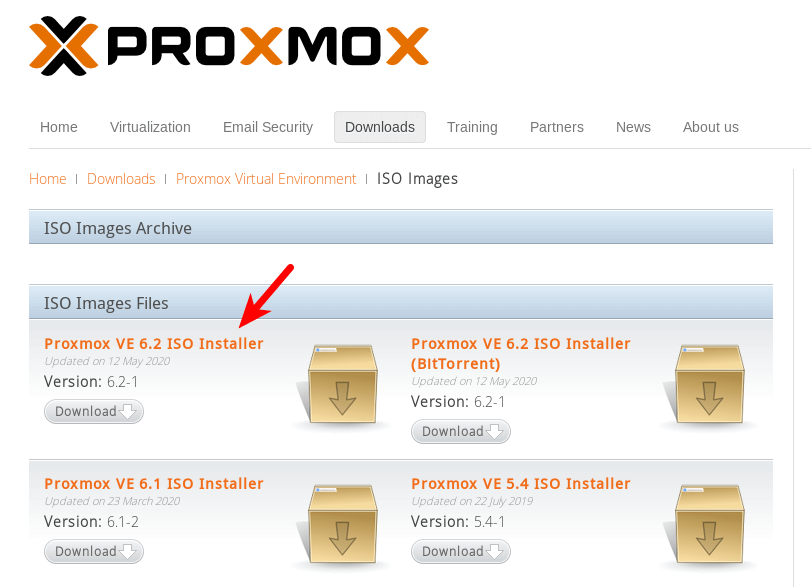
Once downloaded, you can create a bootable USB stick using tools like Etcher or Rufus. If your dedicated server has a remote web-based management interface like IPMI, then simply log in and insert the ISO file to the virtual drive.
Step 2: Lauch the Proxmox VE Installer
Reboot your server and use the BIOS/UEFI interface to boot it from the Proxmox ISO. When the Proxmox ISO installer shows up, press Enter to install it.
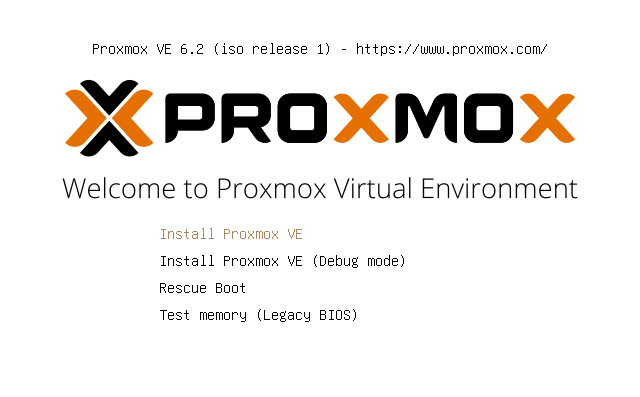
Then agree to the Proxmox license agreement.
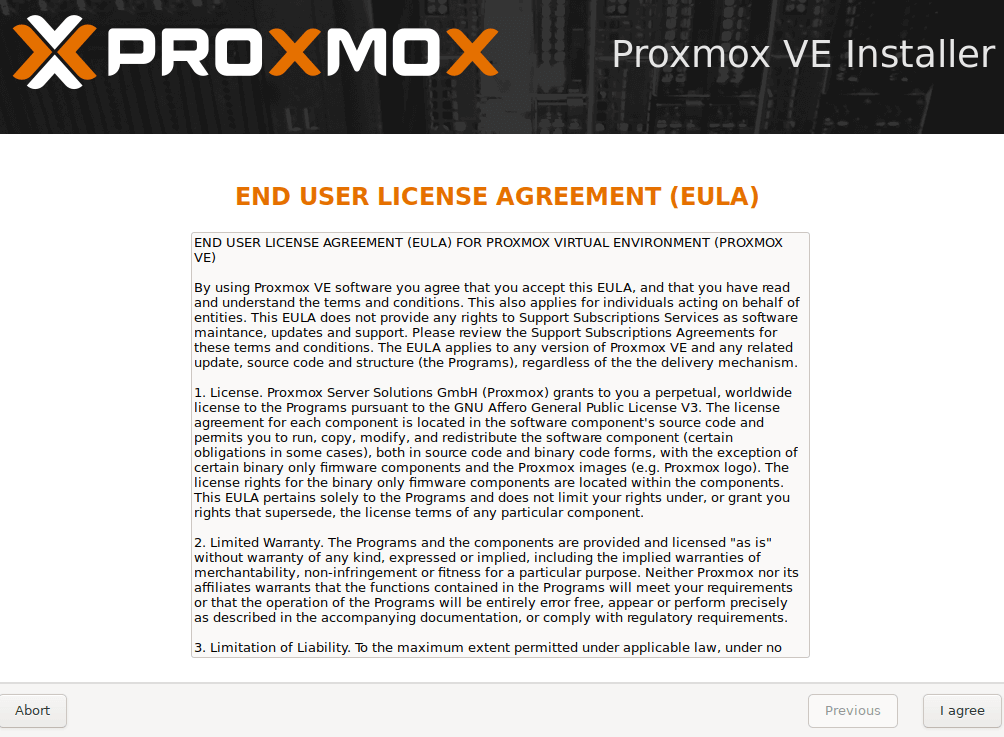
Next, choose the target hard disk. The following screenshot shows a VirtualBox hard disk, which is for teaching purposes only. You will need to select a big hard disk in production environment. Note that all partitions and data on the hard disk will be removed.
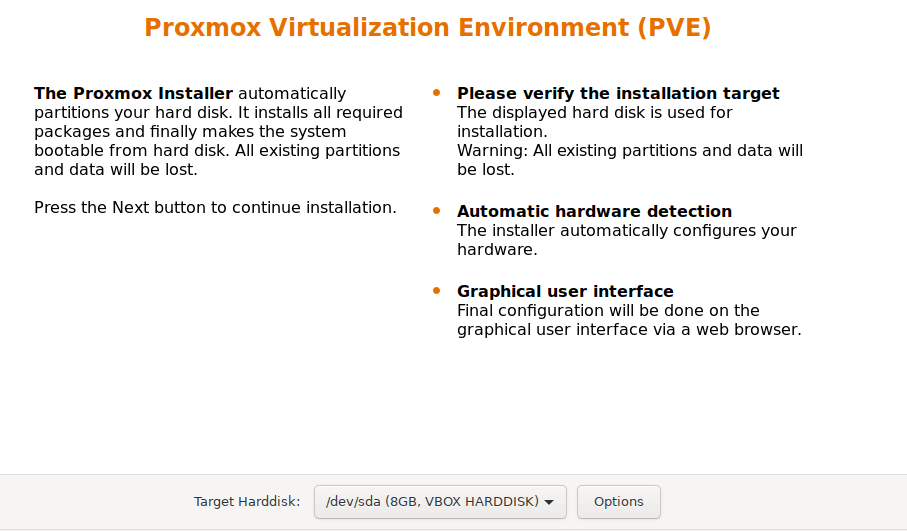
Then select your country, time zone, and keyboard layout.
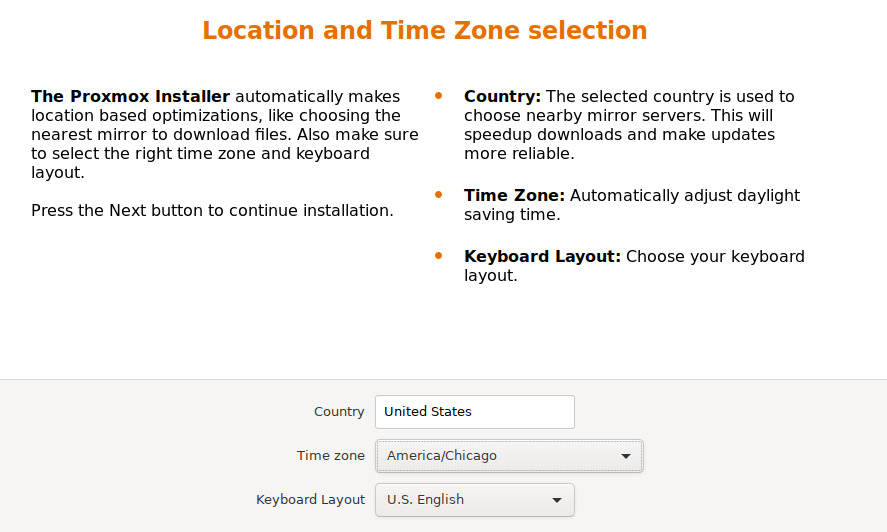
Create a password and enter your email address.
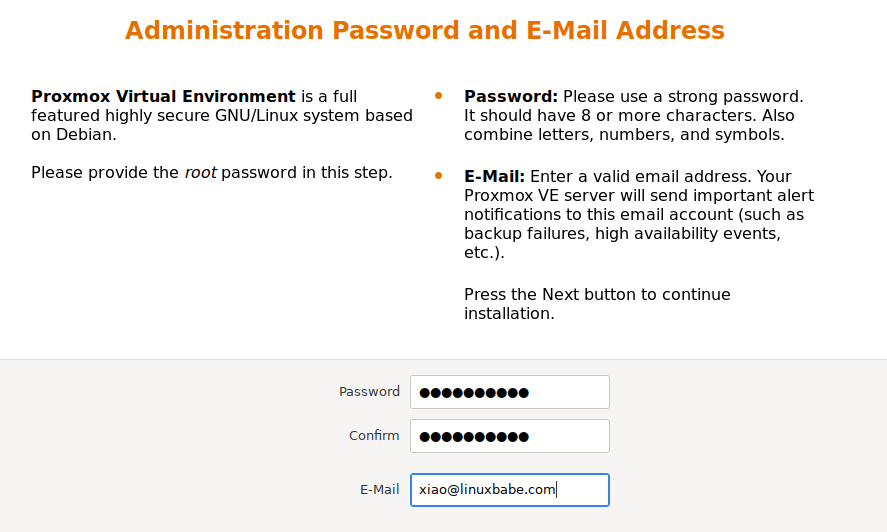
Next, configure network settings.
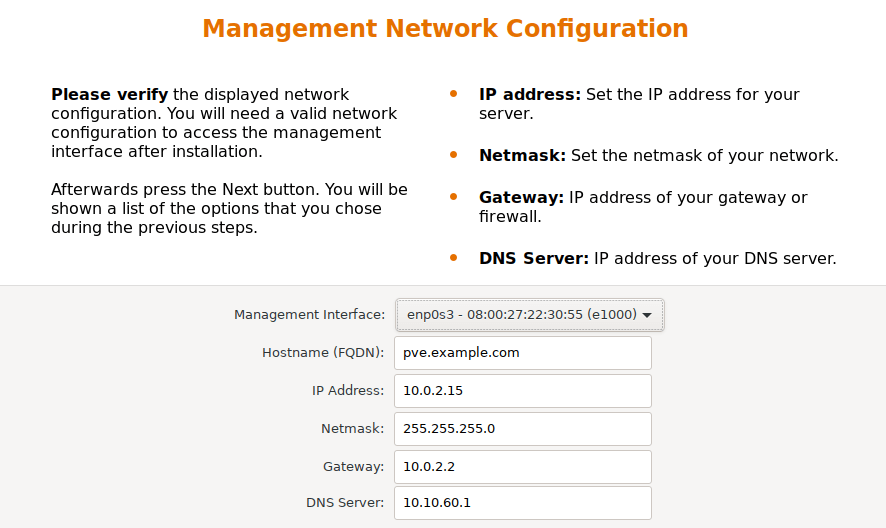
After that, Proxmox will give you a summary to review. If everything is ok, click the Install button.
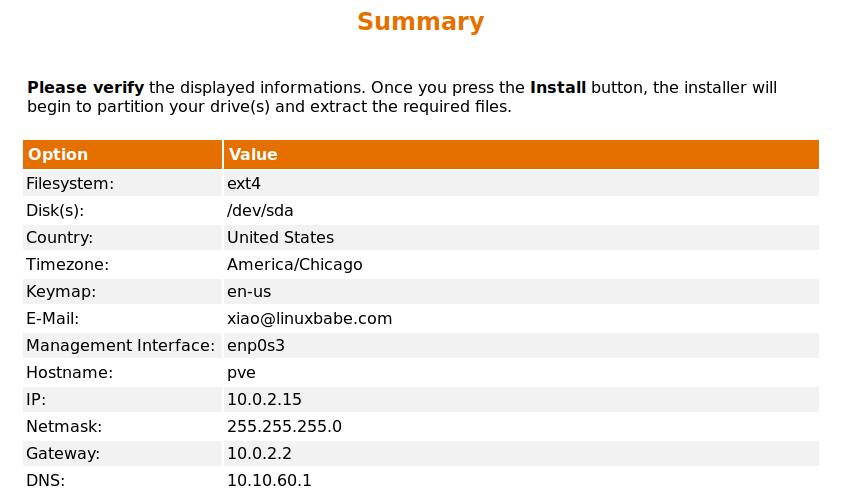
Once the installation is complete, reboot your server.
Step 3: The Web-Based Admin Interface
The web-based admin interface is available at https://server-ip-address:8006. Because it’s using a self-signed TLS certificate, you need to add security exception in your web browser.
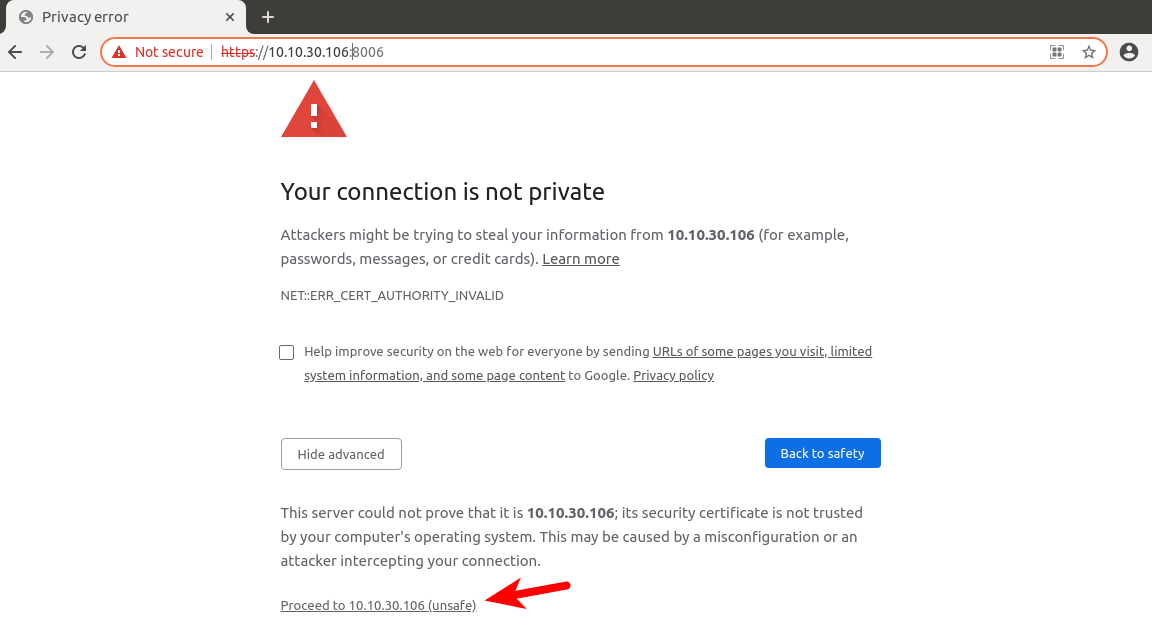
The default username is root. The password is the one you set when installing Proxmox. Note: You can also use this username and password for SSH login.
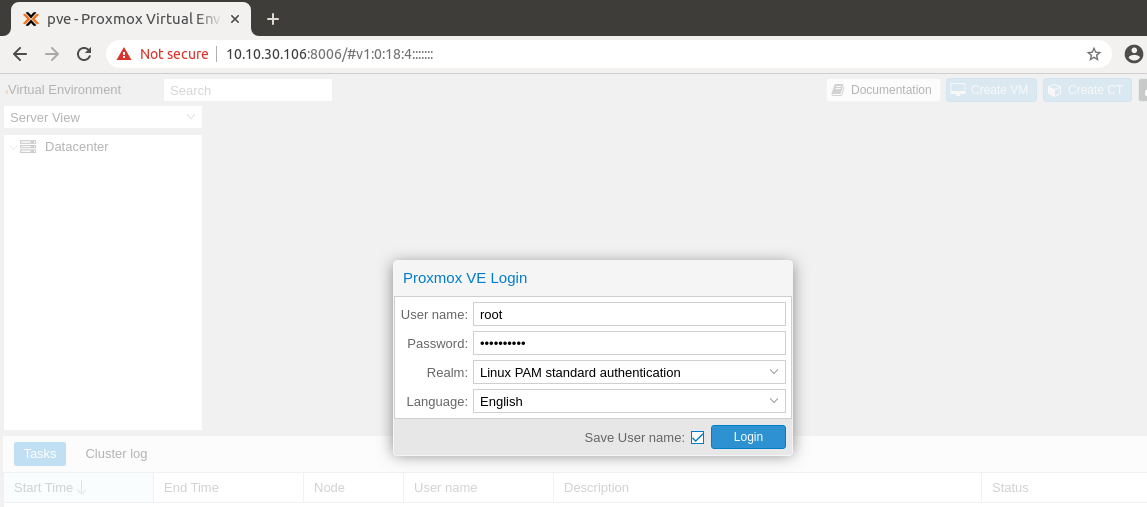
Proxmox might tell you that you don’t have a valid subscription. If you don’t need a paid subscription, simply ignore this message.
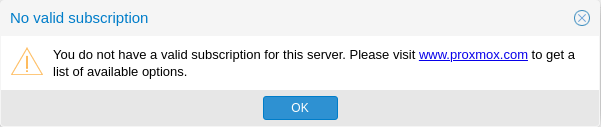
Step 4: Create Your First VM (Virtual Machine)
First, you need to upload ISO image files to Proxmox by going to Datacenter -> pve -> local(pve) -> Content -> Upload.
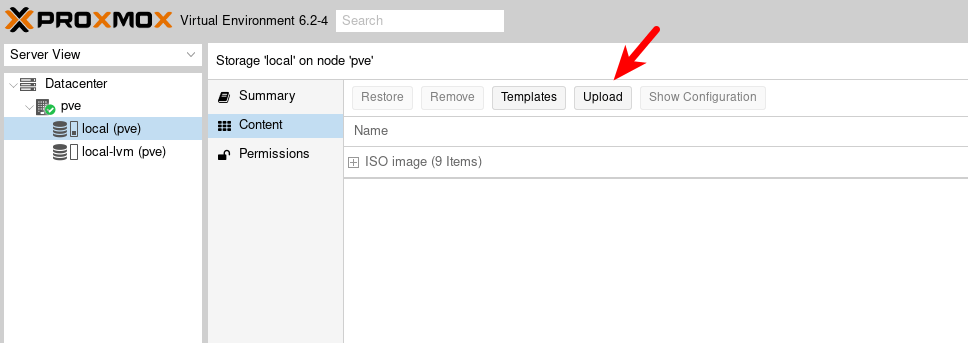
Then select an ISO image file from your local hard drive.
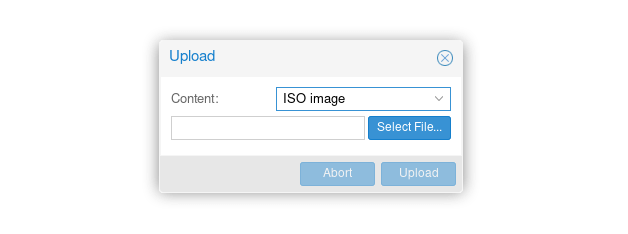
Once the ISO image file is uploaded, click the Create VM button on the upper-right corner.
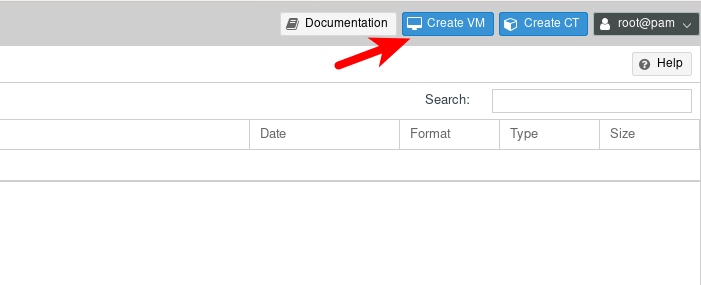
A setup wizard will appear. On the General tab, give your VM a name and click Next.
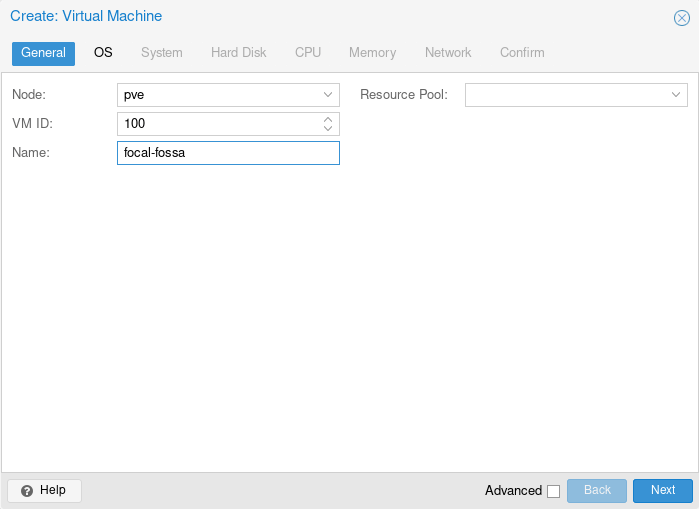
On the OS tab, select your ISO image file.
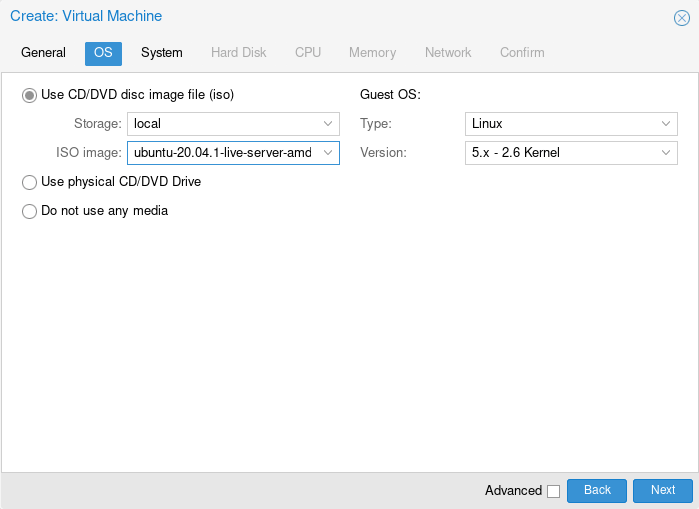
On the System tab, simply accept the default values and click Next.
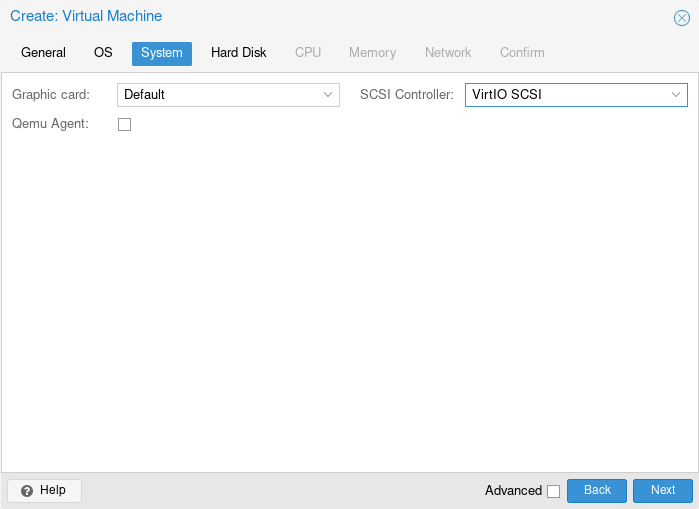
On the Hard Disk tab, you can change the VM disk size.
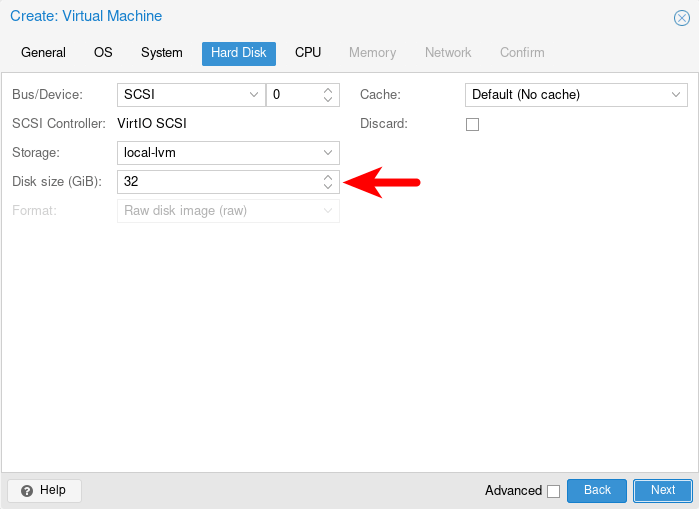
On the CPU tab, enter the number of CPU cores you want the VM to have access to. Change the CPU type to host for maximal performance.
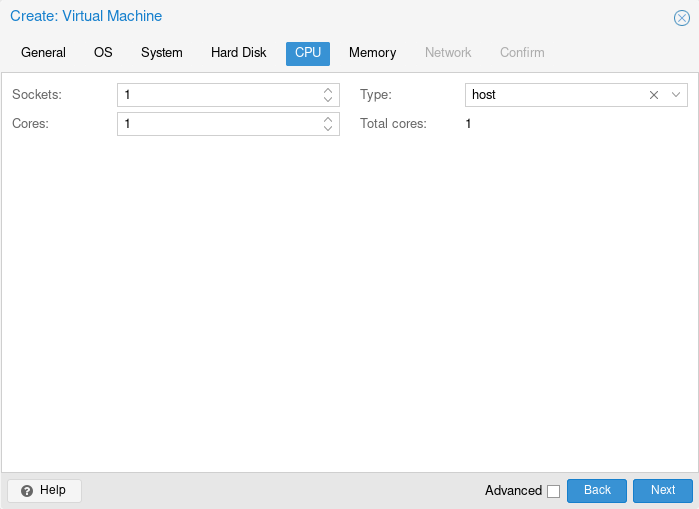
On the Memory tab, choose the RAM size for your VM.
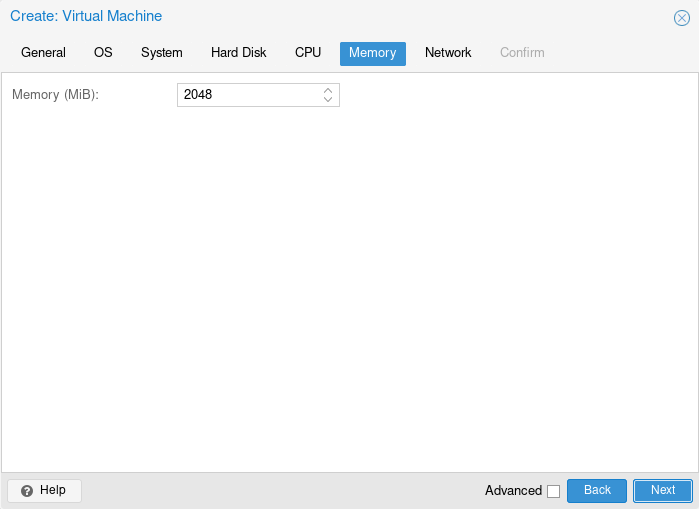
On the Network tab, simply accept the default values.
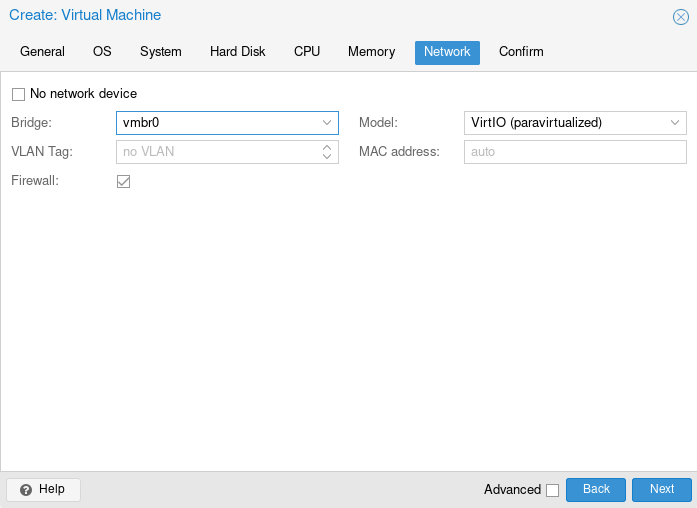
Then confirm your VM configurations and click the Finish button.
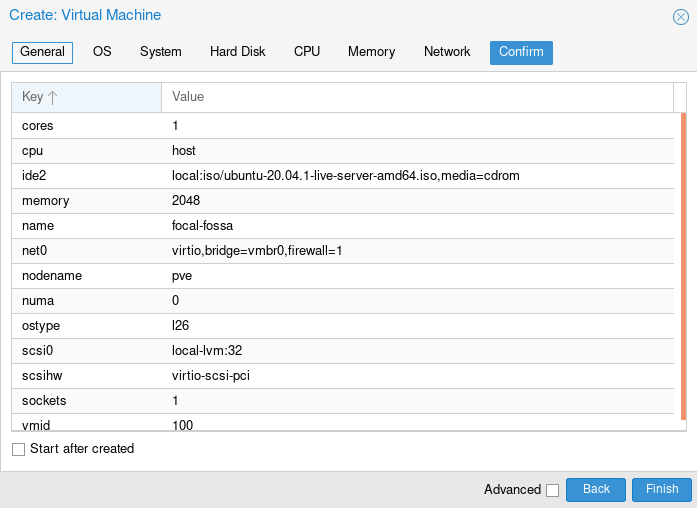
Once the VM is created, it will appear on the left sidebar. Select it and click the Start button to start the VM. Then click the Console tab. You will be able to install an OS to the VM.
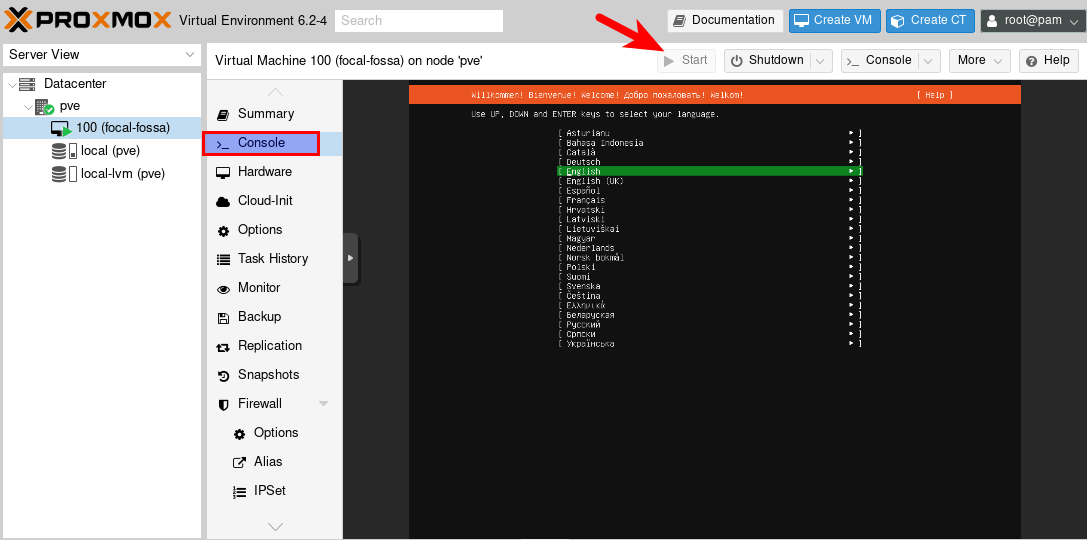
Once the installation is complete, you need to remove the ISO image from the virtual optical drive. Select the Hardware tab and the CD/DVD drive. Click the Edit button.
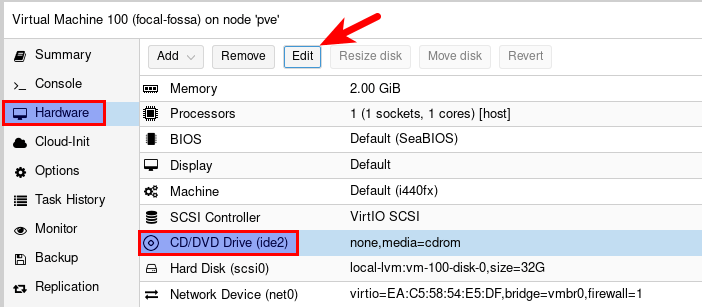
Select do not use any media and click Ok. Now you can reboot your VM.
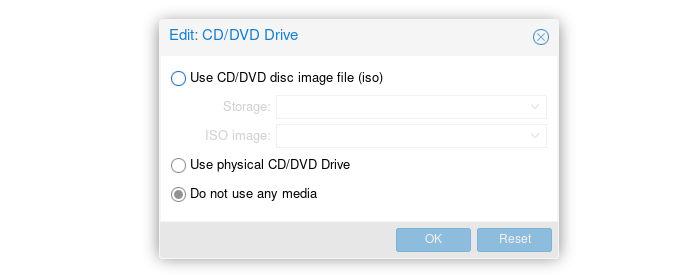
I also recommend going to the Options tab and enabling start at boot, which will start the VM when the Proxmox host starts up.
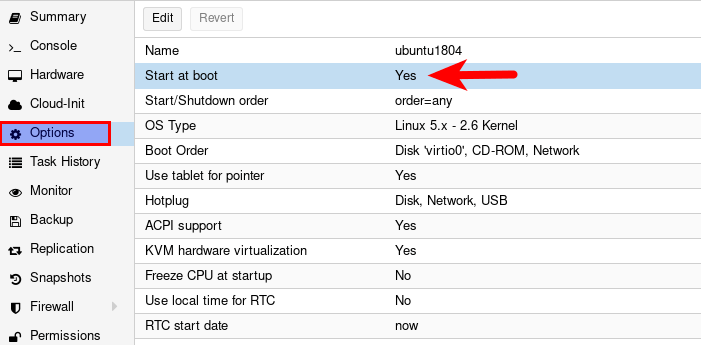
How to Enable NAT Networking Mode
The default bridge networking mode makes VMs request IP addresses from the Proxmox host’s gateway. In other words, VMs and the Proxmox host will be in the same network. If you don’t have control of this network, then a VM might not be able to receive an IP address from the gateway. You can enable NAT networking mode, so Proxmox will create a separate network for the VMs, which use the Proxmox host as the gateway.
SSH into the Proxmox host, and edit the /etc/network/interfaces file.
sudo nano /etc/network/interfaces
Proxmox has a default bridge network interface vmbr0.
auto lo
iface lo inet loopback
iface eno1 inet manual
auto vmbr0
iface vmbr0 inet static
address 10.10.22.215
netmask 255.255.255.0
gateway 10.10.22.1
bridge_ports eno1
bridge_stp off
bridge_fd 0
Add the following lines at the end of this file.
auto vmbr1
iface vmbr1 inet static
address 10.10.10.1
netmask 255.255.255.0
bridge_ports none
bridge_stp off
bridge_fd 0
post-up echo 1 > /proc/sys/net/ipv4/ip_forward
post-up iptables -t nat -A POSTROUTING -s '10.10.10.0/24' -o vmbr0 -j MASQUERADE
post-down iptables -t nat -D POSTROUTING -s '10.10.10.0/24' -o vmbr0 -j MASQUERADE
Save and close the file. Then bring up the new interface.
sudo ifup vmbr1
When you create a new VM, you need to select the vmbr1 interface on the Network tab.
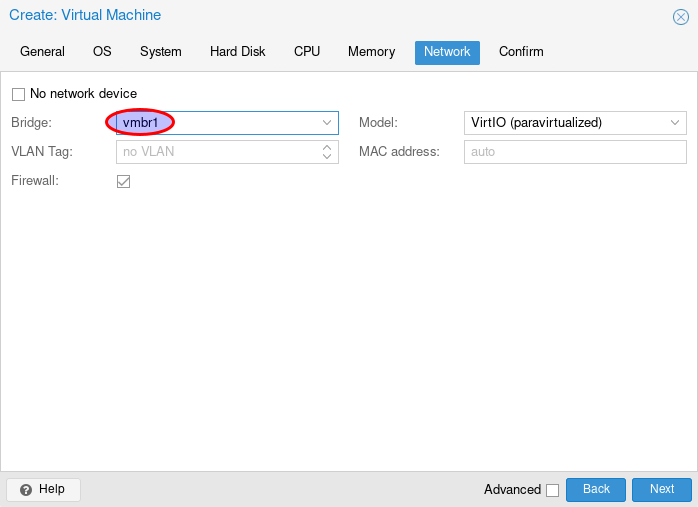
And when you install an operating system in the VM, you need to manually configure networking. For example:
- IP address: 10.10.10.100
- Gateway: 10.10.10.1
- DNS: 8.8.8.8, or 1.1.1.1
Wrapping Up
I hop this tutorial helped you install Proxmox VE and create virtual machines. As always, if you found this post useful, then subscribe to our free newsletter to get more tips and tricks. Take care 🙂
Rate this tutorial
[Total: 2 Average: 5]



