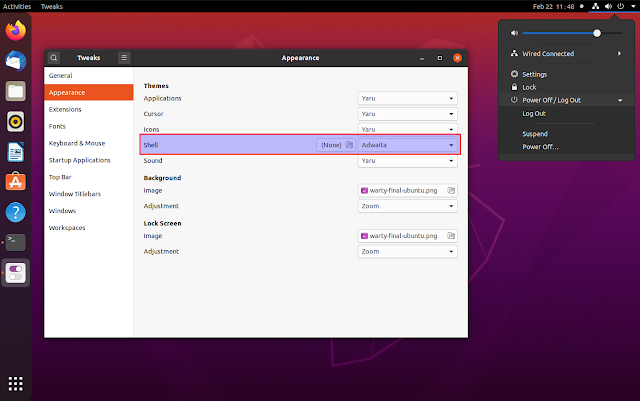This article explains how to install the default GNOME Shell theme, Adwaita, on Ubuntu 20.04, 20.10 and 21.04 (hint: it’s trickier than you would think).
The GNOME Shell theme is the theme used for the top panel, activities overview, system dialog and notifications. GNOME uses Adwaita as its default theme for both GTK and GNOME Shell.
You may want to use the default GNOME Shell theme not only because you don’t like Yaru GNOME Shell theme, or you’re a fan of Adwaita, but also because you may want to test things using the default GNOME Shell theme (this is why I needed this actually).
Ubuntu ships with Yaru as the default GTK and GNOME Shell theme. While Adwaita GTK theme comes preinstalled on Ubuntu, the Adwaita GNOME Shell theme is trickier to install, even though you actually already have it, but it doesn’t show up in GNOME Tweaks / can’t be used by default.
That’s because the GNOME Shell theme called “default” (e.g. in GNOME Tweaks) on Ubuntu is Yaru, and not Adwaita.
To install Adwaita GNOME Shell theme on Ubuntu 20.04, 20.10 or 21.04, we’ll need to extract it from the gnome-shell-theme.gresource file and place it in ~/.themes/Adwaita/gnome-shell (this makes it available for your user only; if you want it to be available to all users, copy it to /usr/share/themes instead of ~/.themes):
mkdir -p ~/.themes/Adwaita/gnome-shell
gresource extract /usr/share/gnome-shell/gnome-shell-theme.gresource /org/gnome/shell/theme/gnome-shell.css > ~/.themes/Adwaita/gnome-shell/gnome-shell.cssThe Adwaita GNOME Shell theme is now installed. To switch to this theme, you’ll need the GNOME Tweaks application as well as the User Themes extension. You can install both if you haven’t already, using:
sudo apt install gnome-tweaks gnome-shell-extensionsAfter installing the gnome-shell-extensions package, restart GNOME Shell by pressing Alt F2, type r and then press the Enter key (or logout and re-login if you’re using Wayland, e.g. it looks like Ubuntu 21.04 will use Wayland by default). Next, you need to open Tweaks and enable the User themes extension. Close and re-launch Tweaks, and now you will be able to change the GNOME Shell theme to Adwaita (Appearance -> Shell).
Another way of using the default Adwaita GNOME Shell theme on Ubuntu 20.04, 20.10 and 21.04 is to install the vanilla GNOME Shell session (gnome-session package), then choose GNOME on the login screen (instead of Ubuntu). But using this you’ll lose the Ubuntu Dock, AppIndicators extension, etc., and I assume most Ubuntu users don’t want this.
You might also like:
- Orchis Is A Cool GTK / GNOME Theme With Rounded Elements
- WhiteSur: macOS Big Sur Like Gtk, Gnome Shell And Icon Themes For Your Linux Desktop
via AskUbuntu