This tutorial shows you how to install Unity Desktop on Ubuntu 20.04 LTS. We will also restore the nice-looking Unity login screen, in case you don’t like the GNOME login screen. I personally don’t like GNOME. Here’s why.
- There’s too much movement when switching between programs, which is distracting.
- GNOME is trying to remove functionalities that I love to use over the years.
- If you insert a USB stick, the icon is shown on the desktop. You need to minimize your current window to access it. In Unity, I can simply click the USB icon in the left launcher bar. I can’t understand why the icons are shown on the desktop when there’s room in the left bar.
- In GNOME, a program’s menu bar isn’t displayed on the top bar, which wastes screen real estate.
- I prefer the window control buttons (minimize, maximize, close) on the left side of title bar because when you click one of three buttons, you are likely to switch to another program, which requires you to click on the left side of the screen.
- Sometimes I want to hide the clock on the top bar so as to focus on my task and not worry about time and deadline. It can be easily done in Unity but difficult to do in GNOME.
GNOME becomes the default desktop environment since Ubuntu 17.10 with some Ubuntu-made modifications. But still, I can’t bring myself to like it. You may argue that users can install extensions to customize the desktop, but I’m not a person who would spend much time modifying appearance when there’s already one desktop environment I like out of the box.
How to Install Unity Desktop on Ubuntu 20.04 LTS
Open up a terminal window. Then run the following two commands to install Unity 7 desktop from the default software repository.
sudo apt update sudo apt install ubuntu-unity-desktop
This will install a lot of packages. Hit Enter to continue.
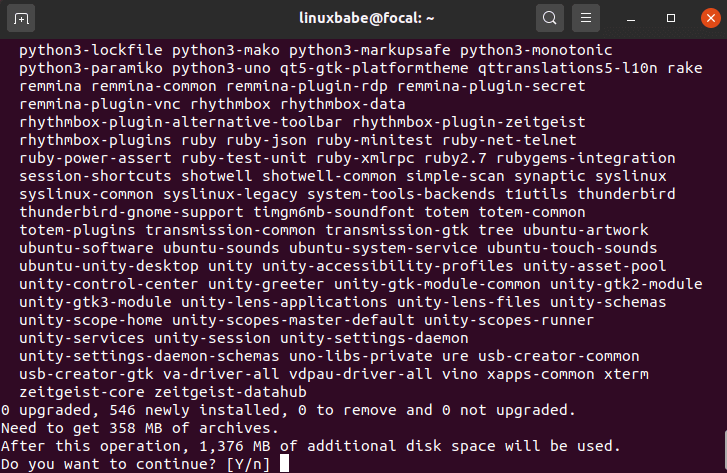
During the installation, you will be asked to choose a display manager. You can choose lightdm display manager, which will give you the Unity Login screen. gdm is the default display manager for GNOME desktop.
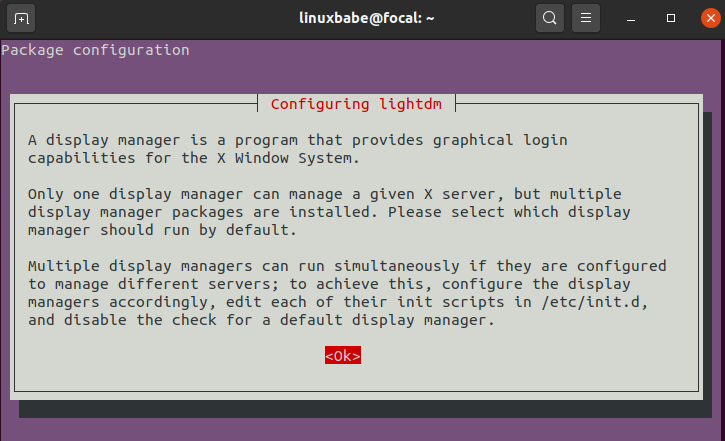
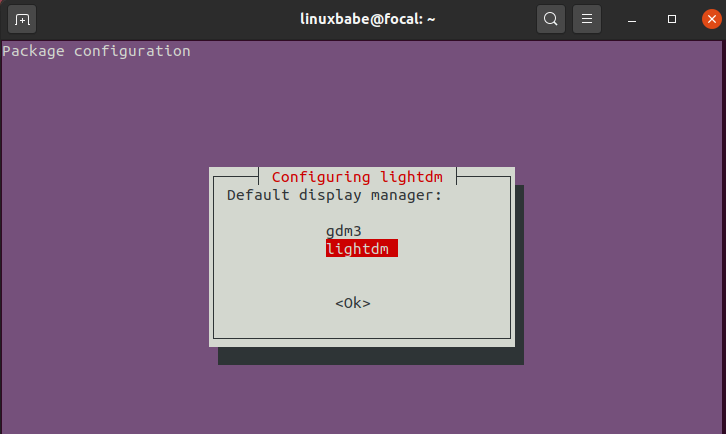
Once the installation is complete, restart your Ubuntu 20.04 computer.
sudo shutdown -r now
Now you are greeted by Unity login screen. What a warm feeling to have it back!
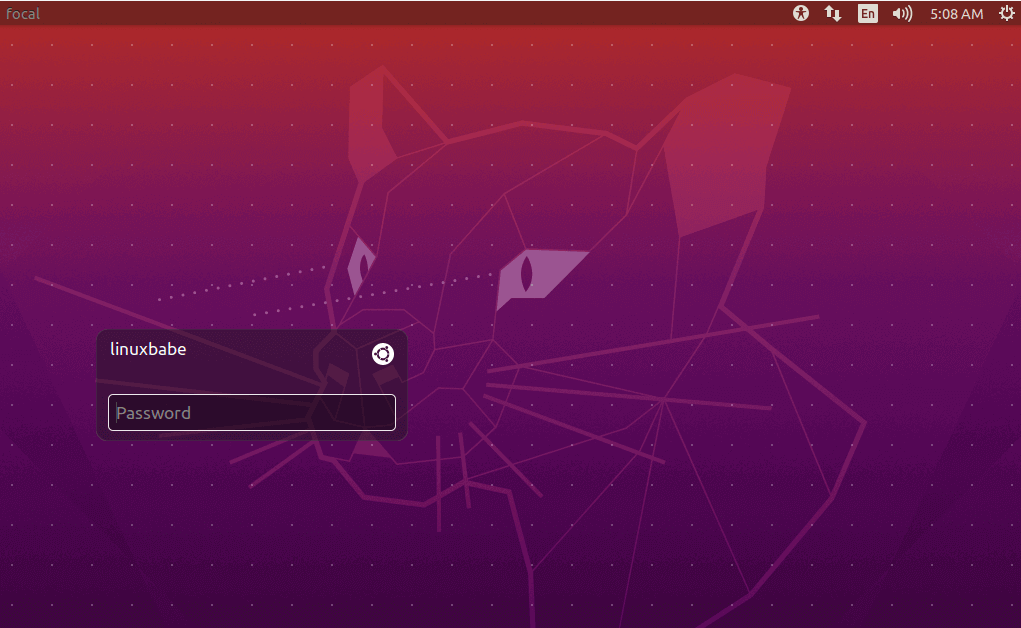
The default desktop environment is now Unity. You can click the Ubuntu icon to choose another desktop environment if you want to.
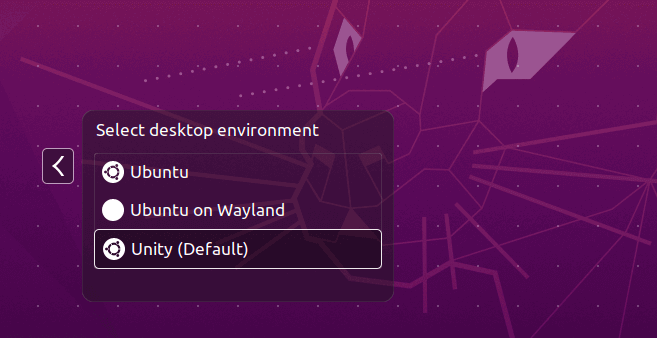
If your Ubuntu 20.04 system is upgraded from Ubuntu 19.10 or Ubuntu 18.04 and the login screen was replaced with the one from GNOME desktop, you can restore Unity login screen by running the following command.
sudo dpkg-reconfigure lightdm
And here’s the good old Unity desktop.
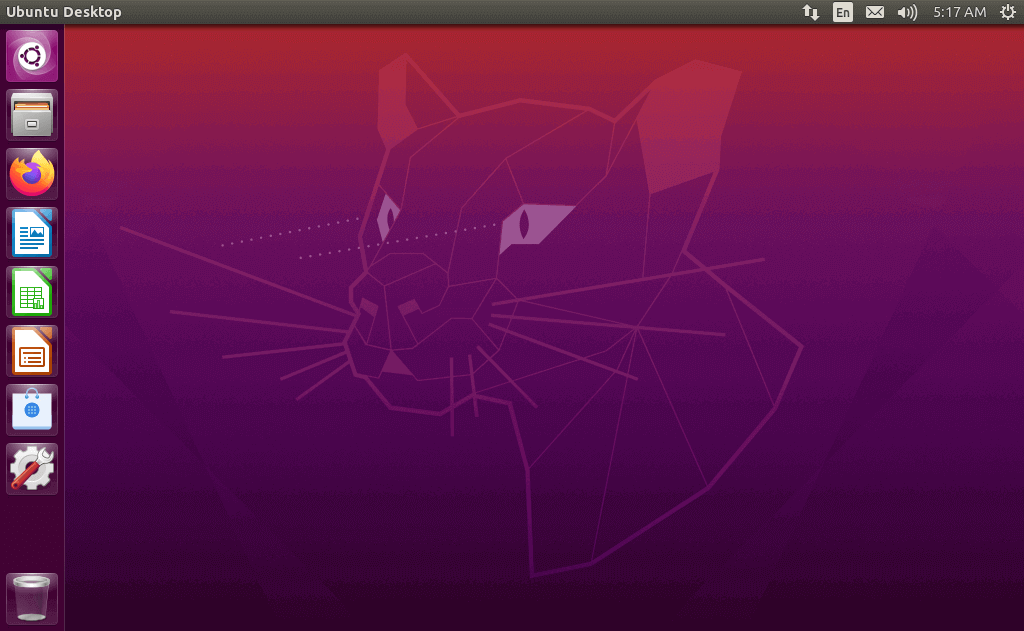
Checking Unity Version
You can use the screenfetch tool to check Unity desktop version.
sudo apt install screenfetch screenfetch
As you can see, we have installed Unity 7.5.0.
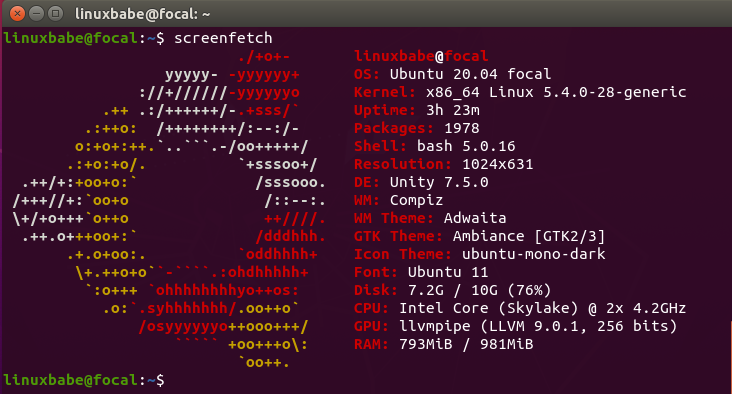
You can also acquire Unity version by running the following command.
unity --version

Since we installed Unity, why not install the Unity tweak tool?
sudo apt install unity-tweak-tool
How to Remove GNOME Desktop from Ubuntu 20.04
If you don’t want to keep GNOME on the list of available desktop environments, uninstall it with the following command.
sudo apt remove gnome-shell
Restart Ubuntu 20.04 OS, there will be no GNOME desktop in the login screen options.
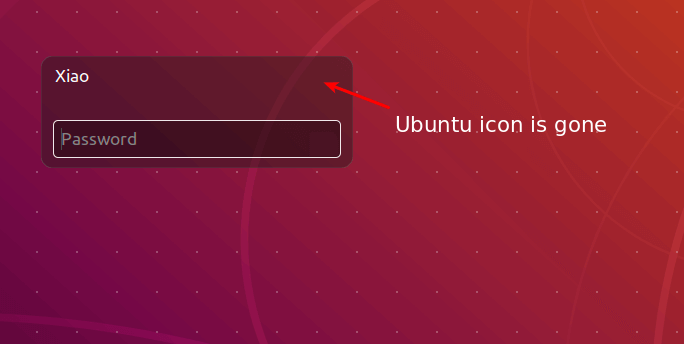
I hope this tutorial helped you install Unity 7 desktop on Ubuntu 20.04 LTS. As always, if you found this post useful, then subscribe to our free newsletter to get more tips and tricks. Take care 🙂
Rate this tutorial
[Total: 0 Average: 0]



