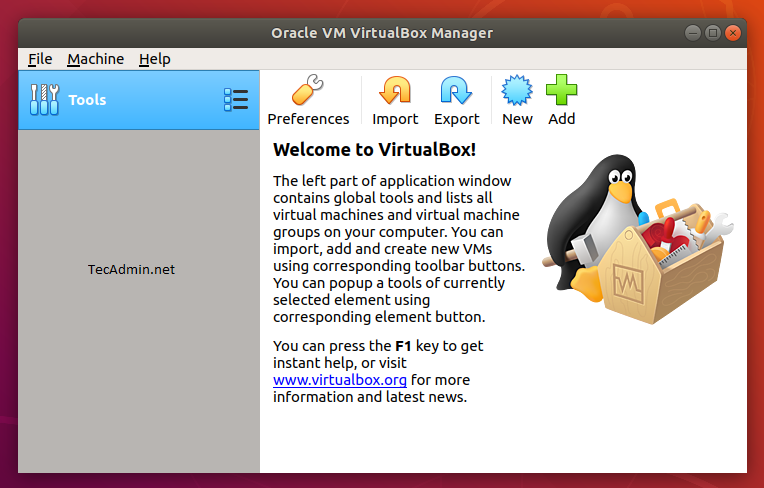Written by Rahul, Updated on June 27, 2020
Oracle VirtualBox 6.1.10 has been released on June 05, 2020. Oracle VirtualBox 6.1 is the latest major release after launched by Oracle team. You can read the ChangeLog to know more about changes in newer version’s of VirtualBox.
This tutorial will help you to install VirtualBox on Ubuntu 20.04 LTS Focal Fossa Linux systems.
Prerequisites
First of all, upgrade the current packages on your system. Login to your Ubuntu desktop system using sudo privileged user. Then run the following command to upgrade packages on your system to the latest version.
sudo apt update && sudo apt upgrade
Step 1 – Configure Apt Repository
Oracle VirtualBox team provides an official package repository for the Ubuntu & Debian based systems. Import the public key to your system signed the packages using the following commands.
wget -q https://www.virtualbox.org/download/oracle_vbox_2016.asc -O- | sudo apt-key add - wget -q https://www.virtualbox.org/download/oracle_vbox.asc -O- | sudo apt-key add -
Then, you need to add Oracle VirtualBox PPA to the Ubuntu system. You can do this by running the below command on your system.
sudo add-apt-repository "deb http://download.virtualbox.org/virtualbox/debian focal contrib"
This command will add an entry to /etc/apt/sources.list at end of the file.
Step 2 – Install VirtualBox on Ubuntu 20.04
Now, your system is ready for the Virtualbox installation. Run the following commands to install VirtualBox. If you have already installed an older version of VirtualBox, Below command will update it automatically.
sudo apt update sudo apt install virtualbox-6.1
Step 3 – Launch VirtualBox Application
Search for the Virtualbox under the applications or simply run following command from a terminal to launch Virtualbox application.
virtualbox
Conclusion
In this tutorial, you have learned to install Virtualbox on Ubuntu 20.04 system.