In today’s guide we will be discussing the installation of vSphere ESXi 7 on Cisco UCS bare-metal Servers. The installation process can be used for any other type of server hardware. The two core components of vSphere are ESXi and vCenter Server. In this guide we will perform installation of ESXi 7 which is the virtualization platform on which you can create and run virtual machines and virtual appliances.
Our next guide will be on vCenter Server installation. vCenter is a service that acts as a central administrator for ESXi hosts connected in a network. With vCenter Server you can manage the resources of multiple hosts as a single pool. Below are the minimum hardware requirements for installing vSphere ESXi 7.
vSphere ESXi 7 Hardware requirements
- A host with at least two CPU cores.
- Support for hardware virtualization (Intel VT-x or AMD RVI) must be enabled on x64 CPUs if you plan on running 64-bit virtual machines.
- The NX/XD bit should be enabled for the CPU in the BIOS.
- A minimum of 4 GB of physical RAM. Provide at least 8 GB of RAM to run virtual machines in typical production environments.
- One or more Gigabit or faster Ethernet controllers
- Boot disk of at least 8 GB for USB or SD devices, and 32 GB for other device types such as HDD, SSD, or NVMe. A boot device must not be shared between ESXi hosts.
- SCSI disk or a local, non-network, RAID LUN with unpartitioned space for the virtual machines.
- For Serial ATA (SATA), a disk connected through supported SAS controllers or supported on-board SATA controllers. SATA disks are considered remote, not local.
Install vSphere ESXi 7 on bare-metal Server
The next sections will be step-by-step installation of ESXi 7 on a physical server. This can be a Dell, HP, Lenovo, Cisco or any other vendor hardware. You can perform automated installation with PXE, VMware Auto Deploy or manual installation with Bootable USB/CD or IPMI. vSphere 7 supports booting ESXi hosts from the Unified Extensible Firmware Interface (UEFI).
Step 1: Create Bootable Media / Attach ISO for remote installation
Start by Downloading and Burning the ESXi Installer ISO Image to a CD or DVD. The direct download link for the ESXi installer is https://my.vmware.com/web/vmware/downloads. Click on the ESXi listed under data center & Cloud Infrastructure.
Use your OS available tool which supports creation of VMware bootable device to create an installation medium. Check below official guides:
Step 2: Begin ESXI 7 installation on bare-metal Server
Select the installation medium and hit enter to begin installation of ESXI 7 on a bare-metal server.
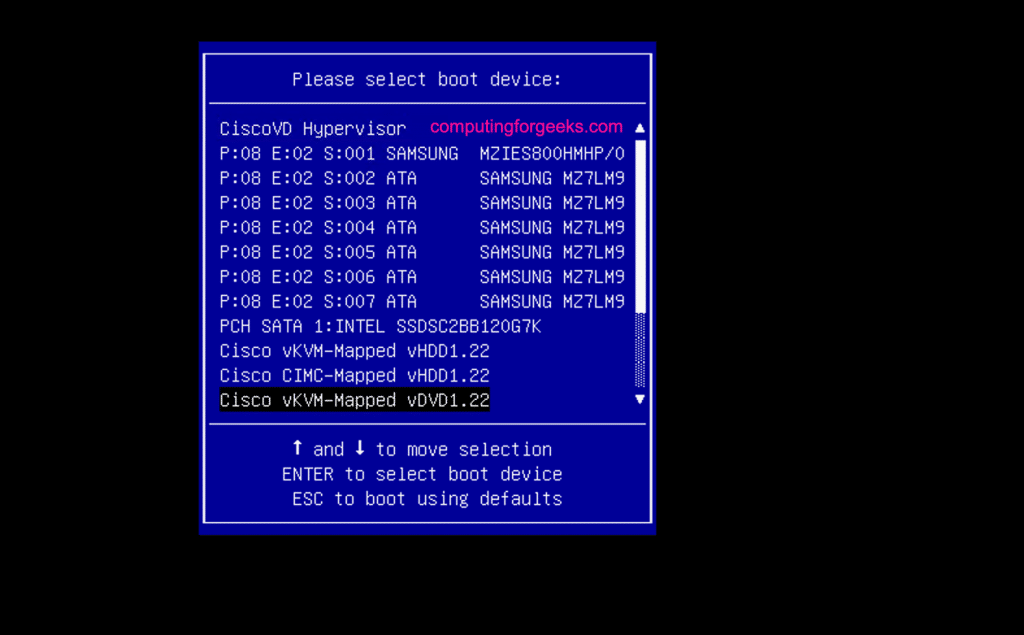
Choose the first option to install ESXi 7 on a server.
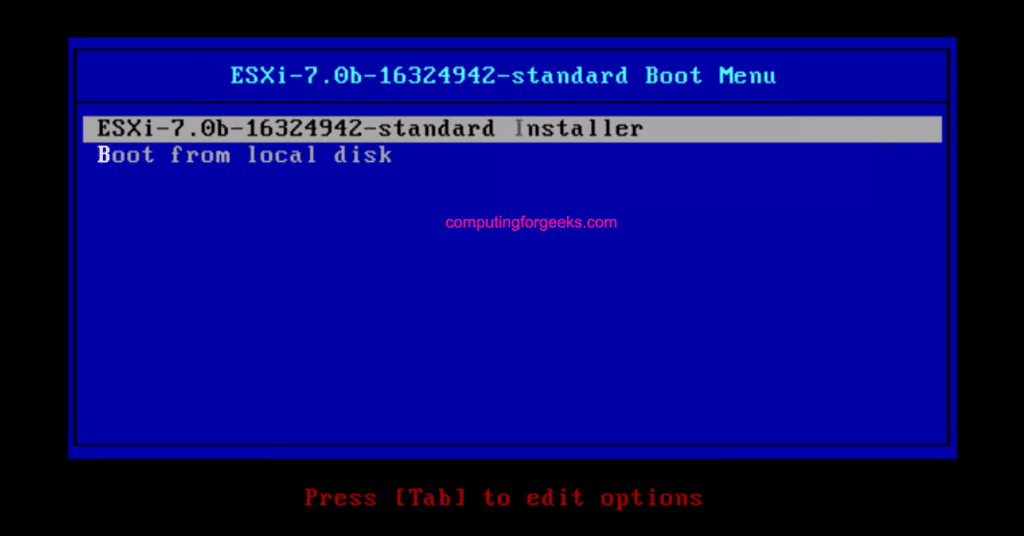
You should notice the loading of ESXi installer. Wait for few seconds then all will be set.
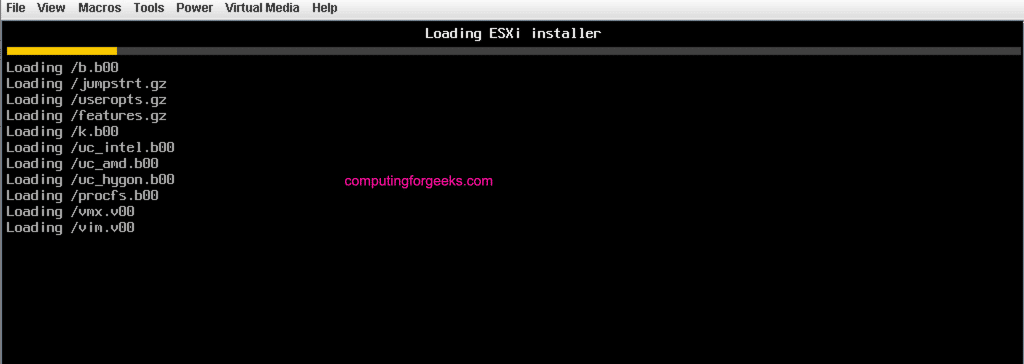
Some system information such as Memory and CPU will be shown.
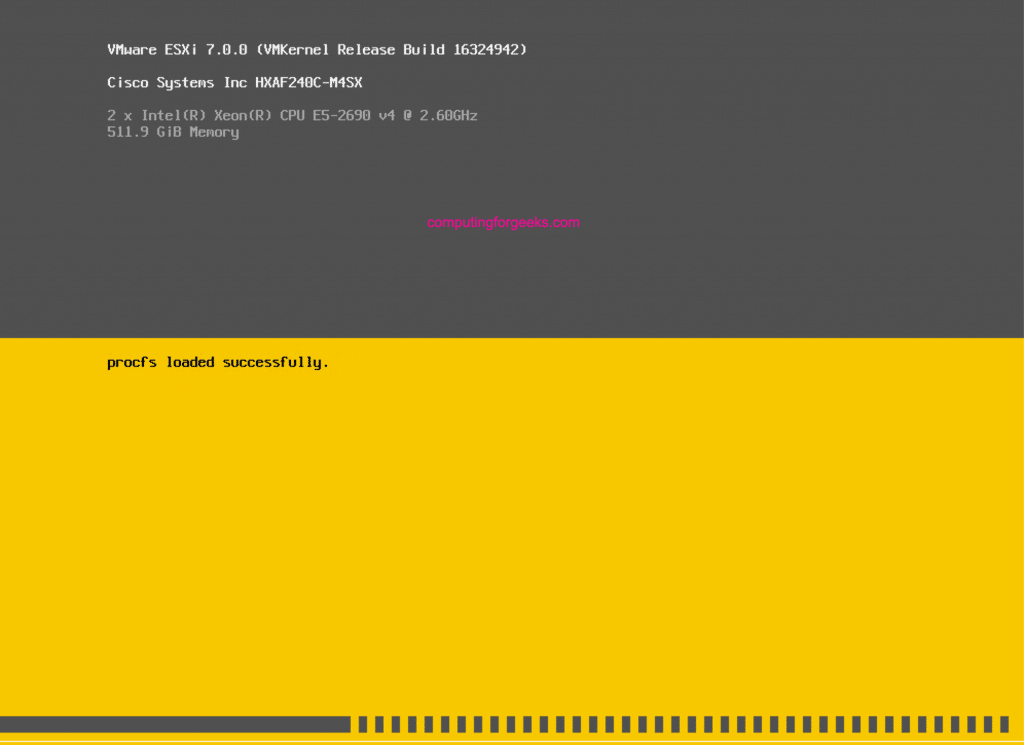
Hit the “Enter” key to continue with the installation of ESXi 7.0
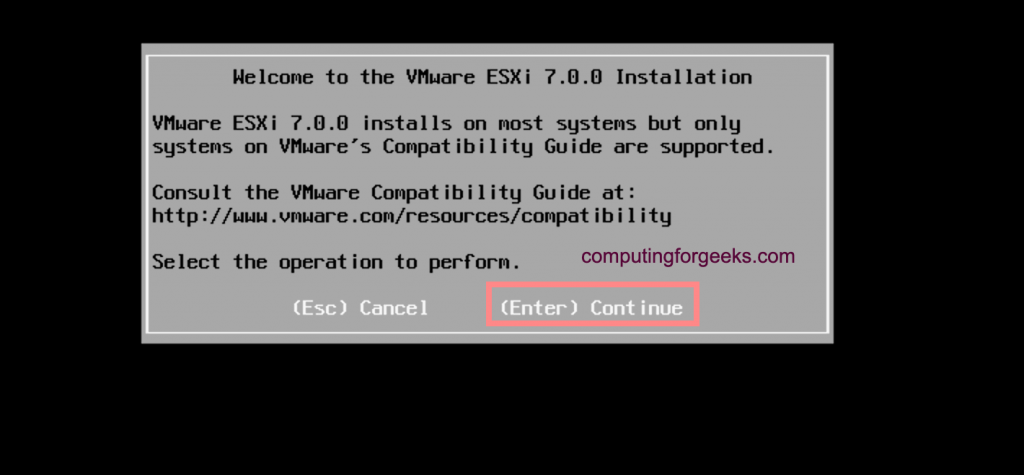
Accept VMware License Agreement if you want to install. To abort you can use ESC key.
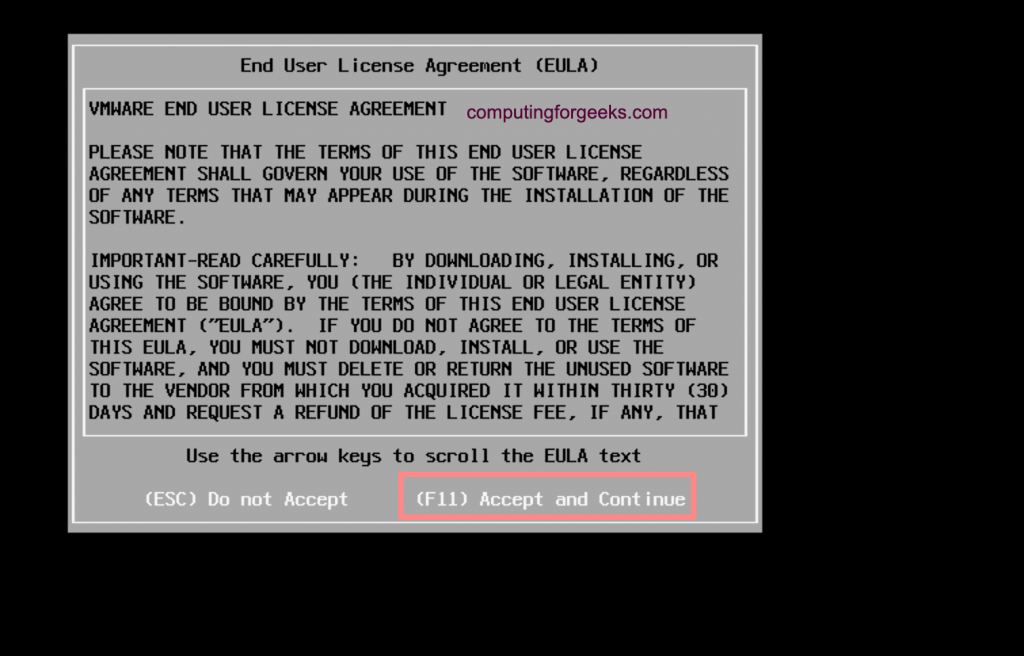
Wait for device scanning to be completed by ESXi installer.
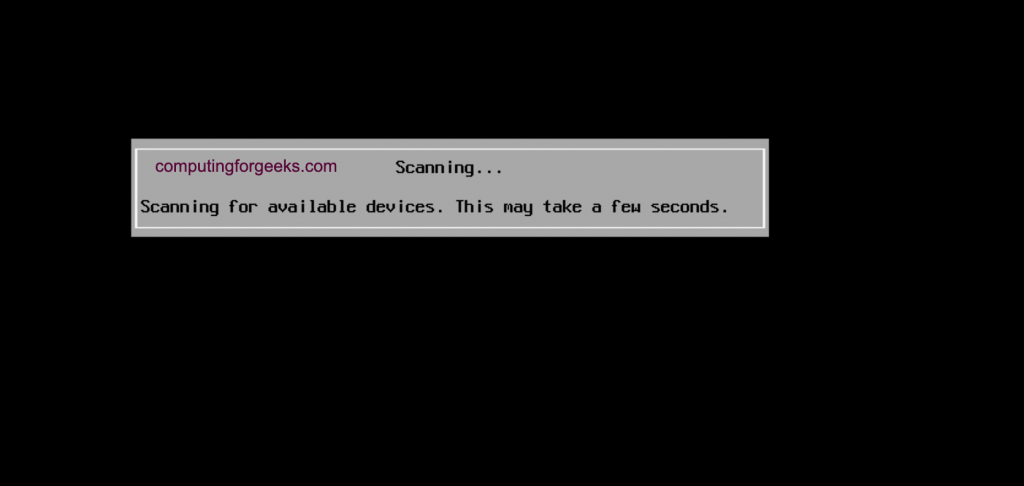
Select the disk where ESXi 7 will be installed to.
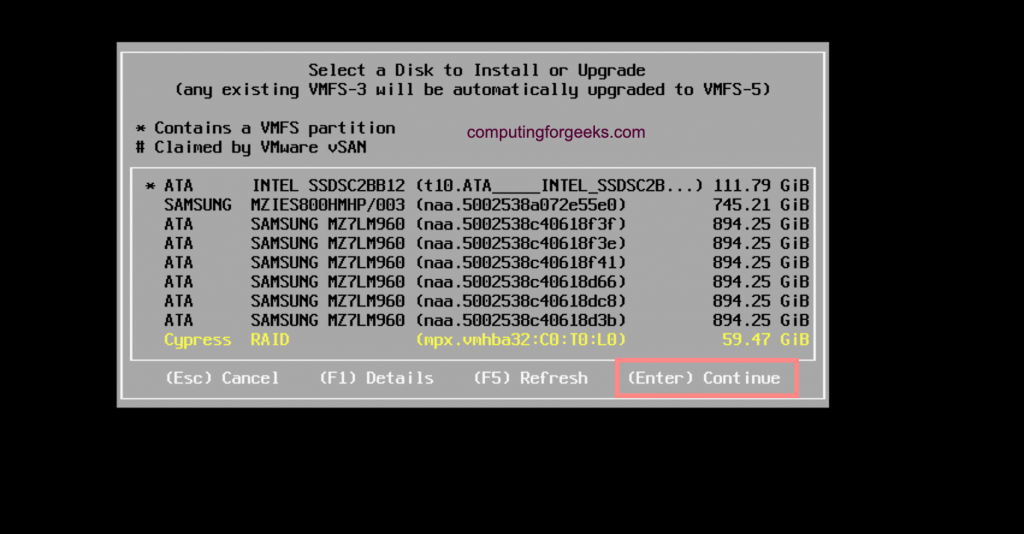
Choose the keyboard layout and press “Enter” to continue.
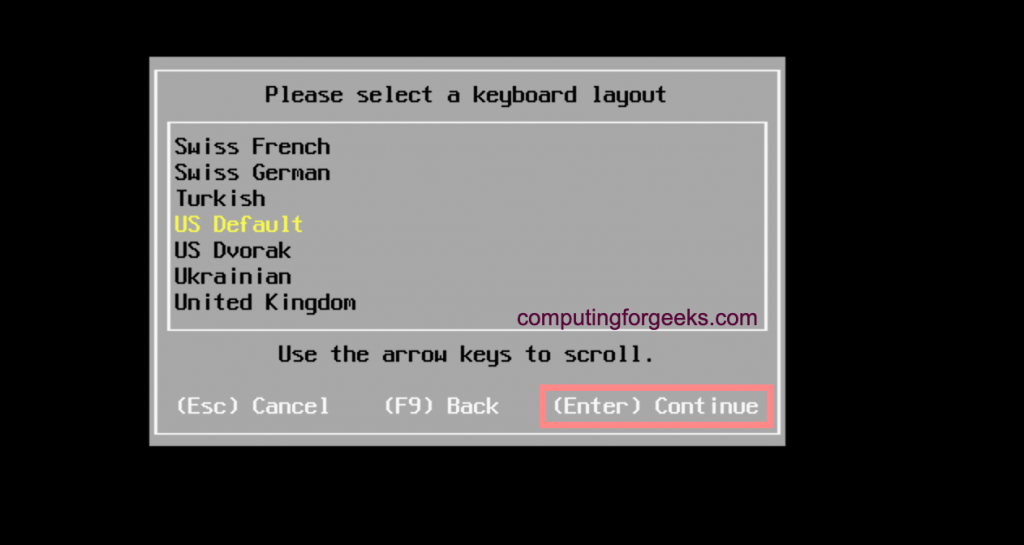
Set root password and confirm then proceed with the installation.
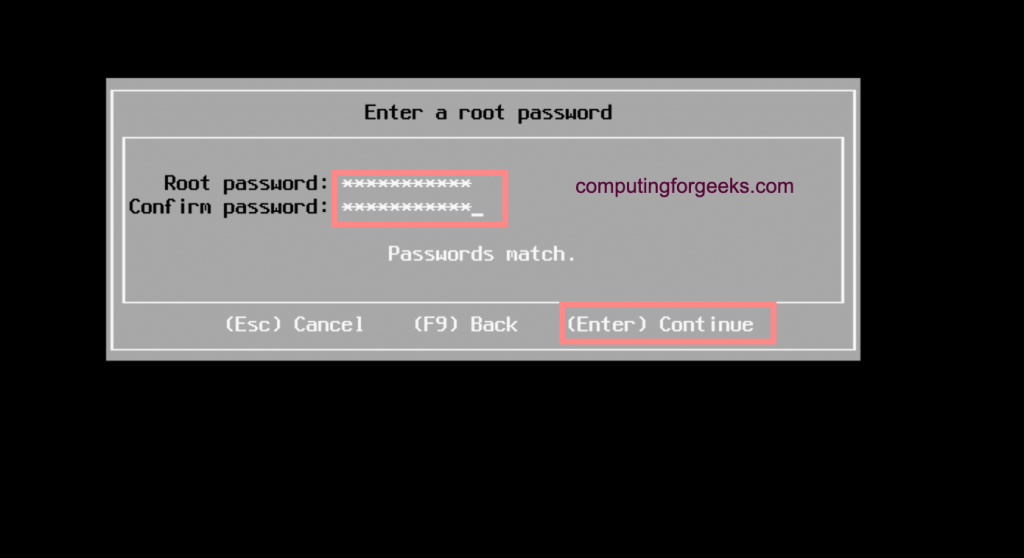
Use F11 to confirm installation of ESXi 7.0.
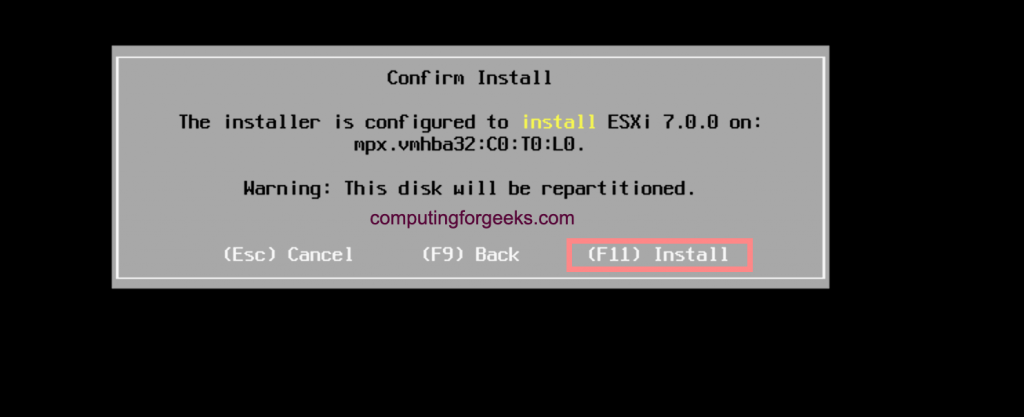
Installation of ESXi 7.0 on your physical hardware should be started.
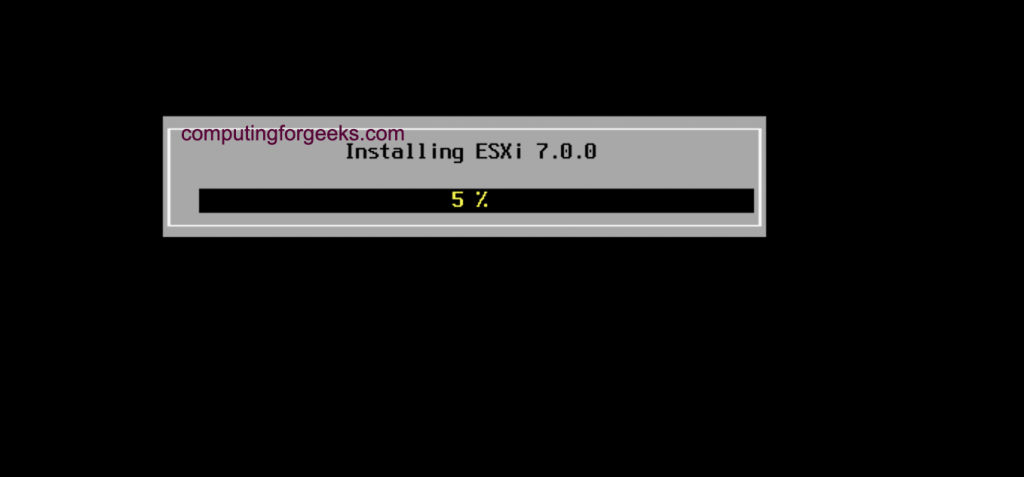
Once the installation of ESXi 7.0 is succeeded detach installation CD or USB device then reboot the server.
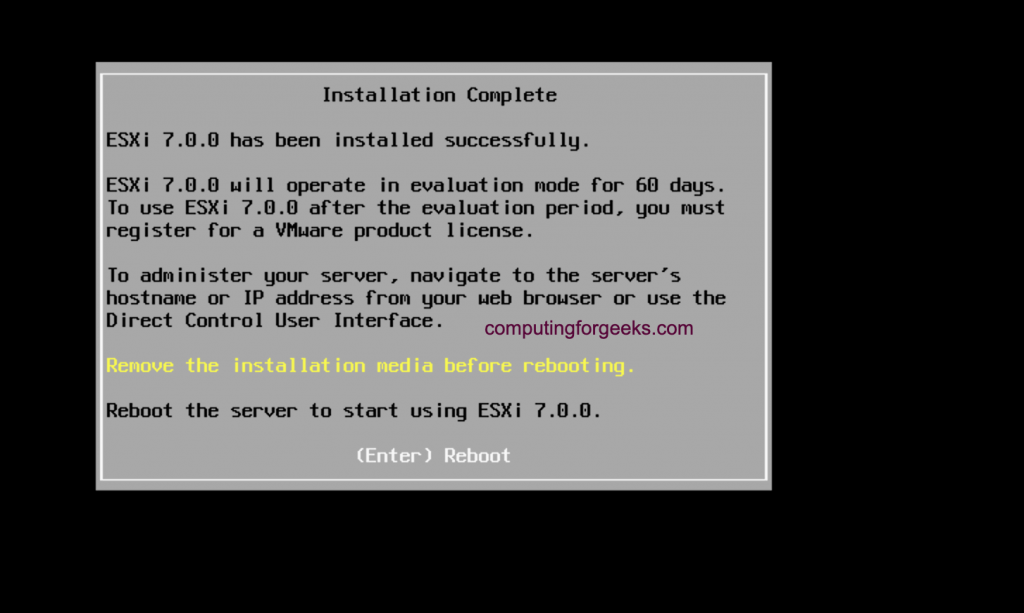
Once rebooted use F2 to enter configuration screen for ESXi 7.
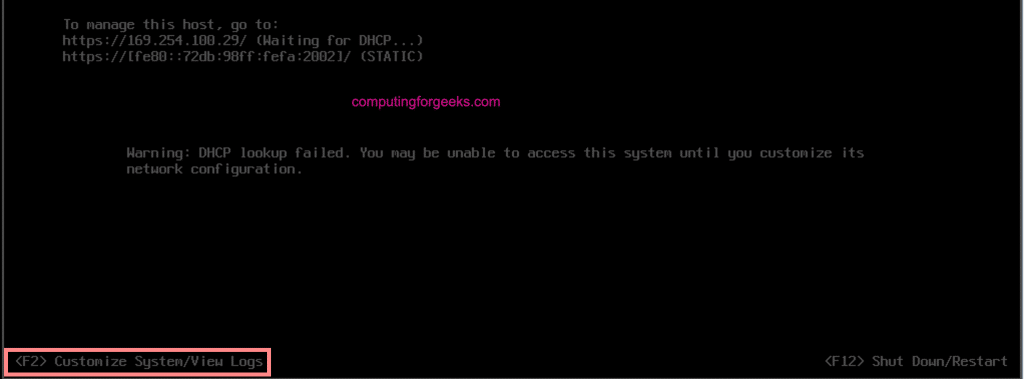
Login with the root user and the password you did set earlier.
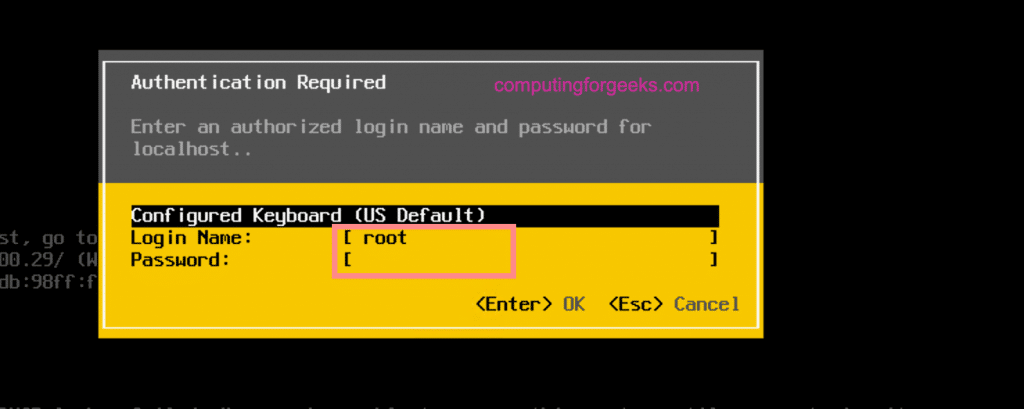
Go to Configure Management Network section. Here we will set the ESXi host management network for accessing vSphere UI and SSH.
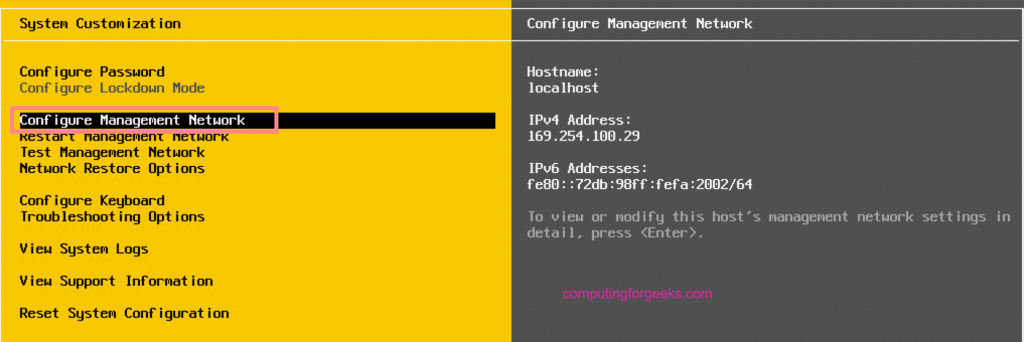
Provide IPv4 address, Subnet mask and default gateway for the Management network.
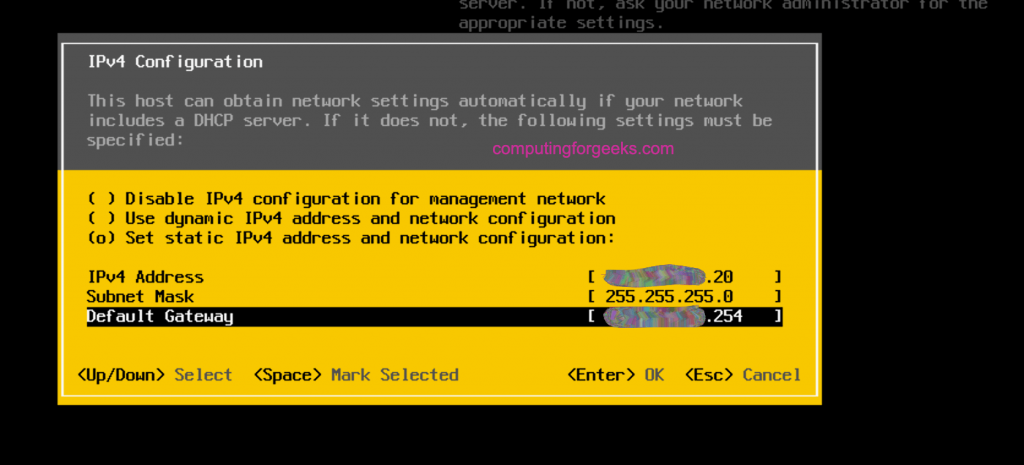
Press Enter when done and save the changes then set Primary and Alternate DNS addresses.
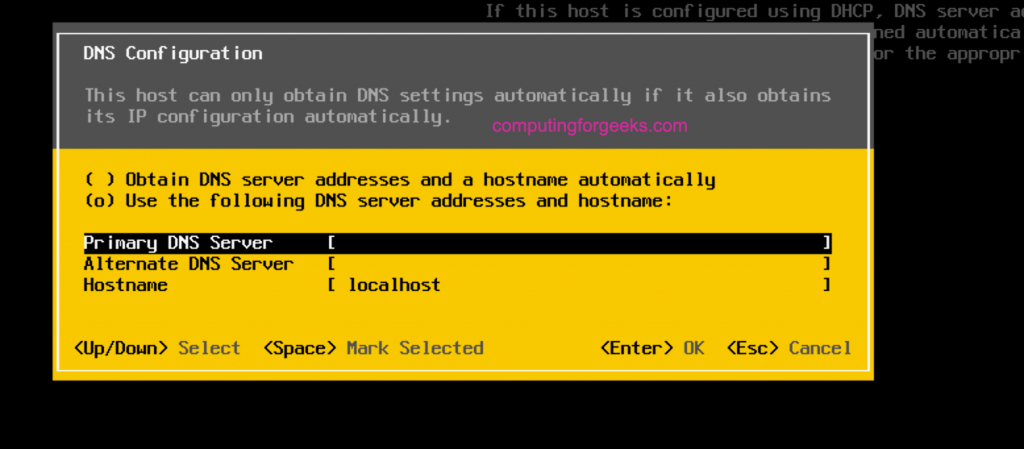
Open the set IP address to access ESXi UI where you can manage the host system.
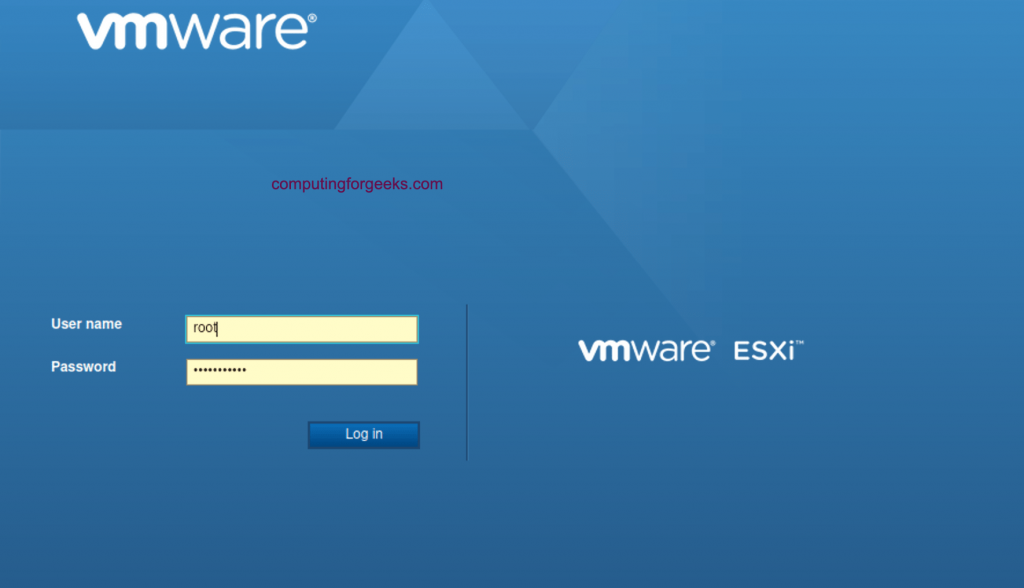
In our next article we will discuss on the installation of vCenter appliance and various configurations of vSphere 7 servers. Stay connected as you check other virtualization related articles available on our website.
How to Install VMware Workstation on Arch Linux / Manjaro
How To Monitor VMware ESXi with Grafana and Telegraf
How To Monitor VMware ESXi Host Using LibreNMS
VMware vSphere and vCenter Central Logs Management with Rsyslog


