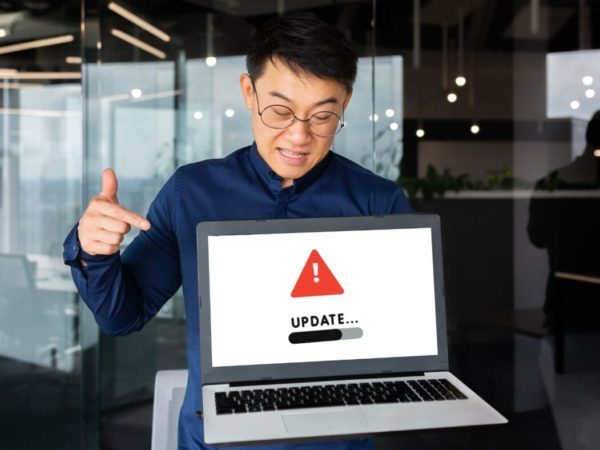Linking your Android phone to Windows PC has never been easier. Let’s explore what’s with the package and its real-life efficiency.
Seamless! That’s the word I would define the Apple ecosystem with. There is so much interconnectivity, making things effortless and time-saving.
On the other hand, the Windows ecosystem lacks a mobile device of its own. So the unification is being made possible with Android-Windows. And this can be a huge hit given the market share of both operating systems in their respective domains.
Link to Windows & Phone Link
There are two pieces to this puzzle: Android’s Link to Windows and Microsoft Store’s Phone Link.
Once configured and connected, you’ll hardly use the Link to Windows app, and it’s all about Phone Link from there on.
Let’s check the setup step by step.
Note: Make sure both the PC and the Android are on the same WiFi network. Besides, turn on Bluetooth on both devices.
1. You need to install both on the respective platform from the given links. You might already have the Phone Link app if you recently purchased a Windows 11 laptop.
2. Open both applications to initiate the handshake. Phone Link applications open with this unusual startup screen.
Besides, when I clicked Link your phone and PC on the Link to Phone application, it didn’t work. And this happened every time I started afresh.
What helped is using the That didn’t work? Try another way on the Phone link.
Subsequently, I selected Pair with QR code which generated yet another QR challenge. However, scanning this connected both applications in one go.
Note: Restart the Phone Link if it gets stuck in some process loop during the first connection.
Next, this will give some prompts on the Android asking for permissions to call, message, and practically everything that the Phone link would do.
After you’re done on the mobile giving all the necessary access, the dashboard greets you:
At the same time, the Link to Windows will show this happy man, indicating a connection between the phone and PC.
This Android application is limited to this. Besides, the gear icon on the top right lets you check the Microsoft account in use, linked computers, and a few other settings.
Let’s check out what this connection can do for you.
Notifications
The notification panel on the left is the one you will end up using more than anything else. It cuts the need to pick up the smartphone for every little thing and helps you stay updated.
You get to check out the connection status and battery life, turn off/on Do Not Disturb, Bluetooth, sound, and audio player.
What’s best is the ability to reply to the chats and emails directly from the notifications panel.
However, it’s not all perfect. Specifically, the music (🎵) seems to do nothing on the smartphone, even with an active audio player.
Besides, the sound (🔊) sent the phone in DND when I tried for the silent mode.
So these were a few things that tell that this is in active development and not 100% working as expected.
Messages
Messages worked really great, and you won’t need to pick up your phone to reply or read through its history.
This was something I enjoyed using more compared with the Android itself.
You mostly experience goodness during composting. The bigger real estate instantly feels more productive and will be a treat for the SMS people.
Calls
Still in the preview phase, Calls managed to do exceptionally well in my brief testing. Call clarity was absolutely brilliant without any audio issues.
The ongoing call menu shows (from the left) call mute, continue the call on the phone, show keypad, and pause (or hold). What’s missing is something to start an audio conference.
The interface, however, was buggy.
First, the keyboard’s numpad wasn’t working with the dial-pad. And while you can easily make a call or send a message from the Recent calls section, it’s troubling to do it from the Search your contacts.
You won’t find a call-in button or backspace until you scroll down.
Coming to that, the scroll wheel isn’t working anywhere in the Phone Link application, and you are limited to using the scroll bar, which wasn’t a pleasant experience to say the least.
Photos
Straightaway, Photos lacks major functionality. First, it doesn’t show the videos, which is a major letdown.
Next, it seems to skip the downloaded images. Check this out:
These were the latest images in the Phone Link Photos, which are screenshots of the library section in the Google Photos application. You can see both screenshots are there. However, it never showed the downloaded images you can spot in the screenshots.
Basically, Photos is mostly the camera folder of your Android minus the videos. Ideally, it should segregate the media as most gallery applications do on Android. And again, it doesn’t support the scroll wheel, adding to the inconvenience factor.
What’s good are the options it gives with the synced images:
Additionally, the horizontal ellipsis (…) on the top right allows opening the images in any other application, like your photo editor.
Settings
This section is about the Phone Link settings. Simply put, there are plenty of small tweaks good for the user experience.
The best was the ability to receive notifications from select applications.
This ensures you’ll only get what you need and not all pop-ups that routinely clutter your Android notification space.
Next, mostly a privacy-oriented option, the Phone link application allows you not to show the photos on the desktop, really useful in an office setup.
This will replace the images with a See photos button you can click and get back to normal. Similarly, you can configure it to hide the texts.
Besides, one call turn off call management from the Phone Link application.
Overall, thumbs up to the developers for the granular controls providing excellent flexibility and making it suitable for most use cases.
Final Impressions
Phone Link is a vital step in the right direction. And though there are small glitches in mostly everywhere, these are small things that Microsoft should be rooting out soon.
Conclusively, I liked what I saw and definitely advise you to give it a shot.
PS: Love books but no free time? Check out these best audiobook apps for Android and iPhone.