Imagine clicking a bunch of fantastic photos you’re about to put up on social media, only to realize they’ve been “photobombed” by the passing crowd.
In this age of social media, it’s always a good feeling when you get photos in which you’re looking your best. However, it can be irritating when those pictures contain unwanted objects or people that you wouldn’t want to show to the world.
You can either discard the photo and not upload it or take the smart route of removing the unwanted elements using the tools I will mention in this list. These tools can remove objects from photos within mere seconds. ⏱️
If you’re familiar with high-end software like Adobe Photoshop and Corel, you can do it using them, but it takes a high level of expertise and knowledge. So, those who aren’t familiar with them can use the below-mentioned tools to get the job done without any hassle and learning curve.
Cleanup.pictures

All it takes is a few seconds for Cleanup.pictures to remove unwanted objects and people from your photos. It has helped some huge companies like Hyundai with their creative photos, so you can be assured it’s trusted by the greats out there.
Apart from getting rid of unwanted elements from your photo, this tool can also perform various other activities, such as removing background, wrinkles, and blemishes.
It can be used for personal and as well as professional purposes. This means that if you run a business and you need help with your product photos, this tool can come in handy.
Inpaint
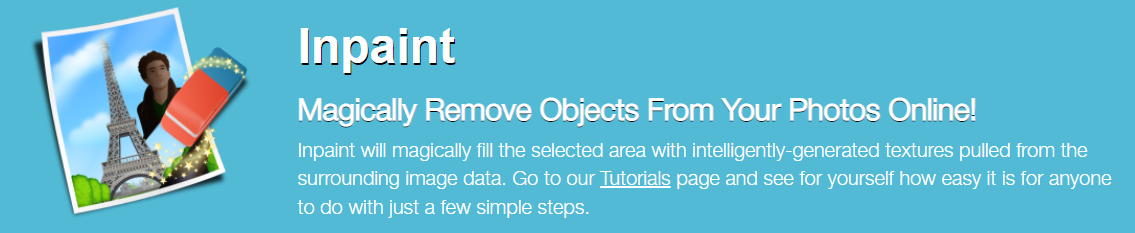
Packed with a whole bunch of unique features, Inpaint can remove unwanted elements from your image right from their online tool. You can upload photos of up to 10MB in size and in several formats like JPG, PNG, and WebP.
Once you’re satisfied with their online tool, you can download their software which will be installed on your computer to access it right away. The software version gives you more freedom in terms of what you can do, such as:
- Batch processing
- Larger file size allowance
- No limitations on the number of image uploads
- Higher restoration quality
- Improved inpainting algorithm
Inpaint is totally non-technical to make it easy for anybody to use it and get their work done.
-
This works on:
-
Windows
-
Linux
-
macOS
Fotor
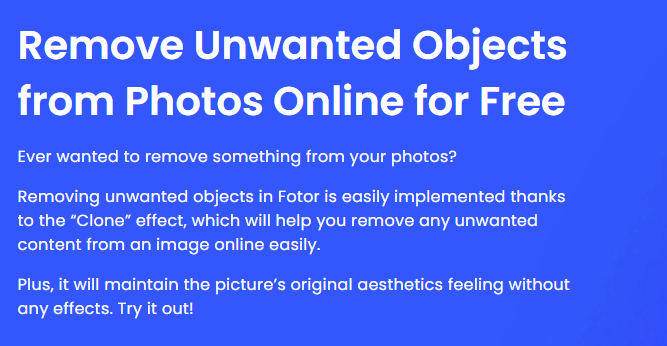
A very popular tool, Fotor, has a feature called “Clone” effect that’ll instantly replace unwanted objects from your photo with the original background without disturbing the quality. It gets the job done while maintaining the photo’s authenticity, which is exactly what a user would want.
Apart from objects, it can remove people and even text. All it takes is a couple of clicks on the tool to clear the unwanted elements using this effect.
Fotor is completely online and comes with a free plan as well. However, it allows you to get on their no-cost trial for a limited amount of time to use all the features of their PRO plan and decide better if you’d want to upgrade down the road.
-
This works on:
-
Windows
-
Android
-
iOS
-
macOS
Cutout.pro
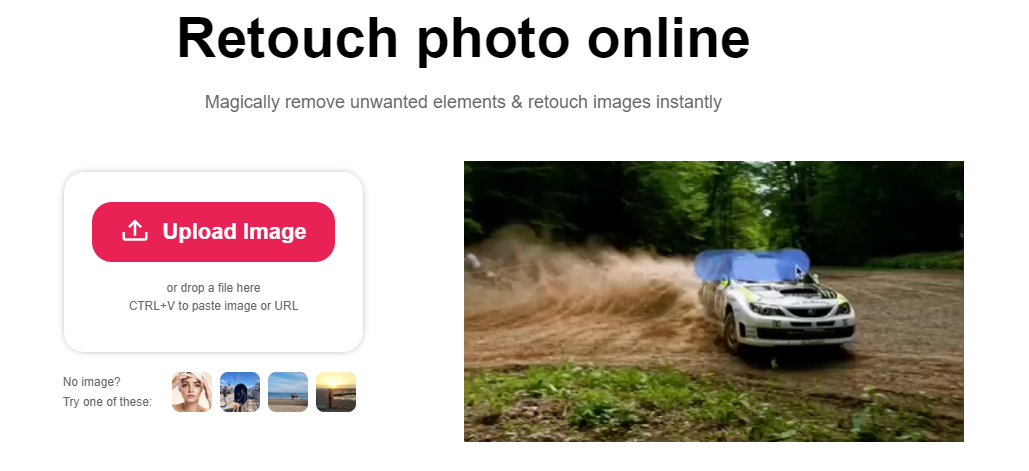
Retouch, rejuvenate and give a whole new life to your photos using cutout.pro, a tool that also does a brilliant job of removing unwanted elements from your image. In fact, it restores the picture in such a way that’ll make it seem like those unwanted objects were never there in the first place.
Some more amazing features of this tool include:
- Instant background removal
- Face cutout
- Photo colorizer to turn B&W photos into color
- Photo animer
- Blur background
It also has an in-built image search engine to download images right away and put them on your photo as background or however you like.
-
This works on:
-
Windows
-
Android
-
iOS
-
macOS
Picsart
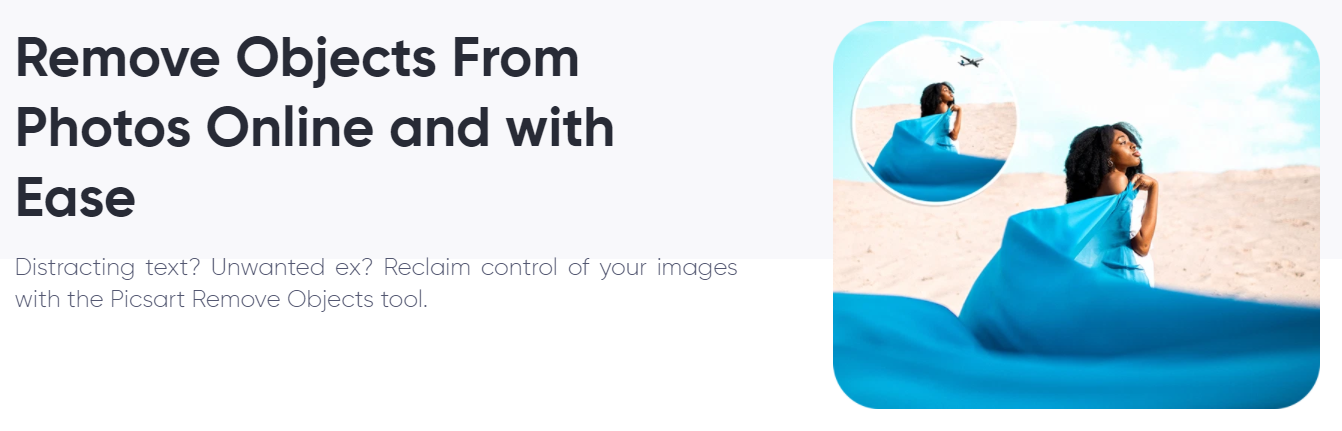
Picsart is an all-in-one photo editing tool, so it would only make sense if it also had a feature to clear the background on your photos. You can try the tool right from the landing page by uploading the specific photo in JPEG or PNG format.
Besides unwanted elements, you can fix unnecessary shadows, creases, and anything that looks like clutter. Moreover, it’s AI-powered and easy to use, even for people that aren’t very technically sound.
-
This works on:
-
Windows
-
Android
-
iOS
TouchRemove

Use TouchRemove’s image inpainting to erase unwanted objects from your photo instantly. It’s a lightweight Android app that gets the job done right from your phone. It’s a great option when you want something quick without turning on your computer.
It can also remove people, scratches, stains, pimples, blemishes, and other elements. It’s like a pocket photo editor that certainly won’t disappoint you.
TouchRetouch
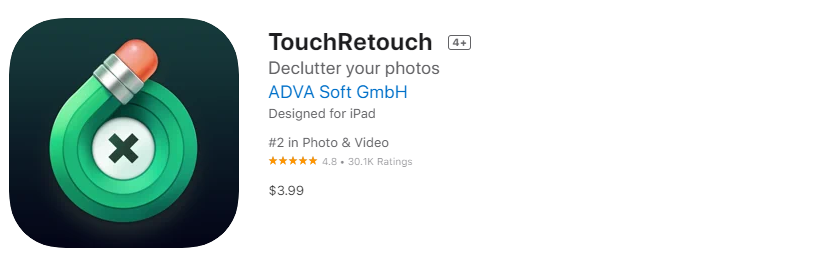
Available for Android and iOS devices, TouchRetouch is an app that’s been widely praised by various online websites, including The Guardian.
It’s known for effortlessly clearing your photo’s background and removing a number of elements, such as:
- People
- Wires and posts
- Street signs and lights
- Pimples and blemishes
- Scratches and creases
Most elements can be removed with just one click, and the entire process doesn’t take up more than a few seconds. And if there’s anything you cannot understand, you can watch their in-app tutorial videos to clear your doubts instantly and get the most out of this app.
-
This works on:
-
Android
-
iOS
Snapseed
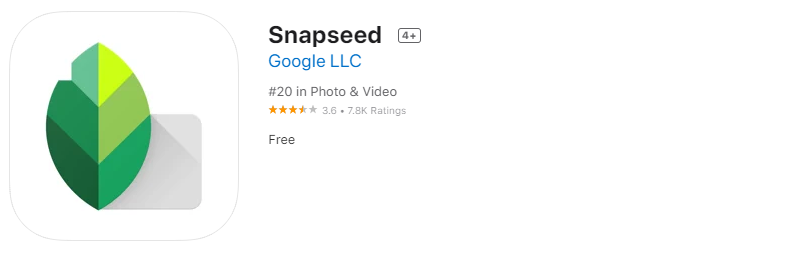
Mentioned last but as good as the other ones in the list, Snapseed is a powerful editor developed by Google.
It has capabilities that are similar to an editing tool you’d use on a computer and is filled with an insane amount of features that cover almost any purpose, including removing unwanted elements from the background of your photo.
It can open JPG and RAW files and perform up to 29 different editing actions with the help of built-in tools and filters.
Considering the kind of app Snapseed is, it’s pretty lightweight in terms of the app size, so it really won’t be a burden on your phone storage. It’s available for both Android and iOS devices.
-
This works on:
-
Android
-
iOS
Conclusion 📸
Thanks to technology, with the help of these tools, you won’t have to revisit those places to take another shot of your photo just because of some unwanted elements. These solutions make a rather irritating situation easy for you without consuming a lot of your time.
You may also look at some of the best photo editing software for Mac.

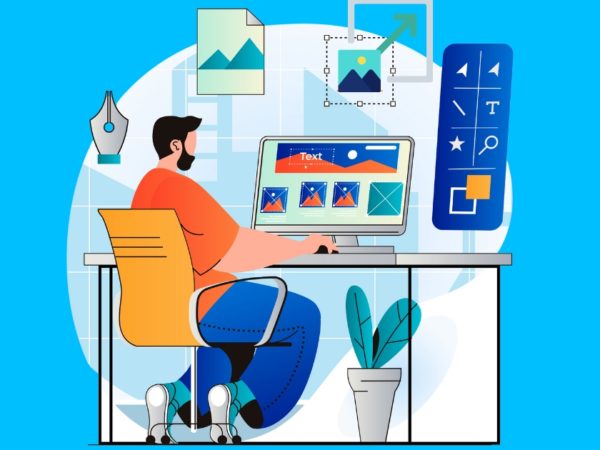

![Kirelos Blog 8 Best Landscape Design Software for Professionals [2023] 8 Best Landscape Design Software for Professionals [2023] Design](https://kirelos.com/wp-content/uploads/2023/11/26651/8-best-landscape-design-software-for-professionals-2023-600x450.jpg)