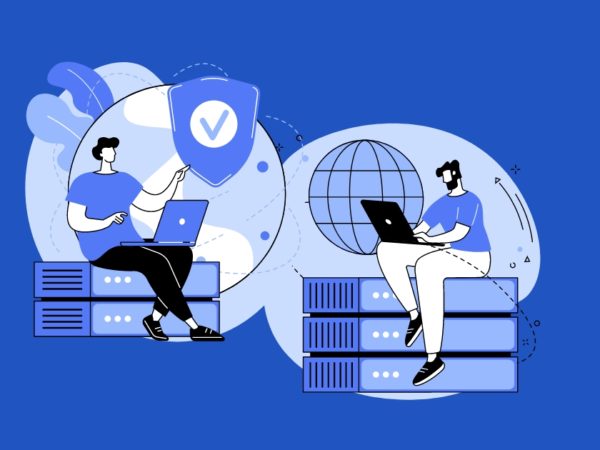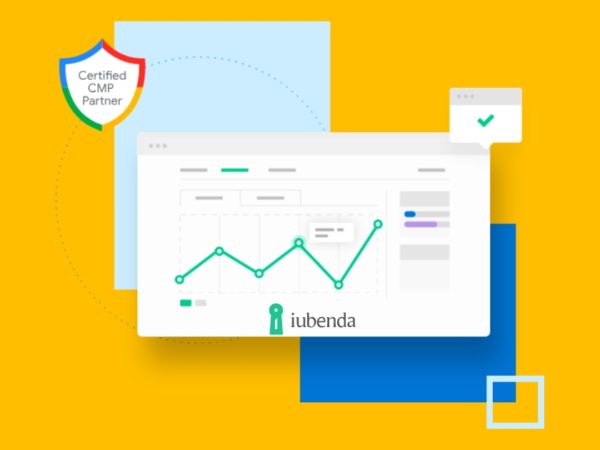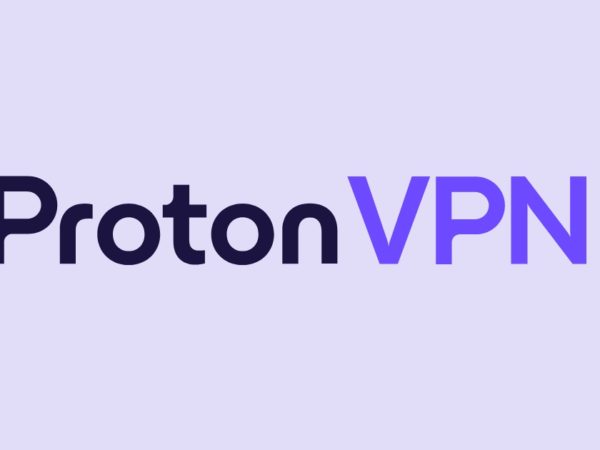A pinpoint guide about why and how to use a VPN with your Apple TV for streaming without restrictions.
VPNs aren’t exclusively security or business products anymore. A major chunk (50%) of users subscribe to them for just entertainment, and 77% of such subscribers buy digital content every month, as per these VPN statistics.
Therefore, it’s clear that VPNs aren’t limited to IT personnel or someone in a repressive regime. ‘Standard’ people use it for many things, including unblocking geo-locked streaming content, securing themselves on public WiFi, torrenting, and whatnot.
So, let’s begin this Apple TV VPN guide with a little introduction.
What Is a VPN?
While the internet seems global and accessible, it’s the opposite.
You’re identified by your machine’s IP address (and a few more things) and allowed only to view what you’re supposed to.
For instance, people in China can’t use Facebook or Twitter. Similarly, you can’t visit every website from your school’s WiFi.
A VPN–Virtual Private Network–tries to end this digital repression.
When you connect to a VPN, it acts as a bridge between you and the rest of the internet, and subsequently, your machine is known by the IP address of the active VPN server.
This gives you unrestricted access when you choose an appropriate VPN server matching the content of interest.
More technically, your data is encrypted by the AES-256-bit algorithm to help you browse stealthily. These secure connections are underpinned by VPN protocols, and there are many, based on the use cases and features like geo unblocking, speed, encryption strength, etc.
Why Use VPN for Apple TV?
As an Apple TV user, you might have noticed this isn’t just about Apple TV (their subscription service).
You can enjoy a truckload of content, including Netflix, Disney , Prime Video, etc., and do much more other than only streaming videos.
However, we’ll talk about just the digital content here. In this case, a VPN allows you to enjoy otherwise restricted worldwide regional content.
Besides, it’ll add a powerful layer of security if you’re doubling up your Apple TV as a smart home hub.
So, let’s jump in to see how you can integrate a VPN with your Apple TV.
How to Use VPN for Apple TV?
Method 1: Installing a VPN on Router
It might sound like something reserved for IT guys, but it isn’t.
What you’ll need are your VPN username and password and the VPN configuration file.
But before that, you need to check if your WiFi router is VPN-compatible. Most likely, routers supplied by your ISP won’t have VPN integration support.
However, if you’re certain about your router, the next thing to check is the router dashboard.
First, try 192.168.1.1 in your browser. It might show an insecure warning that you can avoid safely (for this only).
If this isn’t opening the router console, try finding the default gateway URL in the command prompt with ipconfig/all the command.
This will open the router login page asking username and password, which is different from your VPN account credentials.
Now look for a VPN tab in the left side panel. Still, this can also hide in advanced settings or anything else based on your router interface.
After finding the VPN option, further steps involve signing into the VPN service web interface, finding configuration files, uploading that into the router, and entering VPN credentials.
Since this majorly depends on your router and VPN provider, there is no common method to illustrate, unfortunately.
Method 2: VPN-Powered Mobile Hotspot
This is easier than the previous method. For this, you need a VPN client installed on your laptop and an active mobile hotspot to extend the VPN security to the Apple TV.
Step 1: Enable Mobile Hotspot
For starters, a mobile hotspot will help your laptop act as a (virtual) router to share its WiFi or ethernet connectivity with other devices.
These settings sit in Settings > Network & internet > Mobile hotspot.
Next, we have to configure the hotspot network (marked as 3), including its name and a strong enough password. Finally, turn on the toggle (marked as 1) and ensure it’s sharing connectivity via WiFi (marked as 2).
Step 2: Turn on VPN Network Sharing
This step includes a few tweaks to allow VPN tunneling via the mobile hotspot we just activated in the preceding step.
Navigate to Control Panel > All Control Panel Items > Network and Sharing Center.
Now click Change adapter settings in the side panel.
This will have three active configurations: VPN connection, mobile hotspot, and router WiFi (or ethernet).
The option to allow VPN encryption via hotspot needs to be configured within the VPN network. So, right-click the VPN connection and click Properties.
Select ‘Sharing’ (as 1), allow internet sharing (as 2), and select the network (as 3).
Here the network will be the one referring to the hotspot. Finally, click OK.
Now you can connect Apple TV to your computer to enjoy VPN’s location spoofing.
Method 3: Apple TV DNS Settings
This involves using smart DNS, which tricks streaming platforms into believing you’re connecting from an ‘allowed’ location.
It’s much like using a VPN without the encryption. This means no ‘extra’ security bogging down the network speeds.
Put simply; you use a different DNS server than your ISPs. And while Apple TV is yet to come with native VPN support, it’s compatible with a custom DNS server.
Importantly, you should either use a smart DNS server of your VPN provider or a service like SmartDNSProxy. (process differs based on the service)
So, follow the below steps once you have the DNS server address.
Open the Apple TV Settings and enter into Network. Here, tap into the connection, ethernet or WiFi, whichever you use.
Subsequently, enter into Configure DNS, and toggle to Manual.
Lastly, input the SmartDNS address, click Done, and reboot.
So, this was configuring your Apple TV to stream worldwide.
Apple TV VPNs
Now, let’s explore a few Apple TV VPNs 👇.
#1. ExpressVPN
ExpressVPN is a market leader with a butter-smooth interface, top-notch speeds, and enviable geo-unblocking capabilities.
Besides, you also get worldwide servers, native applications for most platforms, and a decent list of features, including AES-256-bit encryption, split tunneling, kill switch, etc.
On top of it, there is a 30-day money-back guarantee which helps you try it risk-free.
#2. NordVPN
NordVPN is an equally effective option that is much lighter on the pocket.
It has a global presence and a big user base applauding its overall performance. The features include AES-256-bit encryption, smart DNS, split tunneling, kill switch, double VPN, and more.
Overall, NordVPN is a front runner, catering to security and entertainment with equal efficiency, and also offers a similar 30-day money back for complete peace of mind.
#3. FastestVPN
FastestVPN brings you an out-of-the-world bargain with its lifetime subscription currently at $40.
Besides, it also has monthly and yearly plans.
All plans include unlimited bandwidth, a native ad-blocker, malware protection, and ten connections per subscription.
Lastly, you are covered with a 15-day money-back guarantee to see if it fits your bill.
Unlock its Full Potential!
Apple TV is a quality product that needs a VPN to offer maximum value to its users. This guide was about the ways to bypass censorship with three easy-to-apply methods.
Arguably, the most effective is to install VPN on the router as this covers all connected devices in one go without needing separate installations.
However, VPNs are also infamous for speed throttling. So, you might want to spare a few devices from that needless encryption which you can accomplish with a mobile hotspot or configuring DNS settings on your Apple TV.
Finally, the listed VPNs will serve you well in watching international content uninterrupted.
PS: Here are a few more VPNs to unlock Netflix, Disney , Hulu, and more. Still, there are also things one should beware of before opting for any VPN.