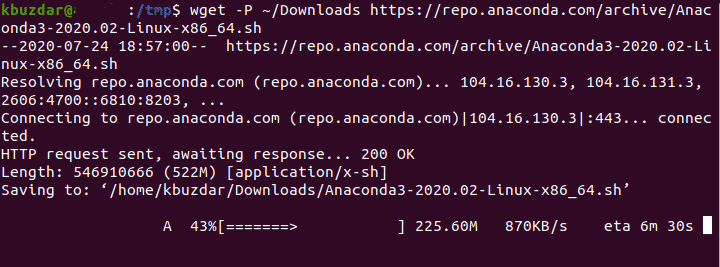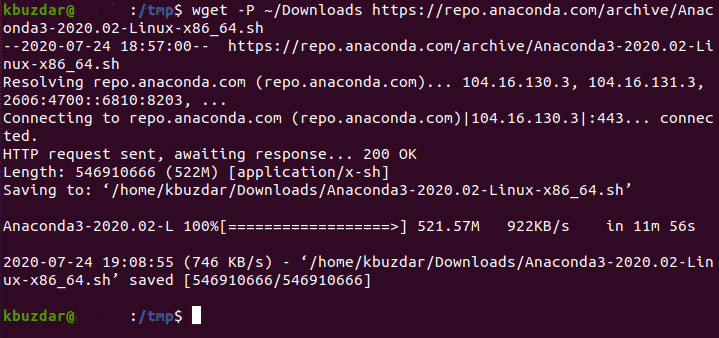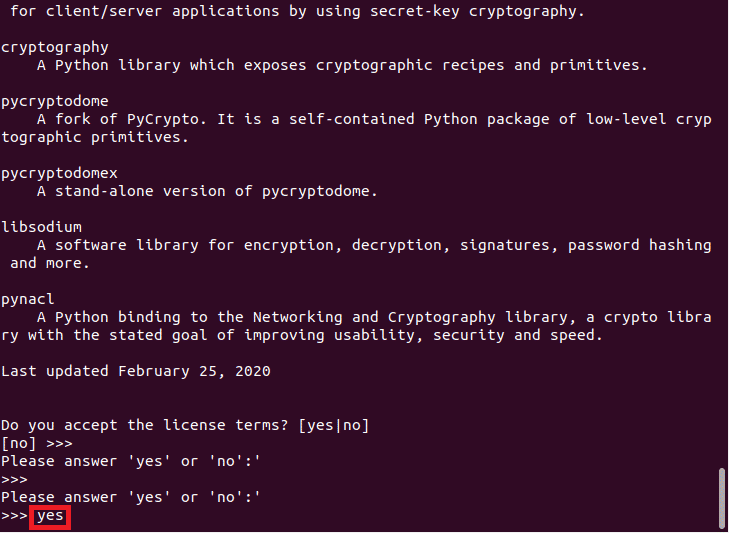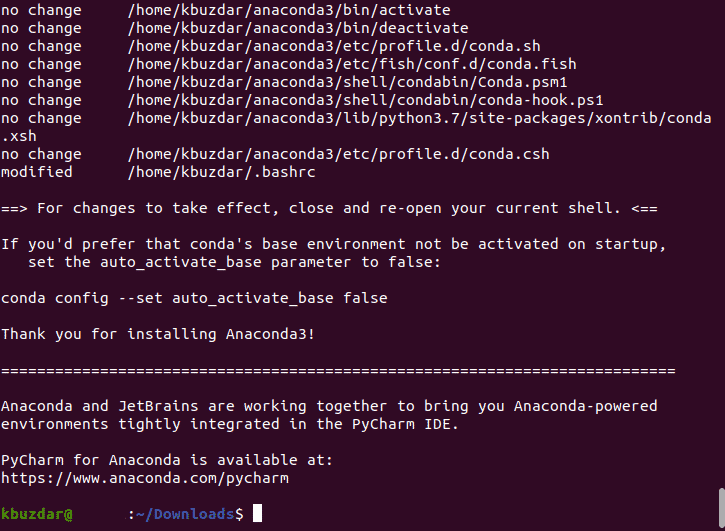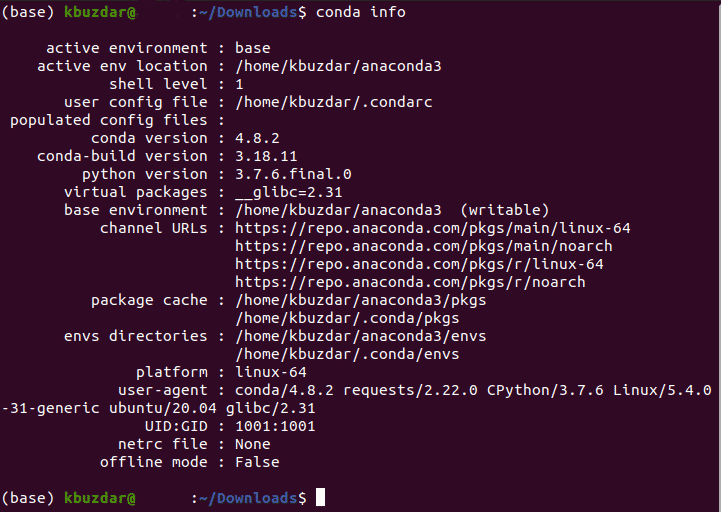As we all know that Python is a very powerful programming language that provides great control to the programmer when used in conjunction with any operating system, whether it is Windows, Mac, or Linux. Anaconda is one of the open-source flavors of Python, and it is also the most widely used Python distributions because of the capabilities that it has. It enables us to process and analyze the data on large scales. Moreover, it is also used very frequently for scientific computing purposes. Therefore, in this article, we will explain to you the method of installing Anaconda Python on Ubuntu 20.04.
Method of Installing Anaconda Python on Ubuntu 20.04:
For installing Anaconda Python on Ubuntu 20.04, you will need to perform the following steps:
1. We will be installing Anaconda Python via the terminal, which you can launch by pressing Ctrl T or right-clicking anywhere on your Ubuntu 20.04 desktop and selecting the Terminal option from there. Alternatively, you can even click on the Activities tab present on your desktop and then type terminal in the search bar that appears. Finally, click on the search result to launch the terminal in Ubuntu 20.04, as shown in the image below:
2. Now navigate to the tmp directory by typing the following command in your terminal and then pressing the Enter key:
This command is also shown in the following image:
3. Once you are in the tmp directory, you have to download Anaconda Python by typing in the following command in your terminal and then pressing the Enter key:
wget –P ~/Downloads <a href=“https://repo.anaconda.com/archive/Anaconda3-2020.02-Linux
x86_64.sh”>https://repo.anaconda.com/archive/Anaconda3-2020.02-Linux-x86_64.sh
This command is shown in the image below:
4. As soon as you press the Enter key, this command will start executing as shown in the following image:
5. The download process will take some time to execute depending upon your Internet speed. Once the download process completes, your Ubuntu 20.04 terminal will look something like this:
6. Now you need to install the downloaded Anaconda Python. For doing that, you first need to navigate to the Downloads directory by making use of the Change Directory (cd) command. Once you are in the Downloads directory, type the following command in your terminal and then press the Enter key:
bash Anaconda3-2020.02-Linux-x86_64.sh
If the command mentioned above does not work properly, then it means that you do not have the liberty to run the bash command, or in other words, it is not installed on your system. For enabling this command, you need to type the following command in your terminal and then press the Enter key:
sudo apt-get install bash
Once the bash command is successfully installed on your system, you can conveniently run the command mentioned above, as shown in the image below:
7. The installation process will take a reasonably long time to execute. You need to press the Enter key whenever you are asked to during this process. Moreover, you will also be asked for your consent for this installation while it is in progress for two to three times. For providing that consent, all you have to do is to type in “yes” and then press the Enter key as highlighted in the following image:
8. As soon as the installation process of Anaconda Python completes successfully, your terminal will look something like shown in the image below:
9. The last thing that you need to do to complete the installation process is to activate the installation and load the new set environment variables. For doing that, type the following command in your terminal and then press the Enter key:
This command is also shown in the following image:
10. If this command is executed successfully, then (base) keyword will start appearing before your current directory on the terminal. Now to verify your installation, type the following command in your terminal and then press the Enter key:
This command is shown in the image below:
11. Running this command will show you all the version related information and other relevant details about Anaconda Python if it has been successfully installed on your system, as shown in the following image:
Conclusion:
By following the method described in this article, you can easily install Anaconda Python on Ubuntu 20.04 and start using it right away. This method is a little tricky to follow, and it also takes a reasonable amount of time for the download and installation processes to complete. However, if you carefully manage to follow all the steps, then you can conveniently get your work done without getting yourself in any trouble.
About the author

Karim Buzdar
Karim Buzdar holds a degree in telecommunication engineering and holds several sysadmin certifications. As an IT engineer and technical author, he writes for various web sites. You can reach Karim on LinkedIn.