Kodi is a cross-platform media player launched by XMBC in 2004. It is used for media streaming on all kinds of screens whether they are large TV screens or very compact mobile screens. It means that it is designed in such a way that it looks equally appealing no matter which device you are using it. In this article, I will show you how to install Kodi on a Linux Mint 20 desktop.
Install Kodi on Linux Mint 20
For having Kodi installed on your system, you will have to proceed as described in the steps below:
Step # 1: Install Kodi on your Linux System
First, you should install Kodi by running the following command in your terminal:
$ sudo apt-get install kodi -y
![]()
This command will install Kodi on your Linux system without asking you for any confirmation before since we have used the “-y” flag with it.
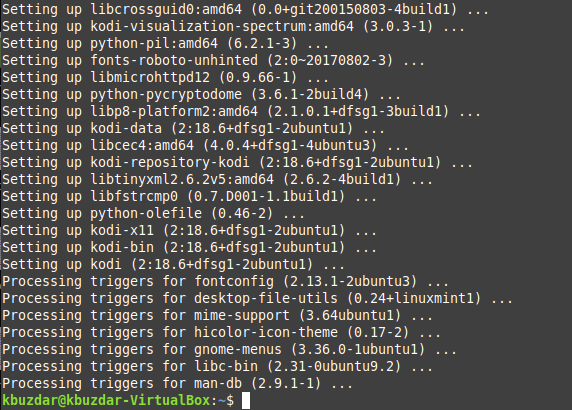
Step # 2: Check the Version of Kodi Installed
Now since Kodi has been successfully installed on our system and all of its packages are fully updated, we can check its version with the following command:
$ kodi --version
![]()
The Kodi version that we have managed to install on our Linux Mint 20 system is shown in the image below:

Step # 3: Launch Kodi through your System’s Terminal
We can even launch Kodi through the Mint menu, however, if you want to launch it through the terminal, then you can execute the following command:
$ kodi
![]()
The Kodi interface is shown in the image below:
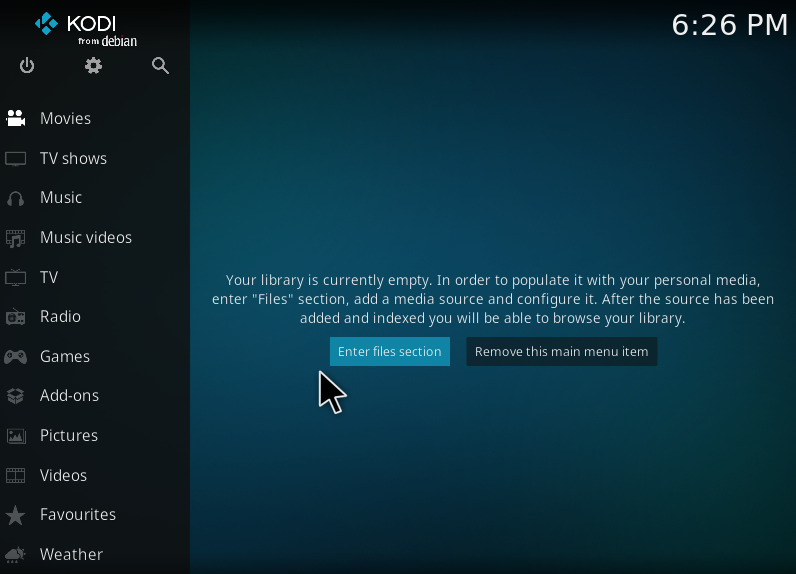
Remove Kodi from Linux Mint 20
To remove the Kodi packages from your Linux system completely, you can execute the following command:
$ sudo apt-get purge --autoremove kodi
![]()
Conclusion
This article revealed the easiest and quickest method of installing Kodi on a Linux Mint 20 system. Once you have this application installed on your system, you can easily use it for media streaming. Moreover, you can also remove it at any time with the very same level of ease and convenience.



