This tutorial will be showing you how to override public DNS records in your BIND DNS resolver with response policy zone (RPZ) on Debian/Ubuntu.
What is Response Policy Zone?
Response policy zone (RPZ) allows a DNS resolver to modify DNS records. It was originally developed as a way to block access to dangerous websites. For example, if a computer queries the IP address of a known dangerous site that spreads malware, the DNS resolver can return 127.0.0.1 as the DNS response, so the computer can’t connect to the dangerous site. This is the original use case. As such, response policy zone is also known as DNS firewall.
You can use RPZ in other ways. For example,
- If you have self-hosted services like Nextcloud in the local network, you can use RPZ to point your Nextcloud domain (nextcloud.your-domain.com) to the local IP address, so you don’t have to go out to the Internet and then go back to your local network to access the Nextclou server.
- Parents can use RPZ to block their children from accessing porn sites.
- You can block unwanted ads.
Yes, you can create a DNS entry in the /etc/hosts file on the local computer to override public DNS records, but it doesn’t scale well. Furthermore, iOS and Android don’t allow you to create local DNS entries. Wouldn’t it be nice if the BIND DNS resolver overrides the public DNS record, so all devices in the network using the BIND resolver can use the custom DNS record?
Prerequisites
To follow this tutorial, it’s assumed that you have a BIND DNS resolver running on your Debian/Ubuntu server. If not, please read one of the following tutorials to set up BIND resolver.
- Set Up Your Own BIND9 DNS Resolver on Debian 10 Buster
- Set Up Your Own BIND9 DNS Resolver on Ubuntu 16.04/18.04
- Set Up Your Own BIND9 DNS Resolver on Ubuntu 20.04
Once your BIND Resolver is up and running, follow the instructions below.
How to Set Up BIND Response Policy Zone on Debian/Ubuntu Server
First, edit the named.conf.options file.
sudo nano /etc/bind/named.conf.options
Add the following lines in the options {...} clause to enable response policy zone. (The first line is a comment.)
//enable response policy zone.
response-policy {
zone "rpz.local";
};
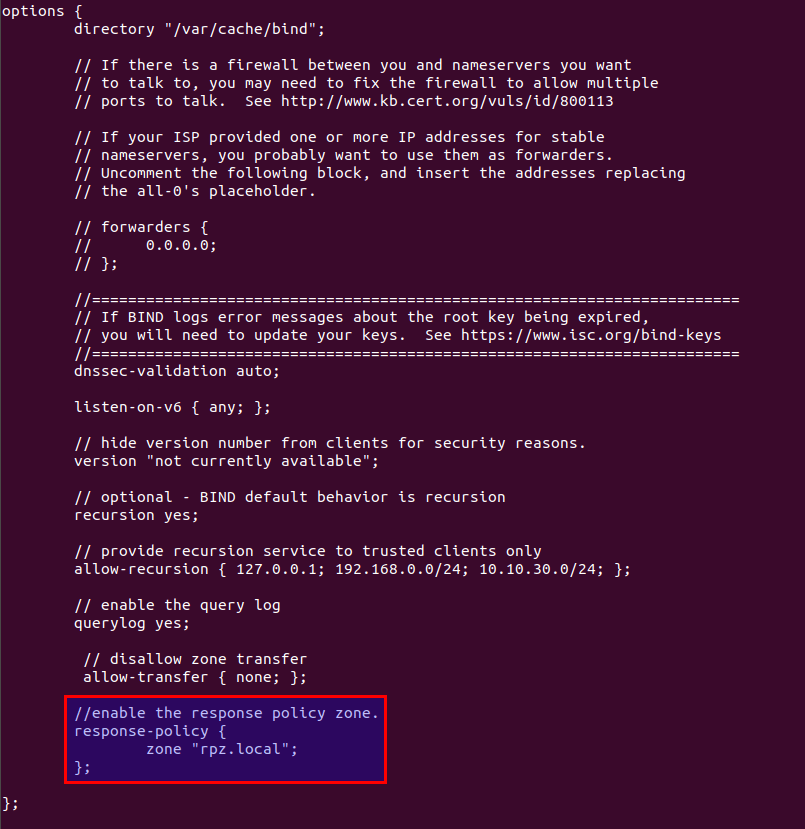
Save and close the file. Then open the named.conf.local file.
sudo nano /etc/bind/named.conf.local
Add a RPZ zone in this file.
zone "rpz.local" {
type master;
file "https://www.linuxbabe.com/etc/bind/db.rpz.local";
allow-query { localhost; };
allow-transfer { 12.34.56.78; };
};
Notes:
- It is important that you use an absolute path instead of a simple file name in the
filedirective, or BIND would assume the file is in/var/cache/bind/. - RPZ zones should allow queries from localhost only.
- Replace
12.34.56.78with the IP address of the slave BIND DNS resolver, which is allowed to do zone transfer. If there’s only one DNS resolver, you can uselocalhostlike this:allow-transfer { localhost; };
Save and close the file. Then we need to create the zone file. Instead of creating a zone file from scratch, we can use a zone template file. Copy the content of db.empty to a new file.
sudo cp /etc/bind/db.empty /etc/bind/db.rpz.local
Then edit the db.rpz file.
sudo nano /etc/bind/db.rpz.local
There is no need to change the existing content. We just add our custom DNS records. For instance, if you have a Nextcloud server on the local network with an IP address 192.168.0.103, then you add the following DNS record, so Nextcloud clients don’t have to go out to the Internet in order to connect to the Nextcloud server.
nextcloud.your-domain.com A 192.168.0.103
If you don’t want your children to visit porn sites like pornhub.com, add the following line in this file to block the whole pornhub.com domain.
*.pornhub.com CNAME .
If you don’t like to see Google Adsense ads on web pages, you can add the following line to block the doubleclick.net domain, which is used to deliver Adsense Ads.
*.doubleclick.net CNAME .
To override the MX record for a domain name, add a line like below.
example.com MX 0 mail.example.com.
Note that all left-hand names must NOT end with a dot and all right-hand names must end with a dot.
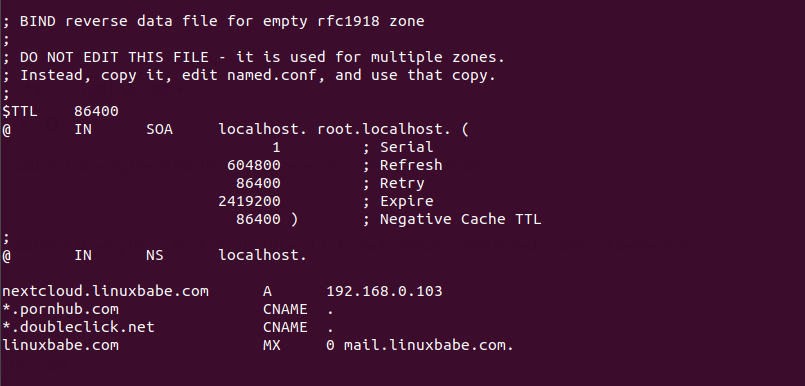
Save and close the file. It’s recommended to use a separate log file for RPZ to better analyze the log. To configure, edit the BIND main configuration file.
sudo nano /etc/bind/named.conf
Add the following lines to the file.
logging {
channel rpzlog {
file "https://www.linuxbabe.com/var/log/named/rpz.log" versions unlimited size 100m;
print-time yes;
print-category yes;
print-severity yes;
severity info;
};
category rpz { rpzlog; };
};
Save and close the file. Then create the /var/log/named/ directory and make bind as the owner.
sudo mkdir /var/log/named/ sudo chown bind:bind /var/log/named/ -R
Next, run the following command to check if there are syntax errors in the main configuration file. A silent output indicates no errors are found.
sudo named-checkconf
Then check the syntax of the RPZ zone files.
sudo named-checkzone rpz /etc/bind/db.rpz.local
If no errors are found, then restart BIND9.
sudo systemctl restart bind9
Now you can run the dig command on the BIND server to see if RPZ is working. For example, query a DNS record of a domain name which is included in the response policy zone.
dig A nextcloud.your-domain.com @127.0.0.1
You should see something like below in the command output, which indicates the DNS response was served from local RPZ.
;; AUTHORITY SECTION: rpz.local 86400 IN NS localhost.
You can also check the BIND9 query log.
sudo tail /var/log/named/rpz.log
You would see something like below, meaning the response was served from local RPZ.
(example.com): rpz QNAME Local-Data rewrite example.com via example.com.rpz.local
Using RPZ with Forwarders
If you add a fowarders directive like below in the options clause in the /etc/bind/named.conf.options file, then your BIND resolver becomes a forwarder, which will forward DNS requests to an upstream DNS resolver like 8.8.8.8.
options {
directory "https://www.linuxbabe.com/var/cache/bind";
// If there is a firewall between you and nameservers you want
// to talk to, you may need to fix the firewall to allow multiple
// ports to talk. See http://www.kb.cert.org/vuls/id/800113
// If your ISP provided one or more IP addresses for stable
// nameservers, you probably want to use them as forwarders.
// Uncomment the following block, and insert the addresses replacing
// the all-0's placeholder.
forwarders {
8.8.8.8;
8.8.4.4;
};
...
};
Response policy zone works with this forwarder setup. Bind will query the local response policy zone first. If DNS record is not found in the RPZ, then the request will be forwarded to an upstream DNS resolver.
Configure Zone Transfer
If you have another BIND DNS resolver, you can configure it as a slave resolver to automatically receive updates from the master DNS resolver.
First, you need to edit the /etc/bind/named.conf.local file on the master DNS resolver.
sudo nano /etc/bind/named.conf.local
Add the IP address of the slave DNS resolver to the allow-transfer directive.
zone "rpz.local" {
type master;
file "https://www.linuxbabe.com/etc/bind/db.rpz.local";
allow-query { localhost; };
allow-transfer { 12.34.56.78; };
also-notify { 12.34.56.78; };
};
If you have multiple slave DNS resolver, then add multiple IP addresses like below.
allow-transfer { 12.34.56.78; 12.34.56.79; };
The also-notify directive will make the master DNS resolver send a notification message to the slave resolver when the RPZ zone is changed. Save and close the file. Restart BIND for the changes to take effect.
sudo systemctl restart bind9
If there’s a firewall running on the master DNS resolver, you need to allow the slave DNS resolver to connect to port 53. For example, if you use UFW firewall, run the following command.
sudo ufw allow in from 12.34.56.78 to any port 53
Next, edit the named.conf.options file on the slave DNS resolver.
sudo nano /etc/bind/named.conf.options
Add the following lines in the options {...} clause to enable response policy zone. (The first line is a comment.)
//enable response policy zone.
response-policy {
zone "rpz.local";
};
Save and close the file. Then edit the named.conf.local file.
sudo nano /etc/bind/named.conf.local
Add a slave RPZ zone in this file. Replace 11.22.33.44 with the IP address of the master DNS resolver.
zone "rpz.local" {
type slave;
file "db.rpz.local";
masters { 11.22.33.44;};
allow-notify { 11.22.33.44; };
allow-transfer { none; };
allow-query { localhost; };
};
Save and close the file.
You also need to configure the slave resolver’s firewall to allow the master DNS resolver to send notify messages.
sudo ufw allow in from 11.22.33.44 to any port 53
Next, run the following command to check if there are syntax errors in the main configuration file. A silent output indicates no errors are found.
sudo named-checkconf
If no errors are found, then restart BIND9.
sudo systemctl restart bind9
After BIND9 restarts, zone tranfer will start immediately. Check the BIND9 log with the following command.
sudo journalctl -eu bind9
or
sudo journalctl -eu named
You can see messages like below, which indicates the zone transfer is successful.
transfer of 'rpz.local/IN' from xx.xx.xx.xx#53: Transfer status: success transfer of 'rpz.local/IN' from xx.xx.xx.xx#53: Transfer completed: 1 messages, 34 records, 899 bytes, 0.248 secs (3625 bytes/sec)
Note: Whenever you modify the RPZ zone on the master resolver, you need to update the serial number. Make it bigger, so that slave resolvers know the RPZ zone is changed.
Creating Multiple RPZ Zones
Sometimes you might not want certain DNS records to be transferred to slave resolvers. You can create a separate RPZ zone. Edit the named.conf.options file.
sudo nano /etc/bind/named.conf.options
Add a new RPZ zone.
//enable response policy zone.
response-policy {
zone "rpz.local";
zone "rpz.local.notransfer";
};
Save and close the file. Then open the named.conf.local file.
sudo nano /etc/bind/named.conf.local
Add a definition for the new zone in this file.
zone "rpz.local.notransfer" {
type master;
file "https://www.linuxbabe.com/etc/bind/db.rpz.local.notransfer";
allow-query { localhost; };
allow-transfer { localhost; };
};
Save and close the file. Then we need to create the zone file. Instead of creating a zone file from scratch, we can use a zone template file. Copy the content of db.empty to a new file.
sudo cp /etc/bind/db.empty /etc/bind/db.rpz.local.notransfer
Then edit the db.rpz file and add custom DNS records.
sudo nano /etc/bind/db.rpz.local.transfer
Wrapping Up
I hope this tutorial helped you set up response policy zone/DNS firewall on Debian/Ubuntu. As always, if you found this post useful, then subscribe to our free newsletter to get more tips and tricks. Take care 🙂
Rate this tutorial
[Total: 0 Average: 0]



