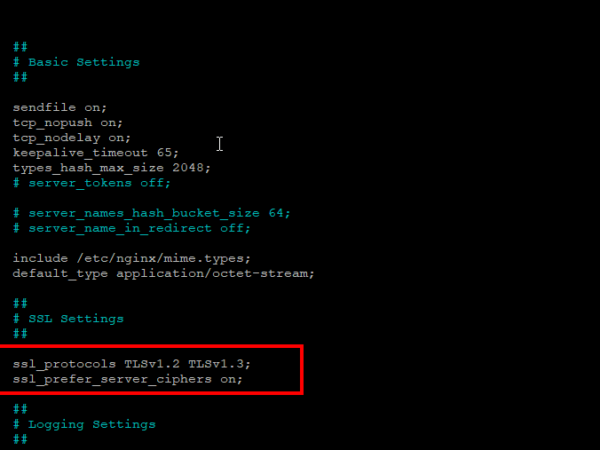NGINX is an open-source web server with features for load balancing, caching, and functioning as a reverse proxy.
Igor Sysoev created it to overcome the limits of scaling and concurrency existing within regular web servers, offering an event-based, asynchronous architecture that enhances NGINX’s performance and stability as a web server.
As is the case with managing all servers, you’ll find yourself needing to start, stop, and restart the NGINX web server for various reasons.
This guide discusses how to use various methods to manage the NGINX service running on a Linux system.
NOTE: If you are running NGINX on a remote server, you will need to have an SSH connection. Ensure you also have sudo or root access to your system.
How to Manage the NGINX Service With The Systemd Service Manager
One way to manage NGINX service is by using the systemd service manager, commonly accessible using the systemctl command. This method will only work if the system where NGINX is installed uses systemd as its service manager.
How to View the NGINX web server status
In most cases, NGINX is installed as a service and runs in the background. Although NGINX runs in the background, there are ways to view the service status using the systemctl utility.
To view how the service is running, open the terminal window, and enter the command:
sudo systemctl status nginx
The command above will display information about the NGINX service. The command will display either of the following scenarios.
NOTE: Press Q to quit from status mode to shell.
- A green indicator, which indicates that the service is active and running
- A red indicator, which indicates the service has failed with information about the cause of the failure
- A white indicator indicating that the service is inactive and not running (stopped)
<img alt="" data-lazy- data-lazy-src="https://kirelos.com/wp-content/uploads/2021/01/echo/ng1.png" data-lazy- height="425" src="data:image/svg xml,” width=”594″>
How To Use systemd to Start and Stop the Nginx Service
Systemd is a universal utility that manages services in most Linux distribution. If NGINX is configured to run as a service, we can use the systemd to start and stop it.
To start the Nginx service, use the command:
sudo systemctl start nginx
To stop Nginx, use the command:
sudo systemctl stop nginx
<img alt="" data-lazy- data-lazy-src="https://kirelos.com/wp-content/uploads/2021/01/echo/ng2.png" data-lazy- height="425" src="data:image/svg xml,” width=”594″>
How to Use systemd to restart the NGINX Service
You can also use the systemd to restart the NGINX service. Restarting a service shuts down all the running processes and restarts them afresh. Restarting a service is very useful when applying configuration changes to the server, eliminating the need to reboot the entire system.
There are two ways to restart a service:
- Reload: Reloading a service keeps it running but tries to apply changes in the configu-ration files. If the process encounters errors, the update aborts, and the service keeps running.
- Restarting: Restarting, also called a forceful reboot, completely shuts down the ser-vices and working process and applies any configuration file changes. If the configu-ration changes encounter errors, the service crashes until the issues get resolved.
How to Reload the Nginx Service (Graceful restart)
To restart the NGINX service gracefully using systemd, use the command:
sudo systemctl reload nginx
The above command requires the service to be running.
How to Force Restart Nginx Service
If you are performing critical changes to the NGINX server, you should reboot the service. Restarting force-closes all running processes, reinitializes them, and applies new changes. This is very useful when performing updates, changing ports, network interfaces, etc.
You can use the command:
sudo systemctl restart nginx
How to Manage The NGINX Service With Nginx Commands
NGINX has a set of built-in tools that are accessible using the Nginx command. We can use these commands to interact with the service manually.
How to use Nginx commands to start NGINX
You can start the NGINX service using the command
sudo /etc/init.d/nginx start
This command will display the output indicating that the service is starting—as shown in the image below:
<img alt="" data-lazy- data-lazy-src="https://kirelos.com/wp-content/uploads/2021/01/echo/ng3.png" data-lazy- height="119" src="data:image/svg xml,” width=”649″>
How to stop the NGINX web server using Nginx commands
To stop the Nginx service and all related processes, you can use the command:
sudo /etc/init.d/nginx stop
You will get an output such as the one shown below:
<img alt="" data-lazy- data-lazy-src="https://kirelos.com/wp-content/uploads/2021/01/echo/ng4.png" data-lazy- height="100" src="data:image/svg xml,” width=”587″>
How to force-close and restart the NGINX web server using a command
You can also force close and restart all nginx processes using the command:
sudo /etc/init.d/nginx restart or sudo nginx -s reopen
<img alt="" data-lazy- data-lazy-src="https://kirelos.com/wp-content/uploads/2021/01/echo/ng5.png" data-lazy- height="104" src="data:image/svg xml,” width=”625″>
How to reload the NGINX web server using a command
To reboot the nginx service and its processes gracefully, you use the command:
sudo /etc/init.d/nginx reload or sudo nginx -s reload
<img alt="" data-lazy- data-lazy-src="https://kirelos.com/wp-content/uploads/2021/01/echo/ng6.png" data-lazy- height="54" src="data:image/svg xml,” width=”464″>
How to force-terminate the NGINX server a using command
If you want to force-close all Nginx services without rebooting, use the command
Conclusion
In this article, we have discussed various methods you can use to interact with the NGINX service. Using what you’ve learned, you can manage the Nginx web server and troubleshoot server related problems.
About the author
<img alt="John Otieno" data-lazy-src="https://kirelos.com/wp-content/uploads/2021/01/echo/john-150×150.png" height="112" src="data:image/svg xml,” width=”112″>
John Otieno
Computer science student and resident of Kenya