WordPress powers more than 65% of the websites using a content management system (CMS) at the time of writing this.
It is easy to get started but includes a challenging learning curve if you want to get everything right. You have hundreds of plugins to test, themes to apply, or settings to configure to build a WordPress website.
No matter whether you make use of a drag and drop website builder or custom code, WordPress development needs a significant amount of time, depending on the complexity of your site.
However, with the help of local WordPress development tools, things get easy to manage—whether you are collaborating with a client before making a site live or working on your personal project.
Here I will be listing some of the best local WordPress development tools and their benefits to it.
Benefits of Developing WordPress Sites Locally
You can pay upfront for web hosting, install WordPress for your domain, and get started.
Of course, it should not be an issue if you know what you are doing.
But you do not need to make any payments to start creating your WordPress site.
All you need to do is set up a local WordPress development environment and build your site before it’s ready for prime time.
Not just to avoid hosting charges, there is more to local WordPress development that meets the eye.
Let me highlight some of the advantages of developing a WordPress website using local development tools:
Work Offline
You do not need to be constantly connected to the internet to develop a WordPress site.
This is particularly useful when you are on the go or vacation with poor connectivity. You can continue working on your WordPress project without waiting for the WiFi.
Get Rid of Hosting Restrictions
When you choose a web host for your WordPress site, you could encounter some restrictions which might affect your workflow.
Especially with the performance of your site.
With a local development tool, you do not need to worry about performance issues and restrictions.
Of course, you need to tackle any hosting issues whenever you push the site live. But, at least, you will not lose out on precious time building the website.
It is also important to know why not to choose a cheap web hosting for your WordPress site, in case you still need to decide on a web host.
Privacy
When you upload the files to a hosting service, your website is publicly accessible.
If you already have an established website and working on a change or an update to your website, visitors may notice the changes in real-time. This can impact the user experience of your visitors.
And if it is a new website, you may be able to restrict access to the site or keep the URL secret with you. Even then, the hosting provider (or its employees) may have to access your files.
While this may not be important—you still risk leaking your ideas before launching your web portal.
With a local development environment, you get to keep your files private unless you are ready to go public with them.
Testing
No matter how popular or trusted a plugin/theme is—they all need to be tested.
Extensive testing is important, especially if you are running a mission-critical website or expecting many visitors to rely on your website in some form.
And with local development tools, you get total freedom to break and make your site until you have everything compatible. Even when updating a theme or plugin, you may want to test it locally before trying it out on your live website.
Not just limited to plugins/themes, you can easily update/upgrade the WordPress version to test how it affects your site. So, you may go ahead updating it on your live website.
This should come in handy especially if your hosting does not support a seamless staging environment.
Local WordPress Development Tools to Try
There are quite a few web development tools tailored for WordPress development. Some of the best ones are:
DevKinsta
DevKinsta is a local WordPress development suite built by the team behind Kinsta (popularly known as a premium WordPress hosting solution).
It makes WordPress site creation easy and lets you do that with a single click. You can also create a multisite and manage them all without any hiccups.
Additionally, database and email management tools make it a breeze to develop a WordPress site, whether you are using pre-configured settings from a theme or introducing custom tweaks. In other words, it is suitable for both beginners and expert WordPress developers.
You can test your site for errors, different PHP versions, and outgoing emails before making the website live. Also, HTTPS support is present.
The best thing— it supports seamless integration with Kinsta hosting. So, if you want to host your website there, it gets easier with DevKinsta.
Local WP
Local WP is an impressive tool to develop WordPress sites built by the team behind FlyWheel, which WP Engine also owns.
It also offers all the essentials like switching PHP versions for testing, one-click WordPress site creation, and multisite support.
In addition to the basic WordPress development necessities, it also provides cloud backups (the ability to upload your local copy of a site to Google Drive or Dropbox and download them anywhere).
Like DevKinsta, you also get the option to monitor logs and test outgoing mails as well.
Local WP makes collaborating easy by generating a live link to access the copy of your website. This way, you do not need to upload the site to your hosting service and still share it with anyone you like.
Unlike other options, Local WP includes some pre-launch tools like Image Optimizer and Link Checker (identifying broken links) that make your task of deploying a WordPress site easy.
XAMPP
XAMPP was one of the most popular go-to local web development tools for WordPress until the arrival of DevKinsta and Local WP options.
It is still a popular choice for local WordPress development, but you may not find all the options you get with others mentioned above.
With the help of Bitnami modules, you can deploy any supported open-source software along with WordPress.
While it supports Windows, macOS, and Linux, there are plans to drop support for most of the modules (except WordPress) for Linux at the time of writing this.
You can work on various web development projects using XAMPP and have it ready to deploy in the cloud. It is more like an all-in-one local environment choice for web development projects.
Considering it is backed by VMware as its parent company, you can expect constant improvements tailored for cloud container deployments.
MAMP
MAMP is an alternative to XAMPP that provides a local webserver to facilitate development. You can also utilize it for WordPress site creation and testing.
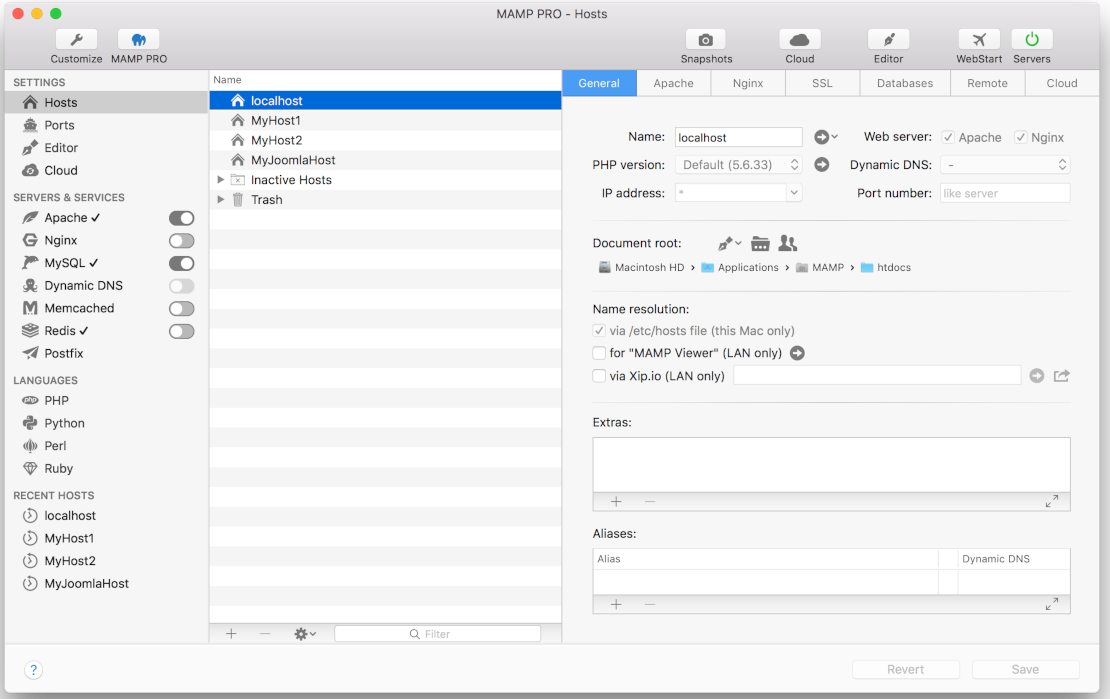
Unlike XAMPP, it is not available for Linux. In addition to desktop clients, it also offers a mobile app for iOS and Android to preview your websites.
The only deal-breaker is that MAMP does not offer a one-click install solution for WordPress with its free edition. However, you do get detailed documentation to find instructions to install WordPress.
You will have to opt for MAMP PRO (one-time purchase) to install WordPress easily, switch PHP versions, get Dynamic DNS support, and more features.
Along with all the basics of a local web server, you also get the ability to back up your data to the cloud (Dropbox) with MAMP PRO. It lets you separately purchase the cloud add-on even if you are using MAMP for free.
Vagrant
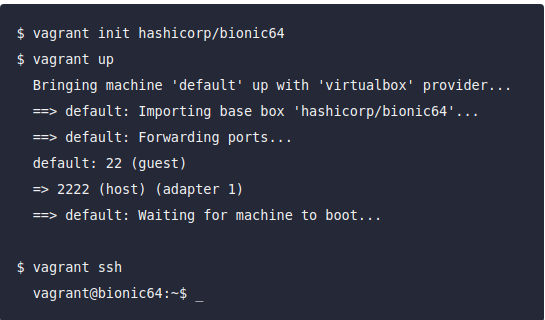
Vagrant is more of a local development tool that you may choose to set up WordPress and work on.
It is an open-source tool that lets you create portable development environments that you can use cross-platform and choose to use on a local virtual environment.
Considering it approaches the concept of creating boxes for everything, you can select an available WordPress box to get a head start and then work your way through.
While it may not be the easiest option for WordPress development, it claims to be light on system resources.
DesktopServer
DesktopServer is an interesting development suite tailored for WordPress. It offers a free edition and paid option.
The free version does not include support for multisite, LAN sharing, and a few more features. You will also find the ability to work with WP-CLI if needed seamlessly.
Overall, you can easily manage virtual host configurations and deploy local WordPress websites with SSL support. It is available for Windows and macOS.
Local WordPress Development Gets Easier
A decade back, it was a time-consuming process to set up a local web server and then build a WordPress website on top of it.
With the help of such amazing development tools, you can create a new WordPress site, test changes to your existing site, and seamlessly deploy it to the cloud.
And it will only get better with time. Make sure to start using the tools available to improve your workflow.



