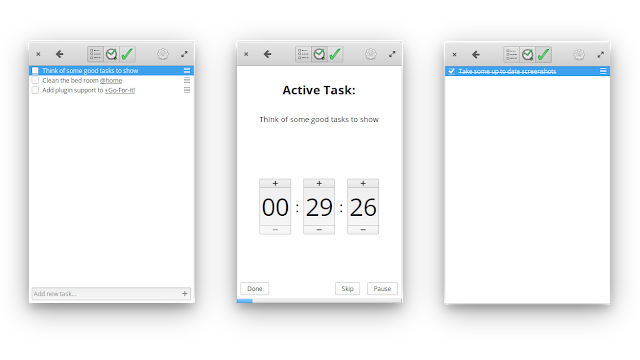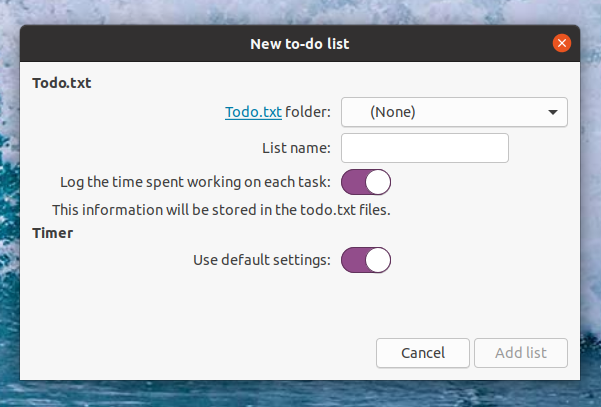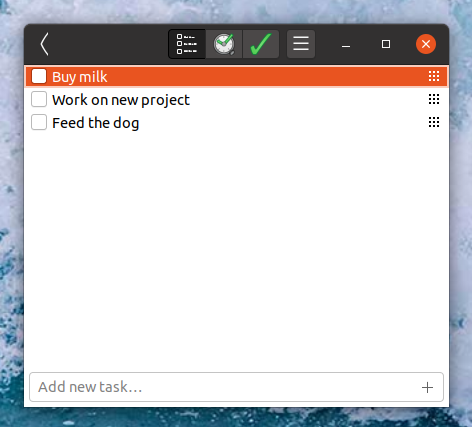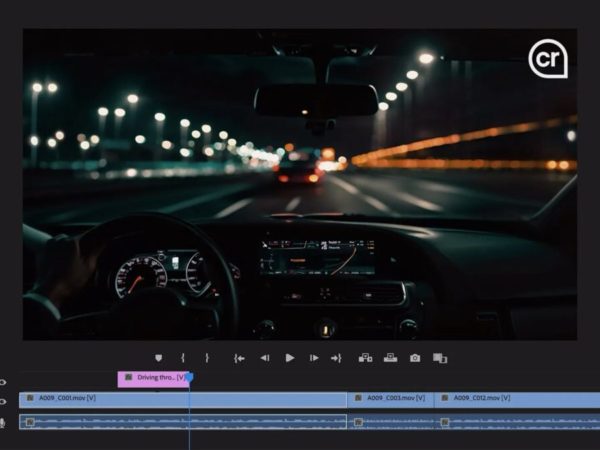Go For It! productivity application has been updated to version 1.8.0. The new release adds Pomodoro timer mode, configurable keyboard shortcuts, an option to log the time spent working on a task to the todo.txt files, and more.
Go For It! is a Gtk tool which includes a to-do list and a timer. It uses the Todo.txt format, which is supported by a plethora of applications, for both desktops and mobile devices; Todo.txt is a popular to-do list format in which the data is stored in a flat text file. The application is available for Windows and Linux.
The most important change in the latest Go For It! 1.8.0 is a new option to change the timer mode. The time break time or time between breaks doesn’t have to be the same anymore – you can now set the timer mode to Simple, Pomodoro, or use a custom time schedule.
This can be done by opening the application settings. On the Behavior tab you’ll find a new Timer mode drop-down, from where you can choose between Simple, Pomodoro or Custom.
Besides this, there are a few other improvements in the latest Go For It! 1.8.0:
- Configurable keyboard shortcuts
- New option to log the time spent working on a task (using the timer) to the todo.txt files
- Changing the system clock or suspending your system will no longer affect the timer
- It is now possible to tell Go For It! how long a task should take by adding
duration:Xh-Ymto the description of a task (e.g.duration:5mfor a 5 minute task), notifying you when you exceed the duration - Go For It! now highlights the task you are currently working on with an alarm clock icon
- Added an option to add new tasks at the start of each list instead of appending them to the end
- Added
--listand--loadarguments to show the configured lists and load a specified list respectively - Experimental: It is now possible to log your activities to a csv file by starting Go For It! with
--logfile
It’s worth noting that Go For It! defaults to using Elementary theme without a header bar by default. This results in a weird-looking application window the first time you run in on a desktop that supports header bars (like GNOME). This can be changed from the application settings (Appearance tab) – from there you can set it to use a header bar, and to inherit the GTK theme instead of using Elementary. You’ll need to restart the application after changing its appearance.
To get started with Go For It, click the Add list button at the bottom of the application window. After doing this, you’ll be asked to choose a Todo.txt folder (where the application will keep the to-do files), enter a list name, and a few other settings:
After adding a new to-do list, double click it and you’ll get to a new view which lets you add new tasks:
In the toolbar you’ll find tabs that allow you to switch to a timer, and see completed tasks.
Download Go For It!
The application runs on Windows and Linux.
For Linux, Go For It! is available in the Elementary OS AppCenter, in a PPA for Ubuntu, Linux Mint and other Linux distributions based on Ubuntu, and in the Arch Linux User Repository. The application is also available on Flahub, which makes it easy to install it on almost any Linux distribution (you’ll need to setup Flatpak and Flathub if you haven’t already, then visit the Go For It! Flathub page to install it, or search for it in in your Linux distribution’s software manager if it supports Flatpak).
It’s worth noting that at the time I’m writing this article, most packages haven’t been updated to the latest Go For It! version 1.8.0.
First image credits: Go For It! GitHub repository page.