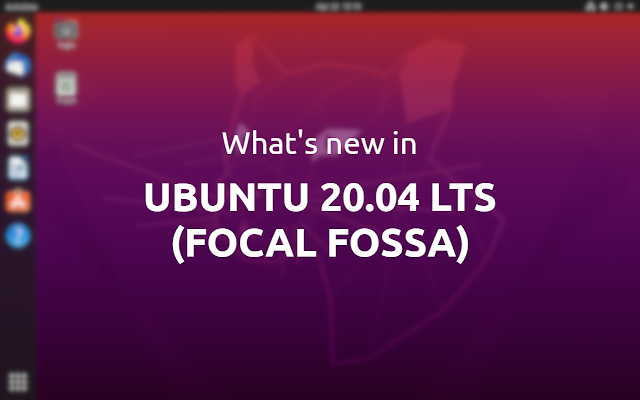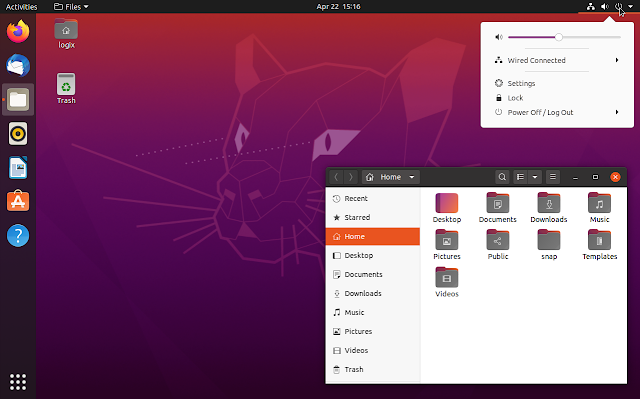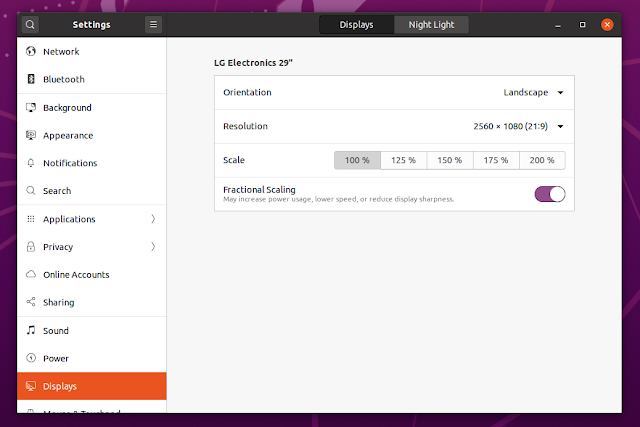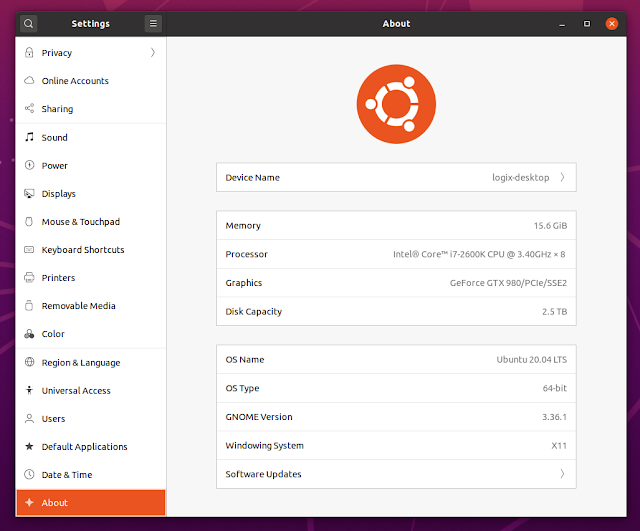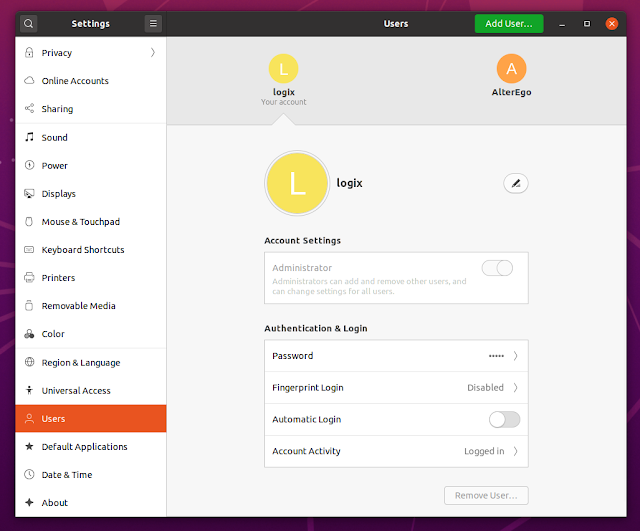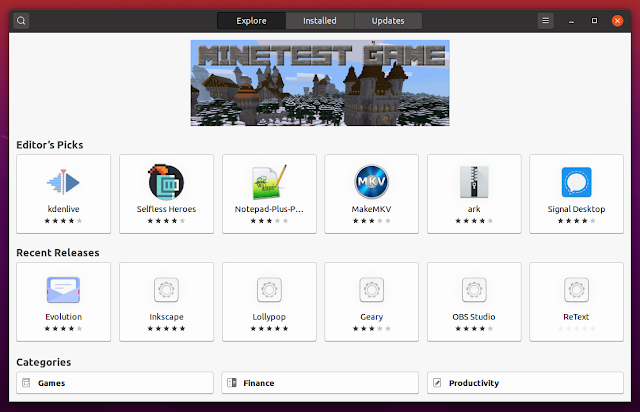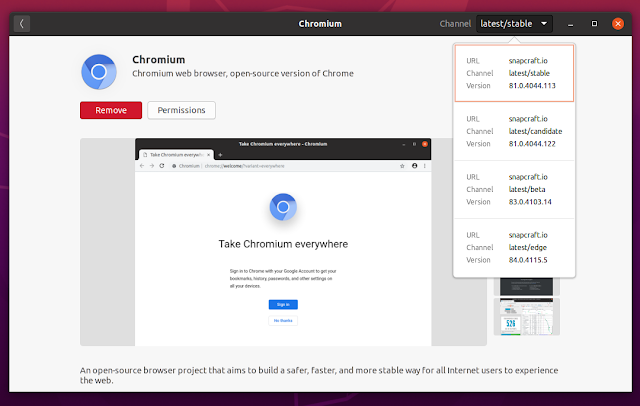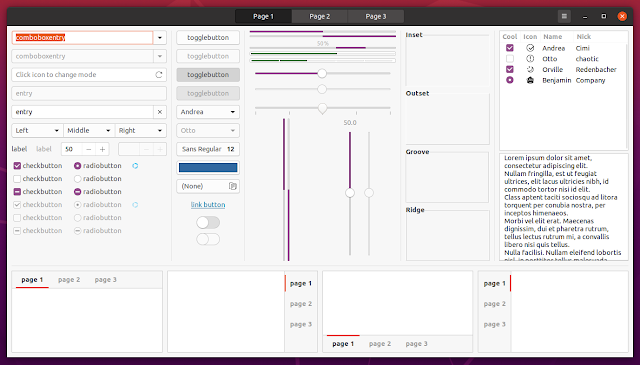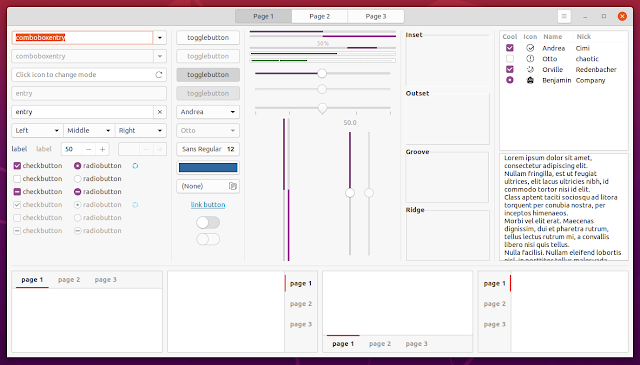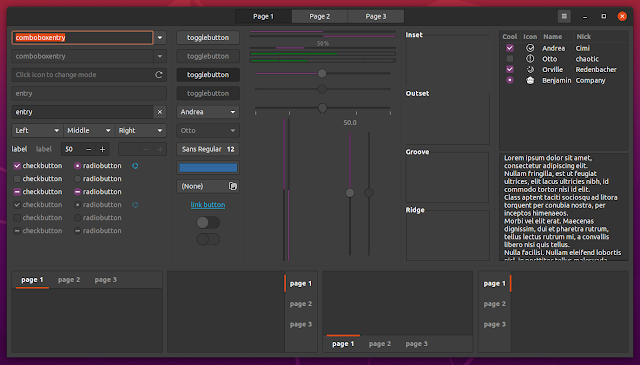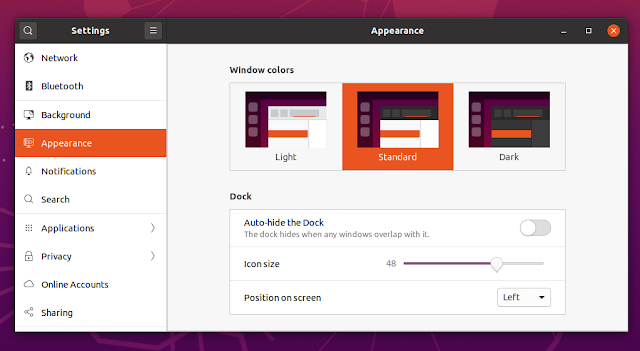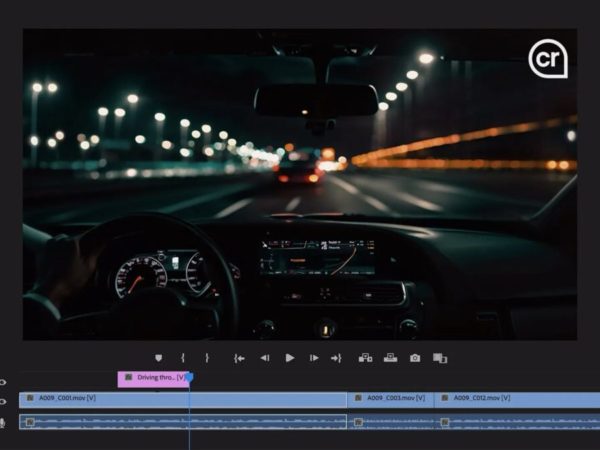Ubuntu 20.04, codenamed Focal Fossa, has been officially released. This is a LTS (Long-Term Support) release which will be supported for 5 years until April 2025.
This article presents the most important changes in Ubuntu 20.04 LTS desktop since the previous version, 19.10 (Eoan Ermine), as well as some changes between Ubuntu 18.04 (the previous LTS version) and Ubuntu 20.04 LTS.
Recommended read: Top Things To Do After Installing Ubuntu 20.04 Focal Fossa To Make The Most Of It
The GNOME desktop
Ubuntu 20.04 LTS ships with GNOME 3.36.1, which features visual improvements, including a reorganized system menu, and updated login and lock screen design, a do not disturb button, as well as significant performance gains.
Changes included with GNOME Shell 3.36:
- The system menu has been reorganized. The settings / lock / power menu items are no longer buttons, and the power off / logout / suspend options have been reorganized in a submenu, with the suspend option now being always visible (previously the suspend button was hard to discover, requiring the user to hold down the Alt key to get the power off button to change to a suspend button, or long-clicking the power off button)
- GNOME Shell now respects the system font settings
- Redesigned system dialogs
- The login and lock screen have received a design update, with the lock screen now using the user’s desktop wallpaper on top of which it applies some heavy blur
- A Do Not Disturb button has been added to the notifications popover. When enabled, this Do Not Disturb mode hides notifications until you toggle it off
- App folders (drag and drop an application on top of another one to create an app folder) in the applications overview can now be renamed and the design was updated
- Refreshed the design of the calendar menu and other parts of the GNOME Shell UI
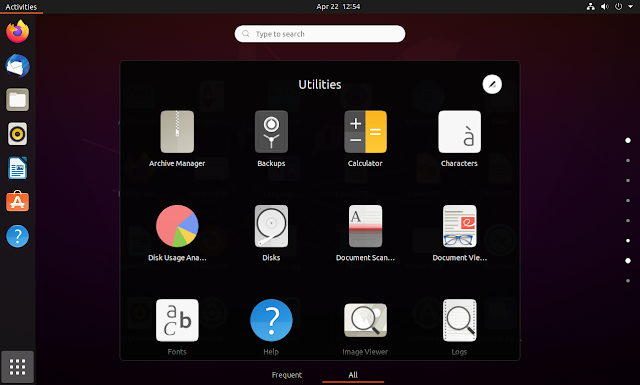 |
| App folders have received a design update and the ability to be renamed |
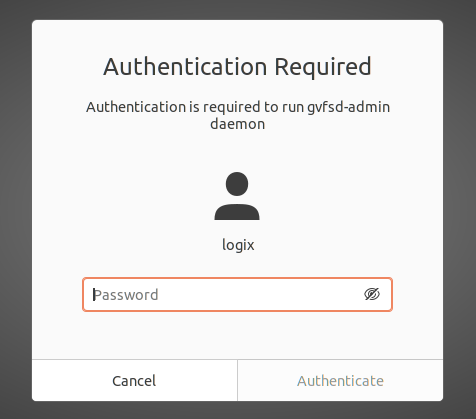 |
| New authentication dialog |
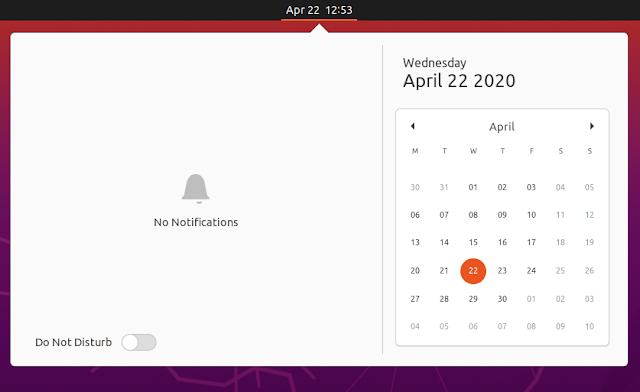 |
| New Do Not Disturb button refreshed calendar design |
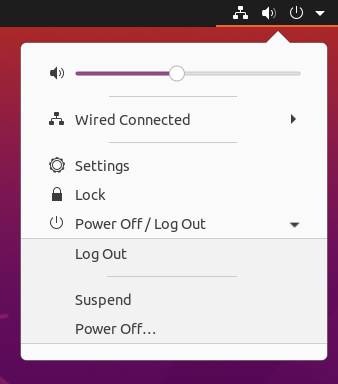 |
| The System Menu has been reorganized, and the suspend action is always visible |
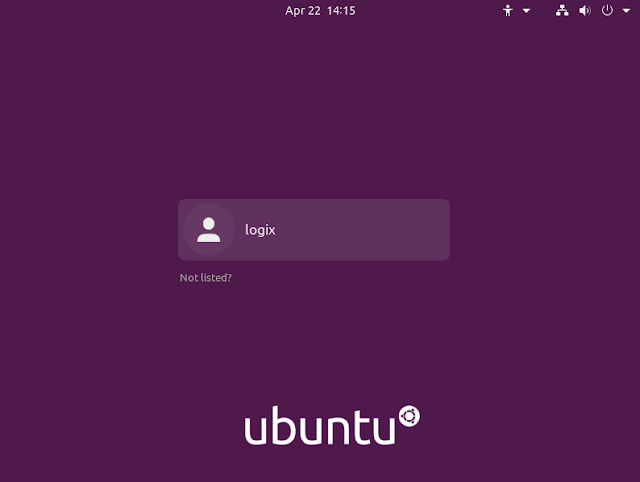 |
| Ubuntu 20.04 login screen |
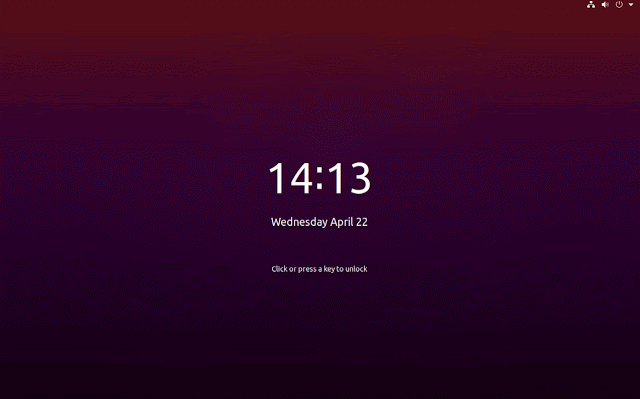 |
| Ubuntu 20.04 lock screen |
While not directly part of GNOME 3.36, Ubuntu 20.04 also comes with fractional scaling (for X11 only) options in Settings:
Open Settings, go to Screen Display and you’ll find an option to enable fractional scaling, as well as set the desired scale of 125%, 150%, 175% and 200%. I don’t have a HiDPI display, so I can’t comment on this feature’s performance.
Fractional scaling doesn’t currently work when using the proprietary Nvidia drivers though!
There’s also improved performance. There’s lower CPU usage for window and overview animations, JavaScript execution, mouse movement and window movement (which also has lower latency now).
I’m using Ubuntu 20.04 with a desktop that has Nvidia graphics under an X11 session, and what I can tell you is that GNOME Shell finally doesn’t feel like lagging anymore, with the Activities Overview opening instantly. There’s still some lag the first time opening the Applications Overview after a reboot but besides that, the performance is great on this old desktop using an Intel i7-2600K CPU and an Nvidia GTX 980 GPU.
Related: New Features And Changes In GNOME 3.36
Settings and applications
GNOME 3.36 also comes with some improvements to its Settings app, and to some if its core applications:
- Settings:
- rearranged sections to make them easier and faster to navigate
- updated design for the Users and About sections
- the Privacy pane now lists applications that have been granted permission to access the location, camera and microphone, and you can revoke their access from there
- There’s a new application, called Extensions, for removing, disabling and updating GNOME Shell extensions, as well as configure their preferences (this is not installed by default though)
- Software now pauses updates when it detects metered network (e.g. mobile data) in order to reduce data usage
- Clocks was completely redesigned, now featuring a responsive user interface
- Files now allows using hidden files as document templates
- Passwords and Keys now shows public SSH keys, and it has been updated to use a responsive UI
These are the updated About and Users sections of the Settings app:
Even though it’s not installed by default on Ubuntu, I thought I’d also mention that updates received by Web (Epiphany web browser), which now has a responsive design, supports dark mode, and can open PDF files directly in the web browser.
There’s also an important improvement made to the Google GVFS code (used to mount Google Drive so it can be accessed from GNOME applications such as Files): it now supports move and copy operations.
As for the default Ubuntu 20.04 applications / packages, these have obviously been updated to the latest version so you’ll find the latest Firefox 75, Thunderbird 68.7, LibreOffice 6.4.2, Shotwell 0.30.8, BlueZ 5.53, PulseAudio 14.0 (prerelease), and so on.
What’s more, the snap versions of Calculator, Characters and Logs have been replaced with the native versions of these applications (DEB packages).
More importantly though, GNOME Software has been replaced with Snap Store (still called “Ubuntu Software”, as in previous releases, and it looks the same too – screenshot above), a fork of GNOME Software allows finding and installing packages from the repositories and snaps. If you want to install Flatpak applications you’ll need to install GNOME Software from the repositories, as the preinstalled Snap Store doesn’t support it.
Both the Snap Store and GNOME Software (if you install it) now show the snap channel in the toolbar, making it more discoverable:
It’s also worth noting that Feral Interactive’s GameMode is installed by default on Ubuntu 20.04 LTS (Focal Fossa). This is a daemon / library for Linux that allows games to request a set of optimizations to be temporarily applied to the host operating system and / or a game process. It optimizes the CPU governor, I/O priority, process niceness, kernel scheduler, inhibits the screensaver, changes the GPU performance mode, and more.
Theme updates
Yaru, the default Ubuntu theme pack starting with Ubuntu 18.10 (so this is a brand-new default theme for users upgrading from Ubuntu 18.04), has been updated for the Ubuntu 20.04 LTS release to use aubergine as a second accent color instead of blue, which didn’t fit with the rest of the theme. This is done for all 3 theme variants (regular, light and dark):
Aubergine is now used for the GNOME Shell sliders and dialogs (active button/field), as well as for the Gtk progress bars, sliders, checkboxes, radioboxes and switches.
The icon theme was also updated with brand-new folder icons, which are now predominantly gray, with aubergine / orange as accent colors:
Also theme-related is a new much-requested option. With this Ubuntu release, users will find an option to change the window theme to Yaru Light, Standard (mixed light and dark) and Dark in Settings – > Appearance:
This does not change the GNOME Shell theme though, which does support light and dark variants. To change that you’ll need to install the User Themes extensions and enable it (it’s part of the gnome-shell-extensions package), then change the Shell theme using the Tweaks app.
It’s worth noting that while there’s a built-in dark theme, and even an option to change the theme in Settings, the GNOME Shell Night Light feature from system settings won’t change the applications theme to a dark theme. If you want Night Light to also change the theme to dark / light automatically, see this article.
There’s also a new graphical boot splash as well, which integrates with the system BIOS logo.
Other (more technical) changes in Ubuntu 20.04 LTS (Focal Fossa):
Ubuntu 20.04 LTS uses Python 3.8 bu default. Python 2.7 has been moved to the universe repository pocket, and is not included by default on new Ubuntu installations.
Further more, /usr/bin/python is not present on new Ubuntu 20.04 installs (for upgraded systems, /usr/bin/python continues to point to python2). If you need /usr/bin/python to point to python3, install the python-is-python3 package.
Now that we’ve got that out of the way, these are the rest of updates in Ubuntu 20.04 LTS:
- ZFS 0.8.3 which includes native encryption with hardware acceleration enabled, device removal, pool TRIM and sequential scrub and resilver
- Ubuntu 20.04 LTS ships with Linux 5.4, which includes important changes:
- since Linux 5.3:
- support for new hardware including Intel Comet Lake CPUs and initial Tiger Lake platforms, Qualcomm Snapdragon 835 & 855 SoCs, AMD Navi 12 and 14 GPUs, Arcturus and Renoir APUs along with Navi 12 Arcturus power features.
- support has been added for the exFAT filesystem, virtio-fs for sharing filesystems with virtualized guests and fs-verity for detecting file modifications
- built in support for the Wireguard VPN
- nablement of lockdown in integrity mode
- a riscv64 kernel is available for running on RISC-V hardware
- since Linux 4.15, included in Ubuntu 18.04 LTS:
- support for AMD Rome CPUs, Radeon RX Vega M and Navi GPUs, Qualcomm Snapdragon 845 and other ARM SoCs and Intel Cannon Lake platforms
- support for Raspberry Pi (Pi 2B, Pi 3B, Pi 3A , Pi 3B , CM3, CM3 , Pi 4B)
- significant power-saving improvements
- numerous USB 3.2 and Type-C improvements
- a new mount API, the io_uring interface, KVM support for AMD Secure Encrypted Virtualization and pidfd support
- boot speed improvements through changing the default kernel compression algorithm to lz4 (in Ubuntu 19.10) on most architectures, and changing the default initramfs compression algorithm to lz4 on all architectures.
- X.Org 1.20.8 which, compared to the version in the previous Ubuntu release (1.20.5), includes many fixes, as well as the patches required to support PRIME render offload for Vulkan and OpenGL GLX
- Mesa 20.0 which, comapred to Mesa 19.2.1 available in Ubuntu 19.10, includes:
- for Broadwell (Gen8) Intel graphics or newer, the Intel Gallium3D driver is the new default for OpenGL support
- Vulkan 1.2 support for both AMD Radeon and Intel drivers
- RadeonSI driver has switched to NIR, getting OpenGL 4.6 support
- OpenGL 4.6 support for Intel i965/Iris drivers
- RADV has re-enabled NGG geometry shader support
- More Vulkan extensions are supported
- much more
- Updated toolchain: glibc 2.31, OpenJDK 11 (LTS), rustc 1.41, GCC 9.3, Python 3.8.2, ruby 2.7.0, php 7.4, perl 5.30, and golang 1.13
- The Amazon web app is no longer installed by default so you shouldn’t see it on the Ubuntu dock anymore
A few more changes for users coming from Ubuntu 18.04 LTS
Besides what’s already in this article (like the Yaru theme being default now), these are a few things Ubuntu 18.04 LTS users will notice / should be aware of when upgrading to Ubuntu 20.04 LTS:
- Nautilus (Files) no longer draws the desktop icons and instead, a GNOME Shell extension is used for this (called Desktop Icons). This extension doesn’t support dragging icons from Nautilus onto the desktop; instead, copy / move the files to the Desktop folder in Nautilus and they will show up on your desktop
- Chromium web browser is no longer available as a native (DEB) package since Ubuntu 19.10, snap being the only option now. Even when installed via apt, a snap package is pulled instead
- With version 19.10, Ubuntu has dropped support for 32-bit x86 (i386) architecture for the most part. Users running a 32-bit i386 version of Ubuntu will not be able to upgrade to Ubuntu 20.04. The main Ubuntu 18.04 with GNOME didn’t have 32bit image for download, but the Ubuntu flavors did, and users could upgrade from Ubuntu 16.04 LTS 32bit to Ubuntu 18.04 LTS 32bit, but as I said, that’s not possible anymore
- For users with Nvidia GPUs, the
Install third-party software...checkbox from the Ubuntu installer now installs the most suitable proprietary driver for your GPU’s generation - Tracker, a filesystem indexer and search tool, is now installed by default. This is used by some GNOME features / applications, like the Nautilus (its batch rename feature, and faster searching with support for full-text search) when searching for files and folders in the Activities Overview, and more. This was previously disabled due to performance issues, which have now been fixed according to the developers (if you want to disable it, see here)
- The Night Light section has been moved to the Display panel, in a separate tab, and offers more options, like the ability to control the color temperature
- Sandboxed applications (Snap and Flatpak) now have individual permissions available in Settings -> Applications
- Playmouth (the boot splash screen) was updated with a flicker free boot experience on recent Intel graphics booting with UEFI
- GNOME Shell is a lot faster in Ubuntu 20.04
- Other things I probably forgot since I’m always using the latest version
Download Ubuntu 20.04 LTS (Focal Fossa)
The official Ubuntu 20.04 release notes (which you should read, especially the known issues part), contains instructions for upgrading to this release from an older version.