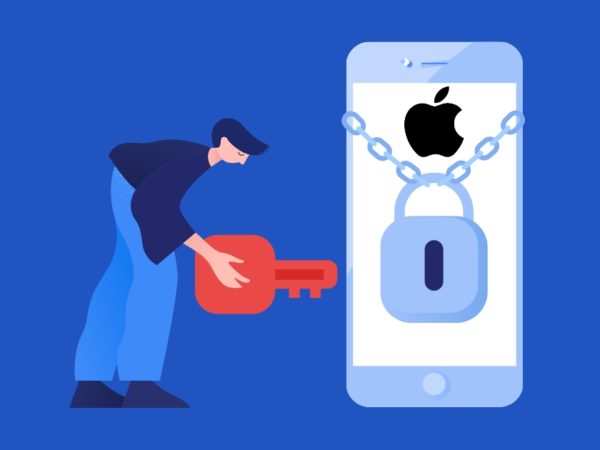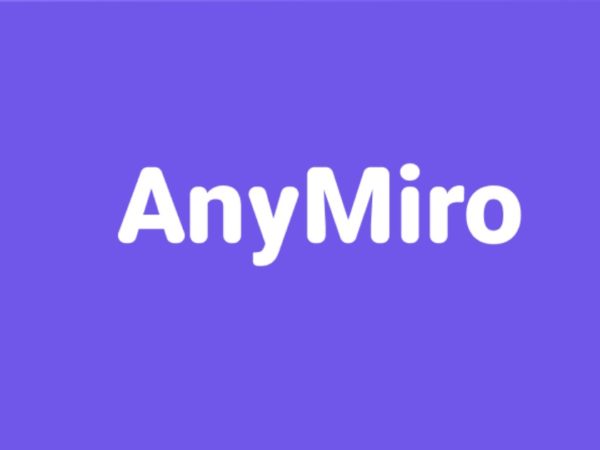The majority of smartphone users make use of Android devices.
And one of the most common problems these android users face is apps crashing or freezing.
Being an Android user, you will be aware of this issue. Don’t you find this frustrating when your favorite social media or shopping app crashes too often?
Well, this is one of the most irritating things one must face. There are multiple reasons why this happens with Android devices. Let’s find out some common reasons.
- Lack of Memory Space: If your android device runs out of its internal Storage, your apps may crash over and over.
- Overheating: Overheating is caused by tapping too many buttons back to back. This would be too much with your device, and it may overheat. This overheating can cause the freezing or crashing of apps.
- Too Many Apps Running: Running too many apps simultaneously can consume much background data. This may lead to the crashing of several applications that are active currently.
- Connectivity Problem: Most apps need an internet connection for their use. Therefore a connectivity problem may also cause the app to freeze and crash later.
- Viruses: A virus attack also leads to too often crashing of active applications.
How to Fix App Crashes?
To fix these sudden app crashes, let’s explore some useful tips. These tips can set your apps back to working appropriately.
Force Stop Apps
If there are plenty of applications running in the background, they may cause interference with the phone’s processes. This ultimately can cause crashes of certain apps. Force-stop these apps will assist in freeing up the power. Here are the steps to Force stop any application:
Step 1: Open Settings and tap on the Apps option.
Step 2: Select the app that you wish to force stop. Tap on the Force Stop option.
Check Internet Connection
As discussed, a poor network connection can also cause apps to crash. Therefore, if you are experiencing these issues, you must confirm whether your internet connection is working properly.
Check for App Updates
Ignoring the latest updates available for the apps is another reason that causes app freezing. Android apps get regular updates to enjoy their most recent versions. This also helps fix bugs in current versions and thus enhances their overall functioning.
It is ideal for keeping your apps up to date by regularly installing their latest updates. You can update various apps in the following steps.
Step 1: Open the app for Google Play Store and search for the application you want to update.
Step 2: Tap on the Update button and the latest update (if available) will be installed immediately.
Check App Permissions
Certain apps need access to features like photos, cameras, locations, etc. You will have to grant that permission to make them work what they are supposed to do.
This may be a reason behind an app crash. So, you must check the app permissions and allow that if you want it to work properly.
Let’s see how you can do so.
Step 1: Open Settings, and choose Apps.
Step 2: Choose the app from the list of apps for which you want to review permissions.
Step 3: Tap on Permissions. Review the denied and allowed permissions for this app and change it as per your requirement.
Clear Cached Data
Cached data is the temporary memory storage of an application that lets it quickly retrieve data while working. But sometimes, this cached data can get faulty and build up, causing the app to freeze or crash.
Therefore it is important to clear this cached data frequently. You can use a good cache-clearing app for this.
Clear App Data
If you are experiencing malfunctioning of your favorite app, junk or unnecessary app data may be causing this. You can try clearing your app data, which will help clean your app.
However, this will also lead to the removal of your login details as well. You will have to sign in again to use a particular app.
You can clear the app data by following the below-listed steps.
Step 1: Open Settings and tap Apps. Choose the application for which you want to clear the data.
Step 2: From the list of options, tap on Storage. Select Clear Data.
Free Up Storage Space
If your apps keep crashing more often, there may be a lack of storage space. The unavailability of enough storage space may lead to overheating your phone or interfere with the functioning of other apps. Your smartphone will not be able to work up to its fullest capacity.
For this, you can try finding unnecessary apps on your phone that you never use. Like there may be certain gaming apps that you won’t mind removing. Uninstall all such apps and similar unnecessary files to free up internal storage space.
Reinstall the App
If you want to make your app work properly, then reinstall them. Sometimes this method works amazingly if your apps have bugs or need an update. You can reinstall the app using the following steps.
Step 1: Tap and hold the icon of the particular app you want to reinstall.
Step 2: Tap on the uninstall option.
Step 3: Now go to the Google Play Store and search for the same app. Install it again on your smartphone.
Restart Your Device
This straightforward and effortless solution comes to mind when nothing works. Try restarting your device, as this many times works for minor issues.
Restarting the device clears the cache memory and relieves some load from it. As a result, your apps may work properly.
Update Your Phone’s Software
Just like the various applications, your phone also needs regular updates. Many apps are designed to work on the latest versions. As a result, they will not work on your phone properly if it is not updated. So, check for the latest updates for your Android OS and install the latest version.
Here are the steps:
Step 1: Open the Settings menu.
Step 2: Tap on the Software Update option.
Step 3: Check for the latest updates available and tap on Download and Install.
Step 4: Now, finally, tap on Download.
Final Words
Are you also experiencing certain malfunctioning apps on your Android phone? These are some useful tips that can help you prevent apps from crashing on your Android device.
You may also want to explore how to speed up your Android phone.