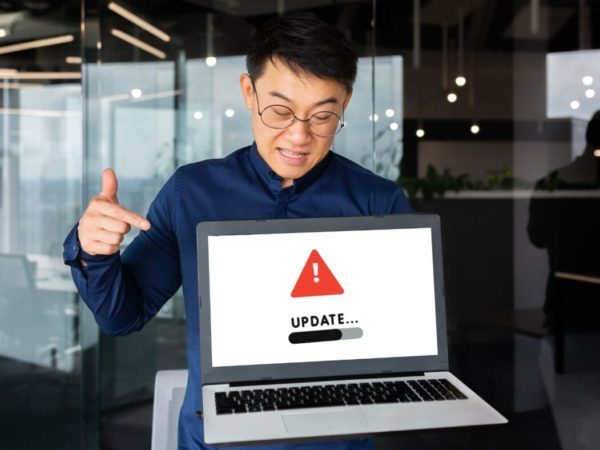Whether you’ve bought a new computer or you’ve installed a new hardware component, it’s crucial to test the processor performance.
This allows you to determine how bad or good your system is performing. And, of course, whether or not your favorite games will work on it smoothly.
If you don’t know yet, CPU benchmarking is a process of measuring your system’s central processing unit’s functionality within minutes and gaining more information about it.
It gives you a benchmark that you can use to compare with other CPUs out there. It basically helps you make an informed decision on what to do next regarding your computer.
In this post, we’ll review some of the best CPU benchmarking tools to put our processor to the test.
Before we jump into the list, let’s get a few things right.
Why is CPU Benchmarking Useful?
CPU benchmarking is useful for a lot of reasons. Besides running a full-fledged test on your CPU and telling you every little detail about it, it also has other advantages, such as:
- It gives you an understanding of your CPU specifications.
- A great guide to compare with other CPUs.
- It tells you the average speed of various software.
- It helps you know your system in and out before you buy it.
- Flags hardware problems, if any.
CPU Benchmarking is also useful when upgrading your computer, as it tells you exactly what areas need an upgrade.
Also read: Best PC Optimizers to Speed Up Your Slow Computer
Difference Between PC Benchmarking and CPU Benchmarking
It’s very easy to confuse CPU benchmarking and entire PC benchmarking.
On the one hand, CPU benchmarking refers to the process of putting ONLY your central processing unit to test, while PC benchmarking refers to much more than that.
In PC benchmarking, you can test various system elements, including GPU and SSD. It’s basically a test consisting of all components of your computer.
Also read: Best PC Benchmark Software
The easiest way to put your CPU to the test is by using a benchmarking tool. Let’s proceed with the best options that I’ve compiled.
UserBenchmark
This free tool called UserBenchmark is a great way to get started with the process of CPU benchmarking. It’s simple to use and makes it easy to identify any issues as well as explore the best upgrades.
It allows you to test the integer, floating, and string. You also get the best recommendations under a specified budget if you’re looking forward to upgrading or buying a new CPU.
Geekbench 5
Available for a variety of devices and operating systems, Geekbench 5 provides a sophisticated platform for you to test your CPU and compare it with others. It’s a simple yet powerful tool that gives you more than just CPU benchmarking.
Focusing on CPU benchmarking, it measures your processor’s single-core and multi-core power in new application areas, including Augmented Reality and Machine Learning.
You can share your results with others with the help of their provided browser.
CPU Benchmark Online
Unlike many other tools, CPU Benchmark Online does not require installation because it works from your browser. You need to fill in a few details, such as the name of your system and the purpose of the test, and start the CPU benchmark process.
Once the test is completed, you can see the results on your screen and receive a permalink to share with people.
The tool asks you to do a few things to ensure the benchmarking is done properly. Firstly, it’s important to close any other browsers and apps running on your computer. Lastly, it’s pretty obvious, but you shouldn’t refresh or close the current browser during the process.
Cinebench
In just 10 minutes, Cinebench by Maxon gives you an accurate and more “real-world” CPU benchmark score using amazing image rendering techniques that max out all your CPU resources.
The tool is free to install and uses 4D technology to perform your system’s performance tests. The strength of this tool lies in testing your CPU’s threads and memory.
Not to mention, it’s super easy to use, all thanks to the user-friendly interface.
PassMark
Since its inception in 1998, PassMark has acquired baseline benchmarks from millions of computers that, in turn, help you compare and benchmark your CPU as well.
Some of the many possibilities of this tool include:
- Measure the effect of configuration changes and hardware upgrades.
- You can run a test directly from your USB drive.
- No nonsense licensing – you can move the software from one system to another once purchased.
- Advanced testing.
- Multi-platform support.
You get technical support for 12 months via email and phone to reach out whenever you need help.
Blender
Blender is completely free and open-source software that does a lot of stuff.
You can do the following:
- VFX
- Modeling
- Animation
- Rendering
- Video editing
Apart from these, it also allows you to perform accurate CPU benchmarking and share it with a huge community of people around the globe. Doing so can attract suggestions to make your system better, and you can also compare it with other CPUs from the community.
The possibilities of Blender are plenty, so I recommend giving this one a try.
PCMark 10
Fast, efficient, and easy to use are the qualities that best describe PCMark 10, the newest version in their series of benchmarking.
It lets you carry out a variety of tests, including:
- Performance tests
- Custom run options
- Battery life benchmarks
- New storage benchmarks
You can compare the results with the latest SSDs and see where your system stands in comparison.
To begin with, all you have to do is choose between Accelerated and Conventional benchmarking modes and carry out your test to get your results in a jiffy.
SilverBench
SilverBench uses javascript to benchmark your computer or mobile CPU using a photon mapping rendering engine.
It has 3 benchmarking options available:
- Performance
- Extreme
- Stress test
You can use the stress test for testing CPU burn-in, stability, and temperature. A very nice feature of SilverBench is that it lets you view the last 100 benchmarks done for your comparison and analysis.
Super PI
A single-threaded benchmark tool, Super PI calculates pi to a specific number of digits and gives accurate test results. It uses an algorithm called Gauss-Legendre for the tool, and the best part is it receives regular updates to keep it running at its best.
You can download and use it for absolutely no cost at all.
Matthew x83
This online CPU benchmark tool by Matthew x83 is a free in-browser test that evaluates your computer’s processors by running algorithms in parallel.
It has 3 profiles of tests that you can use to benchmark your CPU. However, if you’re a home computer user, the pre-selected option is recommended to go ahead.
This tool also offers other variety of tests, such as a microphone, GPU, GPU, and webcam stress tests, among others.
Final Words
Whether you’re an IT processor or just a casual user, the above CPU benchmarking tools are great options that you can use to test your processors and figure out if they’re performing at their best or not.
It’ll help you eliminate the guesswork and get straight to facts and numbers.
Next, look at these amazing tools to check GPU and CPU temperature on Windows computers.
![Kirelos Blog 10 CPU Benchmark Tools to Measure Processor Performance [2023] 10 CPU Benchmark Tools to Measure Processor Performance [2023] windows](https://kirelos.com/wp-content/uploads/2023/02/23715/10-cpu-benchmark-tools-to-measure-processor-performance-2023-950x358.png)