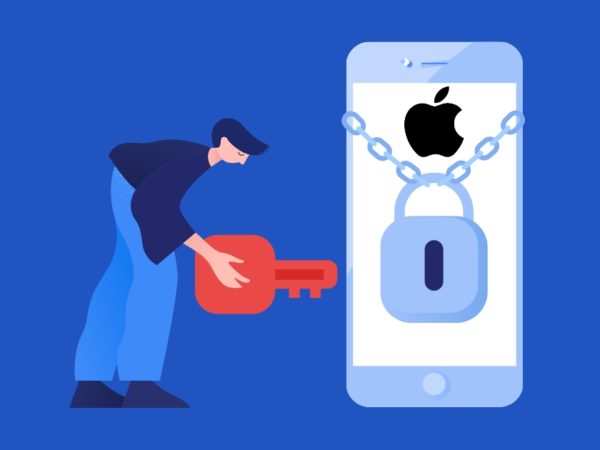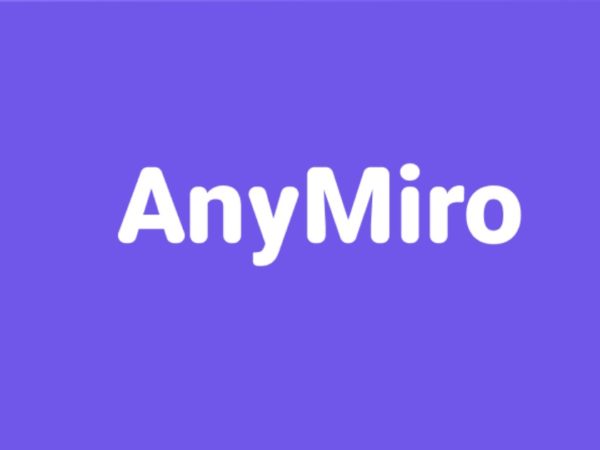Ever since Apple Pencil was introduced in 2015, things haven’t been the same anymore for people.
Be it drawing, note-taking, or simply writing a few handwritten pieces, it’s all become much more versatile, convenient, and stylish.
For those of you who aren’t familiar, an Apple Pencil is a wireless stylus that works as a normal pencil/pen, except you use it on your iPad screen, and it’s far better. It helps you with various stuff, such as:
- Writing notes
- Scribbling
- Drawing, sketching and illustrating as a hobby or profession
- Writing handwritten letters
If you have an Apple Pencil or you’re looking to get one, and you want to check out some of the apps that can help you “unleash your creativity”, then this is the right place you’re at.
This post will look at some of the best Apple Pencil apps on iPad and Mac.
Benefits of Using Apple Pencil
If you see somebody using an Apple Pencil to write something on their iPad instead of using a pen on paper, just know that’s technology taking over and making things convenient.
Apple Pencil has elevated and, in a way, revolutionized how we draw, sketch and write things. It has turned something so simple into digital, and I tell you, it does not disappoint at all.
In fact, it literally gives you the feeling of holding a normal pen and writing with a pen. Except, it comes with additional benefits, such as:
- Easily make error-free shapes
- Highlight key texts
- Change the color of the pencil to write in different colors
- Pressure sensitivity to define the thickness of the output
- Tilt sensitivity to work seamlessly while shading and more
Features of this amazing device include palm rejection, pencil-like weighing, touch gestures, and low latency, among many other cool possibilities.
Now that we’re well aware of how good the Apple Pencil is let’s look at the apps.
Sketchbook
Draw, paint, and sketch anywhere with the help of Sketchbook, an app for iPad that works like butter alongside the Apple Pencil.
It’s an award-winning app for artists and illustrators, and with its professional-grade features, it’s hard not to get hooked to it right away. Here are some of them:
- Plenty of brush types, such as pencil markers, airbrushes, and others
- Highly customizable brushes to suit your requirement
- Clean and user-friendly interface meant for sketching
- Precision tools like guides, rulers, and strokes
- Ability to work on multiple layers
The above features all come inside the free plan. If you’d like to unlock more features like creating custom brushes, custom gradients, and layer masking blend modes, then you can opt for their premium bundle.
Procreate
One of my absolute favorites, Procreate, is extremely popular for its capabilities, so if you’re an artist, I really recommend this one highly. Almost every creative person who works on their iPad has installed this app, and there are many reasons behind it.
Even though it’s a paid app, it’s worth every money because you’ll be given everything you’d need to create high-caliber artwork in the most seamless manner.
It has a powerful layering system, amazing filters, and thousands of importable brushes. Besides, it comes with truckloads of cool features that cover every need of a designer.
Also read: Online Drawing Courses to Become an Artist
Paper
A powerful tool with a simple name is one of the interesting factors of Paper, an app by WeTransfer that’s used by over 30 million people worldwide. It has a beautiful interface allows you to sketch with absolute freedom and focus.
Here are some of the many features of this wonderful app:
- Sketch, paint, draw and create stunning collages
- Seek help with guides, how-tos, and a collection of creative prompts
- Drawing area that allows you to express your creativity without having to worry about making a mess
- Organize pages into beautiful journals
Overall, Paper is an exceptional app to unleash your creative side or just simply jot down your ideas.
Sketch Club
Sketch Club is packed with many great features that’ll help you sketch, draw and paint effortlessly using the Apple Pencil.
Here are the main highlights of this app:
- Hundreds of layering options
- Ability to create your own comic and manga
- Ultra-fast brush and compositing engine
- Up to 60K canvas size
- Easy to make shapes that come with automatic aspect ratio snapping
- Background auto-save
- Persistent undo history
There’s also a community with a new drawing challenge every day to help motivate you to create even more amazing artwork.
Sketch Club gets continuous updates and improvements to ensure it’s always up-to-date.
Adobe Photoshop
I think we’re all familiar with Adobe Photoshop. It’s one of the most popular design tools out there, and I don’t think there are many designers on the planet who haven’t used it.
Using Photoshop on your iPad is very similar to how you’d use it on a computer. You can simply log in with your Adobe credentials and continue your progress with instant syncing.
When combined with the Apple Pencil, it allows you to create designs flawlessly and have a lot more fun doing it. In fact, you can achieve peak performance with the stylus.
Also read: Best Photoshop Plugins to Take Your Design Skills to the Next Level
Linea Sketch
Take notes as well as draw as you like with Linea Sketch. It’s an app that’s updated regularly, and one of its newer features is that you can create textured strokes with the pen tool.
<img alt="YouTube video" data-pin-nopin="true" data-src="https://kirelos.com/wp-content/uploads/2023/02/echo/maxresdefault.jpg63f30a5c65814.jpg" height="720" nopin="nopin" src="data:image/svg xml,” width=”1280″>
Also, it adapts well to the Apple Pencil’s tilting feature, allowing you to shade wide areas organically.
Additionally, you can import/export sketches, files, images, pages, and more. It also makes it easy for you to work with multiple vibrant colors and present your artwork in the best possible manner.
Linea Sketch is a fairly lightweight app, so it’s easy for your device.
Notes
A simple, excellent, and useful app that comes integrated with your Apple device, you just cannot go wrong with Notes. You can jot down thoughts, important dates, personal notes, and more.
Here are some more possibilities for this app:
- Insert images, web links, scanned documents, and other media
- Create checklists, utilize tables, and add bullet points
- Secure private notes with a lock only you can open
- Play with different text styles
- Use Apple Pencil to sketch, doodle, or scribble
- Pin important notes
- Organize, search, and reorder notes
Notes app is completely free to install and use.
Microsoft OneNote
Microsoft OneNote allows you to conveniently capture memos, ideas, and notes on your iPad. Since it’s from a company that has had a great reputation over the years, it’s hard not to have a look at this app.
<img alt="YouTube video" data-pin-nopin="true" data-src="https://kirelos.com/wp-content/uploads/2023/02/echo/maxresdefault.jpg63f30a5d192c7.jpg" height="720" nopin="nopin" src="data:image/svg xml,” width=”1280″>
Irrespective of whether you want to plan for big events or for something as simple as writing down your thoughts for the day, OneNote works wonders for all purposes.
Additional features include drawing, syncing sticky notes, collaborating, organizing, and so much more. It’s absolutely free to get started and use this app.
GoodNotes 5
A combination of digital notepad and PDF markup, GoodNotes 5 doesn’t slack behind in either of these areas. It does two things and does it really well. In fact, as a notepad, it covers all the bases.
You can write notes via your keyboard or handwrite them using the Apple Pencil. It also has a feature that’ll transform your “not so perfect” shapes into perfection and convert your handwriting to text.
This app will never make you feel like you’re missing out on that authentic “writing on paper” feel because it compensates wonderfully with its set of features.
Notability
Make the entire process of note-taking and annotating easy by using Notability. It’s an app available for both iPad and Mac devices, and to be fair, there’s really not much to complain about.
It has features such as:
- Record, replay, and sync audio to your notes
- Sketch as naturally as on paper
- Create diagrams with shapes, arrows, and curves
- Change and use different ink colors
- Create and share ideas in presentation mode
- Work on two different notes simultaneously
- Markup slides, PDFs, and forms
All in all, it’s a powerful note-taking app for keeping notes, documents, and doodles as well.
LiquidText
If you want a very natural-like way of reviewing, gathering, and organizing information, then LiquidText is the safest option for that. It helps you go beyond paper while still keeping the experience very easy.
You can sync, backup, import, share, interact, and compare your notes. Annotation is another aspect of this app that is handled very well. You can freely draw and highlight important points and interact in any way you like.
It supports Apple Pencil, so it allows you to get really creative.
Final Words
An added excitement of having the Apple Pencil is utilizing it to its full potential, and these apps above help you do that.
Whether you’re looking to create a full-blown artwork or just scribble and write down your thoughts, these apps can help you do that easily.
Next, learn how to charge your Apple Pencil.