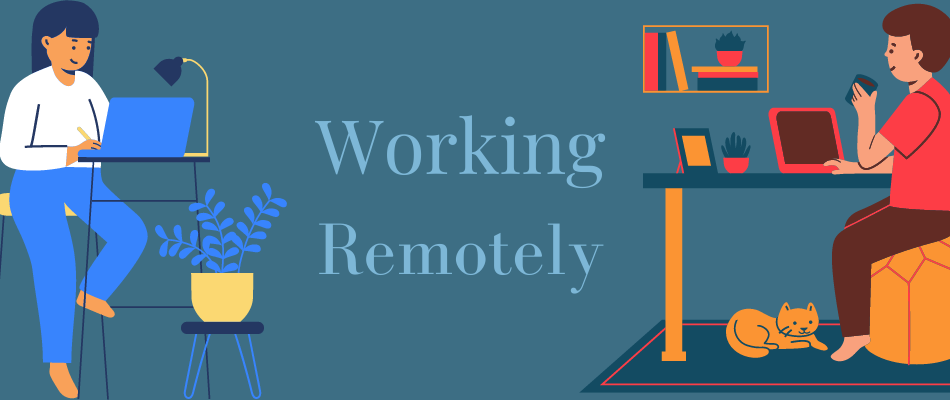Distance is never a problem if you have remote desktop client software with you as it helps you access a connected desktop and control it from anywhere in the world.
Imagine you forgot to bring your laptop to the office that has files you need for the presentation. And the meeting is soon to start. Would you like to go back all the way to your home to bring the laptop? What would you do if your home is far away?
Instead of troubling yourself with all this, you can connect your laptop using a remote desktop client software and start your presentation that you have prepared with a lot of effort.
This is how this tool can work for you. You can access any device anywhere, whether you want to help your parents with their device or assist customers with technical issues without actually going to their place.
Isn’t this technology amazing?
Yes, and highly useful too. Also, in this post-covid world, most people are working from home, and if they encounter any issue, admins can take over their devices to resolve the issue so nothing can hinder their work.
So, let’s understand what this remote desktop client software is all about and how it works.
What is Remote Desktop Client software?
Remote desktop client software is a tool that allows you to connect and interact with another computer located anywhere in the globe via the internet or an internal network. It enables you to view and control the connected computer, taking control of the mouse and keyboard as if you are physically present in that location.
It is used for a variety of purposes, including:
- Transferring files between computers without using a file-sharing service or email
- Screen sharing
- Fixing technical issues remotely
- Network monitoring of connected systems
- Managing a device, network resources, and storage
- Printing files stored on another computer using a printer connected to your computer
- Collaborating real-time on projects
Don’t confuse remote desktop clients with remote desktop server software.
How does it work?
Remote access requires software installed on the computer you want to connect and access. It is called the host located anywhere in the world. Another computer with the proper authorization and credentials that connects and controls the host is called the client.
The host computer powers the remote desktop client software and the operating system to display the screen on the client computer. The software captures keyboard and mouse inputs from the client and sends them to the host.
Benefits of Remote Desktop Client software
Remote desktop client software has become increasingly important in the post-covid world where businesses run remotely. And it’s going to be around, as many businesses are likely to adapt to this work culture even when the pandemic gets over. Here are some of the benefits of this software:
Works remotely
As the name suggests, the most significant benefit of remote desktop client software is that it works remotely on any device located anywhere. You don’t need any additional hardware to make the connection; just an internet connection is enough.
Simplicity
Remote desktop software offers a straightforward way to run updates, patches, diagnostics, fixing issues, etc., for IT teams. This way, they don’t have to travel all the way to users’ offices or homes.
Reduction in capital cost
The software helps reduce a company’s capital costs on hardware or overhead charges towards IT departments. Software updates, security, performance, etc., are taken care of by the company providing the remote desktop software. Plus, you can always save on traveling as everything is online.
Performance and security
Choosing a good remote desktop client software lets you improve your security and IT performance. You can troubleshoot issues quickly before they can cause damages and optimize your device’s health so it can perform optimally. In addition, it helps increase employee productivity to enable them to work seamlessly without frequent disturbances.
Now, let’s find out some of the best remote desktop client software in the market for Windows, Linux, and macOS devices.
mRemoteNG
mRemoteNG is an open-source, multi-remote, multi-protocol, next-generation, tabbed, and remote connections manager for Windows. It allows you to visualize all the remote connections in a powerful yet simple tabbed interface.
mRemoteNG has added new features and bug fixes to mRemote. It also supports many protocols such as RDP, VNC, ICA, SSH, Telnet, HTTP/HTTPS, rlogin, and Raw Socket Connections. In addition, it supports keyboard shortcuts and themes to give you a better experience.
mRemoteNG uses panels and tabs to let you stay organized and create a perfect view of the tasks carried out inside the application. You will find a connect option that helps you connect to a remote host quickly using different network protocols.
Another option is Port Scan which is similar to Nmap port scan. It helps you in scanning the range of IP addresses and determining whether supported protocols are active. You can use the notification panel to see errors occurring during connection, get information on the lost connection, and more.
Moreover, export or import your connections through various ways to mRemoteNG. Transfer files to the remote host securely over the encrypted tunnel by using SCP or SFTP with the help of SSH file transfer functionality. You can also launch some external tools to get things done more efficiently.
SupRemo
SupRemo is a powerful solution for remote control of computers and servers that is easier and cheaper than many of its competitors. It can be used on Windows, macOS, and Linux (via Wine), but also on Android and iOS mobile devices.
The software is free for non-professional use, very light to run, and requires no installation or configuration: just download it from the site and launch the file.
The use of this software is really within everyone’s reach, making it a perfect solution for both remote assistance and home working. To establish the connection, it is necessary to launch SupRemo on your device and on the device to be controlled and to enter on your software interface the identification code and password visible on the controller device.
Particularly interesting is the opportunity of running SupRemo as a service, which allows you to connect to remote PCs even if no one is physically in front of them.
Another important aspect is security: the user will not have to fear that data is in danger or that someone else may access his/her workstation since the application works through an encrypted data flow with TLS 1.2 connection protocol.
SupRemo also provides a series of features dedicated mainly, but not exclusively, to companies and professionals, such as the possibility of customizing the software interface with your own logo or the possibility of recording the contacts in a free unlimited Address Book and also the report of the connections made.
The subscription plans are very inexpensive and scalable based on the maximum number of simultaneous connections you think you’ll need to establish. Unlike other software, every license can be used on an unlimited number of PCs and can be purchased on a quarterly or annual basis.
To get more information or to try it right now, you can visit SupRemo’s website directly and download it for free – no email or credit card is required.
RustDesk
Get a secure, customizable, and fast remote desktop software – RustDesk written in Rust and use it without any configuration. It allows you to have complete control over your data without worrying about security.
RustDesk lets you use their relay/rendezvous server, write your relay/rendezvous server, or set up everything by yourself. You will get the latest TLS 1.3 end-to-end encryption technology that protects your desktop from unauthorized access.
Additionally, you can take complete data control by setting up your enterprise network with ease. You can set the image quality quickly by adjusting the quantizer and bitrate. Use an in-built file manager to transfer your files between desktops. Also, set up TCP tunneling and use RDP connection with a single click.
RustDesk provides server-side relay and ID server programs that you can install easily without complex configuration. Relay/ID server addresses can also be set on the client-side easily.
Avica
Avica is the perfect choice for your RDP sessions with its secure, user-friendly, and low-latency features. This remote desktop software offers safe access to IT systems anytime from anywhere while also providing multiple simultaneous connections, including in 4K resolution with 4:4:4 color and multi-monitor support – perfect for designers, engineers, or gamers.
Avica ensures immersive gameplay with high-quality graphics and smooth performance every time you play. It enables multiplayer gaming anywhere as it supports multiple controllers connection to one device.
It allows you to connect, monitor, control, and transfer files with ease. It features an advanced patented transfer protocol for fast connections and supports copy-paste functionality between devices.
You can also create multiple virtual screens on the remote device’s monitors and directly view or stream several displays from one primary screen simultaneously while preventing others from viewing your work by blacking out their display.
It supports Windows, MAC, and Android. The support for the iOS is going to be launched very soon. Its basic version can be used free of cost, which is limited to one user. It has Pro and Enterprise versions, which are paid versions.
FreeRDP
FreeRDP is a Remote Desktop Protocol client and library available for free. It is released under the Apache license and gives you the freedom to use the software anywhere and any way you want.
This way, FreeRDP lets you strive in a world of interoperability and feel a liberating computing experience.
Quasar
If you are a Windows user, this remote administration tool – Quasar – is for you. It is an open-source, free tool that is lightweight and fast. Quasar is written in C# and has the MIT license, and 4.5k starts on GitHub. You can use it for user support for the day-to-day administration and employee monitoring.
Quasar comes with an easy-to-use interface and high stability to help you whenever you need it. It has many useful features, such as a TCP network stream with IPv4 and IPv6 support, TLS-encrypted and compressed communication, and high-speed network serialization.
You get a file manager, task manager, UPnP support, startup manager, remote shell, remote desktop, and remote execution. In addition, Quasar provides a registry editor, keylogger, system power commands such as shutdown, restart, and standby; reverse proxy, password recovery, and more.
Quasar supports the .NET framework (4.5.2 or up) and operating systems such as Windows 10, 8, 8.1, 7, Vista, Server 2008, 2012, 2016, and 2019.
Royal TS
Get a complete remote management solution with Royal TS. It is compatible with various types of connections such as RDP, SSH, VNC, S/FTP, etc., and you can share their list without worrying about sharing personal credentials.
Get secure team-sharing features and in-built credential management. The Key Sequence Task and Command Task make the work easy to automate repetitive tasks. Royal TS integrates with SSH-based tunneling, which is a secure gateway.
You can import data dynamically to the Dynamic Folders from external sources. You will get connections such as a remote desktop based on Microsoft RDP ActiveX control, terminals like Rebex.net and PuTTY-based telnet and SSH, VNC based on UltraVNC and TightVNC, and Chrome and Internet Explorer-based web.
Additionally, you can transfer your files using SFTP, SCP, and FTP and use TeamViewer for connecting and managing sessions. Royal TS allows you to monitor real-time performance, connect and manage VMware and Hyper-V Instances, and analyze Windows events.
You will have access to start, restart, stop Windows services, manage and monitor running processes, manage terminal service sessions, and execute scripts to display results. You can integrate with other external apps and tools to make your work easier.
Royal TS lets you store your personal credentials in a private doc protected by a password and share other details needed within the team. Work your way with the customizable workspace, including ribbon commands, connection tabs, and dock panels.
MobaXterm
MobaXterm is an enhanced terminal for Windows with a tabbed SSH client, network tools, X11 server, and more. It provides many functions specially tailored for webmasters, IT administrators, programmers, and others who want to handle their jobs remotely in a more straightforward way.
It offers crucial network tools such as X11, SSH, MOSH, VNC, FTP, RDP, and Unix commands such as cat, Is, bash, grep, rsync, sed, etc. MobaXterm has developed an intuitive user interface to access remote servers through various systems or networks efficiently.
You will get a configured Xserver to allow your remote applications to show off on Windows desktop. You can export DISPLAY from Unix to the local windows and extend the capability of MobaXterm through various plugins and add-ons.
It is a light and portable application as it doesn’t require any admin rights and can be started from a USB stick. The higher editions are designed for more stability and security throughout the remote work.
You will get features like graphical SFTP browser, multi-execution, embedded servers and tools, SSH gateway, SSH tunnels, package manager, text editor, macros support, passwords management, syntax highlighting in the terminal, and professional customizer.
Remmina
Remmina helps you work remotely from anywhere and access screen, file sharing, etc., to your desktop. It lets you remember the last view mode and maintain quality and configure the application with just a double click.
You will also get keystrokes, screenshot folder, filename, toolbar visibility, default view mode, tabs configuration, full-screen behavior configuration, etc. In addition, you can prevent screenshots and send usage statistics to the developers.
Remmina provides host key configuration like an auto-fit window, switch tab pages, grab the keyboard, toggle fullscreen mode, toggle scaled mode, to name a few. You can use different plugins like RDP, VNC, SSH, SFTP, SPICE, EXEC, NX, Simple Terminal, XDMCP to add extra packages into the application.
These plugins provide more features that add many benefits, such as setting a username and password, maintaining quality, security, sound, and domain. You can also set a remote desktop gateway server, username, password, and domain. In addition, you will get a startup path, client name, startup program, load balance info, and a lot more.
Moreover, you can access the SSH session log folder, file name, and proxy command. Remmina introduces kiosk mode and other features to let you work with ease. Install the application that gives you the whole package of features, starting from access to security and performance.
Conclusion
The remote work culture is flourishing these days, and technologies related to it are booming, such as remote desktop client software. Thus, choose any one of the software mentioned above based on your needs to perform quick fixes and avail of other benefits with high performance and security no matter what device you want to access from which location.