Are you running out of space on your laptop’s hard drive? Are you frustrated by the lag when you try to complete school assignments or work tasks because your hard disk is nearing its maximum capacity?
Using file compression software might be the best option for you. You’ll be able to free up much-needed storage space, and that will help with the speed. So you won’t have to face lagging issues again.
There are plenty of software out there that can compress files, and each of these programs claims to be the best at what they do. However, only a few companies can genuinely back up such claims and provide the most effective file compression services currently available.
Before we move to the list of some of the best file compressor tools, let us understand file compression.
What do you mean by File Compression?
File compression is a way for a computer to make a digital file or group of files as small as possible. Compressed files, sometimes called ZIP files, are a common type of compressed file. Computer programs compress files by replacing long sequences of the same characters with shorter lines. On the other hand, data compression can be done in many more ways.
Computers can do this by putting the first case into a category and then referring back to it when it comes up again. For example, the word “compress” has already been used three times in the sentences before this one. A computer could compress them by keeping track of the first one and replacing all subsequent ones with “&cmp.”
This would mean fewer letters or characters would be needed, and the file size would be smaller. This kind of replacement could save a lot of storage space for a big file as a whole. But it’s important to note that the user doesn’t know this because the computer does all of the work in the background.
Limitations of file compression software and tools
- It is necessary to have a proper tool to decompress the compressed file. The user will often be unable to locate such an application either on the system or the internet.
- Compression is a mathematically intensive procedure. Because of this, it may take a considerable amount of time when we have a significant number of files that need to be compressed. Additionally, the amount of compression varies depending on the methodology utilized. Hence, the compression time also varies.
- During the data compression process, the methods for data compression are going to use up precious system resources since they are a system-intensive operation. The “out of memory” error may sometimes appear in specific systems with fewer resources than the data compression technique requires. This happens when the error occurs.
- It’s possible that the antivirus software on your computer won’t be able to check a compressed file for viruses and other forms of malware. Consequently, your computer might be at risk of being infected by files that include viruses, Trojan horses, spyware, and other forms of malicious software. These are the kinds of apps that may render your computer useless.
- If you transfer a compressed file to another person over the internet, email, or on a computer network, it is possible that the recipient will not be able to access the file if they do not have software that can uncompress it. Including a link where users may download a tool that is either free or shareware to uncompress the file is a simple way to get around this disadvantage.
These were some of the common limitations of file compression tools. Now, let us explore some of the best file compressor tools.
Compress2go
The first one on this list is an online tool called Compress2go. Compress2Go is an excellent choice if you’re looking for something that gives you a little more control. It may be a bit more if you don’t know much about how file compression works. Compress2Go uses a slightly different system from some other tools on this list. Instead of using a drag-and-drop method, the landing page lets you choose from various compression options.
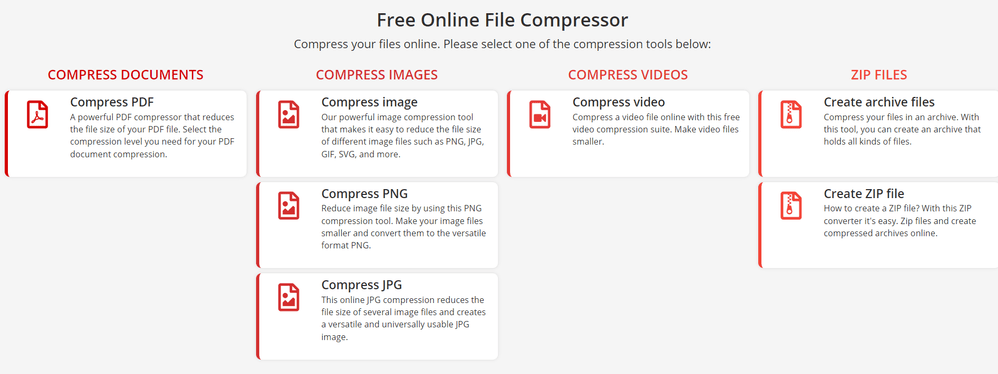
Compress2Go sorts these options into groups, such as documents, images, videos, and more. For example, if you want to shrink the size of a PDF file by compressing it, you would do that under documents. Once you’ve chosen a category, you can drag and drop files or select them from your system’s menus.
You can also connect to Dropbox or Google Drive and paste links to files. This is because Compress2Go now lets you choose exactly how you want to shrink your files. You can select the format that your files are compressed into, the size, the level of compression, and how the quality changes as a result. These settings are different for different types of files, so you always have complete control over the compression process.
YouCompress
YouCompress is one example of an online video compressor that functions very well and has an easy-to-use interface. The system is simple to use, and there are no initial adjustments required before getting started. It compresses the movie without sacrificing its quality and automatically selects the optimal settings for the processing parameters.
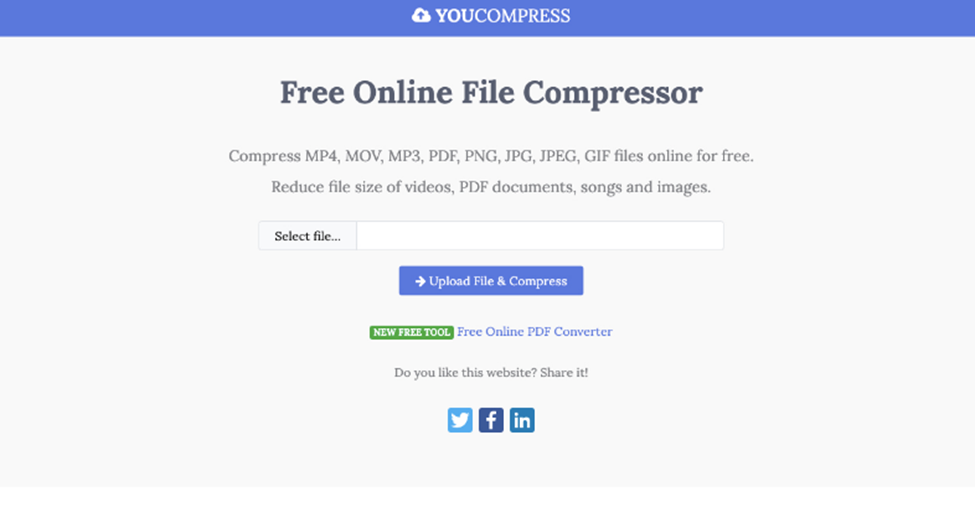
YouCompress allows you to convert not just movies but also audio files, images, and documents. As a further measure to protect your privacy, the video will be removed from their server as soon as you have finished the task at hand.
YouCompress is the platform for you if you are seeking a free alternative that is both excellent and capable of compressing your videos without leaving any watermarks on the films that have been compressed. AVI, MP4, and MOV are the supported file formats of this website.
Cloudpresso
If you are merely seeking a tool to rapidly compress huge files with low loss in quality, or if you are hoping to discover a decent online service for compressing many files at once, then CloudPresso is an excellent tool to use. CloudPresso is available for free. There are no intricate settings to choose from or complicated decisions while using CloudPresso.
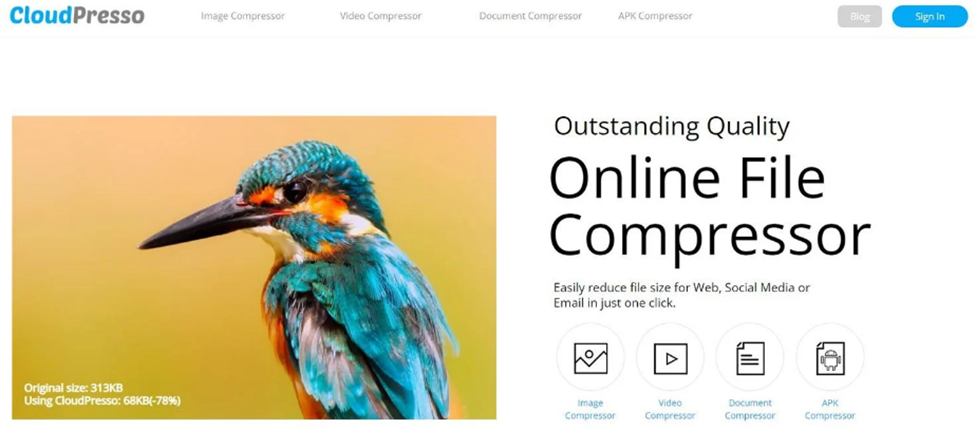
After selecting the desired compression method, you will be prompted to upload your file. CloudPresso is a file compression service that works automatically to minimize the loss of quality while compressing files and promises to reduce file sizes by up to 80%.
The fact that you may quickly submit several files to the compressor service rather than just one at a time is one of the many nice things about this situation. When you drag and drop files into CloudPresso, all you need to do is pick multiple files at once, and CloudPresso will take care of everything else for you.
The variety of file types that may be uploaded is also an exciting aspect. If you have files that need to be compressed, such as GIF or MP4 files, you may quickly and simply submit them to CloudPresso to decrease their file size. After everything is done, you will be able to redownload your file or send it to others directly through an email link. If you were already preparing to send an email, you would find this a beneficial feature, as it will essentially remove one step from the procedure you usually follow.
XConvert
XConvert is a free utility tool providing an unexpectedly high amount of control over the process of compressing your data. As soon as you get on this page, you will have the option to upload your file quickly, and you will also be able to pick the codec that you want to use along with the output file format (H.264 or H.265). Additionally, on a percentage basis, you can choose the level of file compression that you would want to apply.
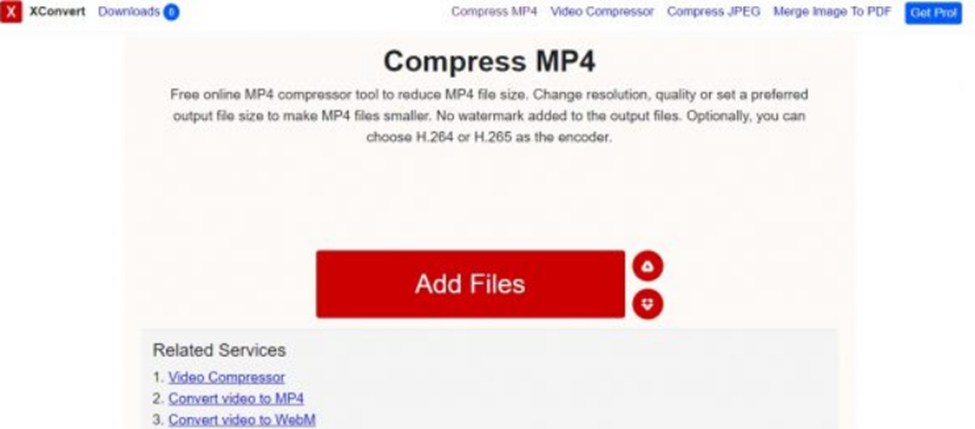
This makes it simple to get a final file that will meet your size requirements without doing repeated compressions, which saves you the time and effort involved in doing so. You can maintain the video’s original proportions or resize it to fit your needs. This program only allows saving files in MP4 format as an output option. After compression, there is no trace of a watermark appended to the finished file.
The best thing here is that you can compress any type of file within a few seconds. You don’t need to search for different tools as XConvert can manage everything from images to documents.
WeCompress
WeCompress is a tool for compressing and analyzing files that can be used online. You can take any file that you want to make smaller, upload it to WeCompress, and it will return a compressed version of the original file. The process of utilizing WeCompress is relatively easy.
You only need to upload your file to its website. You can select a file from the menu that appears when you click the “Upload File” button or simply use the “Drag and Drop” function.
After your file has been uploaded, WeCompress will immediately determine the appropriate file type, and it will then send you a version of your file that has been compressed. WeCompress supports different file formats, but it is essential to consider some restrictions on what kinds of files it can work with.

PDF, PowerPoint, Word, Excel, JPEG, PNG, and TIFF are the only supported file types. There are no other supported file types. Unfortunately, if you’re trying to compress something a little bit more obscure, WeCompress won’t be able to assist you in any way.
The advantage of using WeCompress is that it is quick, simple, and requires little to no effort to accomplish what it sets out to do. You can simply drag the files into the website, and within a few short minutes, you will have a version of the file that is significantly smaller.
11zon
11zon provides a free image compressor tool online. This compression tool is easy to use and can compress numerous photos simultaneously. There are no size limitations on the number of photographs you may submit. It displays a preview of the pictures and their current sizes.
The photos may then be compressed to minimize their size. You can rapidly adjust the compression level using a slider or a percentage. You may then pick a compression setting that keeps the picture size under 20KB.
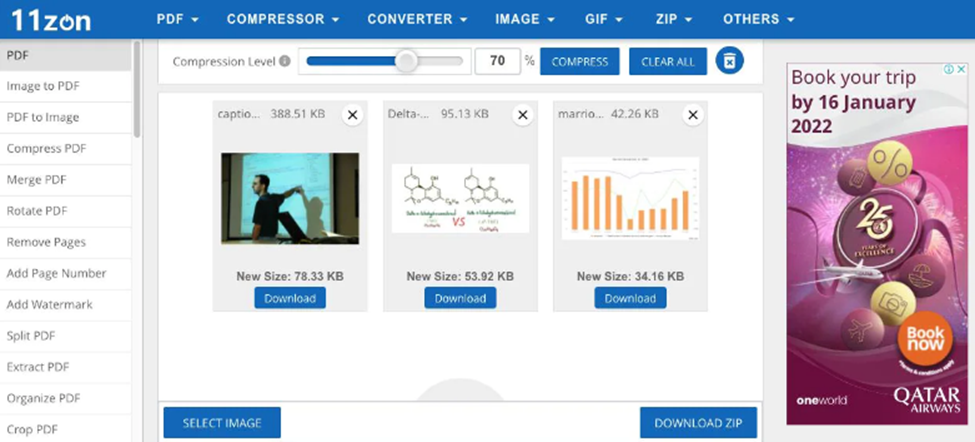
Visit the 11zon’s website to start with the compression process. Upload your photographs by clicking the ‘SELECT IMAGE’ button. Then, adjust the compressor level slider from the top and hit the ‘COMPRESS’ button to apply. Experiment with various compression settings to keep picture sizes under 20KB.
Later on, you can immediately download the compressed photos. It also includes many modules for managing PDF files, image compression, image conversion, the creation of archive files (ZIP), file extraction, and the creation of GIFs, among other things.
WinSoftMagic
WinSoftMagic comes with multiple tools for conversion, such as a PDF compressor, JPEG compressor, Video Compressor, and Audio Compressor. It is a company that specializes in image, video, and audio compression, as well as the development of image/video/audio processing software, file processing utilities, and network technology.
PDF Compressor is a fantastic tool for preparing PDF documents (the most popular digital document format) for publishing or storing. Compressor Software’s PDF Compressor is the most advanced software for compressing PDF files. This PDF compressor can be used on a server or on a PC, with or without a user interface, to automate and schedule PDF compression tasks.
Video Compressor is a program that can significantly reduce the size of video files. Video is currently the most popular form of multimedia content. Even the micro digital cameras built into smartphones can capture HD video.
JPEG Compressor, which has been dramatically improved and advanced, is now beneficial software for all digital camera users. It enables you to efficiently perform all basic photo editing tasks and compress, resize, and convert your digital images to JPEG. Audio Compressor is their software for compressing or converting digital audio file formats such as MP3, OGG, AAC, WMA, etc. Audio Compressor is an excellent tool for compressing audio files for sharing or storing and converting video to audio.
TinyWow
TinyWow is a free online tool that serves as an all-in-one solution. It lets you modify PDF files, movies, and photos. You can, for example, convert PDF to JPG, shape or compress video, and convert video to GIF. Another benefit is that you do not need to register an account to access the various services.
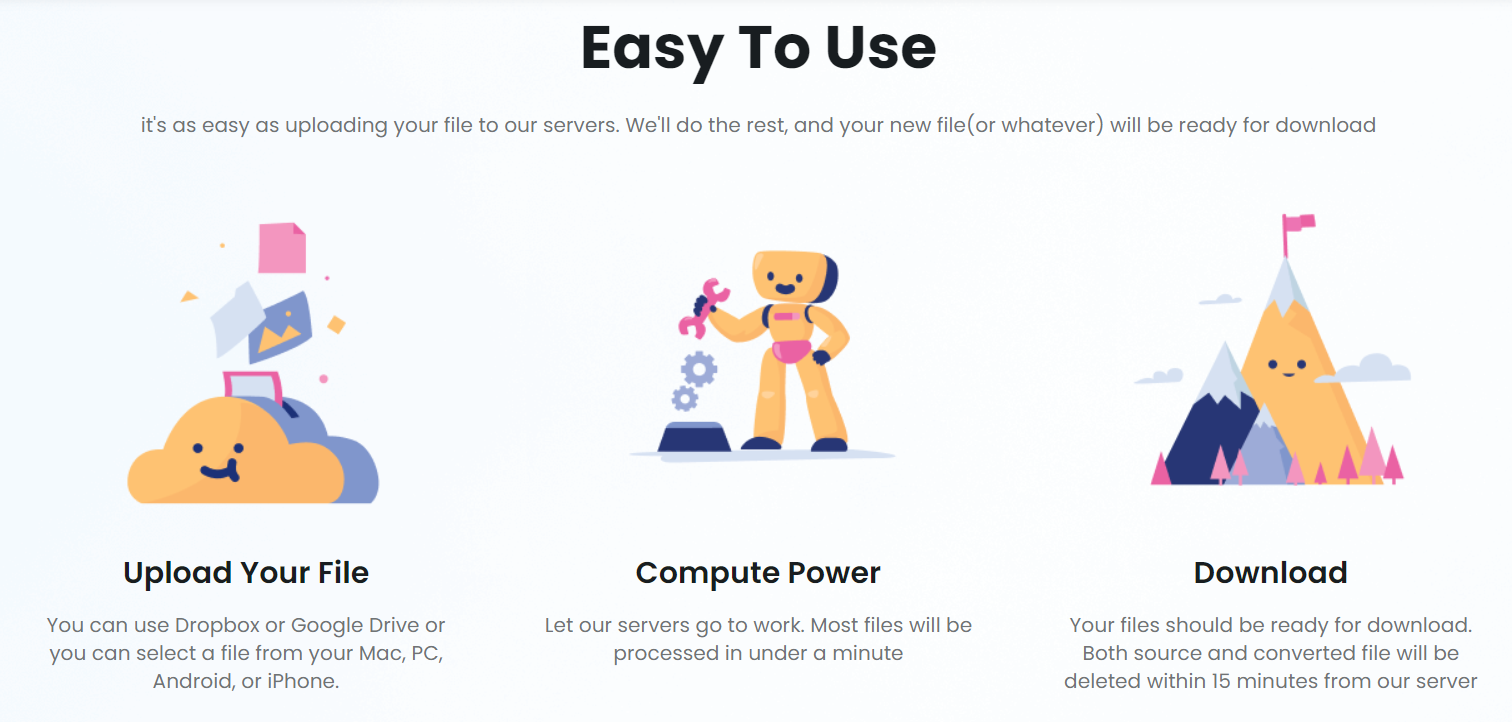
TinyWow provides simple editing options such as cutting a video, muting a video, compressing a video, resizing a video, and even converting a video to WebP or GIF. As it is an online tool, you won’t have to install any software to access it.
TinyWow is an online website platform. You can visit it using your web browser (Chrome, Firefox, Edge, Safari, etc.). Simply upload your video, choose what you want to do with it, and receive the finished output. The only drawback is that your movie should not be larger than 52.4 MB. Finally, uploaded and created files are automatically erased after 15 minutes to prevent clogging the platform’s servers and also maintain your privacy.
Apowersoft
Even if the file you need to compress wasn’t on the list of any of the above programs, don’t worry. Apowersoft Online File Compressor might still be able to help. This online tool is just as easy to use as the others, but it works with a lot more file types. You can choose from three main types: photos, videos, and PDFs.
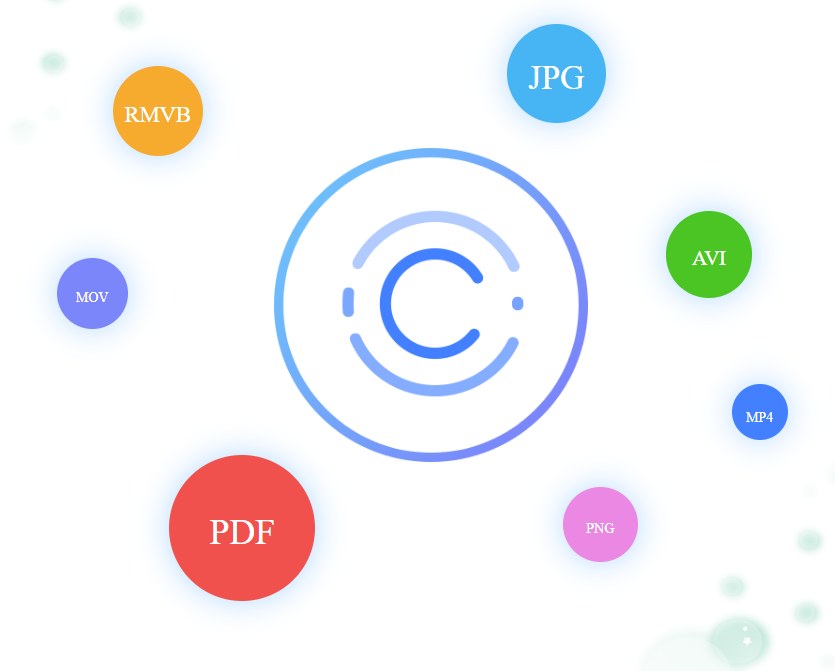
Apowersoft works with more than nine different file types for videos and seven different file types for photos. Since this is the case, Apowersoft will likely be able to meet your needs. Also, depending on which category you choose, the Apowersoft Online File Compressor gives you two or three different ways to compress your files. You can easily control the compression of all the files.
Conclusion
If you use one of these programs, it will be easier to shrink the size of a PDF file. By doing this, you may use less memory and be able to send the file over email more quickly because it will have been compressed before you send it. Now that you know about a few options, it’s time to put them to the test and see which one works best in each situation and with each type of file.



