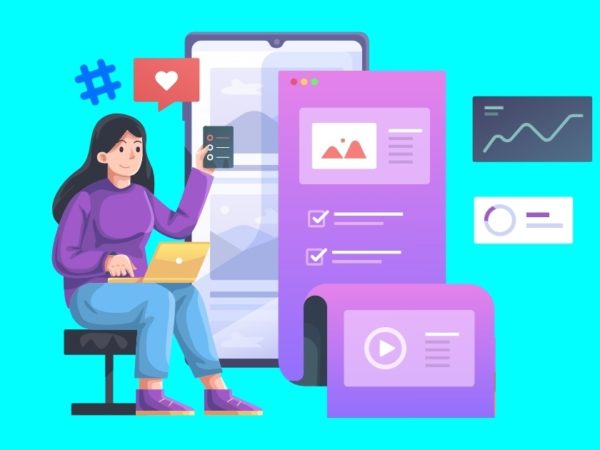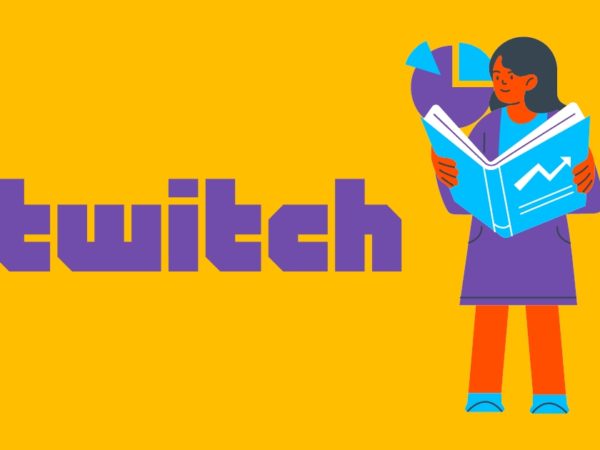<img alt="microsoft store video editing apps" data- data-src="https://kirelos.com/wp-content/uploads/2023/10/echo/microsoft-store-video-editing-apps.jpg/w=800" data- decoding="async" height="420" src="data:image/svg xml,” width=”800″>
More and more people are creating video content these days for many reasons. Smartphones have high-quality cameras that are easy to use, social media platforms make it a cinch to share videos, and businesses are leveraging video to reach their audiences.
Video editing tools can help people make better videos by trimming and rearranging clips, adding music and text, and fixing mistakes. Most are way more advanced than that, and can remove objects, adjust color, merge videos, and lots more, including sending your edited video directly to a video hosting platform like YouTube.
Benefits to Using Microsoft Apps for Video Editing
Using Microsoft apps for video editing has several advantages, but it’s important to note that Windows is also compatible with a huge variety of third-party video editing software. Using Microsoft apps for video editing, however, offers some clear benefits:
- Familiarity: Many Windows users are already familiar with the UI in Microsoft software. This fixes the learning curve for seasoned users when compared to unfamiliar third-party options.
- Price: Some Microsoft video editing apps are totally free, which is important, especially for novice users who don’t want to spend the money on expensive, premium video editing software.
- Integration: There’s one video editing app that’s built-in to Windows (I’ve listed it below). This is extremely convenient because you don’t have to even think about other options if you don’t want to. Just pull up the app and start editing.
Now that you can see that some of the better editors for your Windows PC are available through the Microsoft Store, check out this list of the best apps for turning your ideas into awesome creations for everyone to enjoy, no matter the niche, target audience, or platform.
CapCut
CapCut is an awesome video editing tool from the makers of TikTok, with a wide range of features, from the basics like splitting and trimming clips, to more advanced options you might need, like chroma key. Thanks to its background-removing and auto-captioning abilities, it’s a great choice for creating YouTube and TikTok videos.
<img alt="YouTube video" data-pin-nopin="true" data-src="https://kirelos.com/wp-content/uploads/2023/10/echo/hqdefault.jpg651fa0650294e.jpg" height="360" nopin="nopin" src="data:image/svg xml,” width=”480″>
CapCut includes tons of free fonts and effects, and lets you apply filters and add music to your videos. It supports custom video export resolution when you’re done, and lets you share your creations across social media with one click.
PowerDirector 365 Free
CyberLink’s PowerDirector 365 Free is unique because it includes several millions of stock videos, images, and music that are super easy to import into your project. The video editing even leverage artificial intelligence to help you with motion tracking, object detection, sky replacement, and more. Of course, standard features like effects, trim, crop, slow motion, and saturation control are also included.
Some other useful features for video editing include green screen background removal, a library of thousands of sound effects, and voice-over capabilities.
When you’re done, PowerDirector 365 Free can upload your creation directly to YouTube or save it to your computer in 4K. However, please know that video exports in the free edition do include a watermark, but you can remove it by subscribing, which also provides unlimited access to plug-ins and lots more.
Movie Creator
Movie Creator, from Videopix, includes customizable themes so that you can have full control over things like colors and font sizes. The essentials are available in this moviemaker app, like trim and merge, and it also supports stickers, text, and cool video filters like Mirror and Sepia.
My favorite feature, though, is its ability to remove background music. This isn’t a common function in video editors, so I’m pleased to see it here. If you took an awesome video, or swiped a public domain video from the internet, but you’re not interested in the existing audio, just replace it with anything you like.
Your videos can be exported to MP4 or MOV, two of the more popular and widely accepted video formats.
Clipchamp
Microsoft calls its video editing software, Clipchamp, “the easy video editor.” And it really is! I especially like that it can create voice-overs, but not just any — text to speech can be AI-generated, so you don’t have to do it yourself. AI-powered videos are also available; just give it your clips, choose a style and length, and see how powerful this video editor can be.
Templates are another way Clipchamp excels. It includes several pre-made starters for Instagram, TikTok, YouTube, and more, including templates by topic like pride month, gaming, marketing, celebrations, memes, etc. You’re sure to find something useful here.
Clipchamp feels very smart. For example, if you feed it some portrait videos, but you want the end result to be landscape, it’ll do its best to add cool effects to the sides to give you what you want without sacrificing aesthetics.
Here are some other notable features to be mindful of: import media from your phone or an online storage service (like Google Drive or Dropbox); record your screen; browse built-in galleries for overlays, shapes, annotations, and more; and export up to 4K (GIF works, too, for smaller videos).
A few features are available only if you get the Essentials plan, but you can still export to 1080p for free, access free stock media files and filters, and tons more. The paid plan really only grants 4K exports, premium items, and brand kit access.
FilmForth
FilmForth is a video editor app on Microsoft Store that lets you combine all the right things to make a video: photos, music, video, text, and transitions. It uses the classic timeline interface to simplify the whole process. There’s a built-in music library if you don’t have anything of your own, and picture-in-picture mode is a handy addition that includes useful functions like opacity and effects to really make your videos stand out.
Free users can import all the most commonly used media formats, including JPG, MP4, and MP3. To save without a watermark, and to unlock UHD and 4K resolution, requires the premium plan, which you can purchase within the app.
Video Editor Max
Video Editor Max reminds of an older style video editor, but that’s not a bad thing! Despite looking a lot like an early 2000s moviemaker app (it is based on the open-source video editor OpenShot, after all), it’s actually pretty solid, and totally free. There’s a place for your project files, a timeline-style editor, and a preview. In terms of UI and usability, there’s really not much else to ask for.
This movie editor app supports MP4 and MOV. Your videos will work across most platforms, including Snapchat, Facebook, YouTube, etc.
Filmora
Wondershare Filmora is a huge name in this space. In fact, this app is the winner of the 2022 Microsoft Store App Awards for Audio and Video Creativity. Why is it so great? Lots of reasons, but AI is a huge focus, and it’s the reason I like it so much. It’s incredible, actually.
You can use AI in Filmora to generate images and text (no need to visit ChatGPT) using nothing but a prompt. This saves loads of time. There’s even an AI Audio Stretch function built-in to this free video editor that can retime your audio to stretch across the whole length of your project (this would otherwise take lots of time to perfect). Even the object removal feature, Smart Cutout, uses AI.
As useful as this Microsoft video editor app is, there’s no question that it’s full of features. You won’t like if you’re after something incredibly simple. Conversely, if you love to leverage AI and you need all these advanced features, like keyframe and de-noise, then you can’t go wrong with Wondershare Filmora.
This is a cross-platform app, so you can use it not only on your Windows device, but also a Mac, a mobile device, and even on the web.
Movie Maker
The free version of V3TApps’ Movie Maker is simultaneously more limited and less limited than these other video editors. Let me explain…
It’s more limited in that basic features like video overlays and trimming are available only if you pay. However, it’s better than most free video editors because it includes full-HD exporting and lets you make your video without a watermark. These limitations shouldn’t be a problem if you’re not interested in advanced features, anyway.
The free edition still lets you do a lot, like rotate, trim, and mute your video, pull the audio out of a video, add voice clips, import music from the built-in library, pan-zoom for photos, and create transitions. I also like that it works with keyboard shortcuts
There is a pro version that will unlock additional features should you want them. This enables 4K@60fps, the ability to save and load projects, and tools to split and crop videos, overlay videos, record your screen, use green screens, and more.
Animotica
Do you need to perform surface-level edits to your videos? Animotica is a great option. Join, crop, trim, and split your videos with this free app, or add voice-overs, rotate and reverse the video, change colors, and more. You can make square videos, vertical videos, or landscape videos; whatever you need for your specific project.
This app is super easy to use. There’s a giant video preview stuck to the top of the program, and your timeline and editing tools rest just below that. It’s simple to watch your edits in real-time.
Advanced movie editing options are available if you need them, but they’re not overwhelming like in some apps. These include zoom and pan, chroma keying, glitch effect, and more.
Your video will save with a watermark unless you pay a small fee. Or, you can spend a bit more (also a one-time fee) for pro-level features.
Video Editing Apps Save Loads of Time
You can see from this list that a great video editing app is fully capable of saving you so much time. Features like cropping and clipping mean you don’t have to reshoot mistakes! Instead, you can spend your time focusing on the best times to post on TikTok, Facebook, and other platforms to target the most people possible.
However, there are also video merging tools you can use instead if you just need to combine a few clips. Some of them are even online tools, meaning you can save time versus downloading and installing a desktop app.