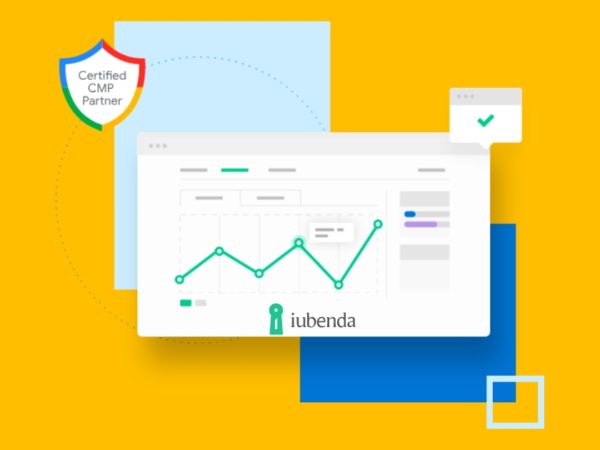Your browser keeps a complete record of which websites you visit and stores cookies so the websites could recognize you the next time you visit them. Although this data is beneficial, it can be a privacy concern.
If other people can access your PC, then anyone can access this data freely. This is a much bigger problem with cookies, as other people can also login to websites you are already logged in to. Not to mention, websites can identify you to customize their service; and even restrict it – like streaming websites that force returning visitors to subscribe to a premium account.
Simply put, browser data is a double-edged sword that has its advantages and disadvantages. If its disadvantages outweigh the advantages for you, then you can configure your browser to auto-delete browser data on exit, after a specific timer interval, or on command.
Below you’ll find step-by-step instructions to automatically delete browser data in Chrome, Opera, Firefox, Edge, and Safari.
Delete Chrome Data
Natively, Chrome only lets you delete cookies automatically on exit. To automatically delete other data, you will have to install a third-party extension. First, let’s see how to delete cookies on exit in Chrome automatically.
Automatically delete cookies in Chrome on exit.
To automatically delete cookies on exit, click on the Chrome menu at the top-right corner and select Settings from it.
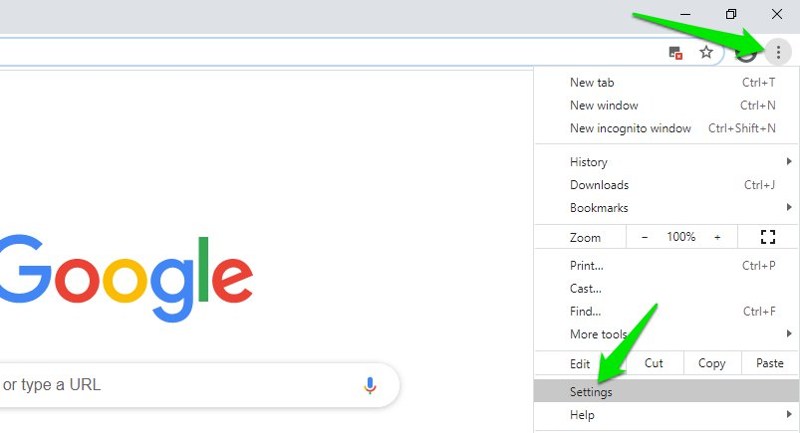
Now move to the Privacy and security section in the left panel and click on Cookies and site data.
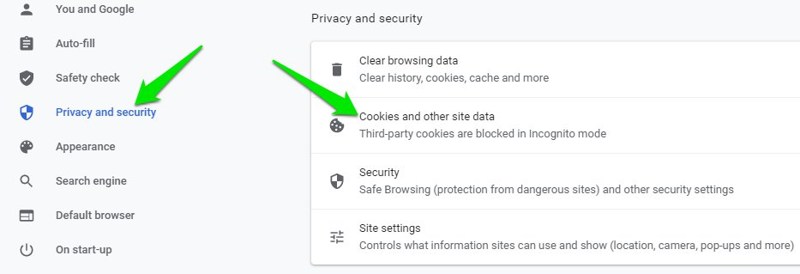
Here scroll down and enable the option Clear cookies and site data when you quit Chrome.
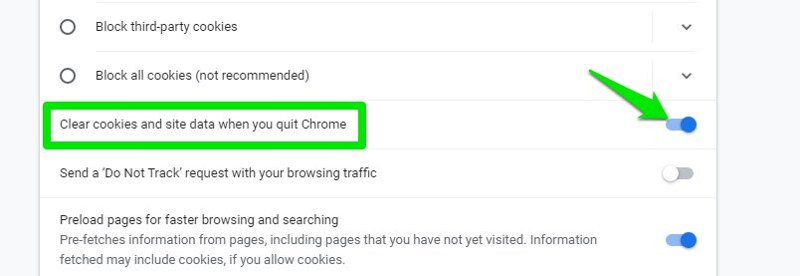
Once enabled, whenever you will close Chrome, all the saved cookies will be deleted.
Automatically delete all Chrome data.
There are many extensions in the Chrome store that can automatically delete browser data based on different factors. I personally like CleanGuru for this purpose, as, unlike others, it offers multiple ways to delete browsing data. You can use it to automatically clean data based on a set interval, on startup, and command.
To delete data on command, click on the extension button and select the time period and the data you want to delete. Afterward, click on Clear at the bottom to delete all the selected data accumulated after the selected time period. The extension remembers your preferences, so you only need to click the Clear button to delete the selected data next time.
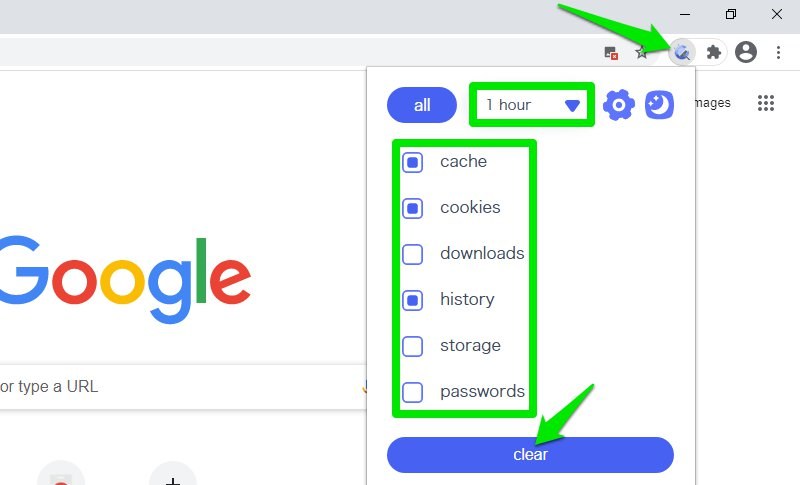
To access more deleting methods, go to the settings of the extension and scroll to the bottom. Here you can automatically delete selected data after a specific time interval or whenever Chrome starts.
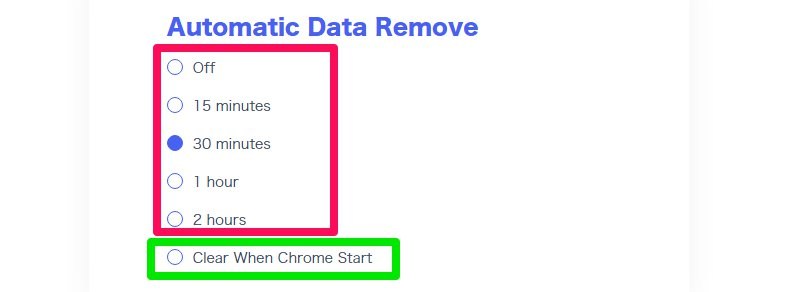
Unlike other browsers’ built-in automatic deleting option, extensions can’t delete data on exit as they have to close along with Chrome (to avoid running a background process). Although deleting data on Chrome startup works similarly as whenever someone else will start Chrome, the data will be automatically deleted. However, it’s a bit more vulnerable because if anyone will manually access Chrome local data or open it using a different app, they will see this data.
Delete Firefox Data
Firefox has the option to automatically delete browser data on exit for over a decade now, and it has been well improved to select custom data to delete.
Here’s how to access it:
Click on the Firefox main menu at the top-right corner and select Options from it.
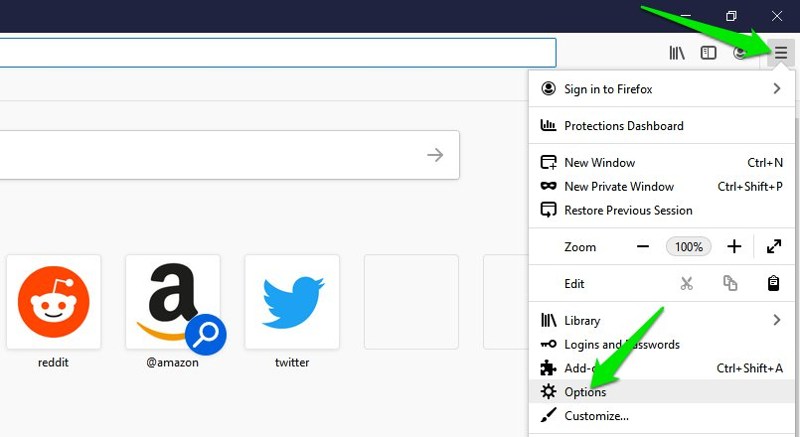
Here select Privacy & Security in the left panel and then check the checkbox next to Clear history when Firefox closes under the History section. This will enable the option.
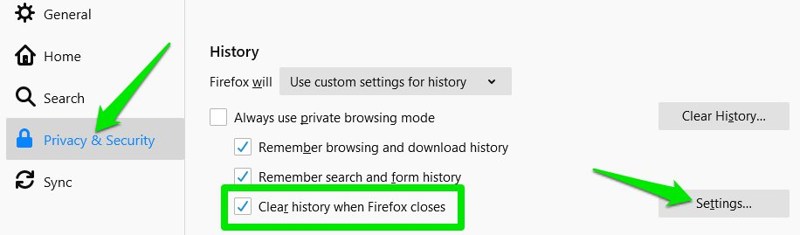
To customize the data you want to delete, click on Settings next to this option, and you will see all the deletable data to select.
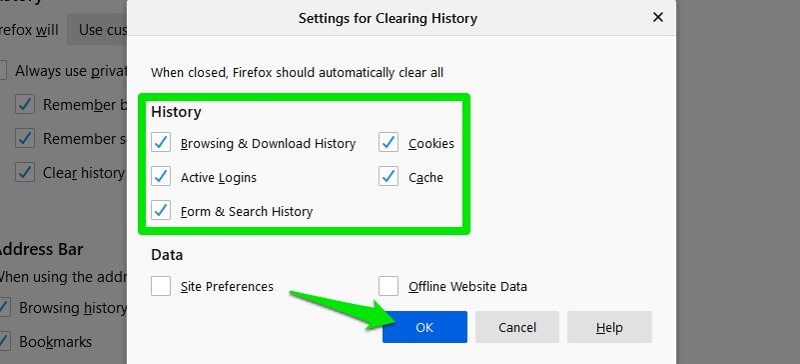
Delete Edge Data
The newer Chromium-based Microsoft Edge has the option similar to Firefox to delete browser data on exit. Let’s see how to use it:
Go to Edge main menu at the top-right corner and select Settings from it.
Here select the Privacy, search, and services section in the left panel and then click on the Choose what to clear every time you close the browser option.
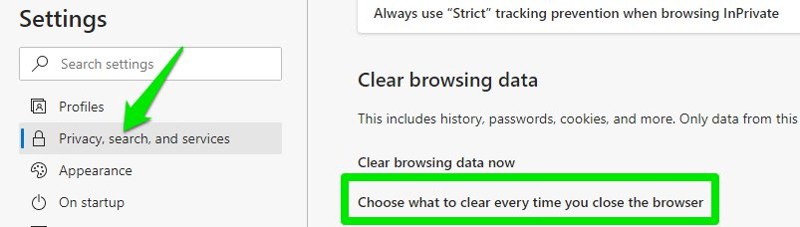
Now toggle on the data option that you want to clear on closing Edge. You will also see the amount of data stored under each data option.
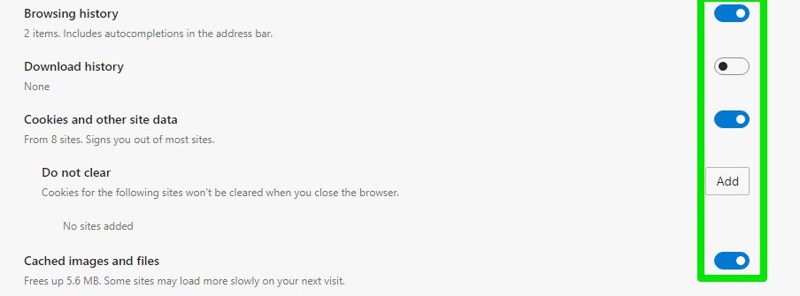
Delete Opera Data
Opera is very similar to Chrome under the hood, so it also only lets you automatically delete cookies on exit. To delete all types of data, you’ll have to use a third-party extension.
Automatically delete cookies in Opera.
Click on the Opera menu at the top-left corner and select Settings from it.
Now click on Privacy & security under the Advanced menu and then click on Cookies and site data.
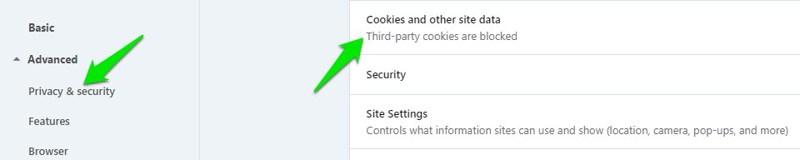
Here enable the option Clear cookies and site data when you quit Opera. Now, whenever you close opera, cookies will be automatically deleted.
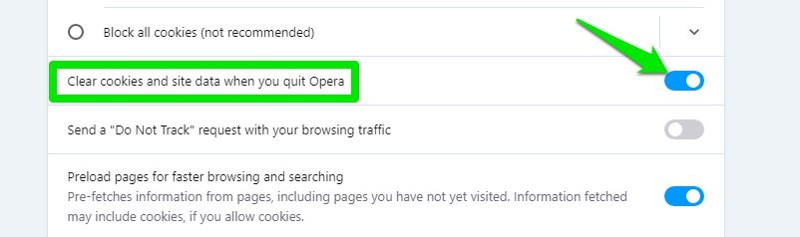
Automatically delete all Opera data.
There aren’t many good extensions available for Opera that automatically delete browser data. Therefore, I will recommend using the Install Chrome Extensions Opera extension that will allow you to install Chrome extension on Opera. You can then install the same CleanGuru extension for Chrome in Opera and use it.
However, if you don’t want to use a Chrome extension in Opera, then Privacy Cleaner is a somewhat good Opera extension that will let you delete browser data on command.
To use the extension, all you need to do is go to extension settings and select the data you want to delete and the time period from where you would like to delete the data. Now, whenever you click the extension icon, all the selected data will be immediately deleted.
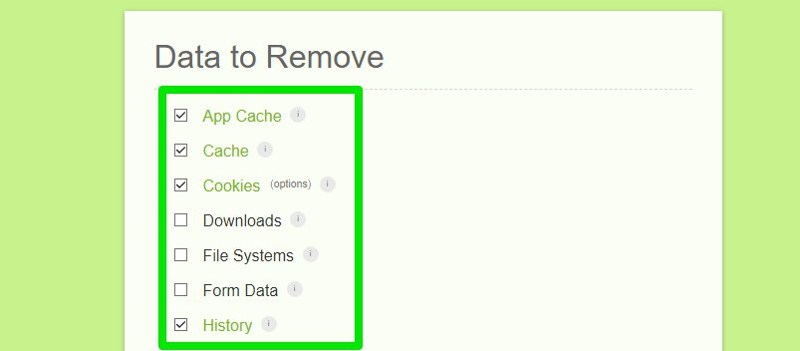
Delete Safari Data
Safari also has a built-in option to delete history and search automatically. However, it only allows you to delete data after a specific time interval automatically. If that works for you, here’s how to enable it:
Go to Preferences from the Safari toolbar and move to the General tab.
Here click on the drop-down menu next to Remove history items and select the time period after which you want the data to be deleted. That’s it; now, all your browsing history will be deleted when the specified period passes.
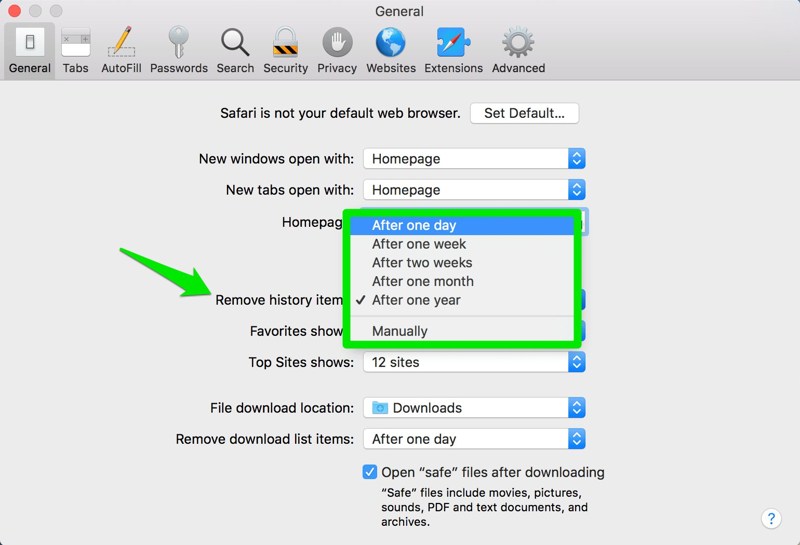
Conclusion
Microsoft Edge and Firefox are definitely ahead in providing this feature natively and give complete control over data you want to delete on exit. Although if you don’t mind using a third-party extension, then CleanGuru is actually much more powerful than the native functions of the said browsers.
Next, find out some of the privacy-focused browsers for Android and iOS.