
This article aims to explain how to adjust the transparency of a background image using CSS. So, web developers, get ready—this one’s for you!
I will start by emphasizing the significance of background image opacity, which will assist web designers in grasping the depth of its application. I have tailored this specifically to help young professionals clarify the distinctions between opacity and transparency.
Not just that!
I’ve got more in the package.
I’ll walk you through a step-by-step guide and explain how to modify the background image opacity in CSS.
Moreover, and lastly, I’ll wrap it up by sharing some best practices for optimizing background image opacity in CSS.
So, without further ado, immerse yourself in the article entirely and take away vital knowledge with you.
Understanding Opacity and its Role
In web design, background image opacity plays a pivotal role in shaping a website’s visual appeal and user experience. It refers to the degree of transparency applied to a background image, allowing elements behind it to show through to varying extents.
This design technique provides a versatile tool for designers to create aesthetically pleasing layouts, establish visual hierarchy, and enhance the overall atmosphere of a website.
Opacity differs from transparency in that it affects the entire element, including its content and children, while transparency only affects the element’s background color or image.
While often used interchangeably, opacity and transparency have distinct meanings in the context of web design. Let us explore this more widely:
Opacity:
- Definition: Opacity gauges how much light passes through an element, like a background image.
- Scale: It’s measured from 0 to 1, with 0 being invisible (completely transparent) and 1 being solid (fully opaque).
- Impact: Adjusting opacity uniformly affects the entire element, including its content.
Transparency:
- Definition: Transparency is the quality of letting objects or content beneath an element be partially visible.
- Methods: Achieved through various approaches, such as adjusting opacity or utilizing RGBA color values in CSS.
- Selectivity: Unlike opacity, transparency can be selectively applied to specific parts or regions of an element.
Understanding these distinctions is crucial for web designers as they navigate the creative landscape of web design.
By skillfully leveraging background image opacity and transparency, designers can craft visually engaging websites that effectively communicate their intended message (don’t forget to add great content!) while providing an enjoyable and dynamic user experience.
Also read: Design Tips for eCommerce Websites
Changing the BG Opacity in CSS
In this section, I will give you step-by-step guidance on changing the background opacity for a specific section using CSS. Follow these simple instructions to enhance the visual appeal of your content.
#Step 1: Locate the Section
Begin by opening your HTML file and identifying the section you want to style. Look for the tags enclosing your desired content, often assigned a unique class or ID.
#Step 2: CSS Selector:
Create a CSS selector for your section. This selector will target the specific section you identified in Step 1. In this example, we’re using the class selector.
.your-section {
/* Your CSS styles will go here */
}#Step 3: Add Background with Opacity:
Inside the selector block, set the background property along with the desired background color and opacity value.
The opacity is represented as a decimal, with 0 being completely transparent and 1 being fully opaque.
.your-section {
background-color: #000; /* Replace with your desired color */
opacity: 0.7; /* Adjust the opacity as needed */
}#Step 4: RGBA Alternative:
Alternatively, you can use the RGBA (Red, Green, Blue, Alpha) color model, where the last value represents opacity. This method provides more control over the background color and transparency.
.your-section {
background-color: rgba(0, 0, 0, 0.7); /* Adjust the RGB values and opacity as needed */
}#Step 5: Save and Preview:
Save your HTML and CSS files, then open your HTML file in a web browser to preview the changes. Tweak the opacity value until you achieve the desired background transparency for your content section.
Congratulations!🥳 You’ve successfully changed the background opacity for a specific section of your article using CSS. Feel free to experiment with different colors and opacity values to match your design preferences.
Also read: How to Resize Image in HTML and Scale Up Your Web Design
Elevate Web Design with Background Image Opacity
Let’s dive into the captivating realm of background image opacity in CSS. It’s not just about making things look cool; it’s about creating a unique and memorable online experience for your audience. So, buckle up as we embark on this exciting journey.
- Discover the Perfect Picture: Begin your web design journey by hunting down the ideal background image. Think about what resonates with your website’s message and audience. High-quality and relevant images are SEO-friendly because they keep visitors engaged.
- Master RGBA Magic: Imagine you have a magic potion called “RGBA” that lets you control the opacity of your background image. It’s like having the power to make your image partly see-through. For instance, you can create a stunning semi-transparent effect with colors, like “50% see-through red” by using `rgba(255, 0, 0, 0.5)`.
- Gradient Backgrounds: If you want a gradient background, you can use linear-gradient or radial-gradient with the RGBA color format to control opacity.
- Background-Color Mix: To blend the background image with a background color, you can also set the background color’s opacity using RGBA. This can create interesting visual effects.
- Background-Size and Position: Adjust the size and position of your background image to fit your layout perfectly. You can use properties like background size and background position to achieve this.
- Testing and Browser Compatibility: Always test your opacity settings on different web browsers to ensure they work correctly. Some browsers might interpret CSS rules slightly differently.
- Performance Considerations: Be mindful of image file sizes. Large background images can slow down your website. Optimize and compress images to maintain good loading times.
- Consistency: Keep your opacity settings consistent throughout your website to maintain a cohesive design. It helps in creating a professional and polished look.
- Responsive Design: Ensure that your opacity settings work well on different screen sizes. Use media queries to adjust opacity or choose appropriate images for various devices.
By following these practices, you can effectively use background image opacity in CSS to improve the aesthetics and functionality of your website.
To Conclude
In conclusion, I hope this journey into background image opacity has ignited your creativity and empowered you with practical CSS skills. As a web designer, I find the ability to play with opacity not just fascinating, but essential for crafting visually stunning websites.
I encourage you to experiment boldly, finding that perfect balance of transparency and vibrancy that resonates with your unique design vision. I strongly believe the magic lies in your hands, with RGBA as your enchanting potion for creating captivating online experiences.
So, go ahead and express yourself through the artistry of background image opacity. Elevate your web design, make it memorable, and leave an indelible mark on your audience. With this newfound knowledge, I’m excited to see the beautiful designs you’ll create.
Happy coding!
Next up, AI Background Generators to Revolutionize Your Design Process!

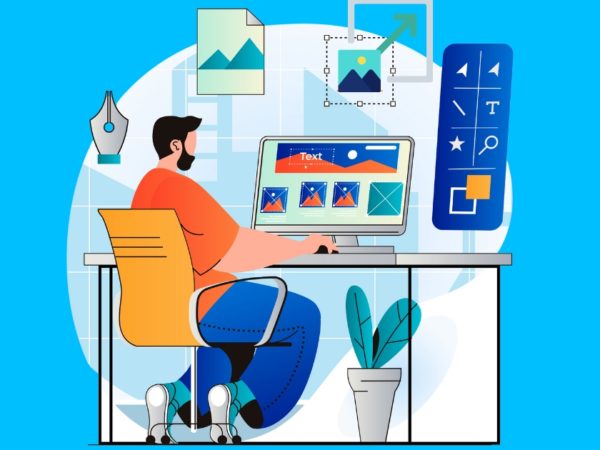
![Kirelos Blog 8 Best Landscape Design Software for Professionals [2023] 8 Best Landscape Design Software for Professionals [2023] Design](https://kirelos.com/wp-content/uploads/2023/11/26651/8-best-landscape-design-software-for-professionals-2023-600x450.jpg)
