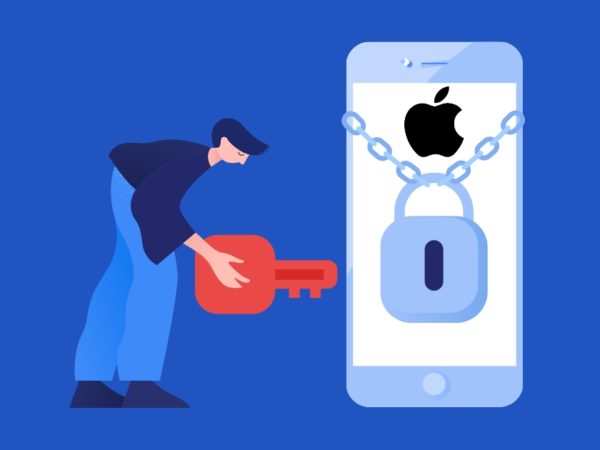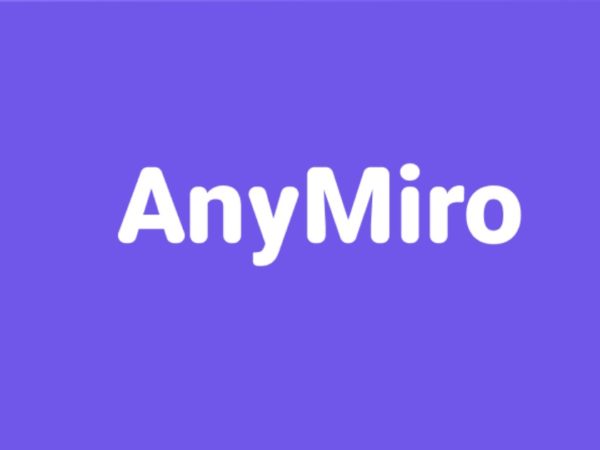Over the years, the iPhone keyboard has improved a lot but if it’s really a great keyboard is a question that does not have a clear answer.
After the introduction of swipe typing, iPhone users could finally experience what it feels like to use a feature Android users have had for a long time.
Due to this “slow progress” in terms of the improvements in the iOS keyboard as compared to their competitor operating system, you’d want to check out third-party keyboard apps. In fact, there could be a variety of reasons why you’d want to switch.
This post will review the best keyboard apps you can use to replace your current one. ⌨️
Let’s jump straight into it.
Reasons Why You’d Want to Switch Your Keyboard
For someone like me, I don’t really mind using the default iPhone keyboard because my requirement is very minimal.
However, if you wish for additional features and customizations, there are plenty of reasons why you’d want to switch to another keyboard. Some of which are:
- If you want to have a new and different layout
- If you want to have larger keys (especially if you’re using iPhone mini variants)
- If you want to type comfortably with one thumb
- If you want to change the font
Once you have your reasons clear, it only makes the process of selecting a new keyboard easier.
NOTE: There are few hidden features of the iPhone keyboard that you might not know of. I recommend heading over to Settings > General > Keyboard to explore them all before switching to another one.
How to Install and Use a New Keyboard on iPhone
Once you’ve made up your mind that you want to replace your current keyboard with a third-party one, the process of changing it is very simple.
Step 1: Go to the App Store and install your desired keyboard.
Step 2: Go to Settings > General > Keyboard and tap “Keyboards” at the top.
Step 3: Tap on “Add New Keyboard”.
Step 4: On the search bar, type the name of the keyboard app you just installed. In my case, I installed the Microsoft Swiftkey keyboard, so I’ll type that.
Just tap on it, and it’ll get activated on your iPhone.
Now, check out the best keyboard apps you can install and use immediately.
Microsoft Swiftkey
A first choice for many people when it comes to third-party keyboards, Microsoft SwiftKey is an intelligent keyboard that learns your writing styles and helps you type faster.
It adapts to your way of typing and suggests phrases the next time you use the keyboard.
Here are some of the many possibilities of this app:
- Allows you to resize the keyboard height and width by dragging it to all 4 sides
- Easily change the display position of the keyboard
- AI that constantly learns your choice of words, language, most frequently used emojis, and more to enhance your writing experience
- Automatically enables an incognito mode in a browser’s private mode
- Text or Swipe, the choice is all yours for a smooth yet fast typing experience
The Swiftkey store comes with more than 200 themes and allows you to create your custom theme, add a background image, enable or disable borders, etc.
Also read: Best Free and Paid iPhone Camera Apps to Use
Gboard – the Google Keyboard
Gboard is loved by millions of users, especially users of Android devices. It’s one of the most widely used keyboards on this list, and there are plenty of justifications.
The Google Keyboard is versatile, multi-functional, and supports over 50 languages. It has one of the best GIF collections and allows you to create and share stickers of your own accord.
One of the things that I love the most about this keyboard is its built-in Google search feature that allows you to search for literally anything, including nearby restaurants, videos, images, weather forecasts, sports scores, news, etc.
It also comes with floating keyboard support for ease of typing, with some great custom theme support. Voice typing is another great possibility that’s super useful when your hands are full and you still want to send a text.
To top it off, it automatically syncs with your Google account.
GIF Keyboard
Love GIFs? Me too, and that’s why this keyboard made it to this list. The GIF Keyboard by Tenor is a great way to add spice to your conversations. You can discover, edit or create new GIFs right from your keyboard before you send them across.
What’s the best part, you ask? It’s the fact that it allows you to create a new GIF simply using your camera, add personalized text or an emoji, and save it for circulating ahead. You can create packs of stickers and GIFs and share them with your family and friends.
It has a rich library of GIFs compatible with iMessage, Messenger, Facebook, WhatsApp, and other mediums. In fact, the system also keeps on adding the latest GIFs to the library to ensure you never go out of trend.
Grammarly – Keyboard & Editor
For all the English Grammar freaks out there, how many times have you recommended this keyboard to your friends or mainly classmates? It was a discovery for me when I first learned that Grammarly has a keyboard, too, and I feel this app changes the game.
Here’s how this keyboard app makes things convenient for you:
- It gives you sophisticated writing and spell check via its real-time feedback mechanism
- It helps you find synonyms and adjust the tone of your voice
- It helps you with comprehensive writing feedback while editing large documents
- Compatible with hardware keyboards
- It comes with easy cloud-based management and gives you personal writing statistics to help improve your writing
The best part? Grammarly strictly keeps your data private and does not engage in selling or exchanging it.
Font App – Cool Fonts Keyboard
Packed with more than 180 fonts and over 150 themes, Font App could be the perfect choice if you’re bored with your current keyboard’s appearance and want to revamp it completely.
It has a user-friendly and intuitive interface packed with beautiful keyboard themes that you can use for personal customization. You can also share GIFs from their library, which contains huge share-worthy content.
Moreover, it allows you to use the text-decoration feature and add unique emojis, fonts, and styles to create your custom text.
The free version is great, but you can always upgrade to the premium plan to avail maximum benefits.
RainbowKey
With many features, RainbowKey takes customizations to the next level.
Using a simple integration of this keyboard, you can:
- Express your emotions with 5000 3D emojis and stickers
- Create your keyboard with pictures, fonts, colors, and themes
- Access a unique gallery of 40 artistic fonts and colors
- Customize the skin tone of your emoji
It also comes with a smart emoji prediction and 10-built themes to choose from. The cherry on the cake is that you can create and personalize your avatar and apply them seamlessly in your conversations.
RainbowKey is available in 13 languages at the moment, but the makers are constantly adding new ones.
Color Keyboard
You’ll find one of the most aesthetic and good-looking keyboard themes in Color Keyboard. It has many skins that use cool customizable fonts to make your keyboard stand out and be more fun.
You can share emojis directly from your keyboard and choose to go all out and create your own keyboard using your beautiful shades, fonts, and layouts.
If you’re someone whose requirement is changing the keyboard’s appearance, then I believe you wouldn’t mind that this is a paid app. You can get 3 days of the free trial before getting on their premium subscription.
KeyPro
An ideal option for the millennial and Gen Z, KeyPro has the power to steal the show like a pro while texting. You can enhance your current keyboard in a funky yet classy manner with the help of various themes.
Here’s what this keyboard offers:
- Offbeat themes such as rose gold, glitter, neon, black and aesthetic
- A catalog of beautiful fonts that are compatible with all texting and social media apps
- On-the-spot and super-fast autocorrect and word prediction
- Lovely sound options as you type, perfect for people that love ASMR
A very cool feature of KeyPro is that it allows you to unlock new keyboard backgrounds by simply watching videos.
Features to Look For in an iPhone Keyboard
There are a lot of features that make a keyboard “great”, but in most cases, we might not need all of them for our daily use. In fact, if it has the necessary features that make things convenient for us, it’s already a great keyboard to have.
Here are some of the important features that you should consider before picking a keyboard:
- A keyboard that learns from your typing behaviors and suggests words
- Accurate swipe typing
- Multiple languages
- Emoji predictions
- Larger keys and different font options
- Comfortable one-handed typing
- Speech to text
- Privacy protection and other data security features
Overall, if it’s customizable to your liking, then it’s ideal.
Pros and Cons of Third-Party Keyboards
We’ve only talked about the good aspects of using third-party keyboards, but it’s only fair if we look at the cons as well.
Here’s a table that properly illustrates the pros and cons of using them:
| Pros | Cons |
| It gives you more customization options to fit your preference | Not all third-party keyboard apps are safe to use, as they could pose a threat to your data security |
| Swipe typing might be more accurate than the default iPhone keyboard | Tapping and holding to get a selection menu could give you all your other installed keyboards’ options as well |
| Various themes can make your iPhone more “pop out” and give a better aesthetic | It requires “full access” permission to function properly, which could lead to privacy risks |
| It helps you type much better if the keyboard has proper sizing of the keys | Sometimes the new keyboard might not show up because of alignment issues with iOS |
| It helps you type faster by learning your slang and frequently-used phrases | There are chances of the keyboard app crashing while filling out forms |
| It could make your life easier if you own a smaller-screen iPhone | The third-party keyboard might cover an important area of the screen when it’s active |
It’s important to remember that the above pros and cons are not universal and could vary based on the app you choose to install. There are apps that really exceed expectations and hardly have any flaws.
Author’s Note
Third-party keyboard apps really help you elevate your typing and make things more convenient. Sure, they have pros and cons, but you should be good to go as long as you choose an app that covers the important points.
You can be assured that the keyboard apps in this list are carefully picked and will do the job perfectly.
Next, check out these apps to monitor data usage on your iPhone.