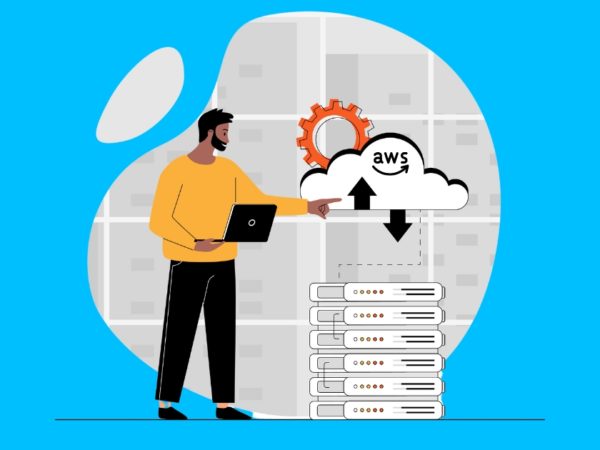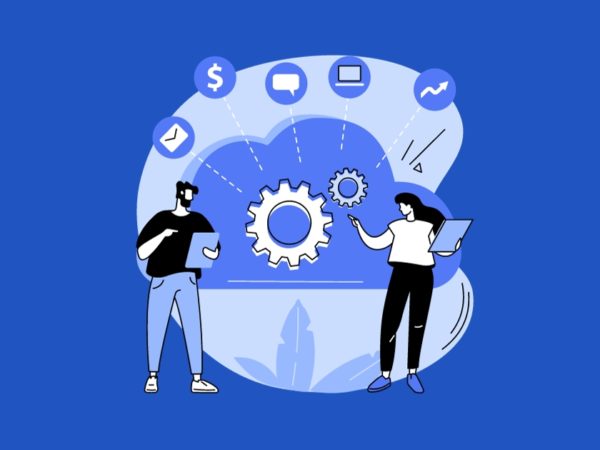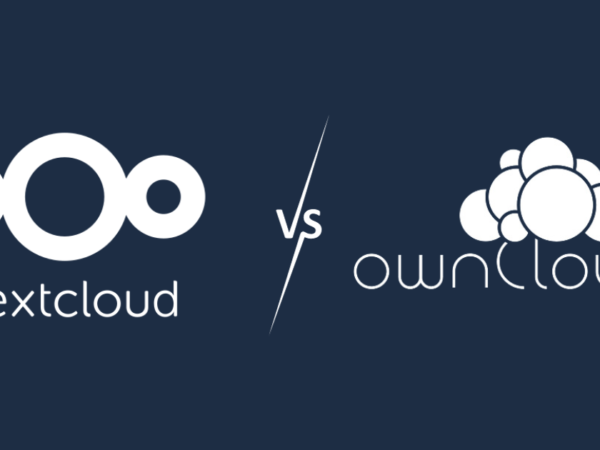VMware Cloud on AWS (VMC on AWS) is a pay-as-you-go (on-demand) service that allows small, medium, and even very large enterprises to run workloads across VMware vSphere-based cloud environments using a wide range of AWS services.
VMware Cloud on AWS is powered by VMware Cloud Foundation (VCF) that integrates VMware vSphere, vCenter Server, VMware vSAN, and VMware NSX to run and optimize applications on dedicated, elastic, and bare-metal AWS infrastructure.
VMC on AWS allows IT admins to manage VMware-based cloud resources seamlessly to the AWS cloud without performing any complex conversions or re-architecture and also enables them to modernize IT infrastructure using exciting skill sets and tools.
It allows businesses to take the benefits such as:
- Flexibility and Scalability
- On-demand availability of resources
- High Availability (HA)
- Cloud Security
- Utility-based billing
- Expansion to different geographical location
In this article, we’ll learn how to build a VMware-based Software-Defined Data Center (SDDC) hosted on top of the AWS public cloud.
Suppose you are using a VMware-based virtual environment in your on-premises data center and looking to migrate your applications and workloads to the cloud; VMware Cloud on AWS could be an excellent solution for your business. You can take advantage of some key characteristics of cloud technologies, such as availability of on-demand resources, flexibility, scalability, high availability, security, and migration.
Use Cases for VMware Cloud on AWS
VMC on AWS has a remarkable ability to extend data centers from on-premises to the cloud. The following are some use cases that make it the most comprehensive solution for every type of business:
Disaster Recovery as a Service (DRaaS)
VMware Cloud on AWS is pretty much suited for disaster recovery. Many medium to large enterprises established their primary data centers for running applications and co-locations to handle any emergency while using VMware Site Recovery Manager (SRM) to replicate, test failover, and perform production failovers and migrations to co-locations or secondary data centers.
VMware Cloud on AWS can be a more excellent solution for establishing co-locations for replicating, disaster recovery, and migrating critical data to reduce the cooling, infrastructure cost, workforce, and many other factors.
Data Center Extension
VMware Cloud offers a unified hybrid cloud environment with reliable infrastructure and operations from an on-premises data center to an AWS cloud where businesses can access and scale up the resources they need them.
Cloud Migration
VMC on AWS enables organizations ultimate flexibility to migrate VMware vSphere-based workloads to the AWS cloud easily with speed and confidence while leveraging the existing VMware tools and skillsets.
You can also accelerate migration from on-premises to the cloud easily without downtime, leverage the right environment for each workload, reduce hardware and operational costs, and meet business requirements with greater visibility, security, and control.
Advantages of VMware Cloud on AWS
VMC on AWS offers dedicated, single-tenant VMware-based cloud services on bare-metal AWS infrastructure that supports up to 16 hosts per cluster, the latest Amazon EC2 storage-optimized high I/O instances, and low-latency Non-Volatile Memory Express (NVMe) based SSDs. It can be started with a minimum of 2 hosts per SDDC cluster and scaled up to 16 hosts.
You can run the VMware SDDC software stack directly on AWS bare-metal servers without nested virtualization and move existing workloads from on-premises VMware virtual environment to VMware Cloud on AWS through VM template migration, cold migration, and vMotion.
The following are some advantages of VMware Cloud on AWS:
- Elastic and on-demand vSphere SDDC environment in the AWS
- No specific requirement of training staff or hiring special talent
- Consistent governance, security, and operations
- Access to 200 AWS Services
- Global availability in 17 global AWS regions
Prerequisites and Limitations for VMWare Cloud on AWS
The following are some prerequisites that you will need to consider before deploying VMware Cloud on AWS:
MyVMware Account: This profile will need to be completely filled out before you can even start your initial deployment.
AWS Account: This account needs to have administrative privileges for some of the reasons in deployment.
Activation Link: This link will be sent to the email address correlated with your MyVMware profile.
VMC on AWS offers many capabilities that have some limitations at maximum and minimum levels, and these limits are considered hard limits (can’t be changed) unless otherwise indicated. The following are some important limitations for VMware Cloud on AWS that need to be considered before deploying:
| Configuration Maximum | Description | |
| Organization | ||
| Number of hosts per Organization | 32 (soft limit) | |
| Public IP Addresses (Elastic IPs) | 75 (soft limit) | Maximum number of IP addresses per organization |
| SDDC | ||
| Number of SDDCs per Organization | 2 (soft limit) | |
| Number of linked VPCs | 1 | The maximum number of linked AWS VPCs per SDDC. |
| Minimum hosts per cluster for full SLA | 2 | This is the minimum number of ESXi per vSphere cluster to be supported at the full SLA. |
| Maximum hosts per cluster (including stretched clusters) | 16 | The maximum number of ESXi hosts per vSphere cluster. This limit applies to both single-AZ clusters and stretched clusters. |
| Maximum clusters | 10 (soft limit); 20 (hard limit) | The maximum number of vSphere clusters per SDDC. |
| SDDCs per region | 5 (soft limit) | |
| Large SDDC vCPUs | 68 | |
| Large SDDC RAM | 240 GB | |
| Networking and Security | ||
| Number of L2 VPN Clients | 1 | |
| IPSec VPN Tunnel | 16 | |
| Logical Ports | 2048 per logical segment – 4000 across the entire SDDC | |
| SDDCs per SDDC Group | 20 (Version 1.12 ) | |
| SDDC Groups per Organization | 5 (Version 1.12 ) |
For a complete list of the latest limitations in VMC on AWS, you can see VMware Configuration Maximums.
The Architecture of VMware Cloud on AWS
VMware Cloud on AWS is based on VMware software stack such as vSphere, vCenter, vSAN, NSX-T, designed to run on AWS bare-metal dedicated infrastructure. It enables businesses to manage VMware-based resources and tools on AWS with seamless integration with other Amazon services such as Amazon EC2, Amazon S3, Amazon Redshift, Amazon Direct Connect, Amazon RDS, and Amazon DynamoDB.

The basic entity of VMware Cloud on AWS solution is an SDDC, and it has some important components, including:
Compute: VMC on AWS can contain up to 10 vSphere clusters with 4 to 32 hosts in each cluster, and each bare-metal host is equipped with 512 GB RAM and two Intel Xeon E5-2600 series processors. More hosts can be added through an administrative interface or via API.
Storage: SDDC clusters support VMware vSAN with an all-flash configuration for storage using NVMe flash storage, the fastest and high-performance storage. An ESXi host cluster installed with 4 vSAN drives provides more than 20 TB of usable storage while protecting all VMs from a single host failure. Data at rest is automatically encrypted, and virtual disks are utilized using Storage Policy-Based Management (SPBM).
Networking: Networking capabilities and policies are managed via VMware NSX-T in SDDC cluster where multi-tier virtual networks are created to separate network resources from physical equipment. It enables VMC on AWS users to create logical, software-defined networks (SDN). Each cluster has two standard logical networks: one for the management layer and the other for compute layer, and communication between different logical networks takes place through gateways.
VMware NSX-T provides a management gateway (supports IPSEC VPN and DNS) which provides access to the vCenter Server.
High Availability: HA is supported via VMware HA in SDDC, and if a host fails, applications and workloads are migrated to another host, and VMs are restarted on other hosts in the cluster. And healing is also handled by VMware vSphere in VMware Cloud on AWS.
Steps before SDDC Deployment in VMware Cloud on AWS
Step 1: Sign in to AWS account
- To deploy your first Software-Defined Data Center (SDDC) on VMware Cloud on AWS, sign in to your AWS account with an IAM user with the necessary permissions.
- Ensure the correct configuration of your AWS account.
- You’ll now define the Amazon VPC that will link to the SDDC during the onboarding phase.
Note: If you already configured a VPC and want to use it, you can skip Step 2 and continue from Step 3.
Step 2: Creating a New VPC
Choose the correct region to deploy your VMware Cloud on AWS SDDC.
Open the Amazon VPC console. Select Your VPCs > VPCs.
Click on Create VPC.

Enter the VPC details such as Name tag, IPv4 CIDR block, Tenancy as Default, and click Create.

Then, click Close.
Step 3: Creating a Private Subnet
You will now create a private subnet for the Elastic Network Interface (ENI) for each Availability Zone, and a subnet without an internet gateway attached is recommended.
Open the Amazon VPC console, and select Subnets.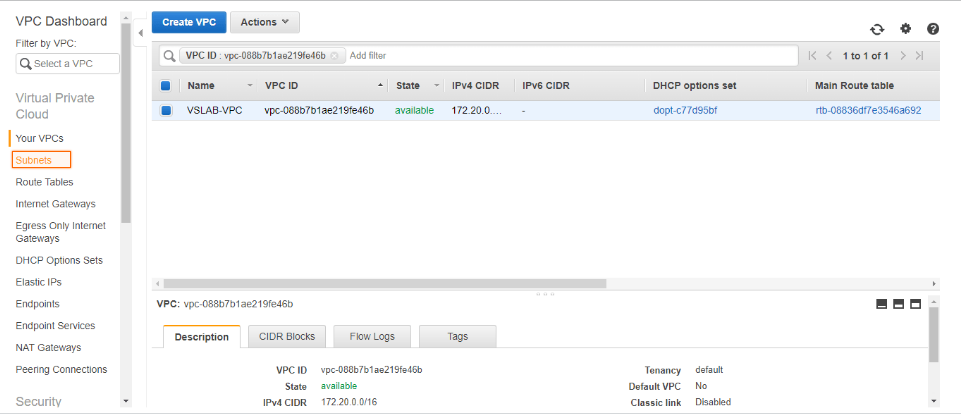
Select Create Subnet.

In the Create Subnet screen, provide a Name tag, select the desired Availability Zone, IPv4 CIDR block, and click on Create.

Repeat steps to create desired subnets for each remaining Availability Zone in the region and click Close.
Step 4: Activate VMware Cloud on AWS Service
You can now activate your VMware Cloud on AWS service. When the purchase is processed, AWS sends a welcome email to the specified email address and start the process using the following steps:
- Select the Activate Service link after receiving the Welcome email from AWS.
- Log in with MyVMware credentials.
- Review the terms and conditions for the use of services, and select the check box to accept.
- Select Next to complete the account activation process successfully, and you will be redirected to the VMware Cloud on AWS console.
- Create an Organization that is linked to the MyVMware account.
- Enter the Organization Name and Address for logical distinction.
- Select Create Organization to complete the process.
Step 5: Identity and Access Management (IAM)
Assign privileged access to specific users to access the Cloud Services and SDDC console, SDDC, and NSX components. There are two types of Organization Roles; Organization Owner and Organization Member available.
The Organization Role with Organization Owner can add, modify, and remove users and access to VMware Cloud Services. The Organization Role with Organization Member can access Cloud Services but not add, remove, or modify users.
Deployment of SDDC on VMware Cloud on AWS
#1. Sign in to Cloud Services Portal (CSP) to start the deployment of SDDC on VMC on AWS. Log in to the VMC Console.
#2. Select VMware Cloud on AWS Service from the available services.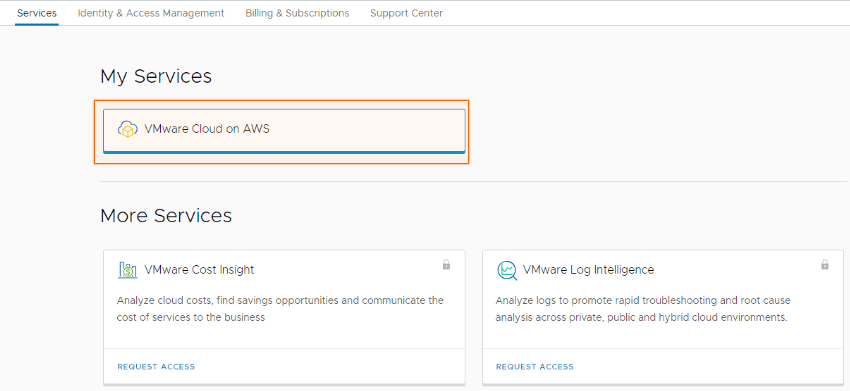
#3. Select Create SDDC.
#4. Enter the SDDC properties such as AWS Region, Deployment (either Single Host, Multi-Host, or Stretched Cluster), Host Type, SDDC Name, Number of Hosts, Host Capacity, and Total Capacity, and click Next.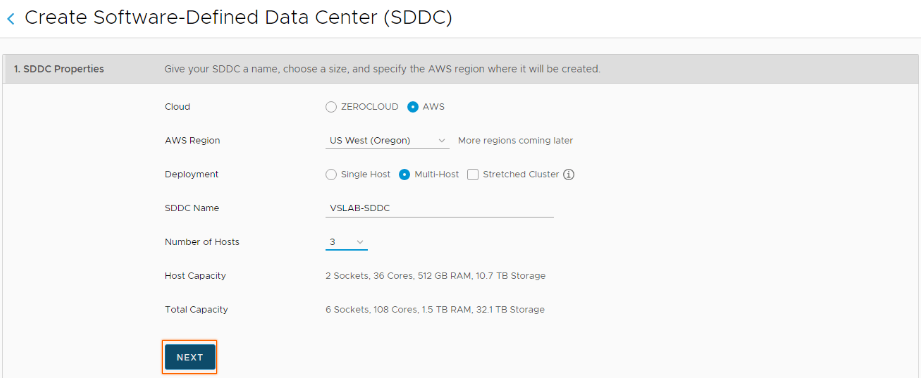
#5. Connect to a new AWS account, and click NEXT.
#6. Select your previously configured VPC and subnet, and NEXT.
#7. Enter the Management Subnet CIDR block for the SDDC, and click NEXT.
#8. Click the two checkboxes to acknowledge to take responsibility for the costs, and click DEPLOY SDDC.

#9. You’ll be charged when you click on DEPLOY SDDC and can’t pause or cancel the deployment process once it starts and will take some time to complete.
#10. Your VMware-based is ready on AWS.
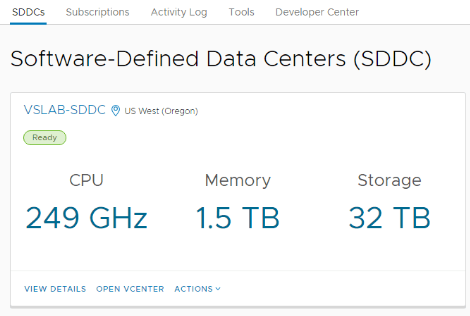
Wrap Up 👩🏫
VMware Cloud on AWS or VMC on AWS is a cloud service that allows every type of business to run their VMware-based workloads with VMware components on AWS using a wide range of AWS services.
It offers excellent features such as flexibility, scalability, on-demand availability of resources, high availability, security, and many more features to easily manage and migrate your applications from on-premises to AWS cloud.
With VMC on AWS, you can use it as a secondary site for disaster recovery, extend your data center to different geographical locations, and migrate workloads amongst different clouds.
To use VMC on AWS and deploy an SDDC, you should have a MyVMware account and an AWS account. You can deploy low-cost single-host SDDC on AWS and scale your environment seamlessly according to your needs.
If you are tired of managing resources and budgeting for hardware, VMware Cloud on AWS may be the right choice for your business needs.