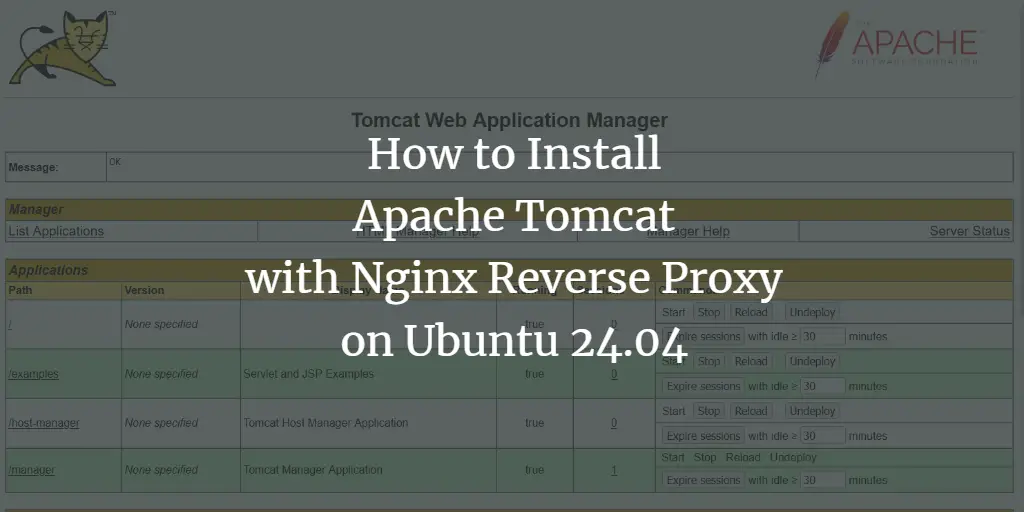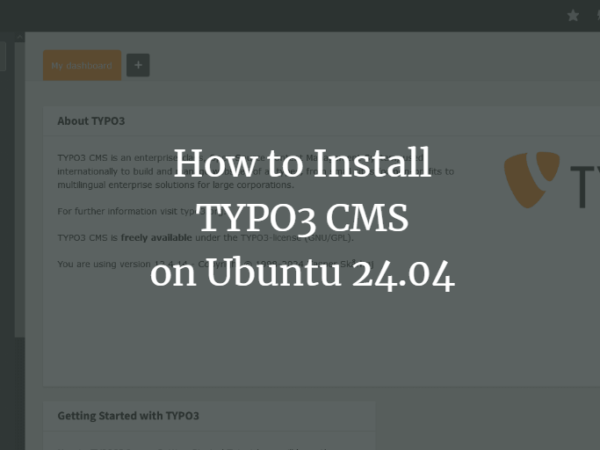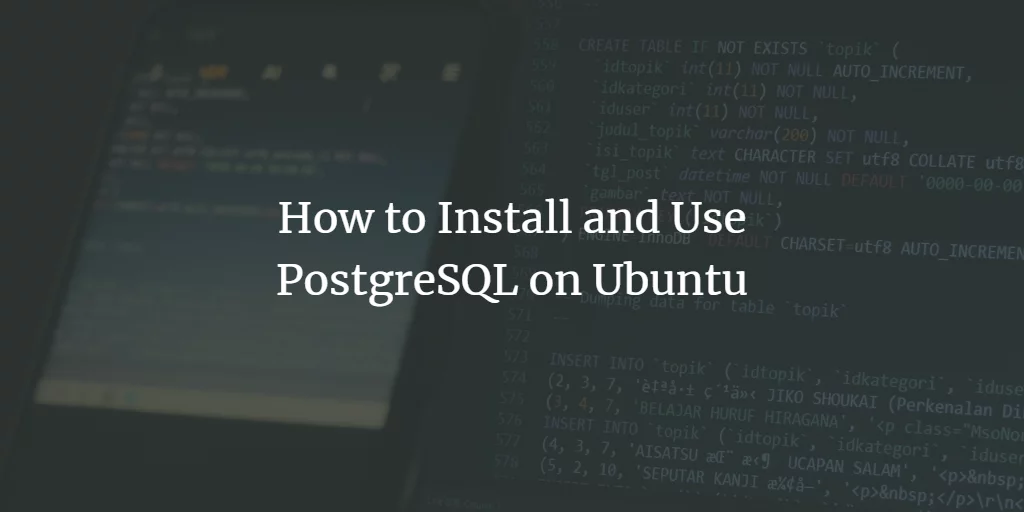For a long time, Ubuntu has been the most accepted Linux operating system in the software business. It is available in two flavors: Ubuntu Stable and Ubuntu (LTS), which stands for Long Term Support. Ubuntu Kylin, Cloud, Core, Ubuntu Desktop, and Ubuntu Server are all variants of Ubuntu. In this post, you will look at the differences between Ubuntu Server and its Desktop Editions.
What is Ubuntu Desktop?
Ubuntu Desktop is a freely available, open-source GUI environment. Despite having a Graphical User Interface (GUI), this Linux distribution relies on its command line known as “terminal.” The majority of commands that utilized the terminal for its execution can now use GUI. This functionality is also seen in the other popular desktop interfaces such as Windows and Mac. However, some functions are still considerably more accessible to perform in the terminal than a GUI.
The file system architecture of Ubuntu Desktop is similar to the Android OS. Files and directories can be navigated by utilizing the file manager. The default file explorer is simple to use, but if you don’t like the idea of using it or want to explore more, then there are numerous alternatives for download.
Ubuntu Desktop has a lot more customization options as compared to other distributions. You can use the terminal or third-party software for their installation. Ubuntu Desktop has a panel and a toolbar on the left side, known as “dash” (dashboard). The dashboard contains a home button, followed by customization icons of your favorite programs.
<img data-lazy- data-lazy-src="https://kirelos.com/wp-content/uploads/2021/08/echo/word-image-179.png" data-lazy- height="659" src="data:image/svg xml,” width=”1365″>
<img data-lazy- data-lazy-src="https://kirelos.com/wp-content/uploads/2021/08/echo/word-image-180.png" data-lazy- height="661" src="data:image/svg xml,” width=”1365″>
Many utilities come preinstalled on the Ubuntu Desktop. Moreover, plenty of other applications present in the online repositories may be downloaded using the Software Center. Here is a list of some preinstalled Ubuntu Desktop utilities: Movie Player, LibreOffice, Thunderbird, Firefox, Gedit, Ubuntu One Music Store, etc.
What is Ubuntu Server?
The Ubuntu Server provides a whole operating system to use. It works with a command-line interface (CLI) rather than with GUI. After installing the Ubuntu Server, you will see a blinking cursor when you first switch on your Server. For someone who worked in desktop-like environments, this can be surprising to see.
The Ubuntu Server has only the minimal necessities for use. If the Ubuntu Server user needs a GUI, then it can be installed. Both Ubuntu Server and Desktop use the same app repositories. Because the server operating system is designed to be used alone, none of the desktop utilities described above are preinstalled in the Ubuntu Server.
When installing Ubuntu Server, you have the option of installing a software package according to your server type. After you have set up your Ubuntu Server, you can install software via the command line. The available software packages are Mail server, Samba File server, DNS server, Print server, LAMP server, Tomcat Java server, OpenSSH server, Virtual Machine host, etc.
Now, let’s talk about the distinction between Ubuntu Server and Desktop version.
Ubuntu Server vs. Ubuntu Desktop GUI
The desktop environment is the fundamental distinction between Ubuntu Server and the Ubuntu Desktop. Unlike Ubuntu Desktop, Ubuntu Server lacks a graphical user interface.
Because most servers are headless to interact with the machine, these servers do not use display configuration, mouse, or a keyboard. That’s also a reason that servers are typically administered remotely through SSH. Some Linux operating systems offer a Graphical User Interface, while many do not. As a result, Ubuntu Desktop installs a desktop environment, assuming that your machine has video outputs.
Ubuntu Server vs. Ubuntu Desktop Installation Process
As discussed previously, Ubuntu Server does not have a Graphical User Interface; that’s why it is installed differently than Ubuntu Desktop. Ubuntu Server has a process-driven menu while installing Ubuntu Desktop is similar to installing any other software.
Ubuntu Server vs. Ubuntu Desktop Applications
Ubuntu Desktop has some preinstalled general-purpose applications such as LibreOffice, an office productivity suite, Firefox utilized as a web browser, and many more.
On the other hand, Ubuntu Server comes with various packages based on server requirements. Ubuntu Server can thus be used as a web server, email server, samba server, and file server. Apache2 and Bind9 are also two specific packages. Ubuntu Server packages focus on providing client connectivity while maintaining security, whereas Ubuntu Desktop applications are centered on the host machine.
Ubuntu Server vs. Ubuntu Desktop Performance
In Ubuntu Server, there is no need to operate a desktop environment so that resources can be diverted to server tasks. That’s why it has better system performance as compared to the Ubuntu Desktop. If you install Ubuntu Desktop and Ubuntu Server on two identical machines with the default specifications, the Server will consistently outperform the Desktop.
Ubuntu Server vs. Ubuntu Desktop system requirements
Now, let’s talk about the system requirements for setting up Ubuntu Server and Ubuntu Desktop versions. Ubuntu Server requires:
- 512 MB RAM
- 2.5 GB hard drive
- 1 GHz CPU
Whereas Ubuntu Desktop requires:
- 2 GB RAM
- 10 GB of hard drive space
- 2 GHz single-core processor
Do Ubuntu Desktop and Ubuntu Server use a Different Kernel?
No. Both the Desktop and Server versions of Ubuntu have been using the same kernel since the 12.04 version was released. You can install any package on either Ubuntu Desktop or Ubuntu Server because they utilize the same kernel. This statement declares that while the default installations differ, you can still customize your Ubuntu flavor according to your preferences. Because Ubuntu Desktop and Server share the same core Ubuntu kernel, differences in default installation do not stop installing other software packages.
Is there any difference between the Ubuntu Desktop and Server Editions in terms of support?
No! Ubuntu Desktop and Server have shifted to a five-year support cycle since the 12.04 LTS.
Which Should You Use: Ubuntu Server or the Desktop?
Install Ubuntu Desktop if you use your computer daily. Multimedia applications are available in different forms. Also, its GUI and installation procedure are straightforward. Furthermore, you can utilize any Ubuntu Desktop as a Ubuntu Server by setting up the server software.
Choose Ubuntu Server over the Desktop version if you want to operate your Server headless. You can always have the option to install a GUI later because these two Ubuntu variants share the same kernel. Furthermore, Ubuntu Server is best for specific types of servers that include packages. For instance, you can choose Ubuntu Server for creating a web server or an email server. Choose the option that requires the least amount of work for your project. If your Ubuntu Server already has the needed packages, utilize those packages, and you will be able to set up your Ubuntu Desktop environment. Or, in another case, do you require a GUI but also need server software that isn’t included in the standard Server installation? So, install Ubuntu Desktop and the software you require.
Conclusion
Ubuntu has introduced various flavors in the software industry, including Ubuntu Server, Ubuntu Desktop, Cloud, Kylie, etc. These Ubuntu variants ensure that Ubuntu maintains its position and attracts new clients. This article has compiled the difference between Ubuntu Desktop and Ubuntu Server based on their performance, GUI, required storage, installation process, and preinstalled applications. If you want a reliable server with a command-line interface, go for the “Ubuntu Server.” On the other hand, if you want to avail a desktop environment that comprises a great GUI and preinstalled utilities, “Ubuntu Desktop” is an excellent choice for you!
About the author
<img alt="" data-del="avatar" data-lazy-src="https://kirelos.com/wp-content/uploads/2021/08/echo/talha-150×150.jpg61132d7780a54.jpg" height="112" src="data:image/svg xml,” width=”112″>
Talha Saif Malik
Talha is a contributor at Linux Hint with a vision to bring value and do useful things for the world. He loves to read, write and speak about Linux, Data, Computers and Technology.