Today, we are going to talk about text-based web browsers. But you might be wondering that what’s the need for a text-based browser in today’s graphical age. There might be several reasons for it. one reason might be because some people are more Terminal savvy and they want to perform everything from their command line. Another reason might be the slow internet connection and annoying advertisements of GUI browser. So text-based browsers are the best tool that can help them enjoy a faster browser experience without any distractions.
In this article, we will discuss some of the ways to install and use text-based browsers in the Terminal.
We have run the commands and procedures mentioned in this article on a Debian based OS.
1. The Links Web Browser
Links is an open-source text-based web browser for Linux OS which you can sue in your Terminal. To install it, run the following command in Terminal:
$ sudo apt-get install links
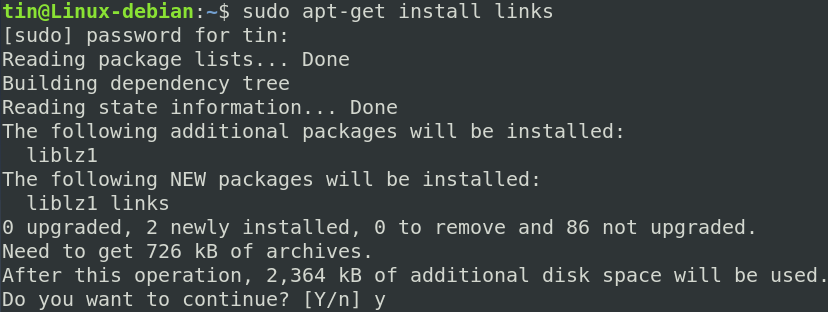
Press y when the system prompts for confirmation and then wait for a while until the installation of Links is completed.
After installing Links, use the following command syntax to browse any webpage:
$ links [URL]
For instance, to browse Google website, enter the following command in Terminal:
$ links www.google.com
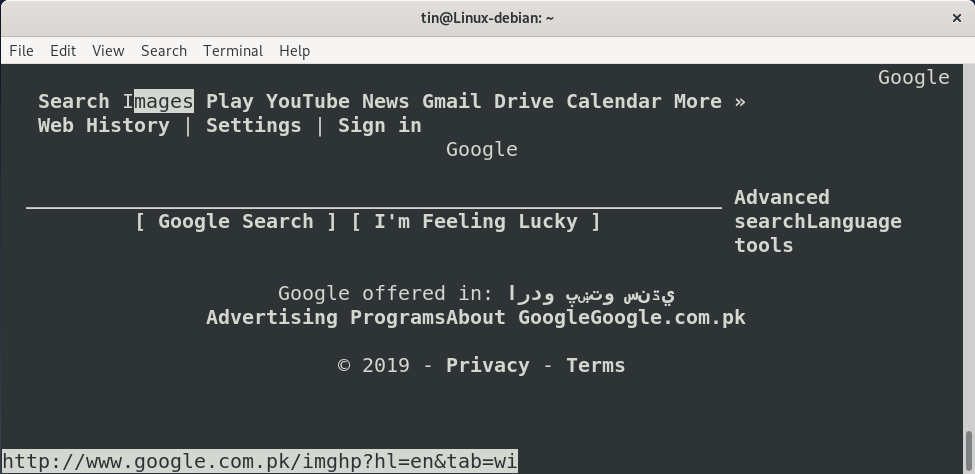
Some useful keyboard shortcuts for Links browser:
To open a new tab: Shift T
To navigate: Up and Down arrow keys
To open the link: Right arrow key
To go back one page: Left arrow key
To quit the program: Q
2. W3m Web Browser
W3m is another open-source text-based web browser for Linux. To install it, run the following command in the Terminal. W3m in the below command is for the main package while w3m-img package is for inline image support.
$ sudo apt-get install w3m w3m-img
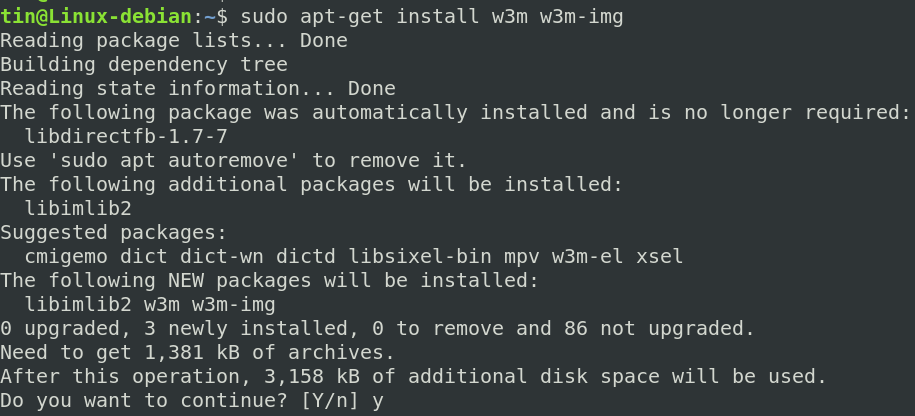
Press y when the system prompts for confirmation and then wait for a while until the installation of W3m is completed.
After installing W3m, use the following command syntax to browse any webpage:
$ w3m [URL]
For instance, to browse Google website, enter the following command in Terminal:
$ w3m www.google.com
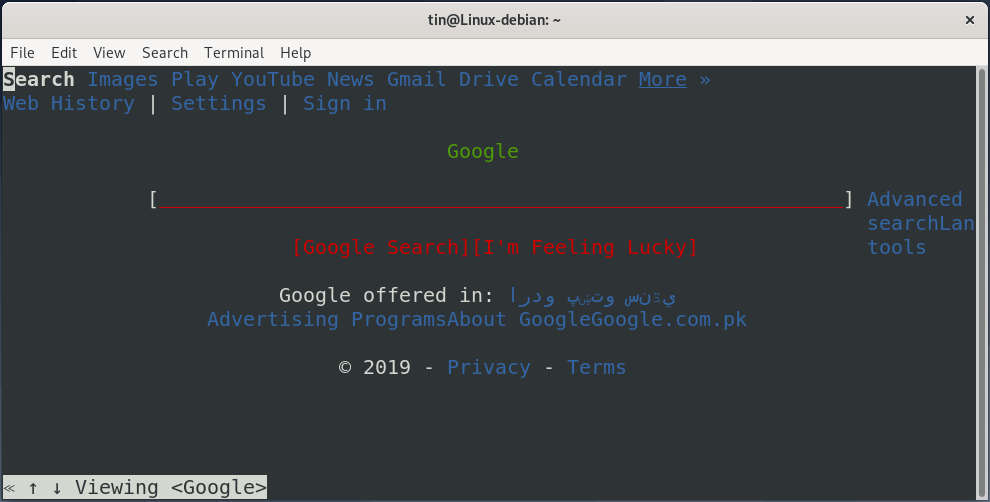
To type anything, select the text input area with cursor and press Enter before typing the text.
Some useful keyboard shortcuts for W3m web browser :
To open a new tab: Shift T
To navigate: Arrow keys
To open a link: Enter
To load a new URL: Shift U
To go back one page: Shift B
To quit the program: Shift Q
3. Lynx Web Browser
Lynx Browser is also a terminal-based Web Browser used to access websites on a Linux Terminal. Similar to other web browsers, Lynx Web Browser comes with some useful options and supports protocols like HTTP, FTP, HTTPS, etc. It is one of the oldest browsers still in use.
To install Lynx browser, run the following command in Terminal:
$ sudo apt-get install lynx
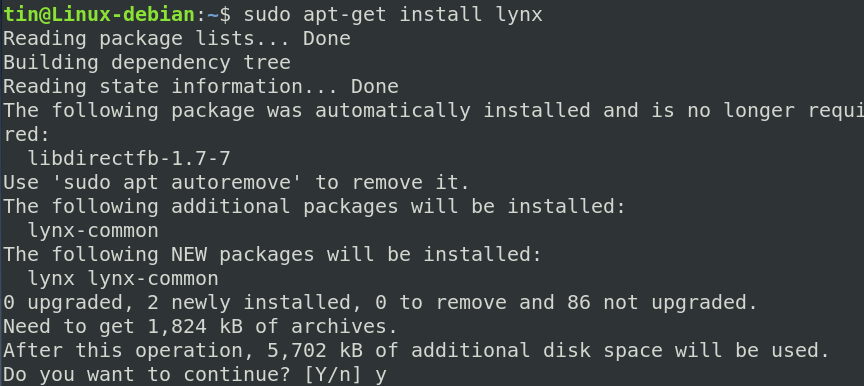
Press y when the system prompts for confirmation and then wait for a while until the installation of Lynx is completed.
After installing Lynx, use the following command syntax to browse any webpage:
$ lynx [URL]
For instance, to browse Google website, enter the following command in Terminal:
$ lynx www.google.com
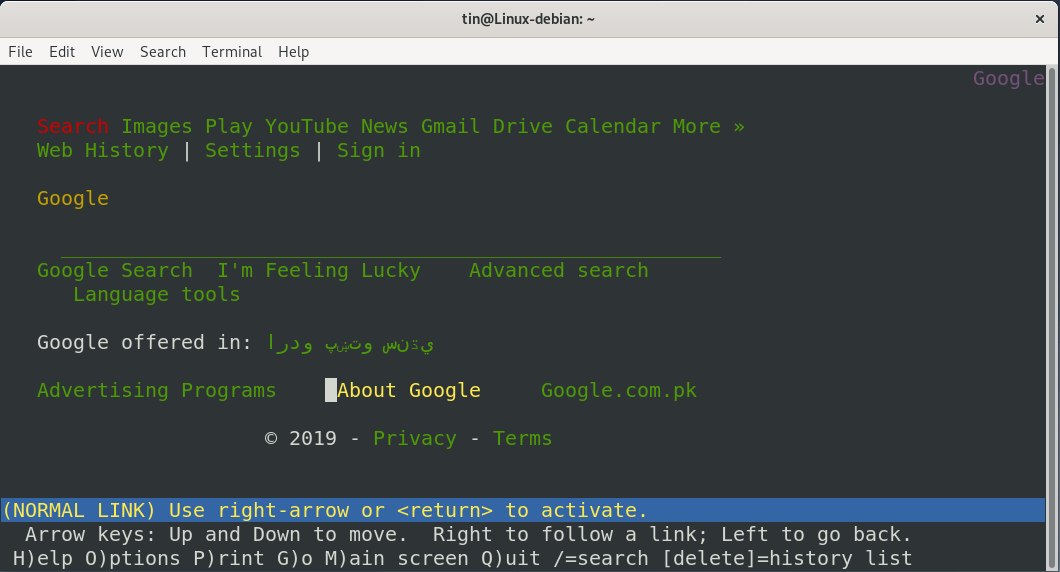
Some useful keyboard shortcuts for Lynx browser:
To navigate: Up and Down arrow keys
To load a link: Right arrow key
To go back one page: Left arrow key
To quit the program: Q
4. ELinks Web Browser
Elinks is a full-featured, advanced, and highly customizable terminal-based web browser. To install Elinks, run the following command in Terminal:
$ sudo apt-get install elinks
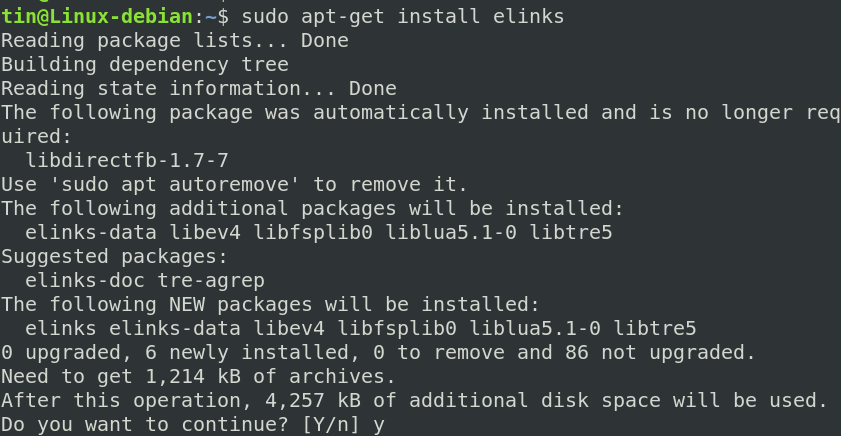
Press y when the system prompts for confirmation and then wait for a while until the installation of ELinks is completed.
After installing ELinks, use the following command syntax to browse any webpage:
$ elinks [URL]
For instance, to browse Google website, enter the following command in Terminal:
$ elinks www.google.com
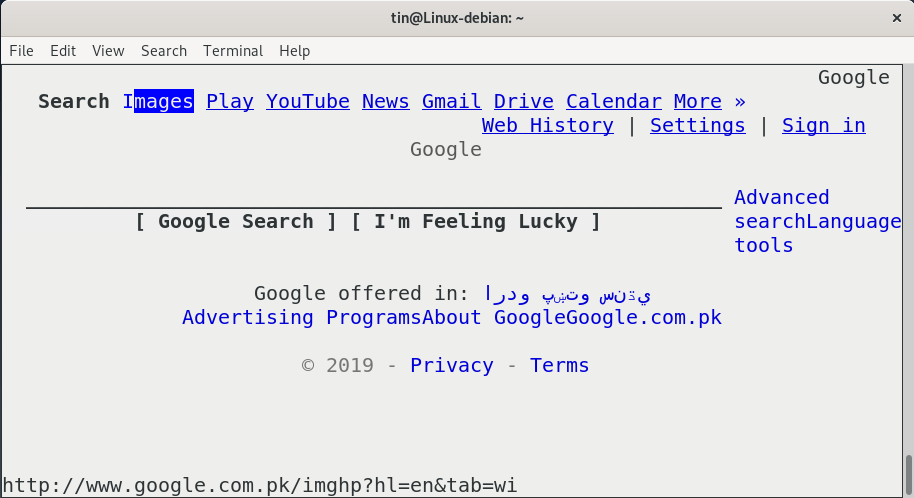
Some useful keyboard shortcuts for ELinks browser:
To open a new tab: T
To navigate: Up and Down arrow keys
To select links: Enter
To load a new URL: G
To go back one page: left arrow
To quit the program: Q
So these were some ways you can use in order to browse internet from the Debian Terminal without having the graphical interface. Now you can enjoy text-based and ad-free browsers at blazing speed.



