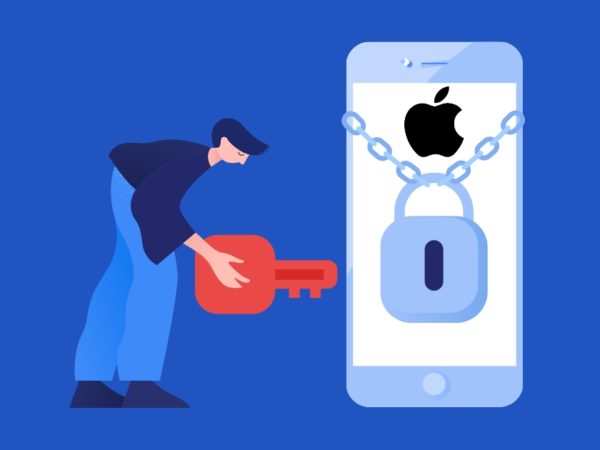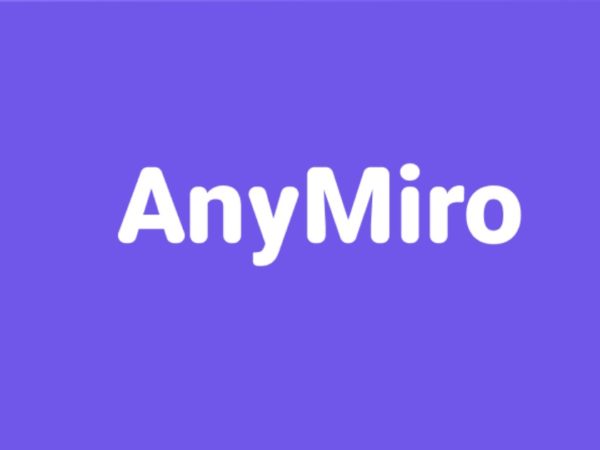<img alt="clear-instagram-cache-geekflare" data- data-src="https://kirelos.com/wp-content/uploads/2023/10/echo/clear-instagram-cache-geekflare.jpg/w=800" data- decoding="async" height="420" src="data:image/svg xml,” width=”800″>
In today’s Information Age, smartphones and social media have become an integral part of our daily lives. Speaking of social media, one of the foremost names that comes to mind is Instagram. Since it came out, the platform has gained immense popularity😎.
However, it is not all rainbows🌈 and butterflies🦋. The cache used by the app can slow down your smartphone over time!
This article will act as a step-by-step tutorial to clear Instagram cache from your Android or iOS phone and speed up its performance. Read on to find out more.
Why Clear Your Instagram Cache?
While reading this article, you might wonder, “Why should I clear my cache on Instagram?”
Well, let us discuss why. It is a well-known fact that almost all social media apps that display photos contain cached data.
For the unaware, cache or cached data is a collection of temporary files stored in cache memory that helps boost the performance of an app. It can include videos, photos, texts, and other items that the Instagram app thinks you might need soon.
Also read: How To Disable Cache in Chrome, Firefox, Safari, and Other Browsers
Thus, it is no wonder that Instagram cache can increase manifold in a short period. However, by its nature, cache isn’t meant to slow down your in-app experience, but rather make it smoother with minimal lagging.
Huge amounts of cached data, however, can hamper your smartphone’s performance, drastically deplete your phone storage, or cause issues like no sound on videos on your Instagram feed. That’s why it is important to constantly check your Instagram cache and clean your iOS and Android app accordingly.
⚠️Uncleared cache on your Instagram app can give rise to other serious problems as well. These include photos not showing on your feed, the inability to post anything on the platform, and so on.
By clearing the cache on Instagram, you can resolve these issues and have your Android or iOS phone working like magic. Now, we will explain why it is vital to clear🗑️ your Instagram cache from time to time.
How Clearing Instagram Cache Speeds Up Your Phone
For your info, Instagram accumulates cached data over time that can cause several issues to your smartphone. Here are some reasons why you should clear your Instagram cache –
#1. App performance increase
Not clearing your Instagram cache can make the app crash or become sluggish. As Instagram will keep storing temporary files like photos, videos, etc., in the cache memory, it will eventually decrease its responsiveness. Getting rid of Instagram’s cache can improve its performance and bring about a smoother app experience.
#2. Storage space recovery
Uncleared Instagram cache consumes a lot of storage space in your smartphone, as it continues accumulating temporary files. Eliminating this cached data can come in handy in recovering some of the lost storage and making room for other valuable files in your device.
#3. Obsolete data and bug removal
Instagram cache can contain various elements that contribute to a better browsing experience for the user. But when Instagram introduces major updates, that cached data may turn outdated and clash with the latest version of the app.
And as a consequence, it can cause bugs, technical glitches, and so on. By opting for periodic cache deletion, individuals can keep such problems at bay.
Step-by-step Guide to Clearing Instagram Cache
Let us now inform you about the steps you need to follow to clear your Instagram cached data with ease. Based on the OS your smartphone runs on – Android or iOS – the steps will be a little different. But you need not worry, as we intend to cover both. Here are the necessary steps –
Clearing Instagram Cache on Android
Android users will find it easier to clear their Instagram cache when compared to iOS users. This is because the Android operating system allows users to clear an app cache without deleting Instagram app. This makes it the more convenient option among the two. The steps to do so are as follows –
Navigate to the ‘Settings’ of your Android smartphone.
Next, scroll down and find ‘Instagram’ from the list of applications.
Upon opening the Instagram app info, tap on ‘Storage.’
Finally, click on ‘Clear Cache’ located under the ‘Cache’ section.
To check if your cache is gone now, simply check the size just next to ‘Cache,’ and see if it shows 0B. If it does, you will know that you have successfully👍 eradicated all your cached data from the Instagram app, and it is now as good as newly installed.
Nevertheless, all your downloaded images, videos, stories, etc., will be gone as well. Hence, if you have something you do not want to lose, it is best to back it up before going through the cache-clearing process.
Also read: How to Speed up Your Android Phone
Clearing Instagram Cache on iOS
Now coming to the iOS devices, they are not as convenient as Android in terms of cache-clearing. iPhone and iPad users have to follow these steps to clear the cache on their Instagram app –
Start by going to the ‘Settings’ of your iOS/iPad OS device.
Then tap on ‘General,’ and navigate to your iPhone/iPad ‘Storage.’
Scroll down and look for the ‘Instagram’ app in the app list.
Once found, tap on it, followed by a tap on ‘Offload App.’ This will clear all the cache from the Instagram app on your iPhone/iPad.
And you’re done! Now enjoy the smoother performance.
Also read: Cleaner Apps to Free up Space on iPhone
Why does Instagram Use Cache?
As we mentioned earlier, cached data holds unparalleled significance for apps regarding the speeding up of performance. And Instagram is no different.
As you keep using Instagram, the app collects various data like profiles, photos, videos, etc., from your feed and stores it in a temporary storage location. This empowers the app to quickly access data that sees frequent use.
By storing such temporary data, Instagram becomes capable of showing you the content you prefer right away, eradicating the need to retrieve it from the internet every single time.
Instagram cache helps boost the performance of the app and offers its users a greater browsing experience. By fetching cached data from your device’s local storage instead of the internet, it saves your data and decreases load time.
Is clearing the Instagram cache safe?
When people hear about clearing their Instagram cache, most wonder whether it is a safe practice or not. But the good news is, during a cache-clearing process, you lose only the temporary files accumulated by Instagram over time. This includes the search history, app permissions, downloaded Instagram stories or videos, etc.
Nonetheless, it never touches your account or personal info. So, users do not have to worry about losing anything indispensable. This means by removing your Instagram cache, you only remove non-essential files. Hence, it is a completely harmless process and can be beneficial for you.
Benefits of Clearing Instagram Cache
Clearing the cache of your Instagram comes with numerous benefits. Some of them are –
#1. App glitch fix
If users encounter any issues with their Instagram app, such as performance issues, bugs, glitches, etc., there is no need to panic. By getting rid of their Instagram cache, they can filter out any corrupted files or obsolete data that may be the reason behind these problems and fix the glitches.
#2. Get more storage
Instagram is known for being headachingly storage-consuming, thanks to its reliance on enormous amounts of cached data. While it ensures a smooth Instagram experience, it has a downside too. As a user keeps scrolling their feed, Instagram keeps caching more pictures, profiles, videos, and whatnot.
As a result, the app size increases to an unbelievable extent, and users find it difficult to find space for storing other significant files on their devices. However, users can increase the usable data on their smartphones by clearing the Instagram cache and shrinking the size of the app.
#3. Ensure up-to-date content
When users clear the cached data on their Instagram, it removes images, videos, profiles, etc., that it cached in the past. Instagram flushes out this outdated data and replaces it with the freshest content from the internet. This ensures that you always see the most updated posts, profiles, and other things when you launch the app.
#4. Privacy protection
In case you were unaware, your Instagram cached data comprises snippets from your activities on the platform, including your visited profiles, images, and sometimes even login credentials. By removing this cache, you can delete these snippets and shield your privacy.
How to Remove Your Search History from Instagram?
If you do not wish to delete all your cached data but want to clear a little space, you can clear your Instagram search history instead.
Of course, the results won’t be as good as a full cache clearing. But it can increase your app performance a bit. The process is quite straightforward and will take you only a few seconds. These are the steps –
First, open your Instagram app and tap on your profile icon.
Then tap on the menu icon (the three horizontal lines in the top-right corner of the app).
Next, tap on ‘Your Activity.’
Tap on ‘Recent Searches.’
From the subsequent list, you can either delete your searches one by one by tapping the ‘X’ icon next to them or choose ‘Clear all’ to clear all your searches at once.
When the pop-up appears, tap ‘Clear all’ again to confirm.
Conclusion
To conclude, clearing your Instagram cache comes with multiple advantages, including storage and performance boost, privacy protection, glitch and bug removal, and more.
So, what are you waiting for? Refer to our article and clear your Instagram cache today to elevate your browsing experience to surprising heights.
Now, you may read about the A to Z of Instagram Insights to better analyze your profile growth!